Table of Contents
Paid Member Subscriptions integrates with WP Webhooks allowing the admin to automate certain events on their website while taking advantage of the available Triggers.
In order to use Paid Member Subscriptions with WP Webhooks you’ll need to have the following plugins installed and activated on your site:
After installing the two plugins, you will need to activate the Paid Member Subscriptions integration by navigating to your Dashboard → WP Webhooks Pro → Integrations → look for Paid Member Subscriptions → click on Install.
The Paid Member Subscriptions integration includes the following Triggers that can be used within WP Webhooks:
pmsp_subscription_createdpmsp_subscription_activatedpmsp_subscription_changedpmsp_subscription_canceledpmsp_subscription_expiredpmsp_subscription_abandonedpmsp_subscription_pendingpmsp_subscription_updatedpmsp_subscription_deleted_beforepmsp_subscription_deleted_afterpmsp_payment_createdpmsp_payment_completedpmsp_payment_failedpmsp_payment_pendingpmsp_payment_refundedpmsp_payment_updatedpmsp_payment_deletedpmsp_user_created_beforepmsp_user_created_afterThere are two ways of using these triggers. One is by setting up a Send Data Webhook that will send the data specific to each trigger to the configured destination. The other is setting up an Automation (Flow) that gives you more control over the actions that are triggered by each of these events.
By navigating to Dashboard → WP Webhooks Pro → Webhooks → Send Data (Triggers) you can select your desired event, click on Add Webhook URL and type in your desired Webhook Name and Webhook URL
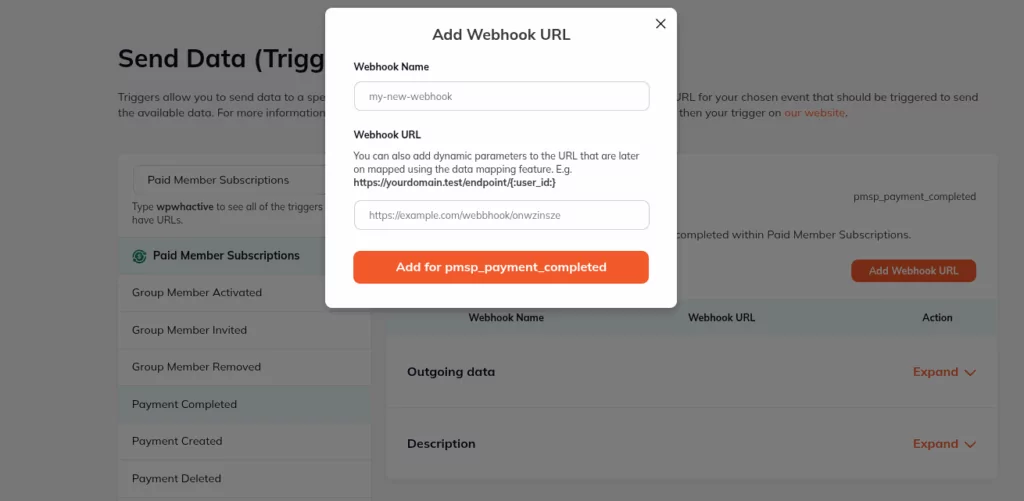
In this example, after configuring your Send Data trigger, each time a payment is completed on your website the data of the payment will be sent to the Webhook URL you have configured. An example of the data sent can be found in the Outgoing data section.
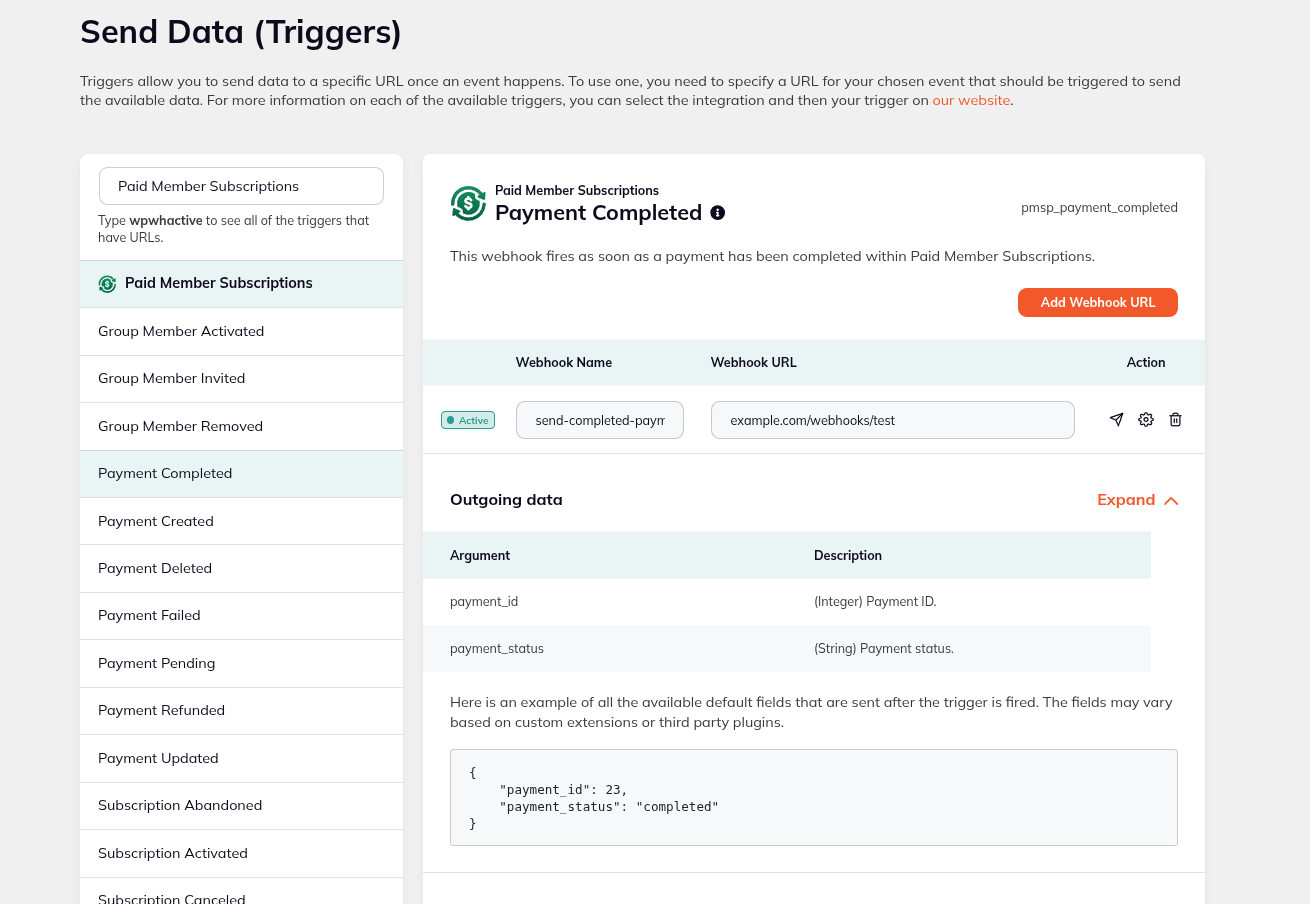
You can use the triggers that come with the Paid Member Subscriptions integration by navigating to your Dashboard → WP Webhooks Pro → Automations (Flows) → click on Create Flow → Give it a name → click on Create.
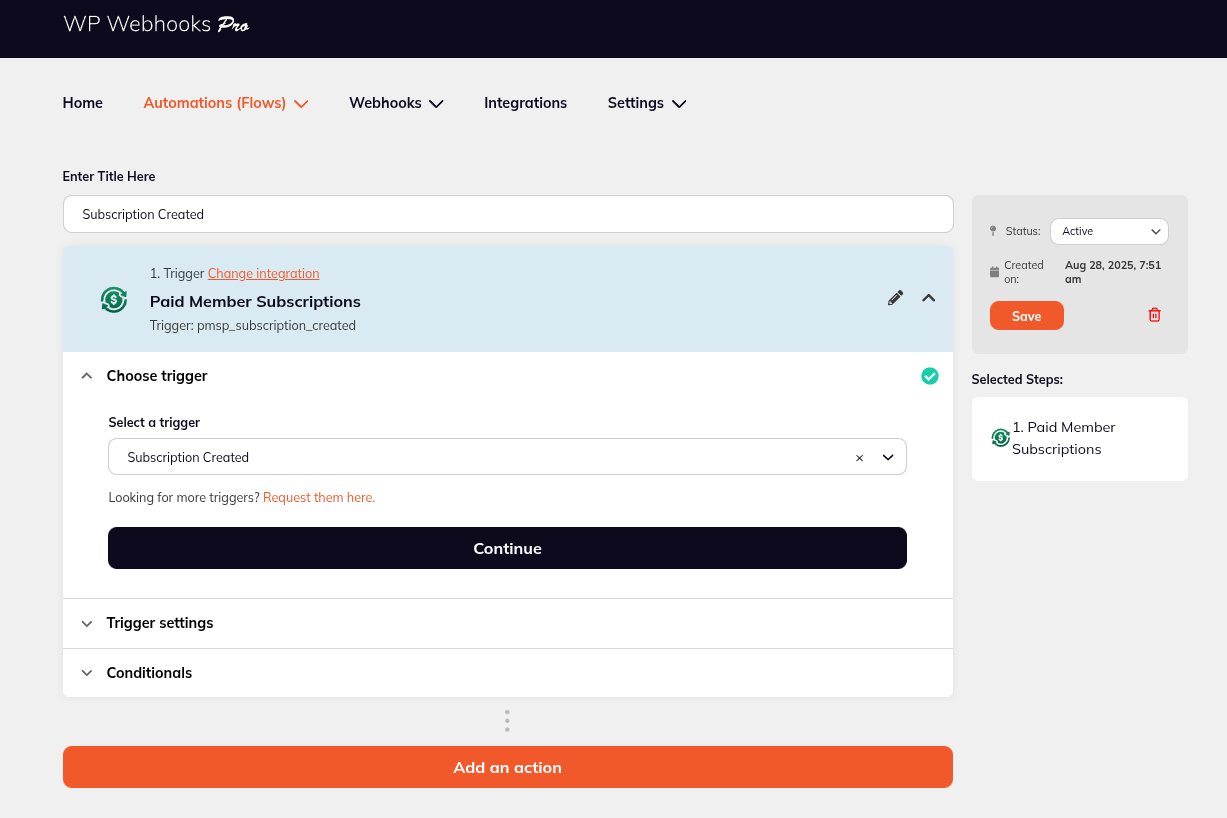
After selecting your desired Paid Member Subscriptions trigger, you are able to configure the Trigger settings and have more control over the way this event is triggered.
Using Automations (Flows) you have more control over the actions that are triggered by the selected event and even have the ability to add multiple actions to one trigger.
In the example below, we have set up a Automation (Flow) that uses the Paid Member Subscriptions Subscription Created Trigger and the WordPress Send Email Action to send an email to our new subscriber.
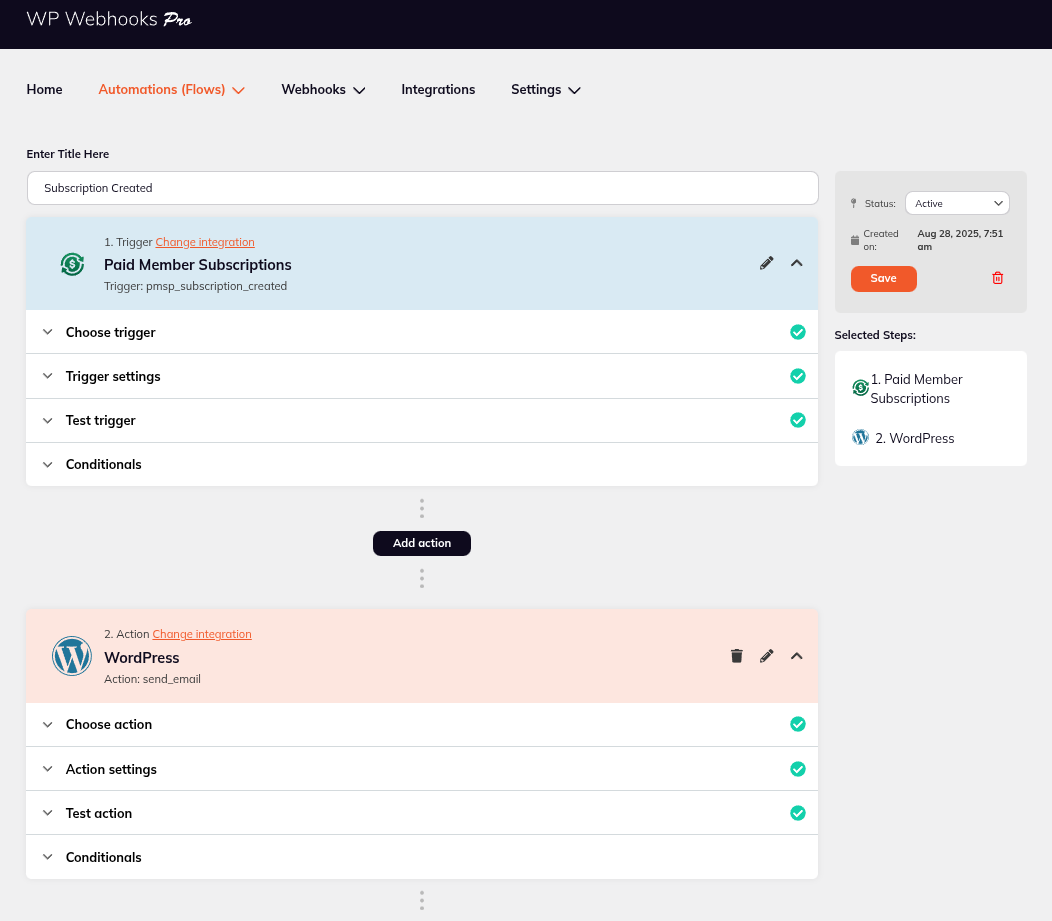
Accept (recurring) payments, create subscription plans and restrict content on your website. Easily setup a WordPress membership site using Paid Member Subscriptions.
Get Paid Member SubscriptionsCombine the power of Profile Builder with Paid Member Subscriptions to set up user registration, memberships, and recurring revenue.
Get 25% off with the bundle