Table of Contents
Using the Pay What You Want add-on for Paid Member Subscription you can let your subscribers set the price they want to pay for a subscription plan.
The subscription standard price will be used as the recommended price and you can also set a minimum and maximum amount.
Pay What You Want is a Basic add-on, available with a Paid Member Subscriptions Basic, Pro, or Agency license only.
After purchasing a premium version of Paid Member Subscriptions, you can check the following guide on how to install Paid Member Subscriptions.
After activating the add-on, simply create a new subscription plan by navigating to Paid Member Subscriptions → Subscription Plans and clicking the “Add New” button.
Here under the subscription plan details, you’ll notice a checkbox from where you can “Enable Pay What You Pricing“. By checking it you will be shown a few settings for the variable pricing option:
With the PMS Register form, users can easily register on your site while purchasing a subscription plan. You can create a PMS Register form using shortcodes, WordPress blocks, Elementor widgets, or Divi Modules.
Here is how the Pay What You Want price input will look like on the register form:
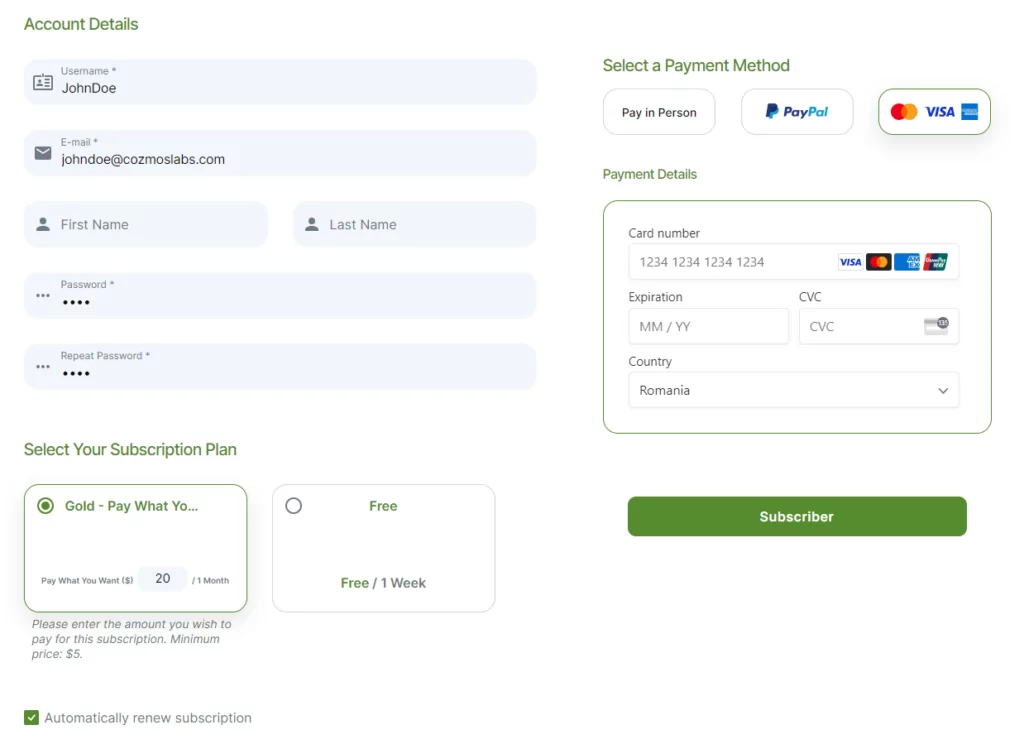
You can create a PMS My Account form using shortcodes, WordPress blocks, Elementor widgets, or Divi Modules.
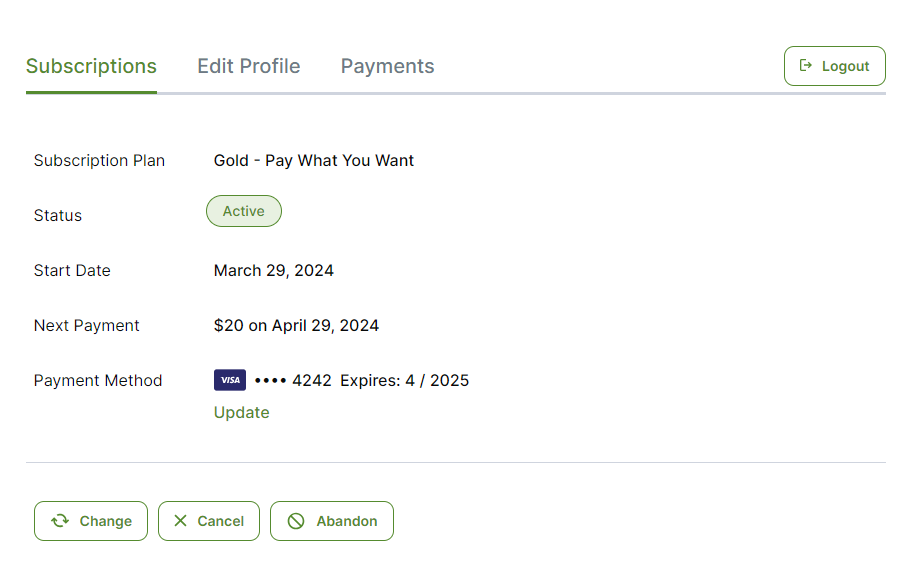
With the PMS Login form, users can effortlessly access your site. You can create a PMS Login form using shortcodes, WordPress blocks, Elementor widgets, or Divi Modules.
With the PMS Reset Password form, users can easily reset their password. You can create a Reset Password form using shortcodes, WordPress blocks, Elementor widgets, or Divi Modules.
Accept (recurring) payments, create subscription plans and restrict content on your website. Easily setup a WordPress membership site using Paid Member Subscriptions.
Get Paid Member SubscriptionsCombine the power of Profile Builder with Paid Member Subscriptions to set up user registration, memberships, and recurring revenue.
Get 25% off with the bundle