Table of Contents
First, you will need to log in to your X Account and then access the X Developer portal.
After you log in to your X account and access X Apps, you will need to click on “Add Project”. This is divided into 4 steps, the first one being:
Step 1: Project name
Step 2: Use Case

Here, for example, you can choose “Building consumer tools (professional)”.
Step 3: Project Description

Step 4: App set up
This setup is essential and will be explained in detail in the next chapter.
You can create a new application either by following the project setup steps above or by clicking “Create New App” in your Developer Dashboard. You will need to set the:
Then please click the Next button.
After which, on the next step, you can see your Keys and Tokens
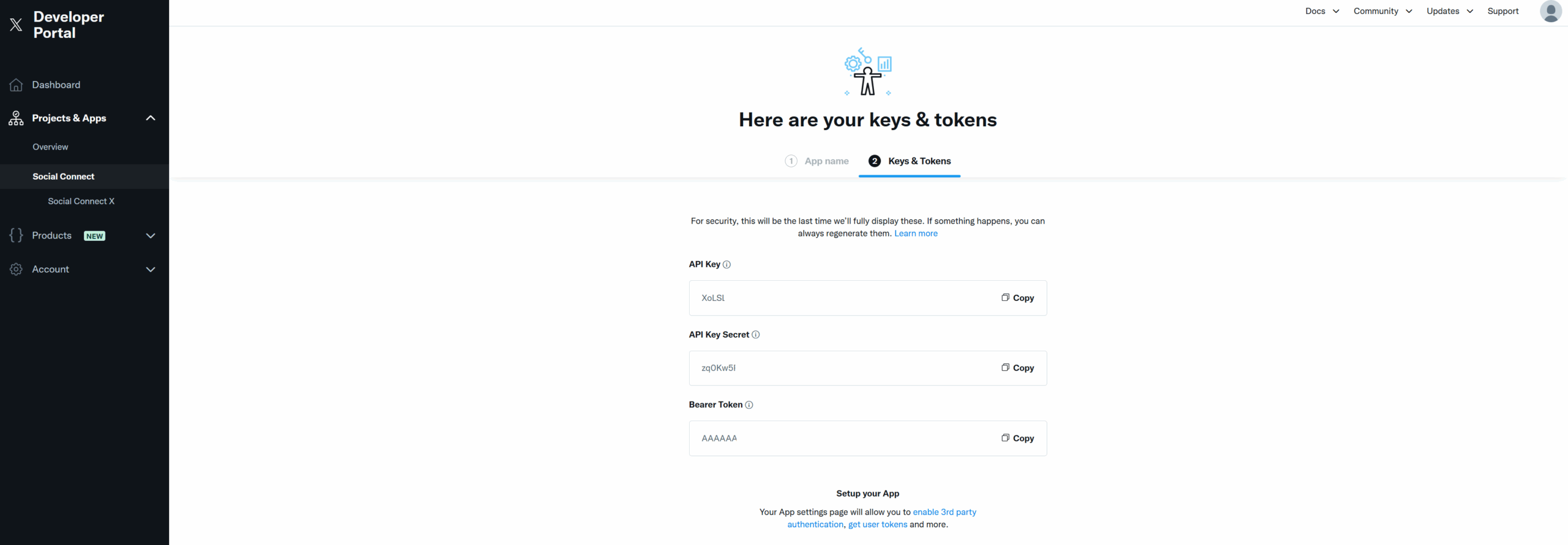
X will only display these keys once. Be sure to save them now, as you will need them to configure the plugin.
Note: If something goes wrong, you can regenerate a new set of keys later.
Next, you will need to enable OAuth. From the App Details page, click on the “Set up” button, under the “User authentication settings” section.
After clicking “Set up”, you will be prompted with the following page:
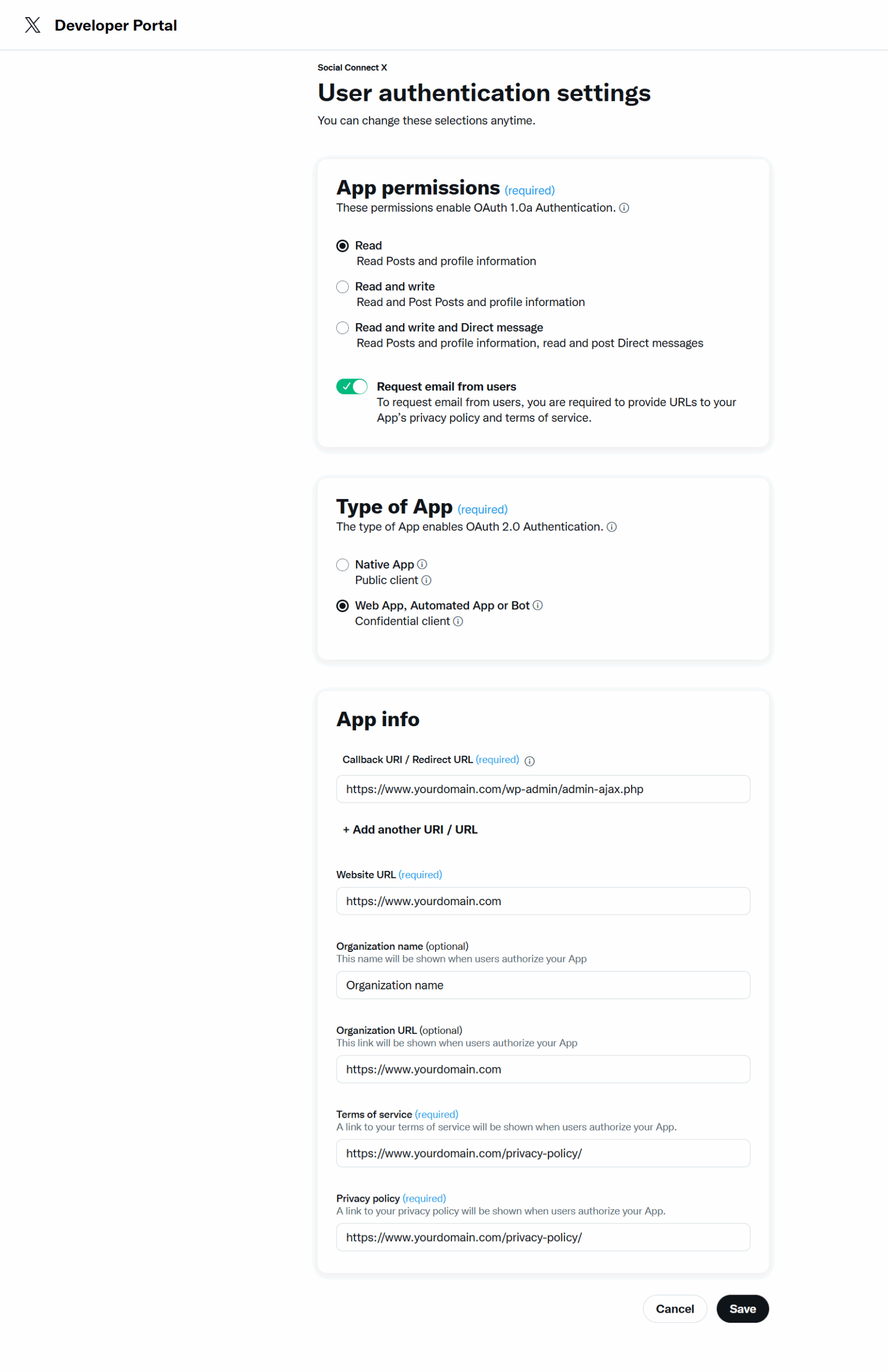
There are a few settings that are required here:
And the following are optional:
In case you forgot the initial set of “Keys and Access Tokens”, you can go to your Application Dashboard → Keys and Tokens tab and click on “Regenerate”.
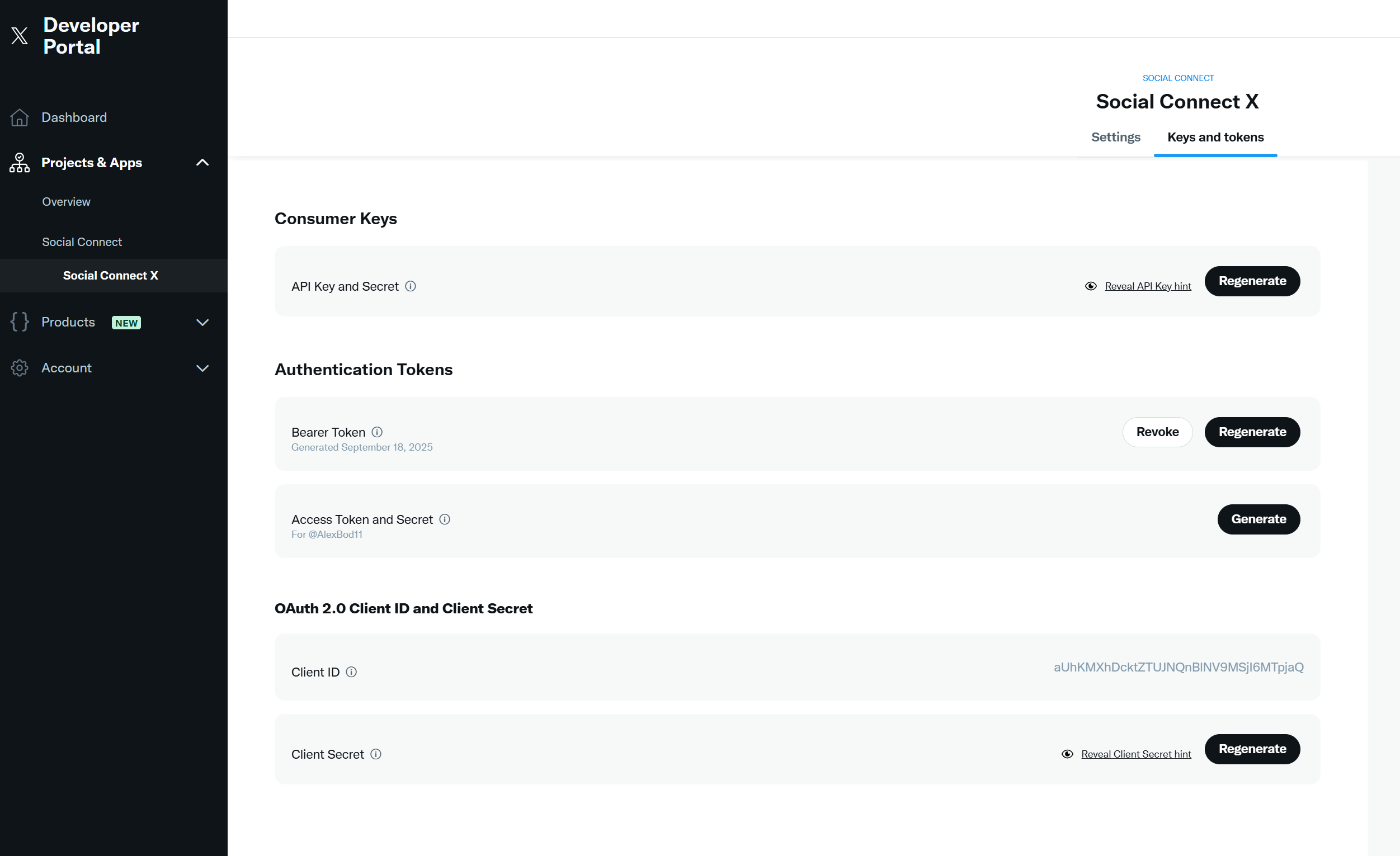
After you copy the Consumer Key (API Key) and Consumer Secret (API Secret), go to your website -> Dashboard → Profile Builder → Social Connect → Enable X Login and paste your Consumer Key (API Key) and Consumer Secret (API Secret). Scroll to the bottom to Save.
Social Login with X should be available on WordPress Default and Profile Builder forms.
Create beautiful front-end registration and profile forms with custom fields. Setup member directories, custom redirects, cutomize user emails & more using the all in one user management plugin.
Get Profile BuilderCombine the power of Profile Builder with Paid Member Subscriptions to set up user registration, memberships, and recurring revenue.
Get 25% off with the bundle