You might want to hide the All Userlisting Template until a search is performed. This can be achieved using custom code.
This functionality works with the Search all fields option: {{{extra_search_all_fields}}} and also with the Faceted Menus: {{{faceted_menus}}} option.
First, go to Profile Builder -> Userlisting and go to the User listing you want to behave that way, then in the All Userlisting Template, before any of the content, add this snippet of code:
<script type="text/javascript">
jQuery('.wppb-userlisting-container').on('wppbFacetSetGetCompleted', '.wppb-faceted-list', function (url, param) {
jQuery('.wppb-table, #wppb-ul-theme-glimplist .wppb-ul-container').show();
jQuery('#wppb-ul-theme-boxomo .wppb-ul-container, #wppb-ul-theme-vergrid .wppb-ul-container').css('display', 'flex');
jQuery('#userlisting_pagination').css('display', 'flex');
});
</script>Example:
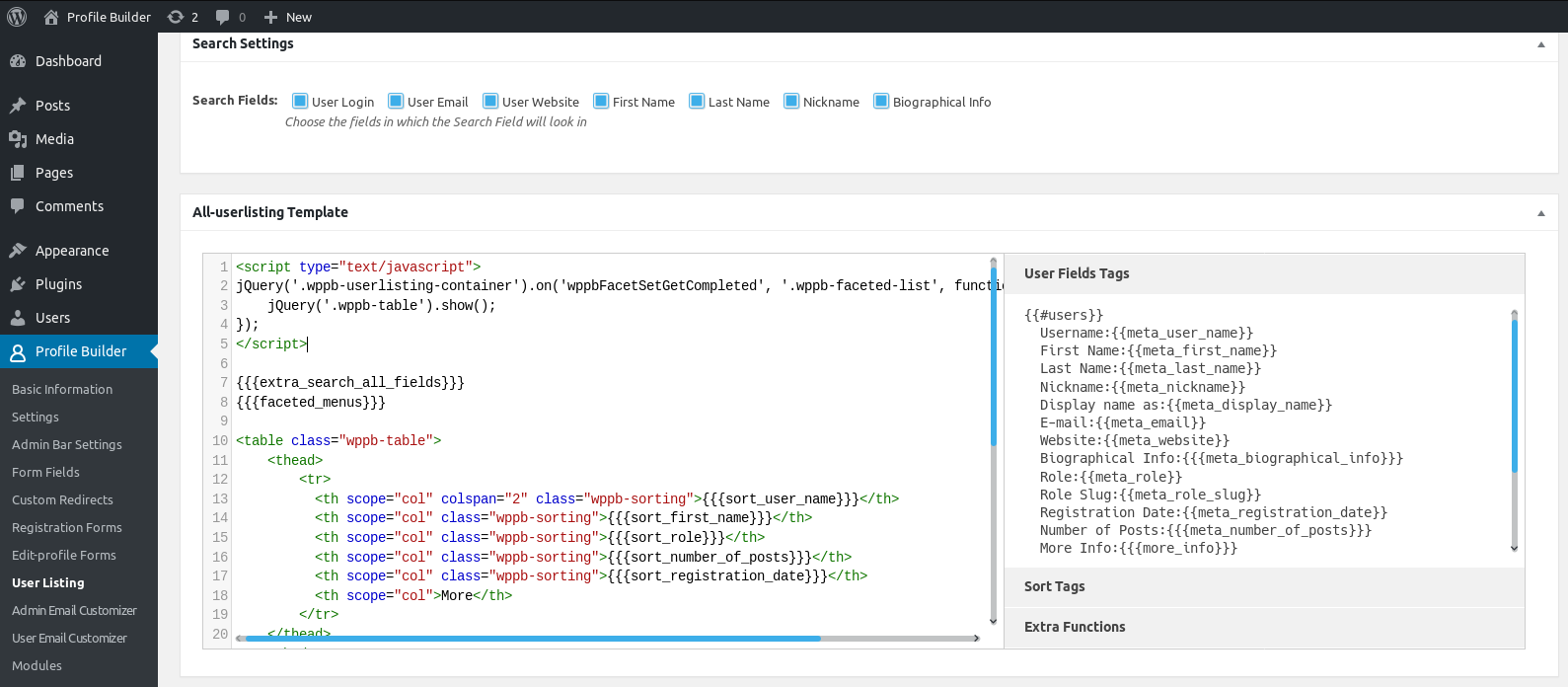
The next step is to add some code that will hide the Userlisting table until a search is performed.
You can download the following add-on in order to do this:
After downloading, go to your Dashboard -> Plugins -> Add New to install and activate it.
You can also choose to manually add the code inside the functions.php file from your child theme:
add_action('wp_footer', 'wppbc_hide_userlisting_if_no_parameters');
function wppbc_hide_userlisting_if_no_parameters() {
global $wppb_userlisting_shortcode;
if ( $wppb_userlisting_shortcode && !isset( $_REQUEST['searchFor'] ) ) {
$display = false;
foreach ( $_REQUEST as $k => $v ) {
if ( strpos( $k, 'ul_filter') !== false )
$display = true;
}
if ( !$display )
echo '<style>.wppb-table, .wppb-ul-container, .userlisting_pagination { display: none; }</style>';
}
}
Now it should work as described, go to your Userlisting page in the front end and check it out.
This is an example of how it works:
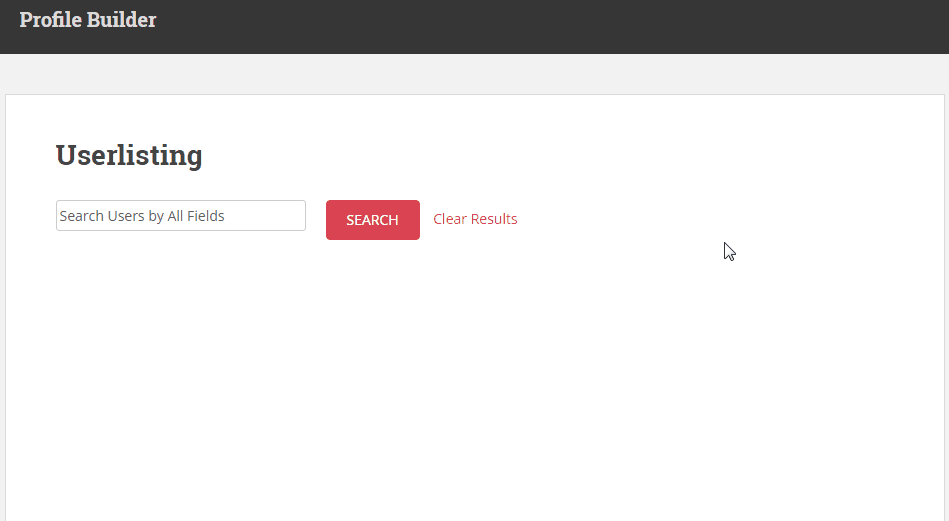
If you have questions or need help with this, please contact support.
Create beautiful front-end registration and profile forms with custom fields. Setup member directories, custom redirects, cutomize user emails & more using the all in one user management plugin.
Get Profile BuilderCombine the power of Profile Builder with Paid Member Subscriptions to set up user registration, memberships, and recurring revenue.
Get 25% off with the bundle