Contents
The Settings page lets you take advantage of the extra features of Profile Builder.
Profile Builder Forms can now be beautified using Form Styles.
To preview a particular Style’s design, hover over the Style and click on the Preview button.
This will give you a sneak peek of the style’s appearance.
To choose a Style, just click on the style you want to use.
The selected Style will be activated once you save the changes by clicking on the Save Changes button at the bottom of the page.
To display the Form Labels as depicted in the Preview images, activate the “Enable Placeholder Labels” Option in Profile Builder –> Advanced Settings –> Froms.
If you set this option to Yes, users who will complete the registration form will be automatically logged in. You can also use a shortcode parameter to modify this option as described here.
Email Confirmation helps you make sure users sign up with genuine emails.
By activating Email Confirmation, after registration users will receive a notification to confirm their email address. As Admin you can confirm the user’s email address and also you can resend the email confirmation notification manually by going to Users -> All Users -> Users with Unconfirmed Email Address.
Using Admin Approval you can decide who is a user on your website.
By activating Admin Approval each user that registers on the website will be given a Pending status and will need to be approved or unapproved by the admin before he/she can login. To approve or unapprove users you will need to go to Users -> All Users -> Admin Approval.
You’ll get notified via email to review new users, or you can also approve multiple users at once from the WordPress UI.
After activating the Admin Approval feature, you’ll be able to select the user roles that require admin approval upon registration.
This will allow you to control which user roles need admin approval and which can register automatically.
A faster way to approve newly registered users without logging into the WordPress back-end, is to do it directly from the admin email, by clicking a specifically formed link.
Using the Admin Approval feature in combination with the Email Customizer functionality, you can easily set up user approval from the admin email.
For this, you need to go to Profile Builder -> Settings -> Email Customizer -> Administrator Emails -> scroll down you locate the “Registration with Admin Approval” email template.
In order to approve (or unapprove) users from the admin email we’ll use one of the four available tags: {{approve_url}}, {{unapprove_url}}, {{{approve_link}}}, {{{unapprove_link}}}. The first two will output the URL which can be used to build an approval/ unapproval link, while the last ones will output directly the clickable approval/ unapproval link.
After inserting one of the two tags in the email content, make sure to click “Save settings” and you’re done. Now, every time a new user registers the admin will receive the notification email containing the approval link.
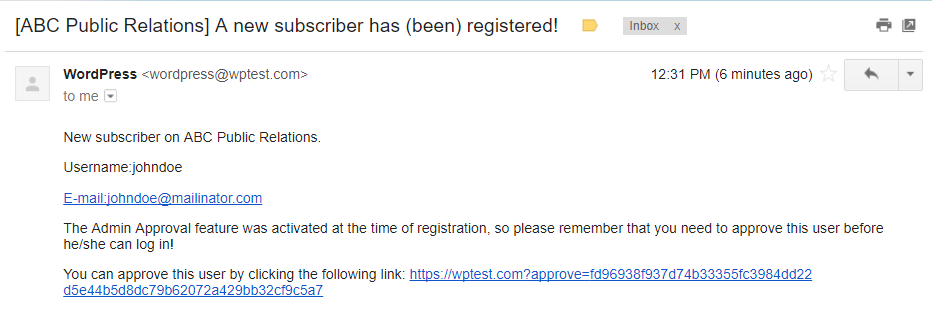
After clicking the link the admin will be notified if the operation has been successful. If so, the new user will be approved, notified, and able to log in to the website.
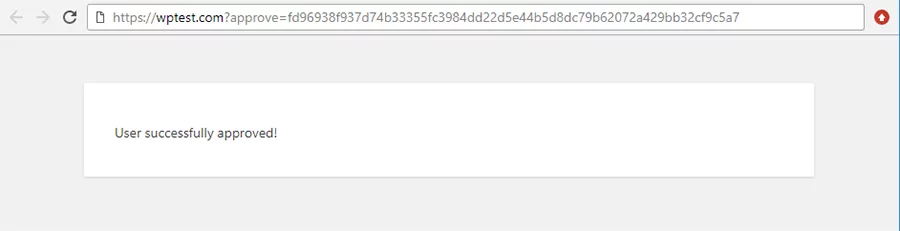
Allows users to log in only with their Username, Email, or both when accessing your site.
With Profile Builder you can enforce a minimum password length on all registrations, edit profiles, and recover password forms.
Simply enter the minimum number of characters the password should have or leave it empty for no minimum limit.
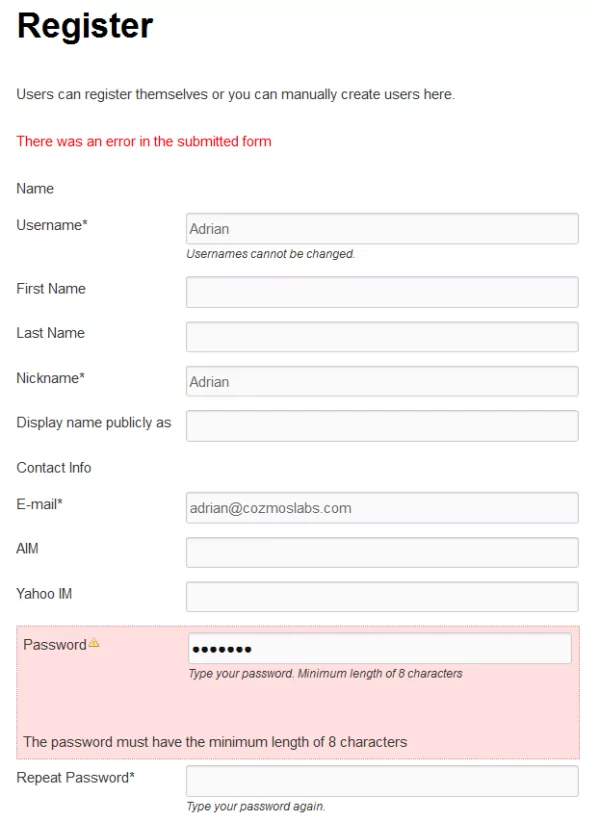
You can also set a minimum password strength to make sure users don’t register with weak passwords.
Once users try to register, edit their profile, or change their password, they will be prompted with a password strength meter to make sure they choose a safe password.
We’re using the existing password strength meter from the WordPress core because it’s one of the most accurate in deciding what makes a strong password.
Profile Builder makes sure all registration forms throw errors if the password strength restrictions aren’t met.
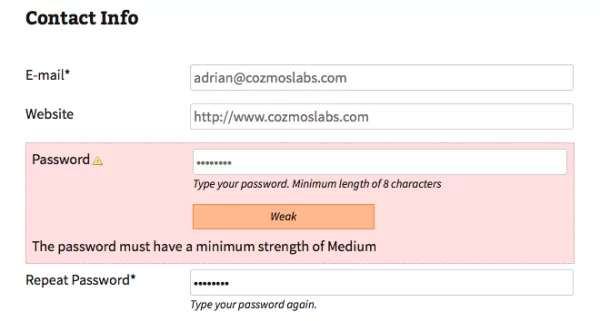
You can choose whether to load or not the default plugin CSS.
Profile Builder’s own CSS file applies basic styling and smoothness to the front-end forms created with our plugin.
We made it really easy to disable, in case you need to add custom styling to the registration forms.
Profile Builder forms are structured so that every element can be targeted and manipulated via CSS. Most elements share reusable class names to affect styling, and many elements have unique IDs that you can use to target specific elements within the form.
Feel free to customize each form element to your liking.
Combine the power of Profile Builder with Paid Member Subscriptions to set up user registration, memberships, and recurring revenue.
Get 25% off with the bundle