Table of Contents
Labels Edit Add-on will help you edit all Profile Builder labels.
This addon is included in the Profile Builder plugin. To activate the Labels Edit Add-on navigate to Profile Builder → Add-ons page, locate it under the Free Add-ons section, and click Activate.
To edit a label first you need to select the desired string in the Label to Edit select. With the label selected enter the new string in the New Label textarea and hit Add Entry.
After you edit a label the add-on will automatically replace the old label with the new one in all places both Front-End and Back-End.
Front End
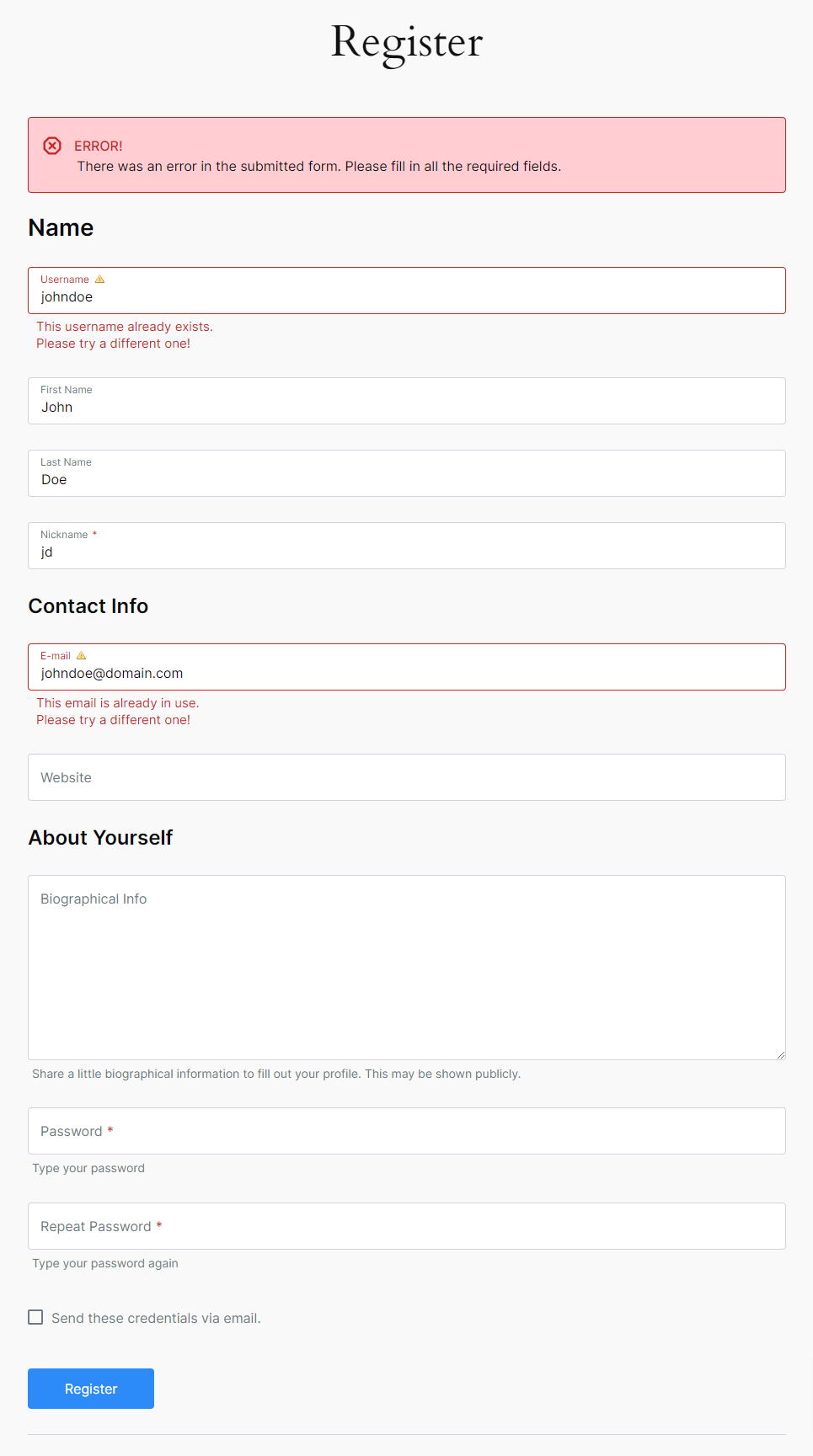
You can edit all the edited labels by clicking the Edit button from the edited labels table.
If we’ll add more labels after an update you can rescan Profile Builder by clicking on the Rescan button. The “Labels to Edit” select will be updated with all the new labels.
Variables with numbers like 1, 2, 3, etc. help us to output variables content in any order in a string.
You must be careful and place them like in the default string, see e.g.
Example
Old Label -> In %1$d sec, click %2$s.%3$s
New Label -> Click %2$s.%3$s in %1$d sec
Variables can output links, user usernames, email, etc.
Note – You must escape characters in new labels like in the old labels by using \”
Example
Old Label -> Password Reset from \”%1$s\”
New Label -> From \”%1$s\”, a password reset
In the Import and Export Labels tab, you can Export Labels as a .json file. The edited labels can be imported into your new website by using the exported .json file.
Clicking on the Import button while we added our .json file will trigger a notification.
After a Successful Import, you will see a success notification.
Create beautiful front-end registration and profile forms with custom fields. Setup member directories, custom redirects, cutomize user emails & more using the all in one user management plugin.
Get Profile BuilderCombine the power of Profile Builder with Paid Member Subscriptions to set up user registration, memberships, and recurring revenue.
Get 25% off with the bundle