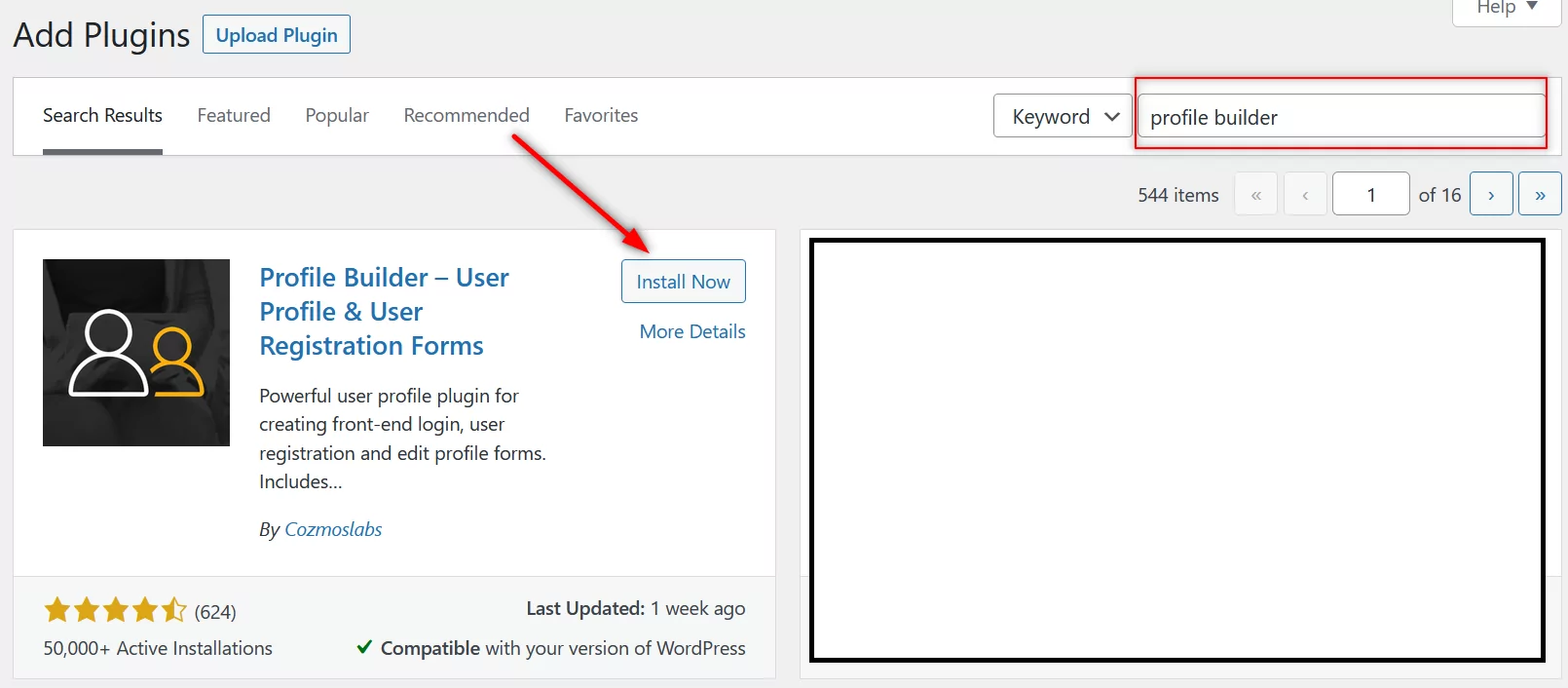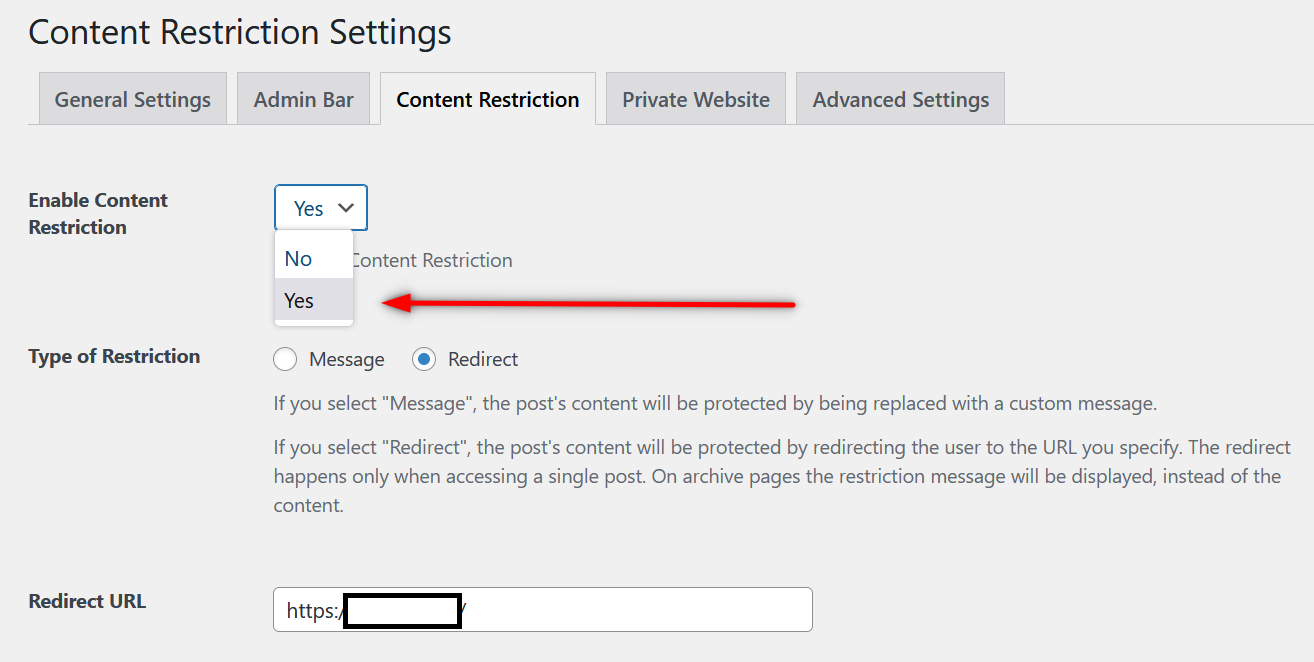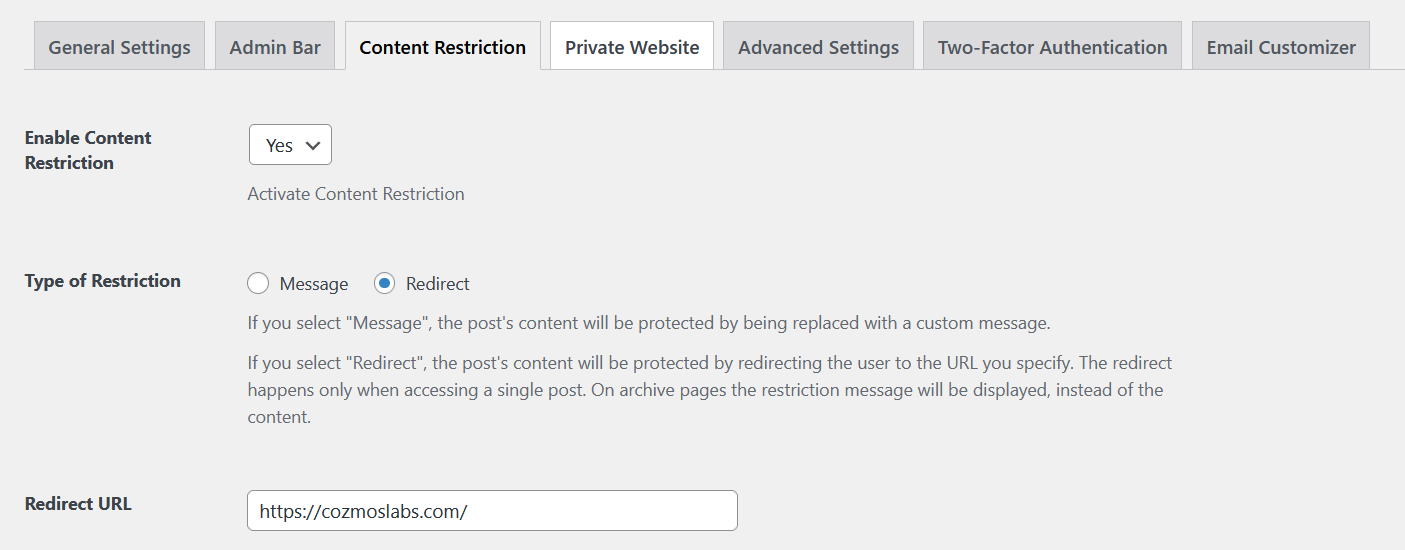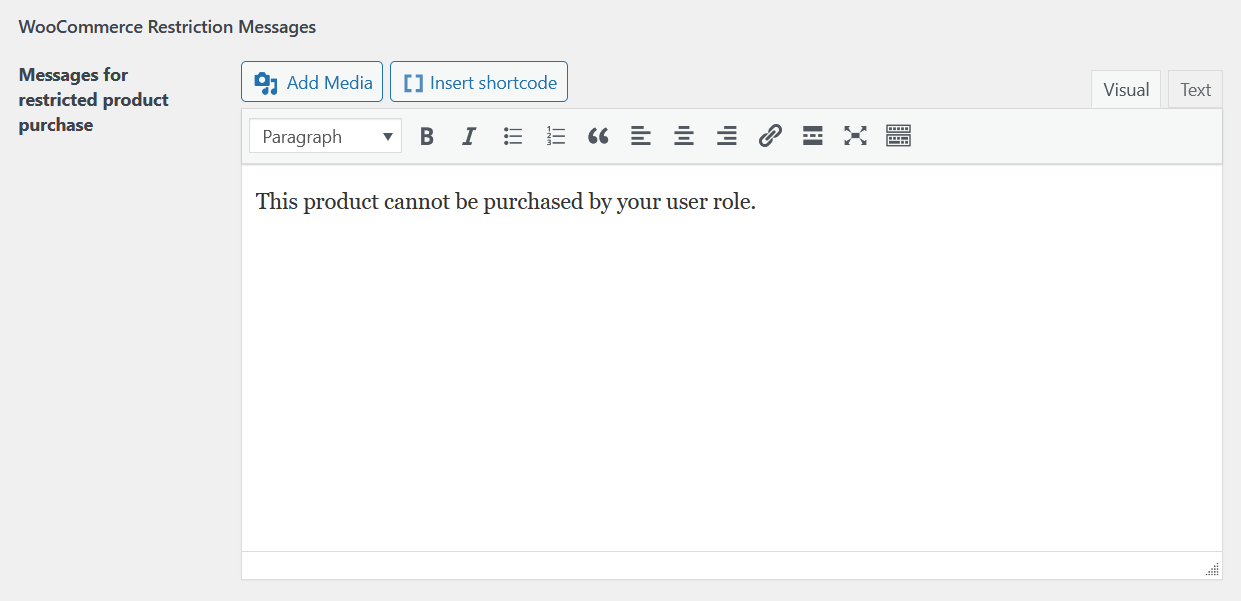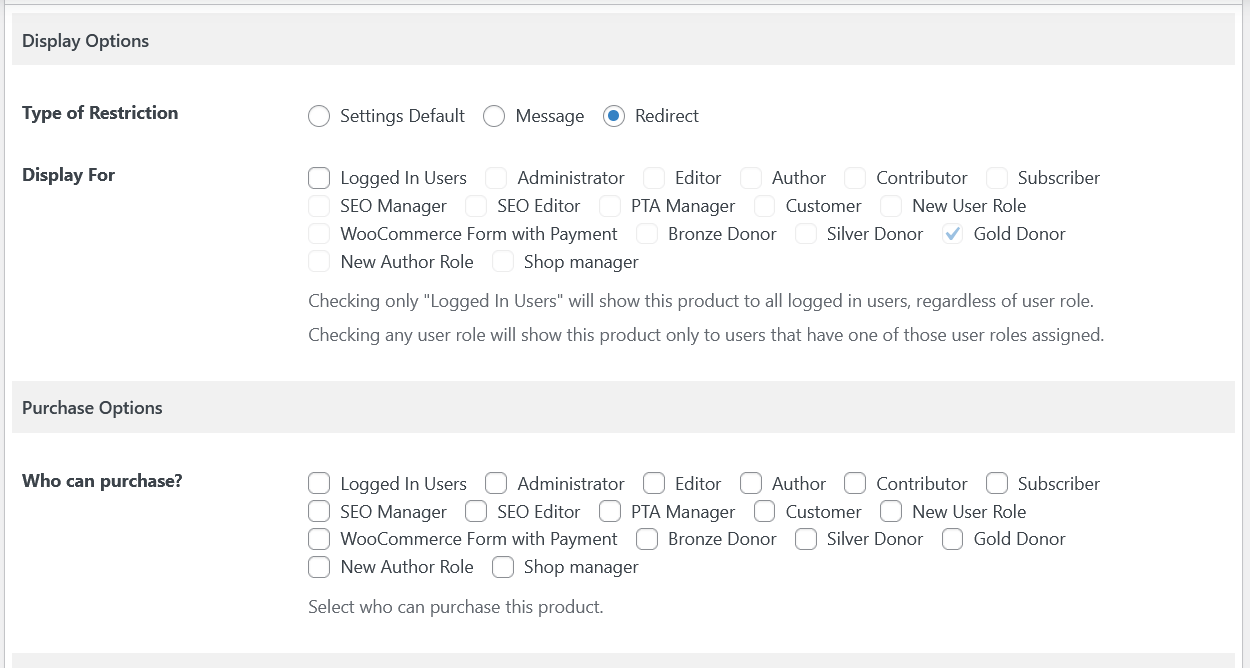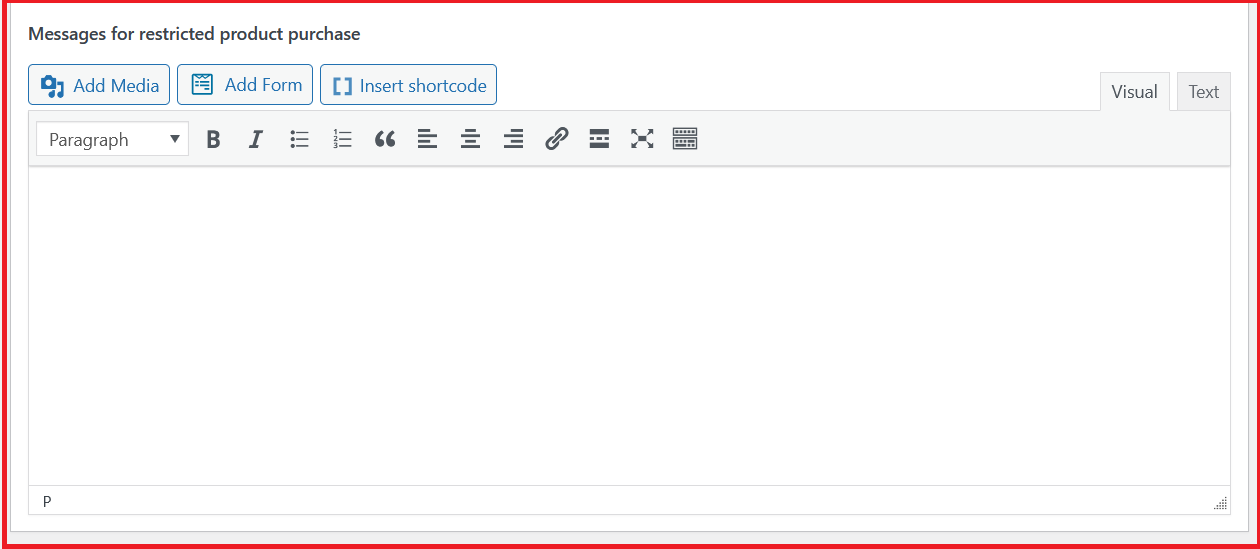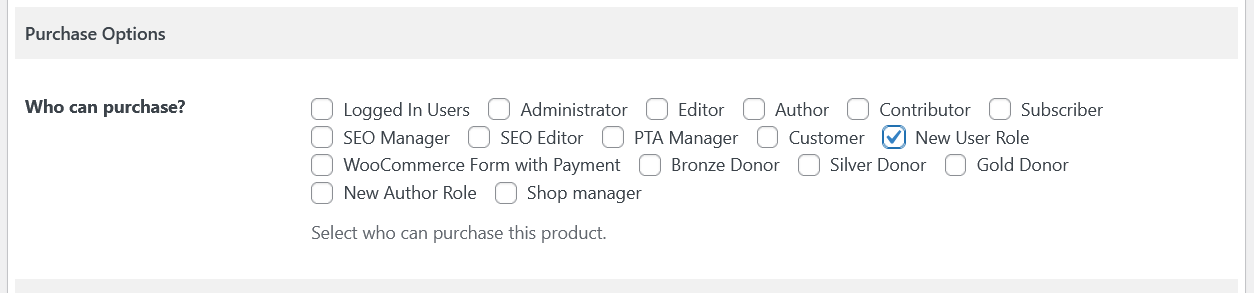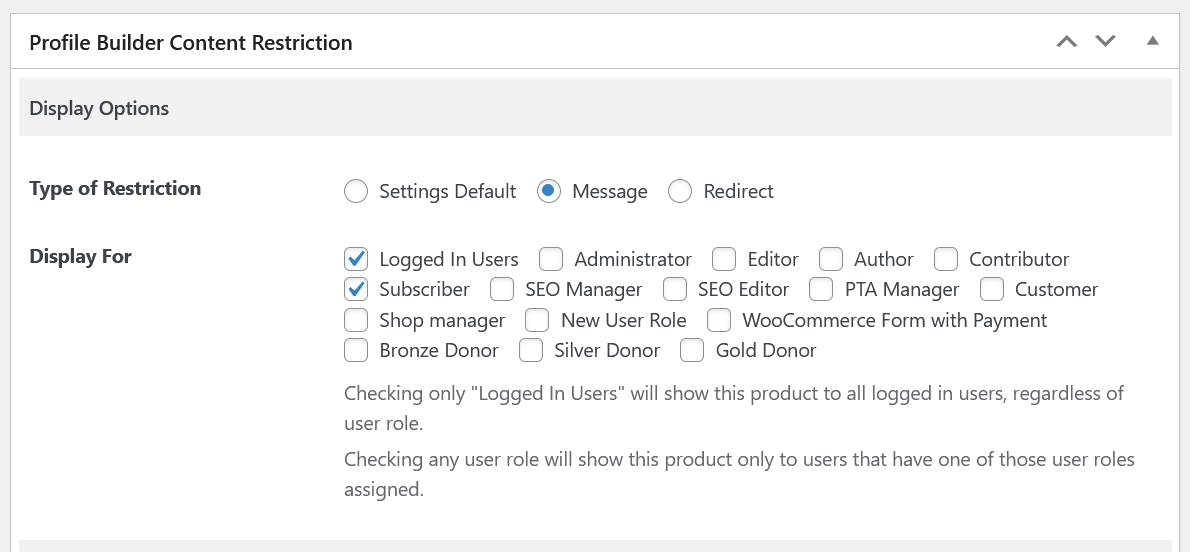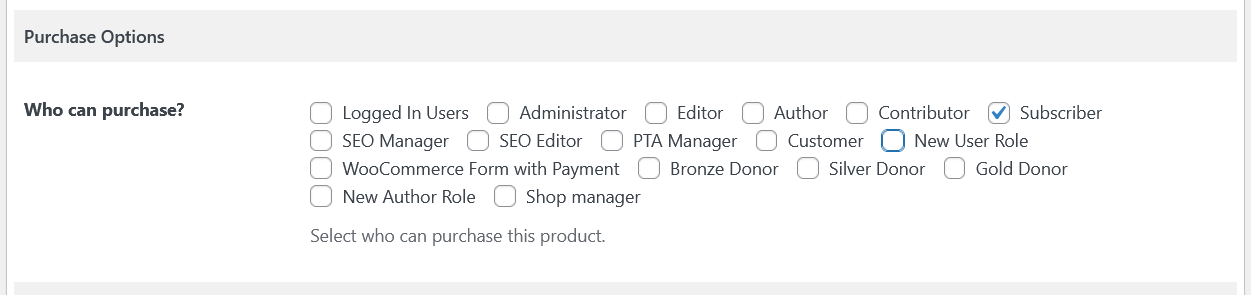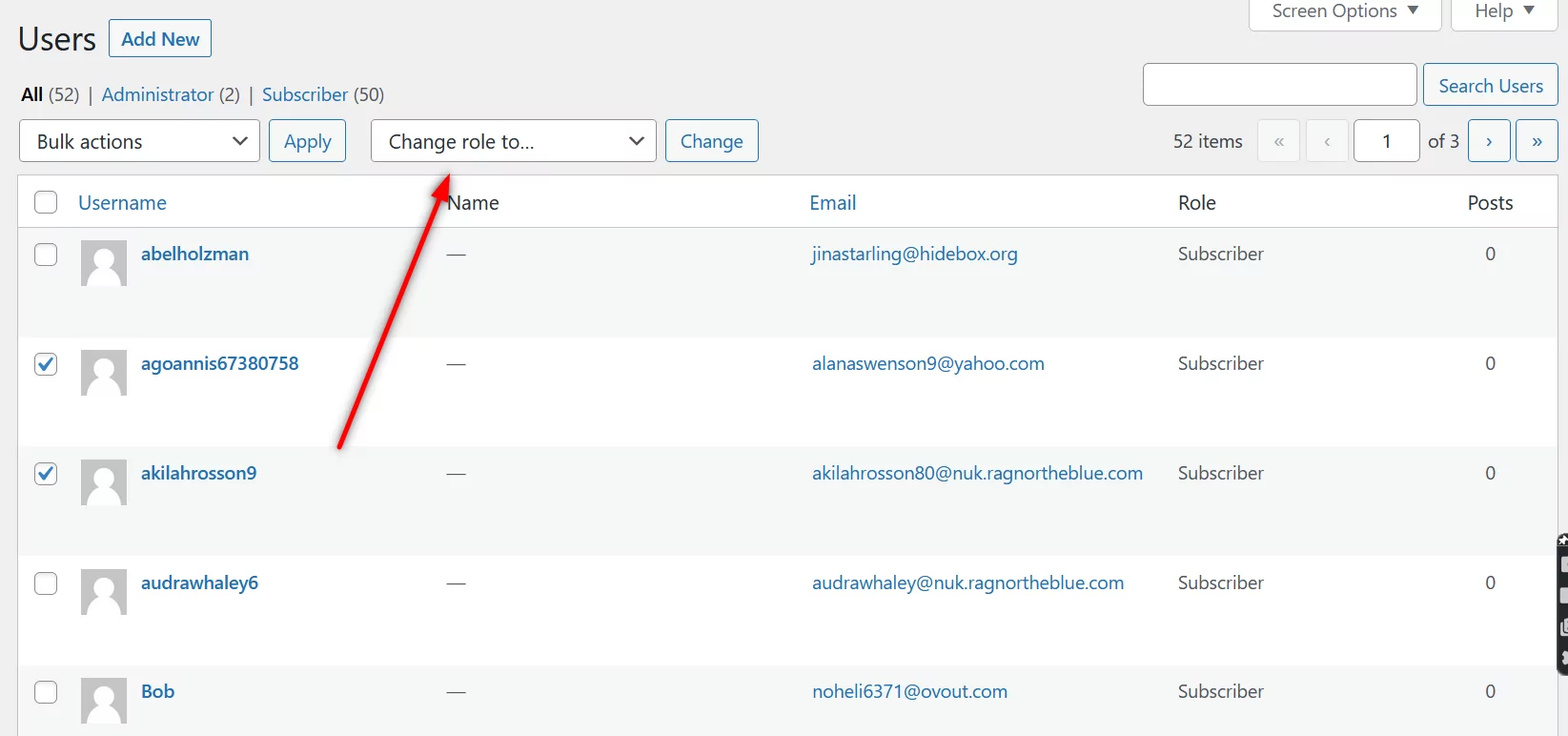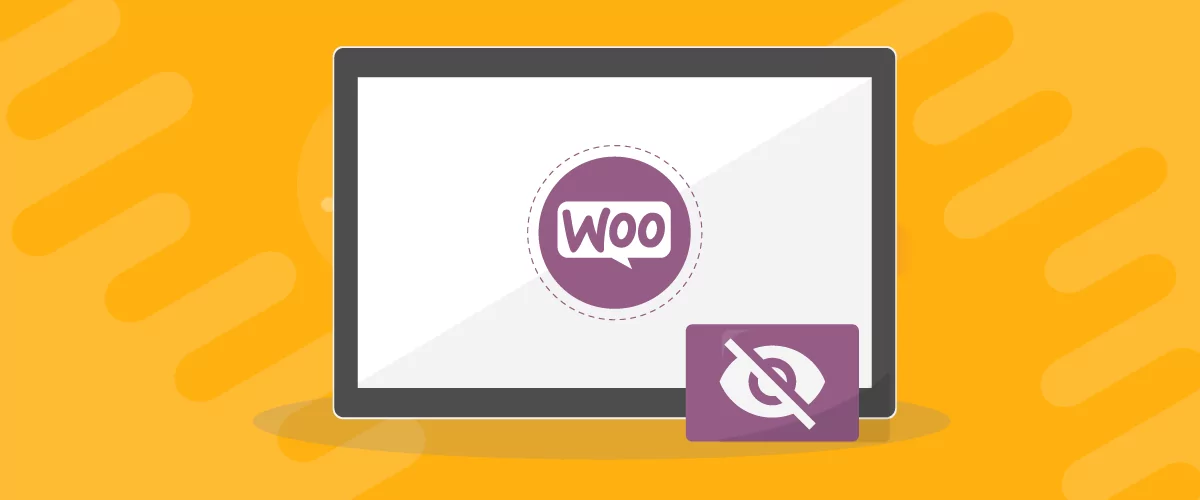
Table of Contents
Many store owners would want to create WooCommerce private products sooner or later as the customer base grows. This is especially true for store owners selling exclusive or restricted products.
But with WooCommerce, creating private products doesn’t have to be difficult or involve any playing around with the code. Just install the right plugin and you will be able to create private products in no time.
But before we get to the exact steps you need to follow, let us discuss a few important reasons for creating WooCommerce private products first.
Reasons for Creating WooCommerce Private Products
A lot of store owners create WooCommerce private products for different reasons. Here are some of the most common reasons.
Selling Exclusive Products
There are some stores that sell certain exclusive products. Those products are only for a specific group of their customers or members. In fact, they may even have a WooCommerce membership site.
But the point is they wouldn’t want every visitor to their store to access their exclusive products. And this is precisely where the need for creating private products comes in.
Required by Law to Sell Certain Products Privately
Even if you have no exclusive products on your store, you may still have to take some of your products private. This is because in some cases, you may not be authorized by local laws or regulations to sell certain products to a particular audience.
Remember, it’s not the obviously restricted products that you’re not able to sell publicly. Both the US and the UK restrict tens of products across several different categories, including certain unexpected categories like home furniture and DIY tools.
So you don’t only have to do some research around the legality of the products you’re selling in a specific geography, but also take the restricted products private.
Testing New Products on Your Store
If you’re thinking of doing some experimentation and introducing some new products on your store and are not sure if your customers or audience would approve of them, you may want to test them with only a small group of customers first.
This is to maintain your reputation, especially if you’re testing out new products in an unexplored niche or category and may not be sure about their quality or whether your customers would like them.
Testing with a specific group of your customers would allow you to understand your audience’s preferences about the new products without taking on any major risks.
Inventory Management or Hiding Products
Some products may go out of stock or there may be some issues from your supplier’s end. In that case, you want to make sure none of your customers can access or order those products.
Similarly, you may not have enough quantity of some products or may have just created a product listing in advance before even getting the shipment from your supplier. In all these situations, you would want to create completely private listings for those products which you can later make public.
Using a Plugin to Create WooCommerce Private Products
Whatever your reason for creating WooCommerce private products, you will need a plugin that lets you do it. A good user management and content restriction plugin will allow you to create private or WooCommerce user specific products in just a few clicks.
We highly recommend Profile Builder for the task. It’s a very versatile plugin and helps you manage many different major aspects of your WordPress site and WooCommerce store with ease.
Here are some of the other useful features it offers:
- Creates customized registration and login, as well as WooCommerce lost password pages, among others;
- Allows you to create a WooCommerce private store in addition to creating private products;
- Approve new user registrations in WooCommerce;
- Manage your WooCommerce user roles, including the ability to add and edit user roles, as well as add role capabilities to user roles;
- Manage WooCommerce password strength requirements.
The list goes on. If you want to control every aspect of user management and content restriction on your WooCommerce store, Profile Builder Pro comes really handy.
Profile Builder Pro
Creating private products is a breeze with the Profile Builder Pro. It also offers a long list of other useful user management functionalities.
Get Profile BuilderHow to Create WooCommerce Private Products with Profile Builder (Step by Step)
First things first, install and activate the Profile Builder plugin from your WordPress dashboard. Click on the Add New option under Plugins, search for Profile Builder using the search bar, and then click on the Install Now and later the Activate button.
If you have purchased Profile Builder Pro, you can download both the main plugin (free version) and the pro plugin directly from your account on Cozmoslabs.
Then upload it to your store by clicking on the Upload Plugin button at the top of the Add New page under Plugins.
Activating Content Restriction Functionality
Once Profile Builder is activated, you need to activate the content restriction functionality. Click on the Settings option under Profile Builder, and then the Content Restriction tab.
Then click on the dropdown menu that says Enable Content Restriction, and set it to Yes. You can then choose the type of restriction you want to be applied to your private products.
Type of Restriction – Message or Redirect
You can create WooCommerce private products with either a custom restriction message or the ability to redirect the restricted users to a page of your choice.
With the Message option, you will be able to display a custom message to the restricted users. On the other hand, if you choose the Redirect option you will be able to enter a URL that the restricted users will be redirected to.
If you want to display a custom message by default for WooCommerce private products, you need to scroll down to the end of the page. You will find a field that would allow you to write your custom message that will be displayed to the restricted users.
You can use the option which is the most suitable in your case.
Now, you can scroll down to the end of the page and click on the Save Changes button. The content restriction functionality would come into effect on your WooCommerce store.
Start Creating WooCommerce Private Products
You can now start creating private products. You can hide products by user roles, or make your products completely inaccessible to any user whatsoever.
To start restricting products, click on the Products option on your WooCommerce site’s dashboard. Then choose the products you want to restrict.
Click on the Edit link listed below the product.
Then scroll down the page until you find the section that says Profile Builder Content Restriction. You will be able to choose the type of restriction as well as choose the user roles who can purchase the restricted product.
Again, you have 3 restriction options here.
- Default: The default restriction settings you choose in Profile Builder’s Content Restriction tab would apply
- Message: You can choose to display a custom message for the product restriction
- Redirect: You can choose to redirect users landing on a particular product
Please note that if you choose either the Message or Redirect option for a product, they would apply irrespective of what you choose in the default Content Restriction settings. So for example, if you have chosen the Redirect option in the default settings, but choose the Message option for some individual product, then that product will show a message instead of redirecting users as per the default settings.
In other words, you can have different settings for different WooCommerce private products. Some of them can redirect users, while others can display a custom message to the users.
Similarly, you can also display a custom message for unauthorized users who try to purchase a restricted product. You will find this field at the end of the page.
Once you’re done, you can click on the Update button. The changes will take effect immediately and the product will go private on your WooCommerce site.
Taking a Product Completely Private
Now, if you want to take a product completely private, as in visible by no user, you need to create a user role that will be used by no user on your store. And while choosing the user roles under Purchase Options, check only the “secret” user role.
This way, no other users will be able to access that product.
You can also choose a custom message for each product you restrict, different from what you have set in the default settings.
Now, once you have chosen your desired settings, scroll back up and click on the Update button to update the product restriction changes.
When any user would try to access the restricted product, they will see your custom message.
WooCommerce User Specific Products
If you’re selling an exclusive product, you may want some of your user roles to be able to access and purchase your restricted products. And to do that, you just need to choose the user roles you want to access the restricted products.
As you can see in the image above, we have allowed the Subscriber user role to access our restricted product. Similarly, you also need to choose the same user role under the Purchase Options section too.
So all users who are covered under the Subscriber user role will be able to access and purchase this restricted product. At the same time, all the other user roles will see the custom restriction message.
You can also create a user role specifically for users who you want to allow access to your restricted products. Then assign that user role to all those users.
Click on All Users under the Users menu, choose the user roles you want to include under the newly created private user role, and then click on the Change role to… dropdown menu.
Finally, click on the Change button right beside the dropdown menu. This will assign the private user role to all the selected users and they will be able to access and purchase your private products.
WooCommerce Hide Product Visibility
If you want to create products on your WooCommerce store with hidden visibility, you can take two different routes. First, you can create a category and include all those products under that category.
Then you can go ahead and hide that WooCommerce category using Paid Member Subscriptions, which is another plugin offered by Cozmoslabs. It’s a complete membership and payment management plugin.
The second method is to simply use Profile Builder and restrict the product visibility using the content restriction functionality. You can hide the product visibility partially or fully just by following the steps we explained above.
Start Creating WooCommerce Private Products in a Few Clicks
I’ve easily explained in this tutorial how you can go about creating private or WooCommerce user-specific products using Profile Builder in a few simple steps. You can also use Paid Member Subscriptions if you want to create WooCommerce products with visibility hidden.
Moreover, Profile Builder Pro also offers a large number of other extremely useful functionalities. It’s one of the best user management WordPress plugins.
So purchase it now and start creating WooCommerce private products easily, quickly, and without the help of any developer.
Profile Builder Pro
Create private products in a few clicks, manage products by user roles, and control every possible user function with Profile Builder Pro.
Get Profile BuilderDo you have more questions on how to create private products in WooCommerce? Ask them in the comments section below!
Related Articles

How to Customize the WooCommerce Login Page (No Code Needed)
Searching for a solution to customize the WooCommerce login page and otherwise control login behavior on your WooCommerce store? If you allow (or force) registration on your store, you'll want to create a user-friendly login experience so that your shoppers can easily log in to their accounts and access other key features. In this post, […]
Continue Reading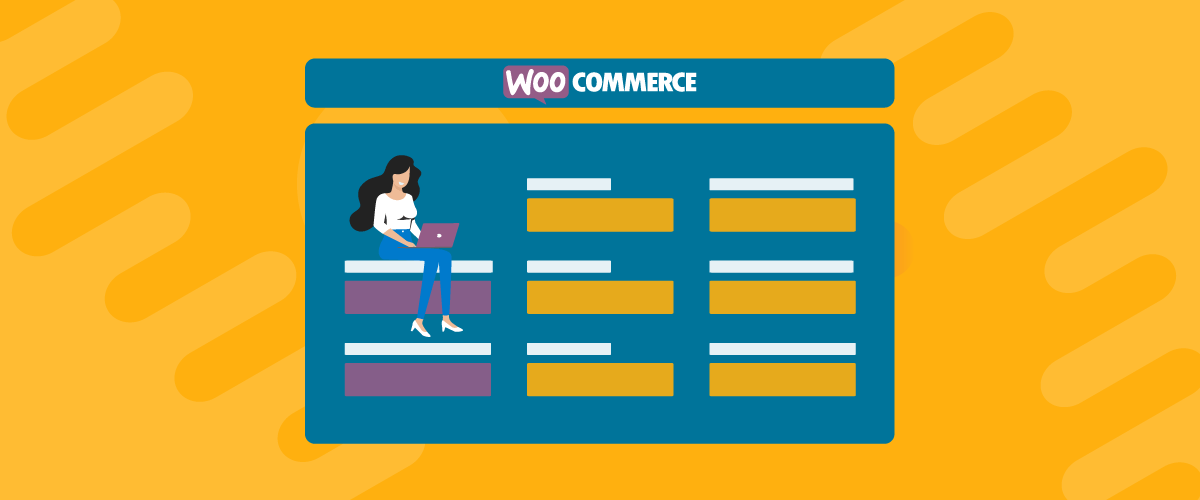
How to Customize the WooCommerce Register Page (Add Custom Fields)
Looking to create a custom WooCommerce register page for your store? Whether you want to create a dedicated registration page or add custom fields to the checkout register form (or both), we're going to show you an easy, code-free way to customize all parts of the WooCommerce registration process. By following this tutorial, you'll learn […]
Continue Reading
8 Best WordPress User Registration Plugins
Not sure what WordPress user registration plugin to use for your project? Going through all the WordPress user registration plugins can be disorienting. You may have spent hours and hours searching for plugins and tutorials to help you with your project, and you’re still as confused as you were when you started. Imagine finding the […]
Continue Reading