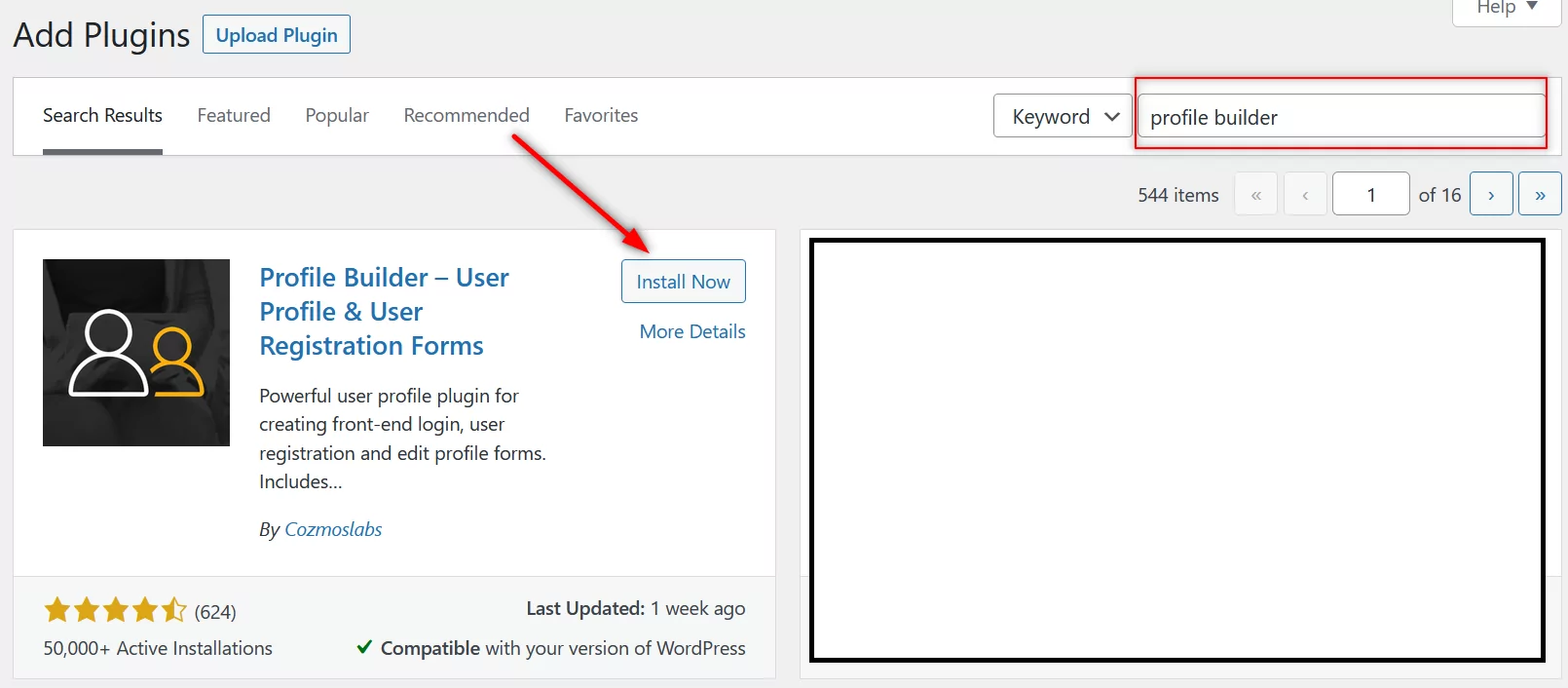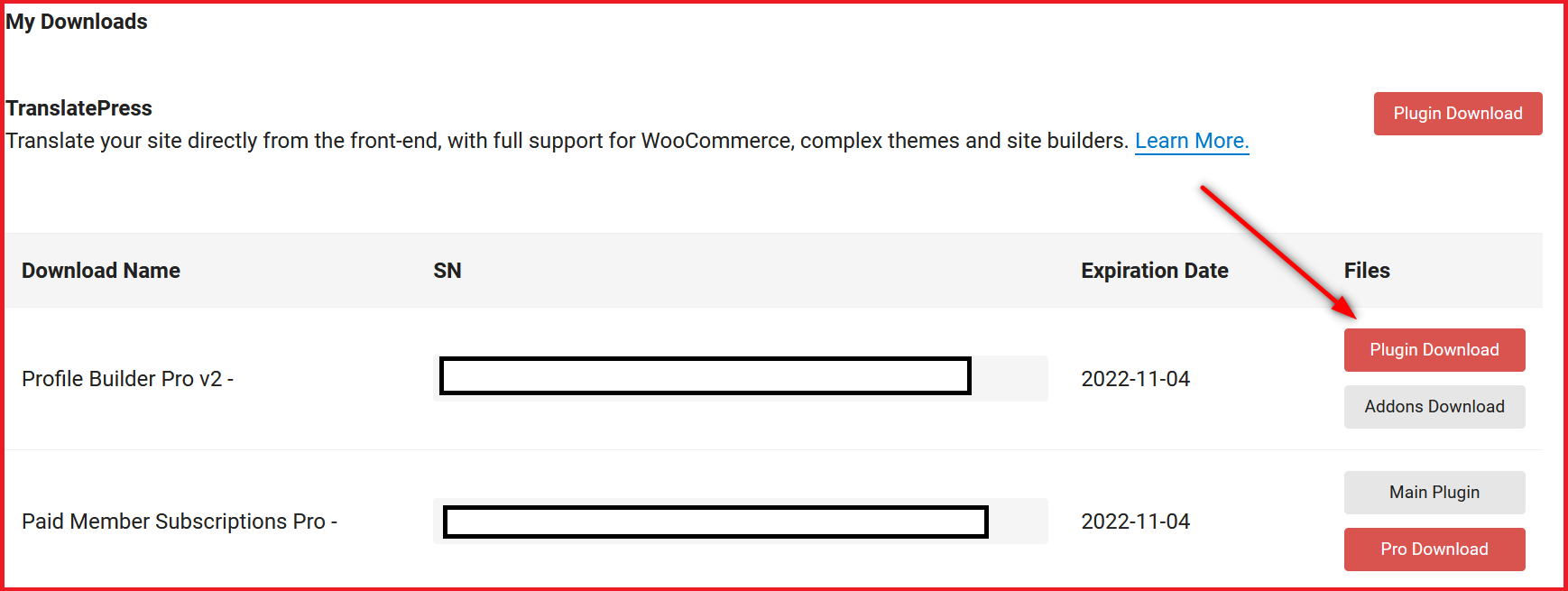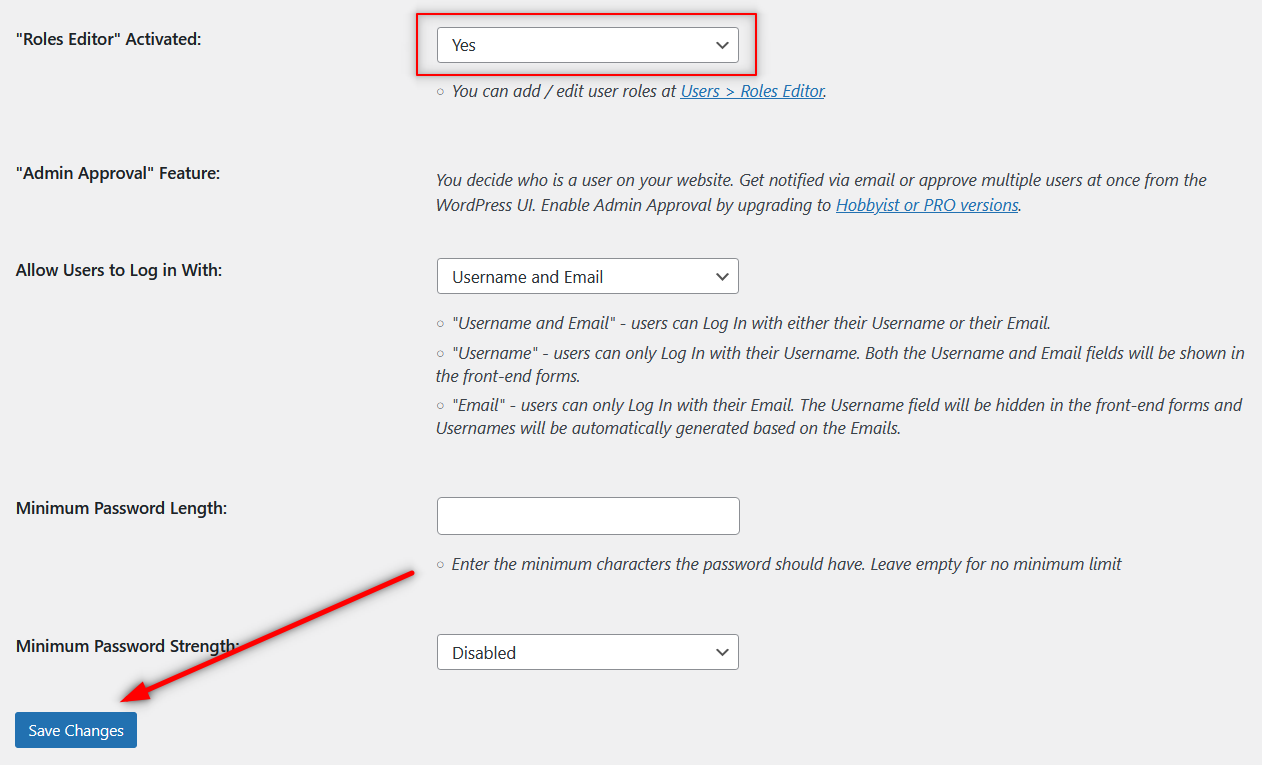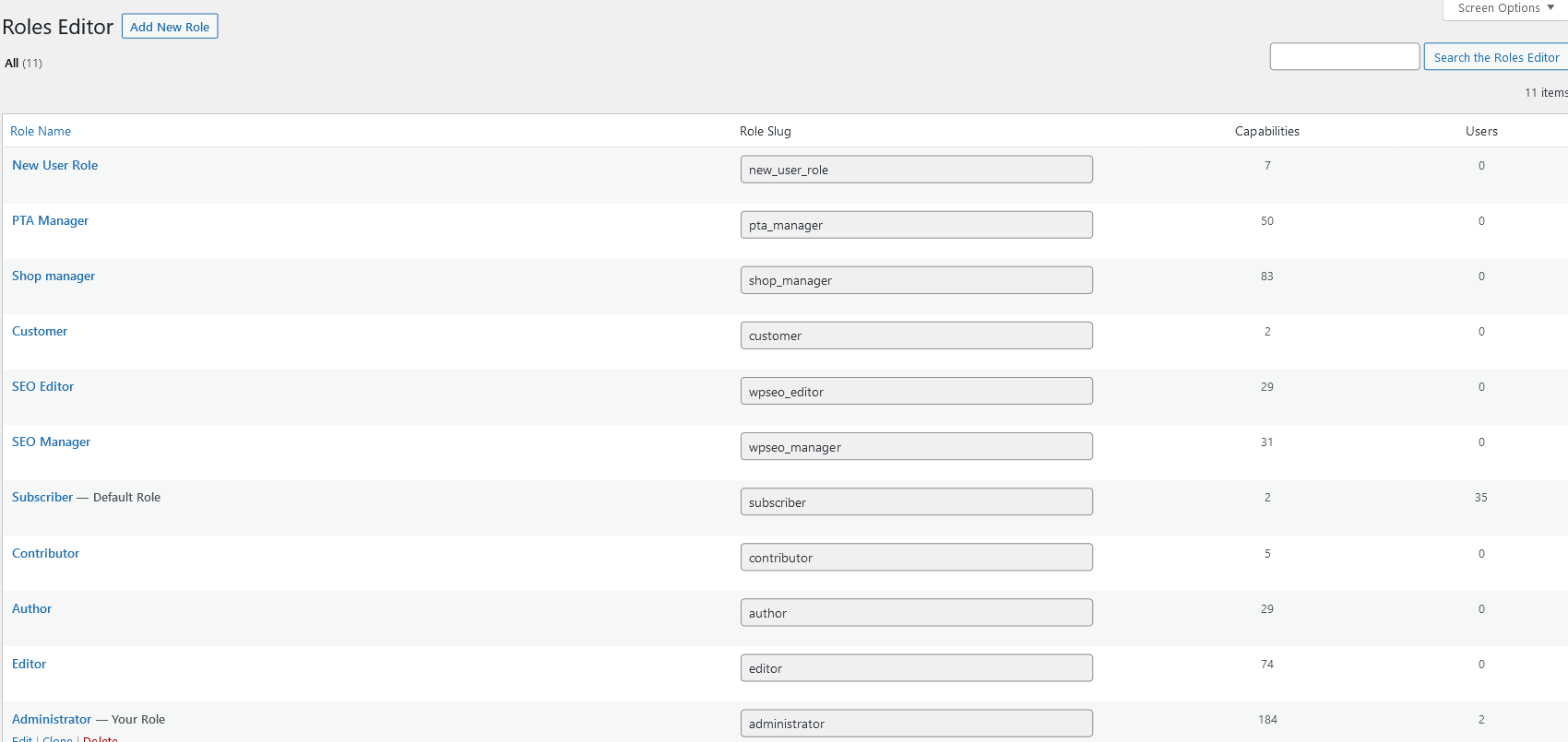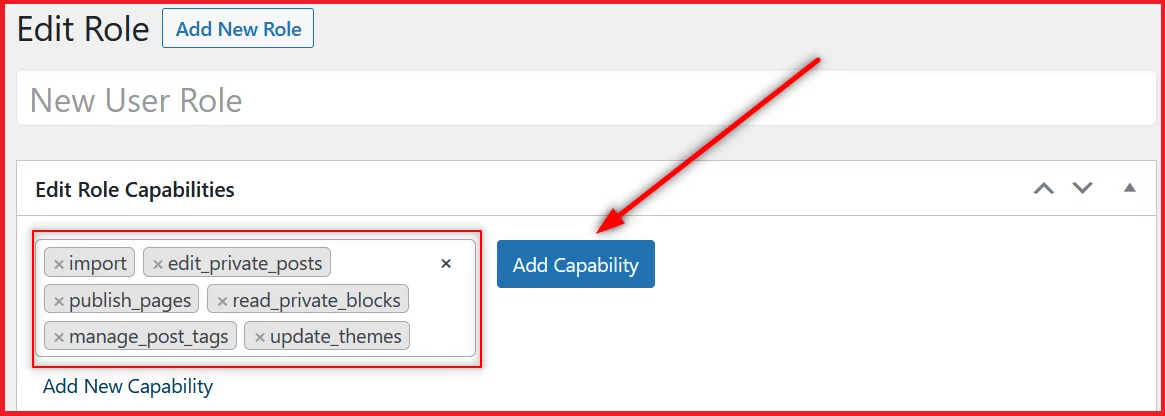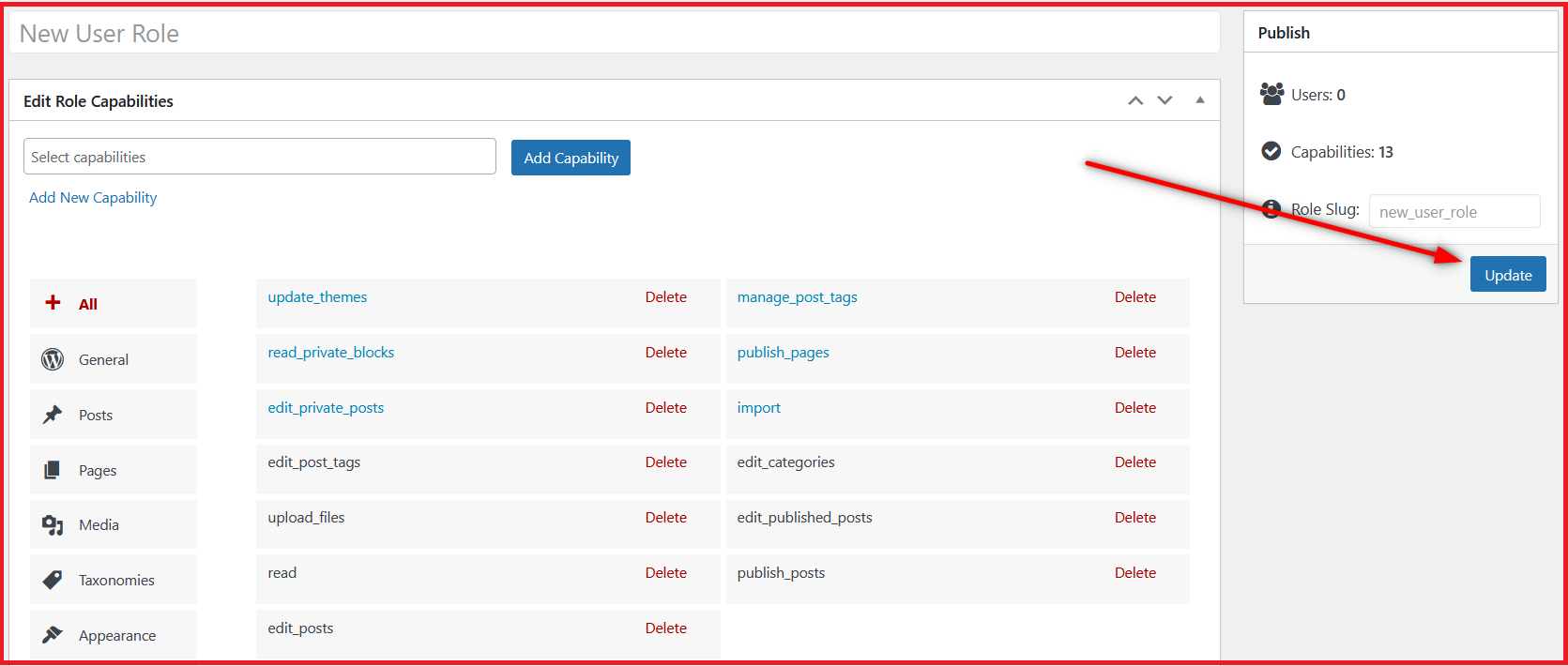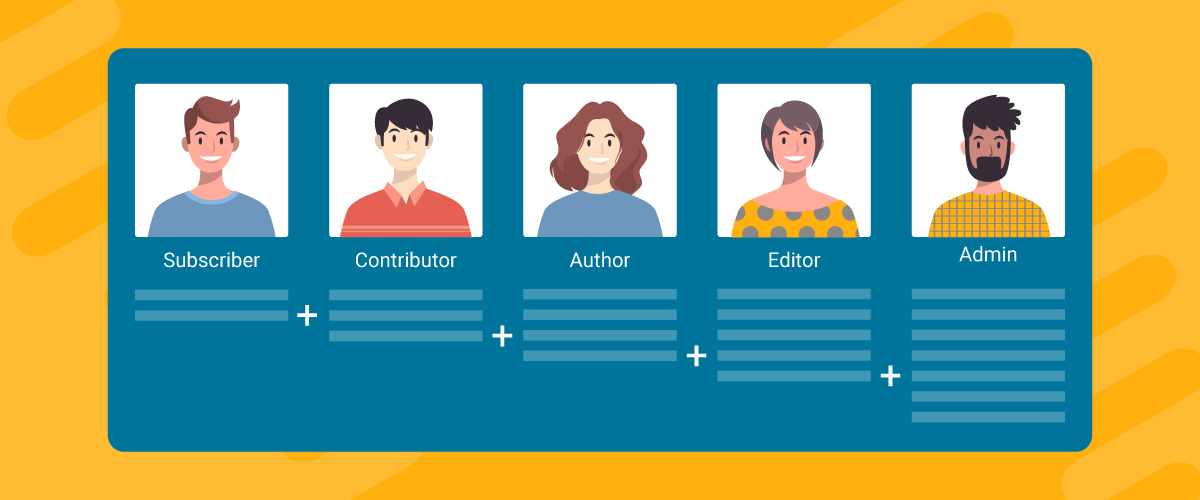
Table of Contents
A WordPress roles and capabilities plugin can offer you the flexibility and functionality you need to manage user roles on your WordPress site.
While WordPress offers a few user roles by default, there’s no default functionality to add role capabilities to them. But just like for every custom functionality you need in WordPress, a user capabilities WordPress plugin can come in and get the job done for you.
The Need for a WordPress Roles and Capabilities Plugin
A user capabilities WordPress plugin would ideally come with all the user role-related functionalities and features that you would need to manage user roles on your WordPress site. You would easily be able to add custom capabilities to your user roles, both the default and custom ones.
In fact, you would also be able to create completely new custom user roles using a roles and capabilities plugin if you want to do that too.
Using Profile Builder as a WordPress Roles and Capabilities Plugin
A good user management plugin that offers this functionality would also offer many other features. This is why Profile Builder is a good solution to add role capabilities to your WordPress site.
It comes with a wide range of other user management features. So in addition to managing user roles, you would also be able to manage all other aspects of user management on your WordPress site.
Here’s a quick look at what Profile Builder can do for you in terms of user management:
- Create customized user related forms including registration, login, and ‘My account’ page;
- Add new user roles and customize default and custom user roles;
- Manage WordPress and WooCommerce password strength requirements;
- Password protect content in WordPress and hide premium categories in WooCommerce;
- Create a member directory or use Profile Builder as a staff directory plugin;
- Create custom redirects on important user actions like login in WooCommerce and WordPress;
- Setup an entire private website in WordPress in a few easy clicks.
You can add role capabilities to user roles on your WordPress site using Profile Builder’s free version. However, some of the premium functionalities I’ve mentioned above are only available in Profile Builder Pro.
If you want to effectively manage users on your WordPress site and add useful functionalities, it’s going to be a worthwhile investment.
With that said, let me walk you through the step-by-step process of using Profile Builder as a WordPress roles and capabilities plugin and adding role capabilities to your existing user roles.
Profile Builder Pro
Add custom role capabilities to your user roles in a few simple steps and do much more in terms of user management.
Get Profile BuilderHow to Add Role Capabilities to Your WordPress User Roles
First, in order to set this functionality up, you’ll need to install Profile Builder if you haven’t already done so.
1. Installing Profile Builder
Click on the Add New option under the Plugins menu on your WordPress dashboard.
Type in “Profile Builder” into the search bar. Then click on the Install and later the Activate button to start using Profile Builder.
If you want to get all the important Profile Builder features, however, you can purchase a premium version of the plugin. You can then download the pro plugin by logging into your account here on Cozmoslabs and then upload the archive to your site.
2. Using the Role Editor to Add Role Capabilities in WordPress
Next, you need to activate the Roles Editor functionality using Profile Builder’s settings. For this, go to Profile Builder → Settings.
Find the setting that says “Roles Editor” Activated and set it to Yes. Scroll down and click on the Save Changes button.
Now, you’re ready to start adding custom capabilities in WordPress. Let’s guide you through how to do that in the next step.
3. Adding Custom Capabilities to User Roles in WordPress
Once the ‘Role Editor’ functionality is activated, you will find a Roles Editor option under the Users menu. Click on that option.
You will find all the user roles active on your WordPress site here, including both the default and custom ones. If you don’t have any custom user roles on your site, you will only see the default WordPress user roles here.
You can edit both default and custom user roles in the same way.
Hover your mouse over the user role you want to add the custom capability to. Then click on the Edit link that appears right below the user role name.
Now, to add a custom capability to this user role, click on the Add Capability field. A dropdown with a list of all the custom capabilities you can add to your user role will appear below.
Just scroll through the list and keep clicking on the capabilities you want to add. All the added capabilities will get listed in the Add Capability field.
Once you have added all the capabilities you want, click on the Add Capability button.
They will now all get listed in the capabilities area below. All that’s left to do is click on the Update button on the right.
This is it. Now, this user role has all the custom capabilities you just added to it. This was a custom user role we just edited to add custom capabilities. However, to add custom capabilities to the default WordPress user roles as well, you can follow the exact same steps.
So be it a default WordPress user role or a custom user role, you can add custom capabilities to it in a few simple steps that we explained above.
In addition, you can also add new user roles in WordPress using Profile Builder. Similarly, some of the other features you get with Profile Builder in terms of managing user roles include the following:
- Delete certain user roles that you do not need on your WordPress site;
- Clone certain user roles to create different identical user roles that you can later modify according to your requirements;
- You can also edit your user roles in other ways;
- Just like adding custom capabilities, you can also delete capabilities currently assigned to existing user roles, including the default ones.
Get the Best WordPress Roles and Capabilities Plugin Today!
Profile Builder not only offers all the user role management features you would ever need, but also makes it incredibly easy to add role capabilities to them in WordPress. This is what makes it the best WordPress roles and capabilities plugin.
Profile Builder Pro also comes packaged as a complete user management plugin. We have already discussed some of the most important functionalities it brings to the table.
So, you really do get the best of both worlds with Profile Builder Pro. Give it a try today and easily add role capabilities to your user roles.
Profile Builder Pro
Be it managing user roles, adding custom capabilities, or taking care of user management in general, Profile Builder Pro turns out to be the best plugin.
Get Profile BuilderDo you still have questions on how to add custom capabilities to your WordPress user roles? Ask them in the comments section below!
Related Articles
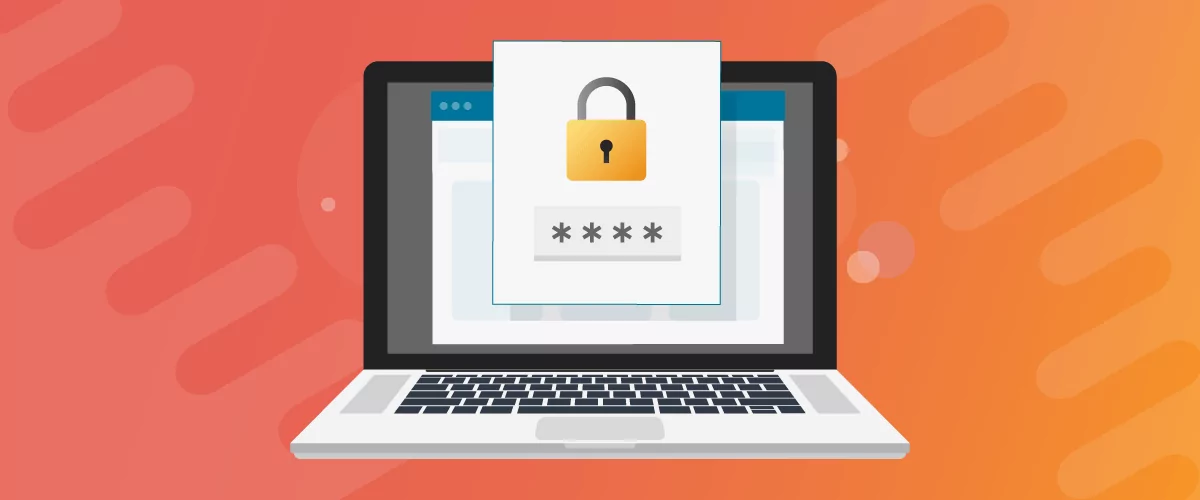
How to Password Protect Content, Posts, and Categories in WordPress
There are many use cases for password-protected content in WordPress. For example, you might be a content creator who wants to monetize premium content in the form of subscriptions or memberships. As with everything related to WordPress, password-protecting posts doesn’t have to be difficult. If you’re wondering how to password-protect WordPress content, posts, and even […]
Continue Reading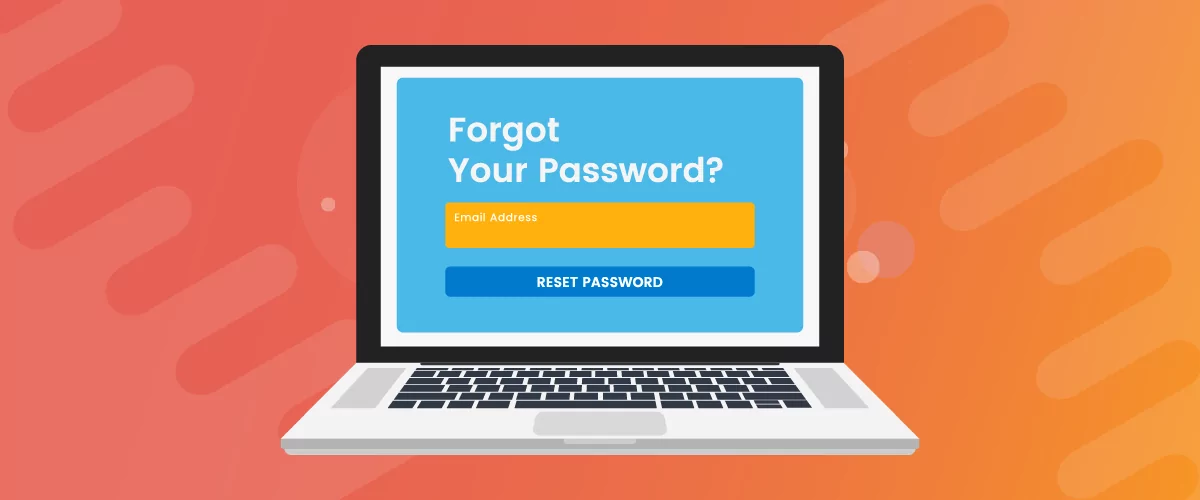
How to Create a Custom Reset Password Page in WordPress
If you’re building a user-focused website, creating a WordPress custom reset password page is a no-brainer. Users forgetting the password to their accounts is inevitable, so it only makes sense to offer them a way to recover their password. In this post, you will learn everything there is to know about creating a WordPress reset […]
Continue Reading
How It’s Made – A look at the theme and plugins that power cozmoslabs.com
After several years, our website design was no longer in sync with what we wanted from our brand. It was also built at a time when responsive websites were just becoming mainstream and we never took the time to make sure it looks good on smaller devices. While we wanted to do a redesign for […]
Continue Reading