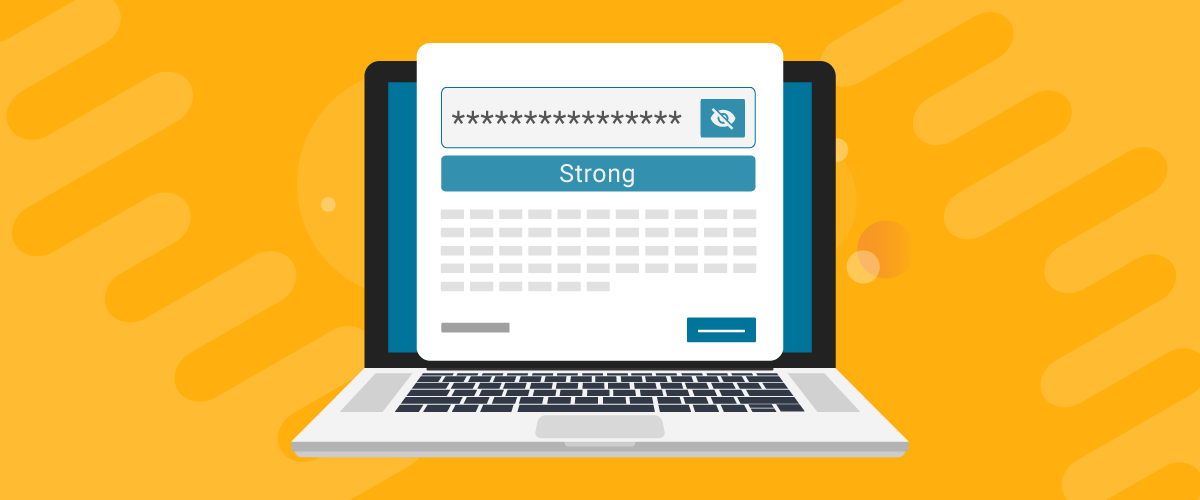
Table of Contents
- 1 The Need for Managing WooCommerce Password Strength Requirements
- 1.1 Benefits of Using a WooCommerce Password Strength Plugin
- 1.2 Using Profile Builder to Manage Password Strength in WooCommerce
- 1.3 Profile Builder Pro
- 1.4 How to Manage WooCommerce Password Strength Requirements
- 1.5 How to Remove WooCommerce Password Strength Requirements
- 1.6 Managing Password Strength Requirements Could Never Be Easier!
- 1.7 Profile Builder Pro
The importance of managing WooCommerce password strength requirements cannot be overstated. The security of your WooCommerce site is of paramount importance, especially if it’s attracting a large number of users.
However, the task of modifying the password strength requirements by modifying code can be quite complicated. This is why you need a WooCommerce password strength plugin.
But let’s discuss some other important details before we get to that.
The Need for Managing WooCommerce Password Strength Requirements
WordPress is the most popular CMS (Content Management System), powering about 62.7% of all the websites on the internet. On the other hand, WooCommerce is the second most popular e-commerce platform, being used by as many as around 6 million online stores globally.
WooCommerce is also the most flexible e-commerce platform, thanks to WordPress’ massive collection of plugins which helps users easily implement any functionality they want into their site without even touching the code.
However, this comes with its fair share of disadvantages too. And the most worrying of them is vulnerabilities that expose your site to many security issues.
WordPress sites or WooCommerce stores getting hacked has become an outrageously common issue these days. And while you require a combination of measures to keep your site perfectly secure, setting up WooCommerce password strength functionality is a really important one.
Benefits of Using a WooCommerce Password Strength Plugin
Although WooCommerce has its own password requirements for ensuring users choose a strong password, it may not be enough for stores that desire a higher level of security.
On the flip side, some WooCommerce store owners also want to do away with any minimum password strength requirements. If you have a store that gets a massive number of user registrations, having very stringent password strength requirements may discourage many of them from registering on your site.
In that case, you may have to implement more of the other security measures, such as using a WordPress security plugin and making sure your WordPress SSL and HTTPS are in place.
So every site would have its own security requirements. And this is precisely the reason you need a WooCommerce password strength plugin to manage password-related settings on your store.
Here’s a quick look at some benefits it would offer:
- Allows you to enforce stronger minimum password strength requirements than what WooCommerce does by default;
- Offers the ability to completely do away with password strength requirements if it’s hurting your user registrations;
- Ability to customize password strength requirements according to your specific needs;
- Ensures your customized password strength requirements are implemented on all user-related pages, and not just the ones WooCommerce covers by default;
- Control both minimum password length and minimum password strength, considering that both these functionalities are actually different from each other.
Using Profile Builder to Manage Password Strength in WooCommerce
Profile Builder is the most complete user management plugin designed for WordPress and WooCommerce sites. It not only works as a WooCommerce password strength plugin, but also offers a ton of other user management features.
Here’s a look at some of its most important functionalities:
- Create customized user registration, login, password reset, and other important pages;
- Restrict content, posts, pages, and specific categories on your WooCommerce store;
- Manage user roles on your site, including the ability to add new user roles, edit existing user roles, and do much more;
- Build a fully functional member directory or even work as a staff directory plugin for that matter;
- Set up custom redirects on login, registration, and other important user actions.
Profile Builder Pro
Manage WooCommerce password strength requirements with ease and control every aspect of user management with Profile Builder.
Get Profile BuilderThis is why you should use Profile Builder for managing password strength requirements on your WooCommerce site. It would offer a complete package of features that would cover every aspect of user management on your site.
Installing Profile Builder
You need to download Profile Builder to manage password strength requirements if you haven’t already done so. The free version would let you customize password strength requirements, but it won’t offer many of the features we discussed above.
So we would highly recommend purchasing Profile Builder Pro so that you can have a complete user management solution for your WooCommerce store.
If you have purchased Profile Builder Pro, you can download it from your Account page on Cozmoslabs. Download both the main plugin and the Pro extension and install them on your site.

However, if you’re going to use the free version for now, you can download Profile Builder directly from your WordPress dashboard. Just click on Add New under the Plugins menu, type in “Profile Builder” into the search box, and click on the Install and later the Activate button.

Setting Up the WooCommerce Registration Form
Once the plugin is installed on your store, you’ll need to create your own custom registration page. Here’s where you’ll implement the WooCommerce password strength requirements.
If you need some help with this step, here’s a complete guide on creating and customizing your new WooCommerce registration form:
👉 How To Customize the WooCommerce Registration Form
With that said, let’s walk you through the process of managing password strength and length, as well as even removing password strength if need be.
How to Manage WooCommerce Password Strength Requirements
Managing WooCommerce password strength requirements is incredibly easy with Profile Builder.
Once Profile Builder is installed and activated on your WooCommerce site, click on Settings under the Profile Builder menu. Then scroll down to find the SECURITY section on the page.
Here, you will find the options to set both a minimum password length and manage the minimum password strength, as well as choose the password recovery page for your users.
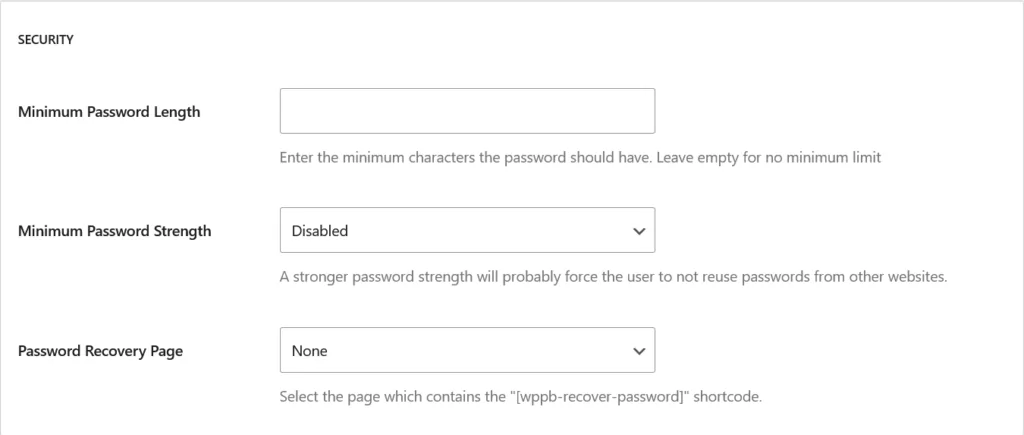
Minimum Password Length
If you leave the minimum password length field empty, users will be able to register with a password as short as just 2 characters.
If you want to enforce strong password security on your site, you can put a higher number in the minimum password length field. It’s recommended to have at least 7 or 8 characters as the minimum password length for sites desiring a stronger level of security.
In this example, let’s put “8” into the minimum password length field. Then click on Save Changes.
Now visit the registration page on your WooCommerce site and check the password field. On the registration page created using Profile Builder on our WooCommerce site, the password field now says a minimum length of 8 characters is required.
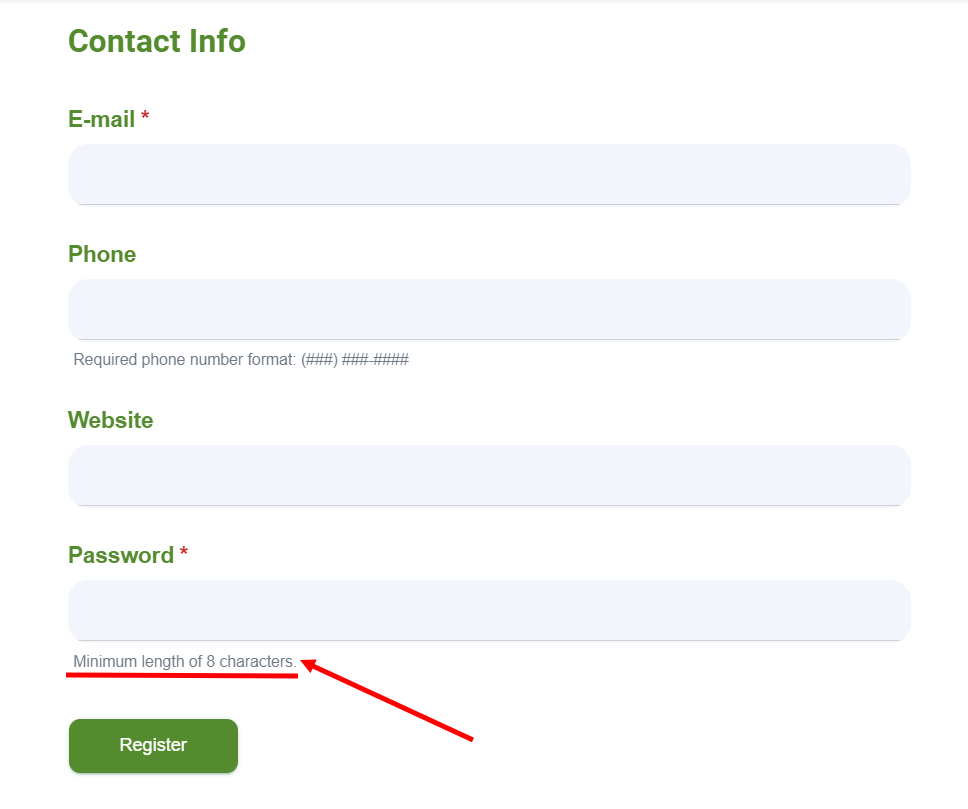
Minimum Password Strength
Just because a password is 8 characters long, it isn’t necessarily safe. For instance, even something as easy and guessable as “wordpress” can make an 8-character long password, but it’s certainly not a strong password.
This is where password strength comes in. While WooCommerce and WordPress already have different levels of password strength designed into them, Profile Builder lets you go a step further in managing the minimum password strength.
By default, the minimum password strength is disabled in Profile Builder. You can change it to whatever you want using the dropdown menu for the Minimum Password Strength field.
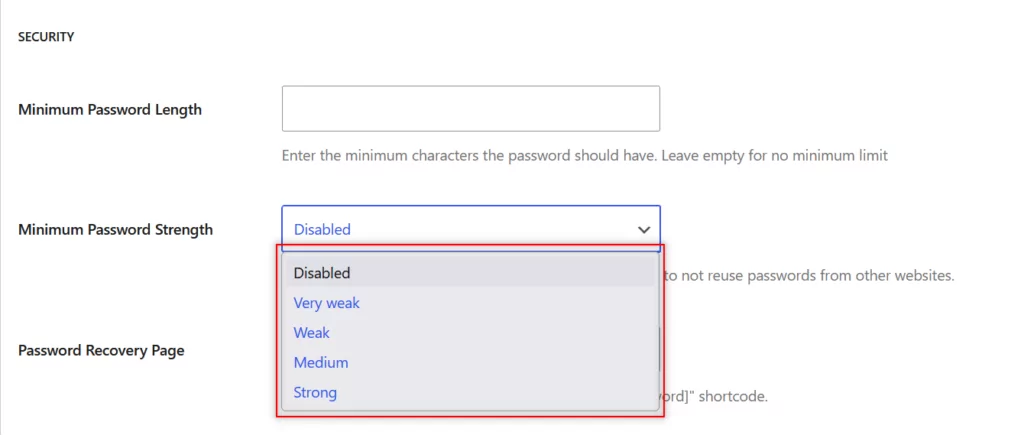
In this case, let’s set it to Strong. Then click on the Save Changes button.
Now let’s check the registration page again.
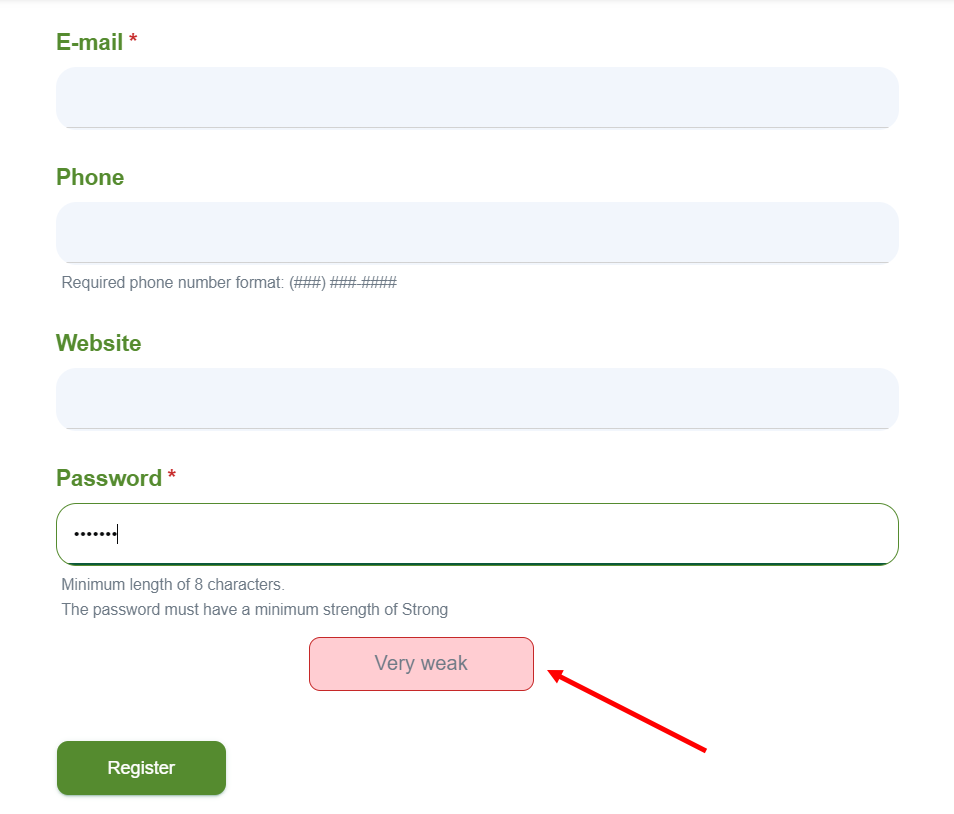
We tried to put “wordpress” as the password as discussed above. Profile Builder didn’t accept it and asked us to use a stronger password instead.
However, you must note that if you set the minimum password strength to Strong, many users may have to try a few different passwords before they find one strong enough for Profile Builder to accept.
They can also use an autogenerated password which will instantly generate a strong enough password for them, though.
How to Remove WooCommerce Password Strength Requirements
Finally, let’s discuss how to remove the WooCommerce password strength requirements. As we just explained above, a lot of users are going to have trouble with stringent password requirements.
It may even prevent many of them from registering on your WooCommerce store. And that’s not what you want.
So depending on your users’ preferences and the scale of user registrations you get, you may also want to do away with any minimum password requirements on your store.
You can easily do this with Profile Builder as well. Go to the same Settings page under the Profile Builder menu. Leave the Minimum Password Length field blank and set the Minimum Password Strength field to Disabled. Then click on the Save Changes button at the end of the page.
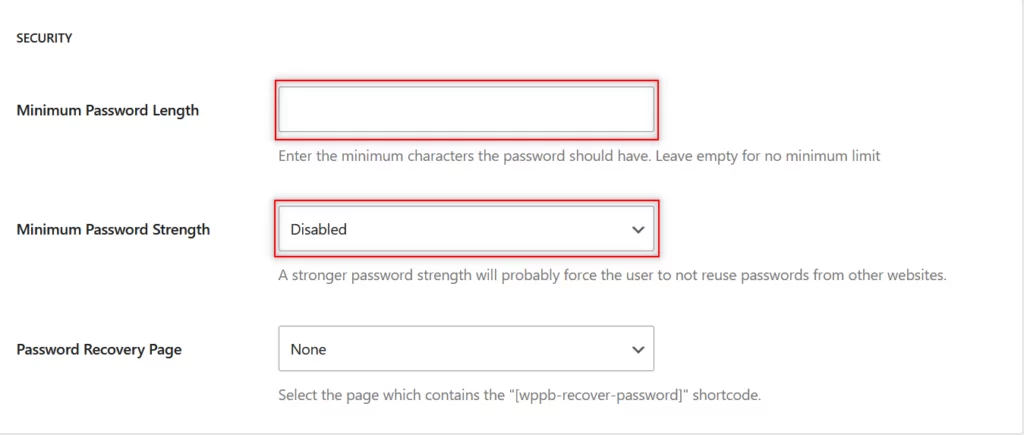
That is it. Now your users would be able to register on your WooCommerce site with any kind of password they want, with no minimum length or strength requirements.
Now users can register their accounts on our WooCommerce site using a password that’s just 2 characters long. So removing password strength and password length requirements on your WooCommerce site is going to be very quick and easy too with Profile Builder.
However, letting users set passwords as short as 2 characters might increase the risk of certain security issues, so we recommend setting at least some level of password security on your store.
Managing Password Strength Requirements Could Never Be Easier!
As you can tell, managing password strength requirements in WooCommerce is incredibly easy and fast with Profile Builder. However, you also get a lot more with this plugin that gives you perfect control over all areas of user management on your site.
Be it creating a WooCommerce login shortcode or setting up hidden WooCommerce categories, there are tons of specific functionalities packed into the pro version of Profile Builder.
Get Profile Builder today and control every aspect of user management on your WooCommerce site!
Profile Builder Pro
Profile Builder is a single solution plugin to all user management requirements on your WooCommerce site, including managing password strength, user registration and login, and much more.
Get Profile BuilderStill have questions about managing WooCommerce password strength requirements? Ask them in the comments section below!
Related Articles
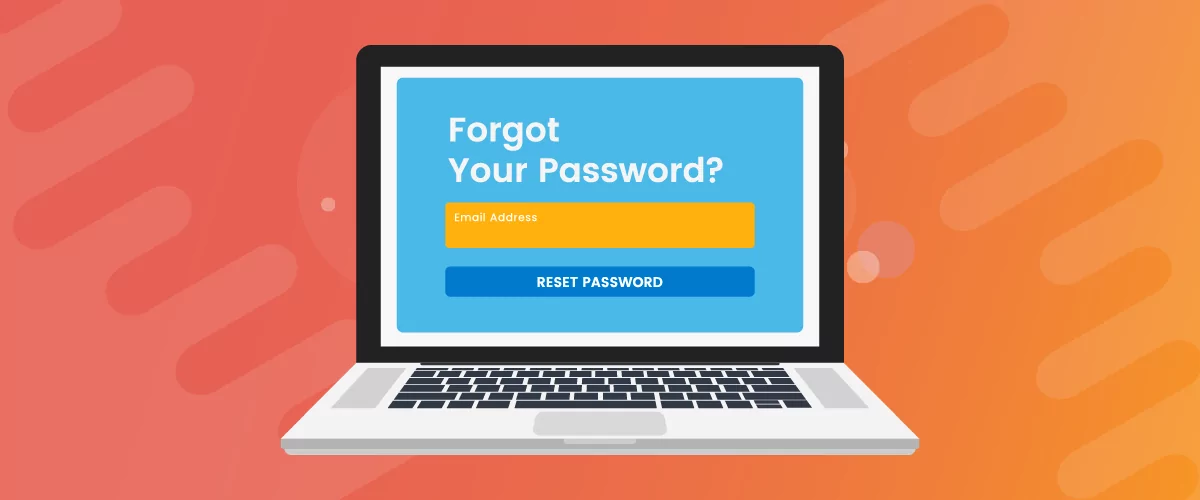
How to Create a Custom Reset Password Page in WordPress
If you’re building a user-focused website, creating a WordPress custom reset password page is a no-brainer. Users forgetting the password to their accounts is inevitable, so it only makes sense to offer them a way to recover their password. In this post, you will learn everything there is to know about creating a WordPress reset […]
Continue Reading

