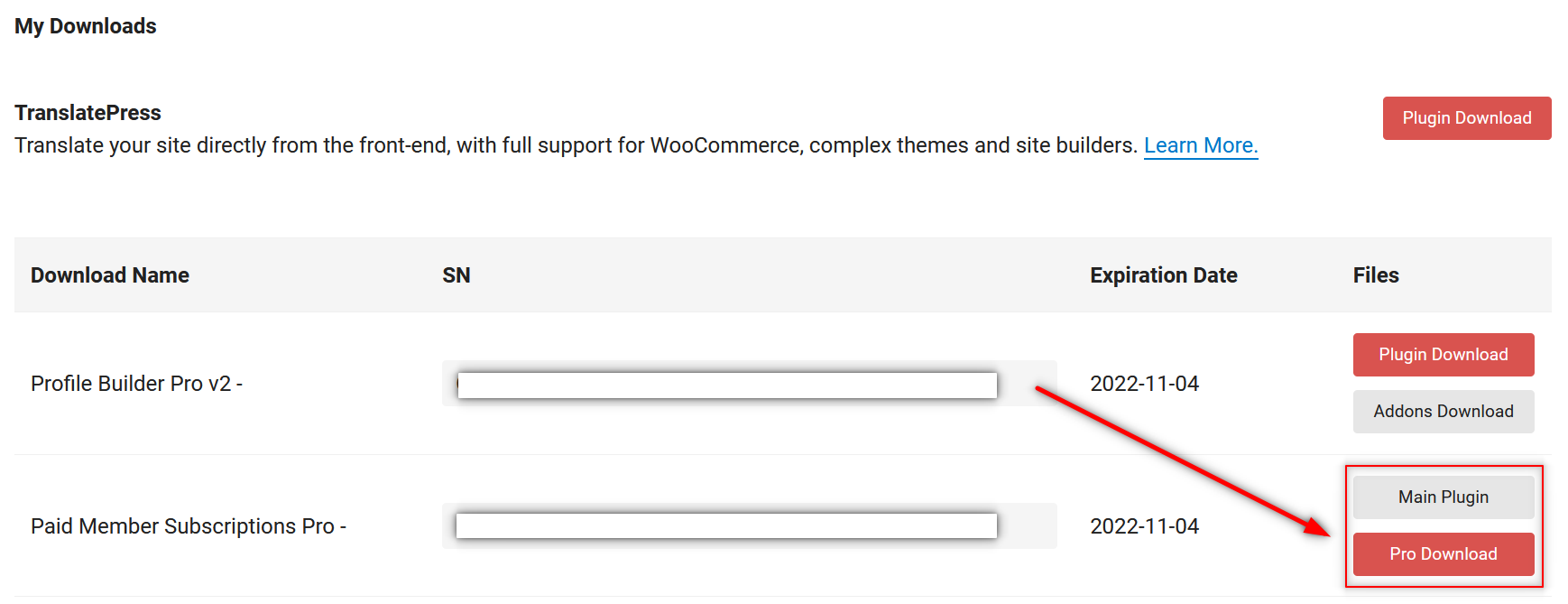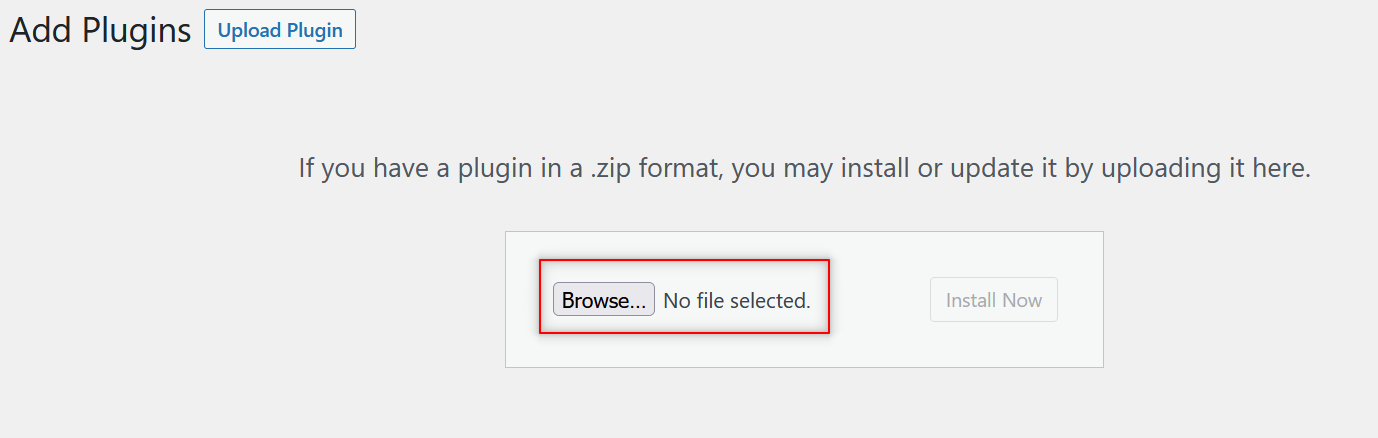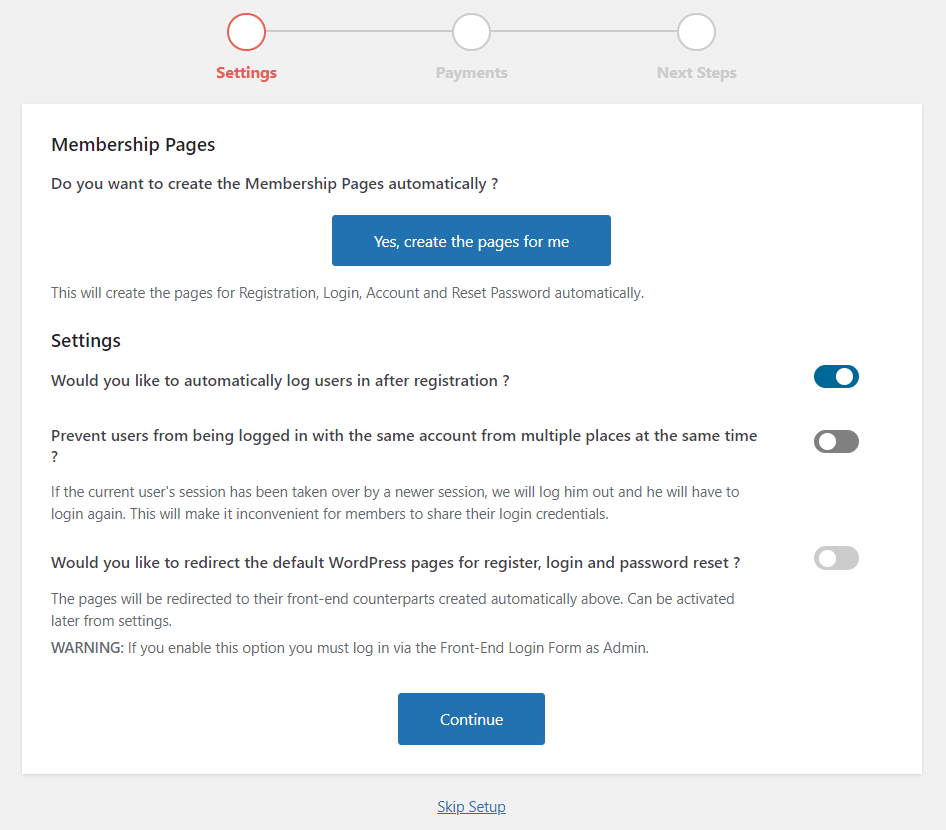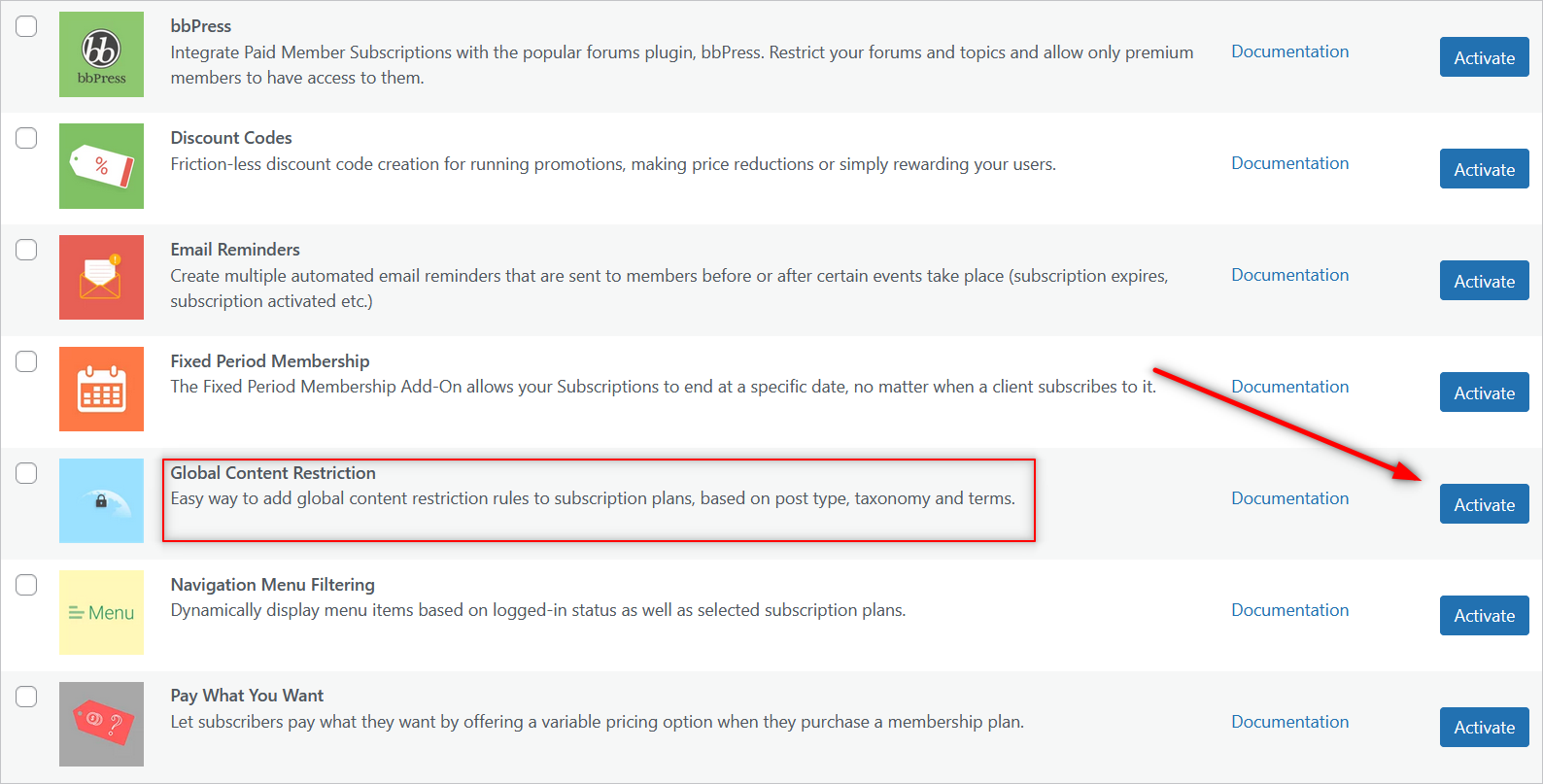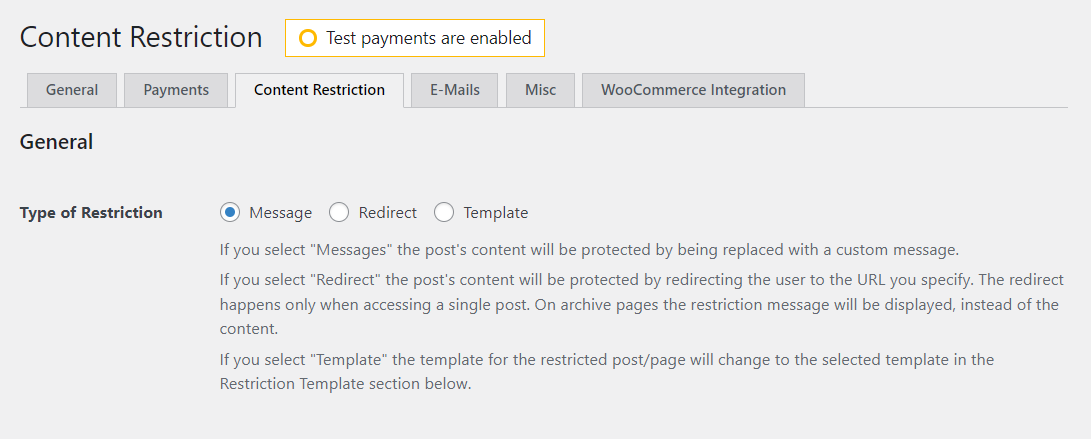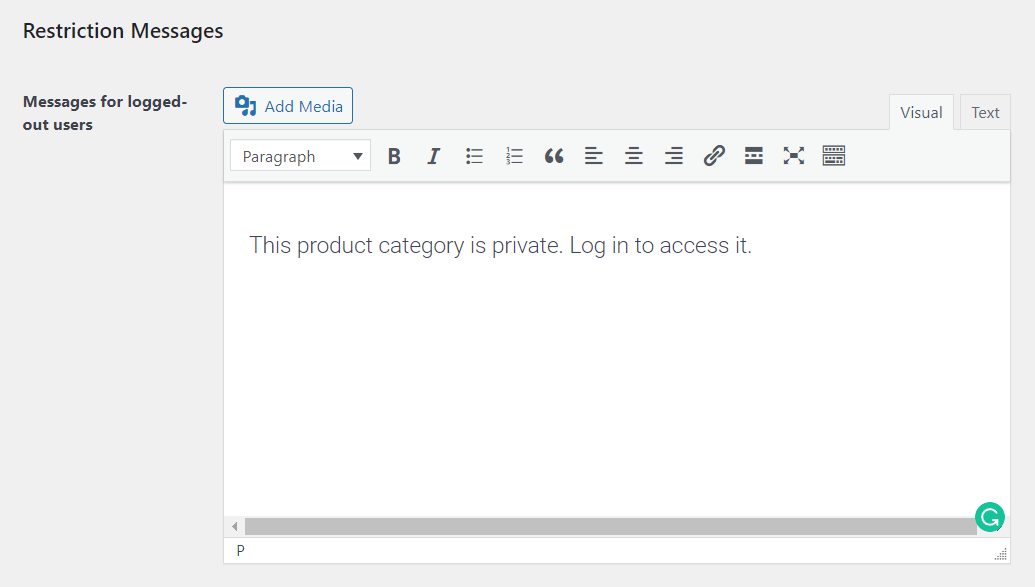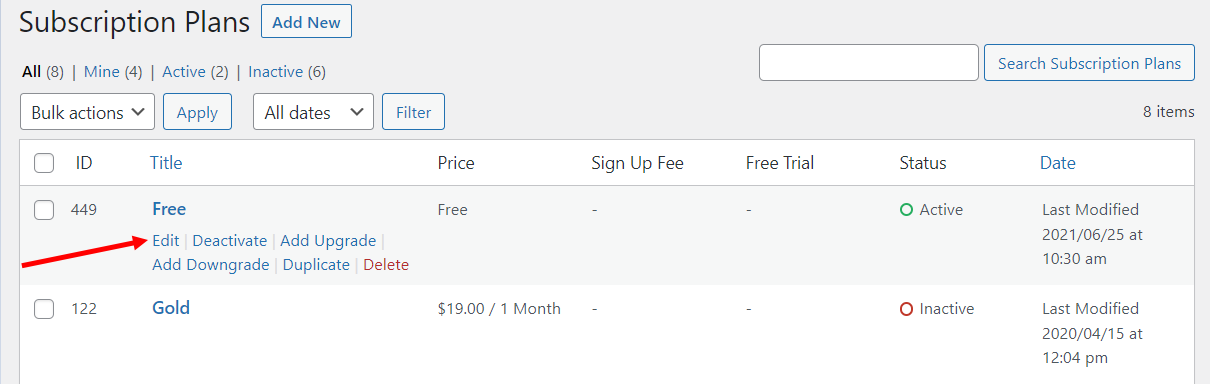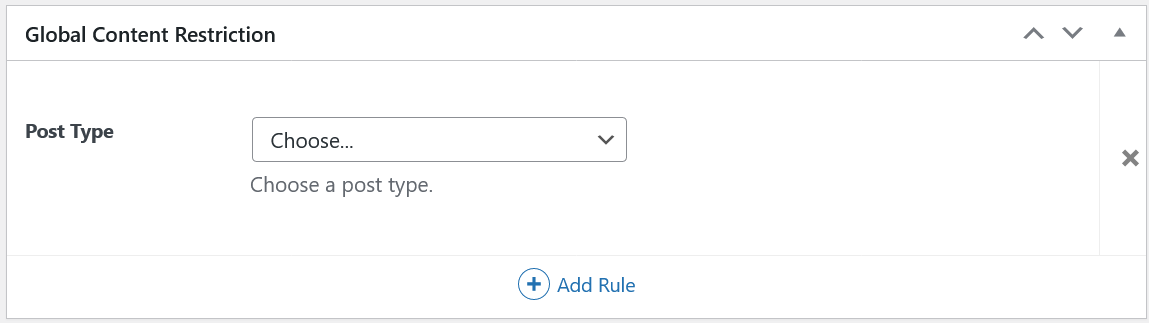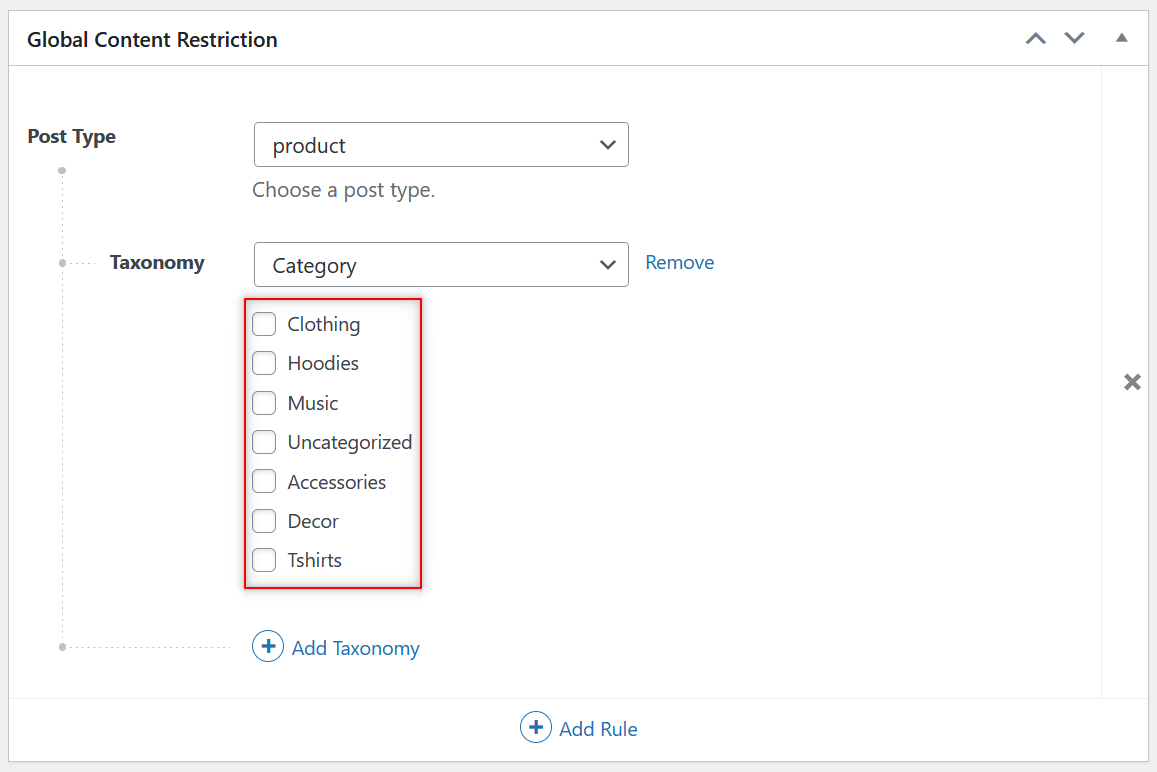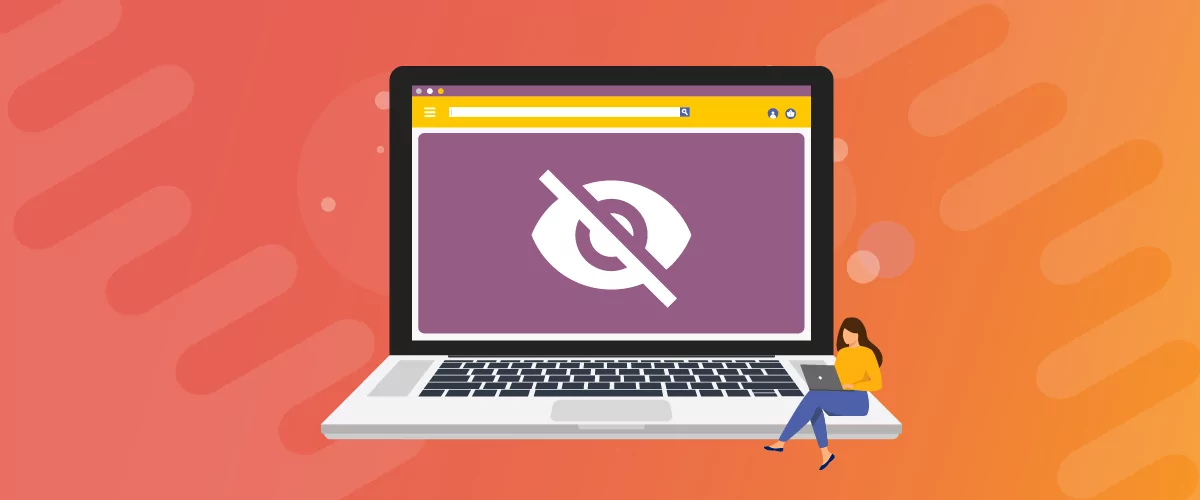
Table of Contents
- 1 Reasons to Hide a Category in WooCommerce
- 2 How to Hide a Category in WooCommerce?
- 2.1 Step #1: Install the Paid Member Subscriptions Plugin
- 2.2 Step #2: Activate the Global Content Restriction Add-On
- 2.3 Step #3: Customize Content Restrictions on Your Site
- 2.4 Step #4: Hide a WooCommerce Category on Your Online Store
- 2.5 Hide a WooCommerce Category on Your Online Store Today
- 2.6 Paid Member Subscriptions Pro
Sometimes, when you own a WooCommerce store, you might want to hide a category of your products from public view or set up private product categories on your eCommerce site. There can be all kinds of different reasons for this which we’ll discuss below.
WooCommerce doesn’t offer this functionality by default. But as both WordPress and WooCommerce are known for the plethora of plugins and add-ons they can work with for pretty much any functionality, there’s of course something to get this job done as well.
So, let’s discuss a bit about the reasons you may want to hide a category on your WooCommerce store. Then, I’ll show you how to go about doing that in a few simple steps using WooCommerce and the Paid Member Subscriptions membership plugin.
Reasons to Hide a Category in WooCommerce
The WooCommerce shop page displays all product categories by default. However, not all store owners may want all their categories to be displayed to all visitors.
Some store owners may want to set up private categories on their WooCommerce store so that only members can see them. Similarly, some may simply want to hide a specific category or two for various reasons. Maybe they have some exclusive products that they only want to offer to their premium members or customers.
There may also be a set of products that are having temporary supply issues. It might make sense to hide them by putting them into a specific category until they are back in stock, rather than simply deleting the entire product pages and later recreating them.
Some store owners may also want to password protect a certain category on their WooCommerce store that only authorized users can have access to. In all these cases, they would want to hide the category on their WooCommerce store.
So let’s now dive deeper into the process of hiding categories in WooCommerce using Paid Member Subscriptions, a membership site plugin that’s actually designed to do much more than just hide categories on your WooCommerce store.
Paid Member Subscriptions Pro
Hide categories on your WooCommerce store and set up a fully functional user membership system with Paid Member Subscriptions.
Get Paid Member SubscriptionsHow to Hide a Category in WooCommerce?
Hiding categories in WooCommerce is a very simple affair with the Paid Member Subscriptions plugin. You just need to follow a few simple steps:
- Purchase the Paid Member Subscriptions Pro plugin since this type of content restriction comes as a premium feature;
- Install and activate both the main Paid Member Subscriptions plugin and the pro extension on your WooCommerce store;
- Enable the Global Content Restrictions add-on;
- Restrict as many hidden or password-protected categories as you want on your WooCommerce store using your subscription plans.
Now let me expand on each of these steps to make it super easy for you to follow along.
Step #1: Install the Paid Member Subscriptions Plugin
The content restriction functionality which allows you to hide entire categories in WooCommerce is only available with the Pro versions of Paid Member Subscriptions. It’s a great purchase and worthy investment because it comes with a wide range of features that would help take the functionality of your WooCommerce store to the next level.
Once you have purchased the Paid Member Subscriptions Pro plugin, log in to your Cozmoslabs account. You will be able to download both the main and pro versions of Paid Member Subscriptions from here.
Now, upload these plugins to your WooCommerce store. Click on the Add New option under Plugins on your WordPress dashboard and then hit the Upload Plugin button at the top.
You can simply drop the plugin zip files here or click on the Browse button to upload them. Upload the main plugin first.
When the upload process is complete, click on the Activate Plugin button. Now, when you do this, you will be taken to Paid Member Subscriptions’ setup page. You can let Paid Member Subscriptions create registration, login, and other pages automatically, as well as customize other settings on your WooCommerce store. You can also skip this step if you wish to do it all manually, by clicking Skip Setup at the bottom.
Next, upload and activate the Pro plugin in the same way. Once that’s done, you just have two more simple steps before you can start restricting categories on your WooCommerce store.
Step #2: Activate the Global Content Restriction Add-On
In order to start hiding categories on your WooCommerce store, you’ll need to activate the Global Content Restriction add-on offered with Paid Member Subscriptions Pro.
Click on the Add-ons option under Paid Member Subscriptions in the WordPress side menu. You will find all Paid Member Subscriptions’ add-ons there. Scroll down a bit to find the Global Content Restriction add-on and click on the Activate button as you can see in the image below.
Step #3: Customize Content Restrictions on Your Site
In order to customize what users see when or if they stumble upon a restricted category, you’ll next need to click on Paid Member Subscriptions → Settings and navigate to the Content Restriction tab.
Here, you’ll be able to choose if you want to display a Message (explaining that the category is password-protected), Redirect users to a URL of your choosing, or use a Template.
If you choose to go with a message, you’ll be able to customize it to your liking further down the page, in the Restriction Messages section.
Now that you’ve activated the content restriction functionality on your site, you can move on to hiding categories on your WooCommerce store.
Step #4: Hide a WooCommerce Category on Your Online Store
After following the steps above, you’ll now be ready to create private categories on your WooCommerce store.
However, you might be needing to hide categories from all your website visitors or maybe just a few. That’s why we split this section into 2 approaches, depending on what you’re looking for.
Hide a WooCommerce Category from Certain Visitors
Click on the Subscription Plans option under Paid Member Subscriptions on your WordPress dashboard. If you already have a subscription plan set up in Paid Member Subscriptions, you can edit it to activate the content restriction functionality on your store. If not, you can quickly create one using the Add New button at the top of the page.
Next, hover your mouse over the subscription plan you want to restrict and click on the Edit link under the subscription plan name.
Now, with the Global Content Restriction add-on active, when you scroll down a bit, you will find the Global Content Restriction box.
Since you want to hide a product category, you need to choose the product option from the Post Type dropdown menu. Next, click on the Add Taxonomy link.
A new dropdown menu will appear as the Taxonomy list, and you need to choose the Category option there. You will now find all your product categories listed under the Taxonomy dropdown menu.
Select as many categories as you want to hide from the public view. Once you hit the Save Subscription button at the top-right, the selected product categories will now be hidden from non-logged-in users and only be visible to the subscription plan you’ve just edited.
This way you would encourage visitors to sign up on your site in order to gain access to more products. These could be premium products, products with member discounts, special product bundles, and so on.
Hide a WooCommerce Category from All Visitors
Now, what if you want to hide entire WooCommerce categories from all your store’s visitors? Be it temporarily or permanently.
In order to achieve that, the process is almost the same. The only difference is that the subscription plan with the category access should not be available for casual visitors to sign up to.
In other words, you’ll need to create a subscription plan, but not a way for visitors to subscribe to it. This could be achieved by either not including that specific subscription plan on your registration page, or not creating/displaying a registration page on your site at all. Other than that, the steps are the exact same as explained above.
This way, the category is still live on your site and can be edited like usual, it just won’t be accessible to your visitors.
So just by doing things a little differently, you can set up hidden, private or password protected categories in WooCommerce, whatever you prefer.
Hide a WooCommerce Category on Your Online Store Today
Paid Member Subscriptions is not only the best hide category plugin for WooCommerce, but also the most complete plugin for creating a WordPress or WooCommerce membership site. You can automatically create registration, login, and other important pages, as well as allow your members to manage their subscription plans.
Just like categories, you can also hide and restrict access to products on your WooCommerce store. You can set up a members-only store with just a few simple steps too.
Be it setting up payment gateways, tracking payments, offering discounts on your WooCommerce store membership subscriptions, sending email reminders, and much more, Paid Member Subscriptions Pro can do it all in a few simple clicks. No messing around with the code needed in any way.
Paid Member Subscriptions Pro
Paid Member Subscriptions is the most complete WordPress and WooCommerce membership site plugin that comes with a plethora of features and functionalities.
Get Paid Member SubscriptionsDo you still have questions on how to hide a WooCommerce category on your online store? Let us know in the comments below!
Related Articles

How to Set Up WooCommerce Stripe Subscriptions with Recurring Payments (3 Methods)
Are you searching for a way to set up WooCommerce Stripe subscriptions? Setting up recurring subscriptions is a great way to build regular, dependable revenue for your website. And when it comes to processing payments, Stripe is one of the top options thanks to its competitive fees and flexible feature set. However, WooCommerce doesn't include […]
Continue Reading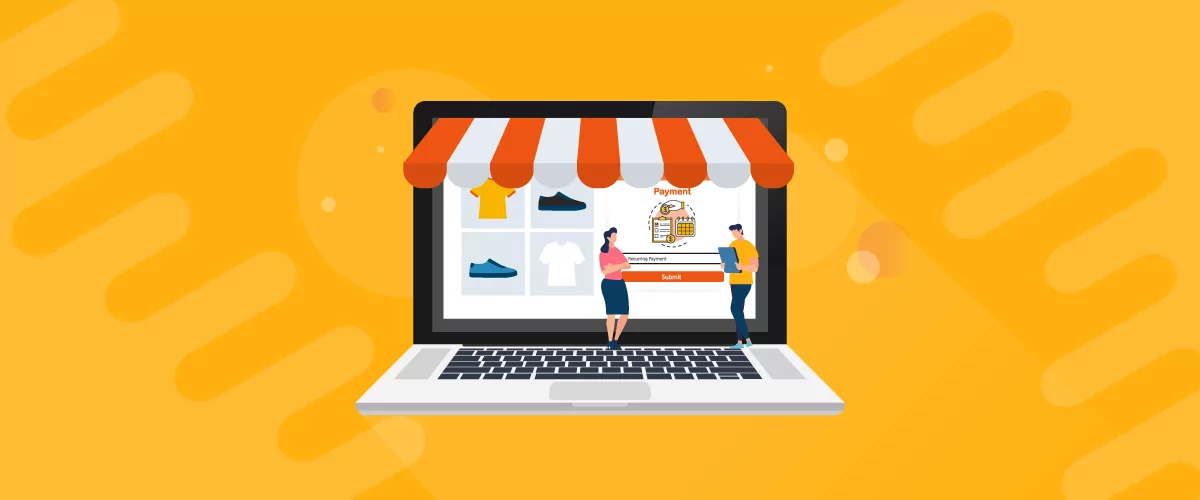
5 Best WooCommerce Subscription Plugins
Subscriptions are a very common payment model, but WooCommerce doesn’t natively support recurring payments out of the box. This is where the power of using a WooCommerce subscription plugin comes into play. With this tool, you can start selling memberships, subscriptions, and product bundles. This way, you can increase your income through renewal fees and […]
Continue Reading
How to Monetize Content on Your Website: 7 Strategies That Work
Struggling with how to monetize content on your website? Building an audience is hard. So once you finally start getting some people to your website, it's natural to start looking for ways to monetize digital content and begin earning an income from your work. Thankfully, you have plenty of options for making money with content. […]
Continue Reading