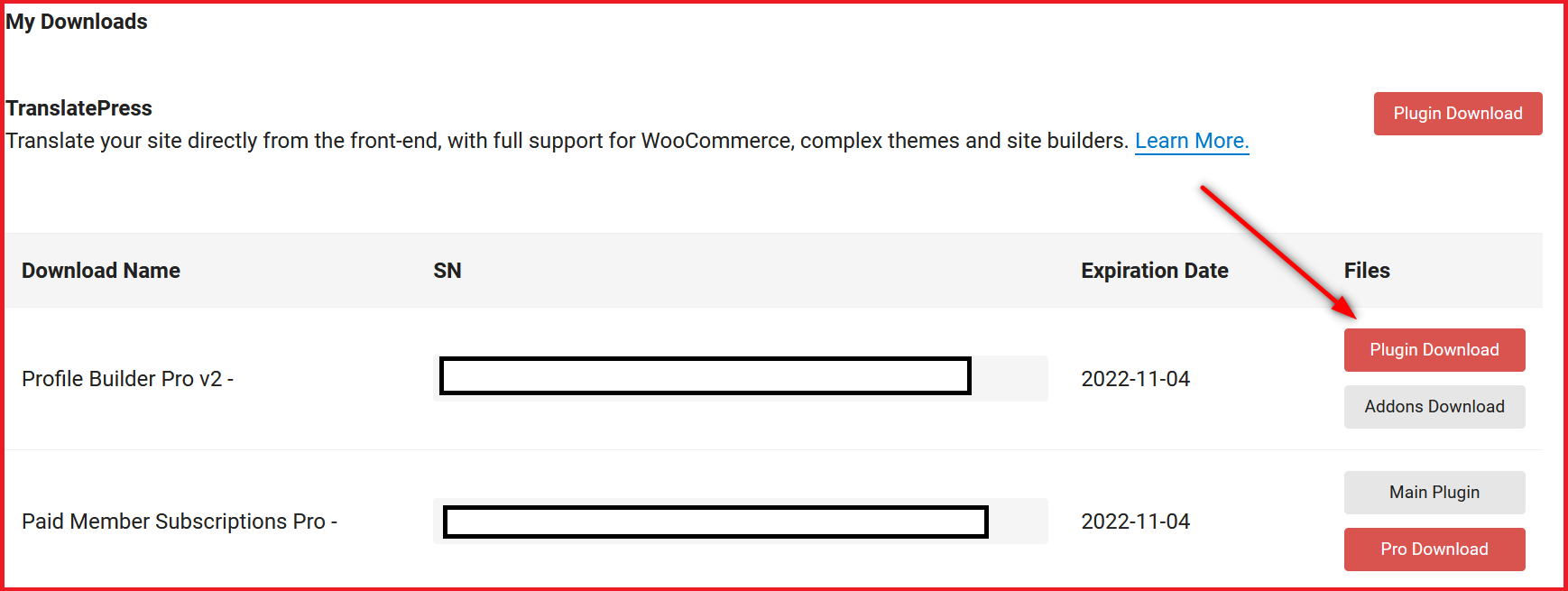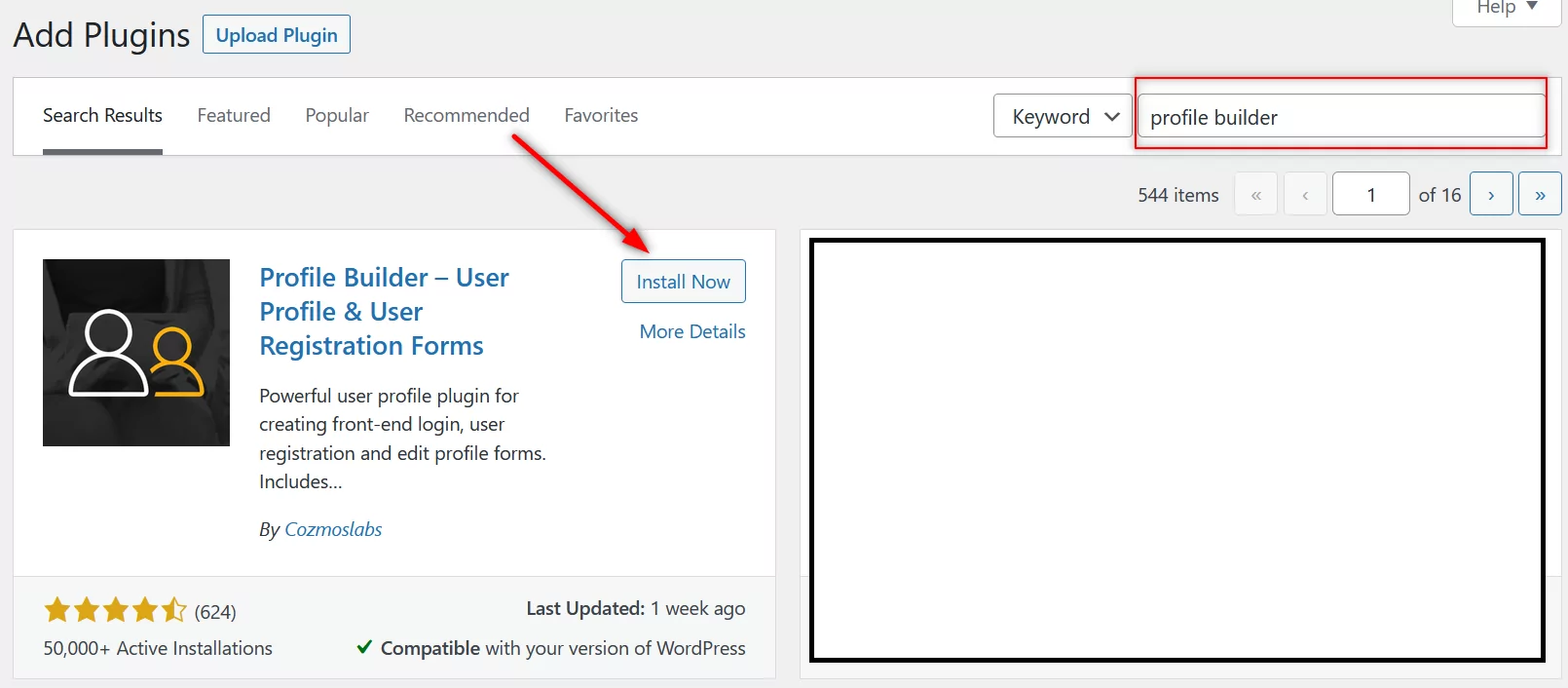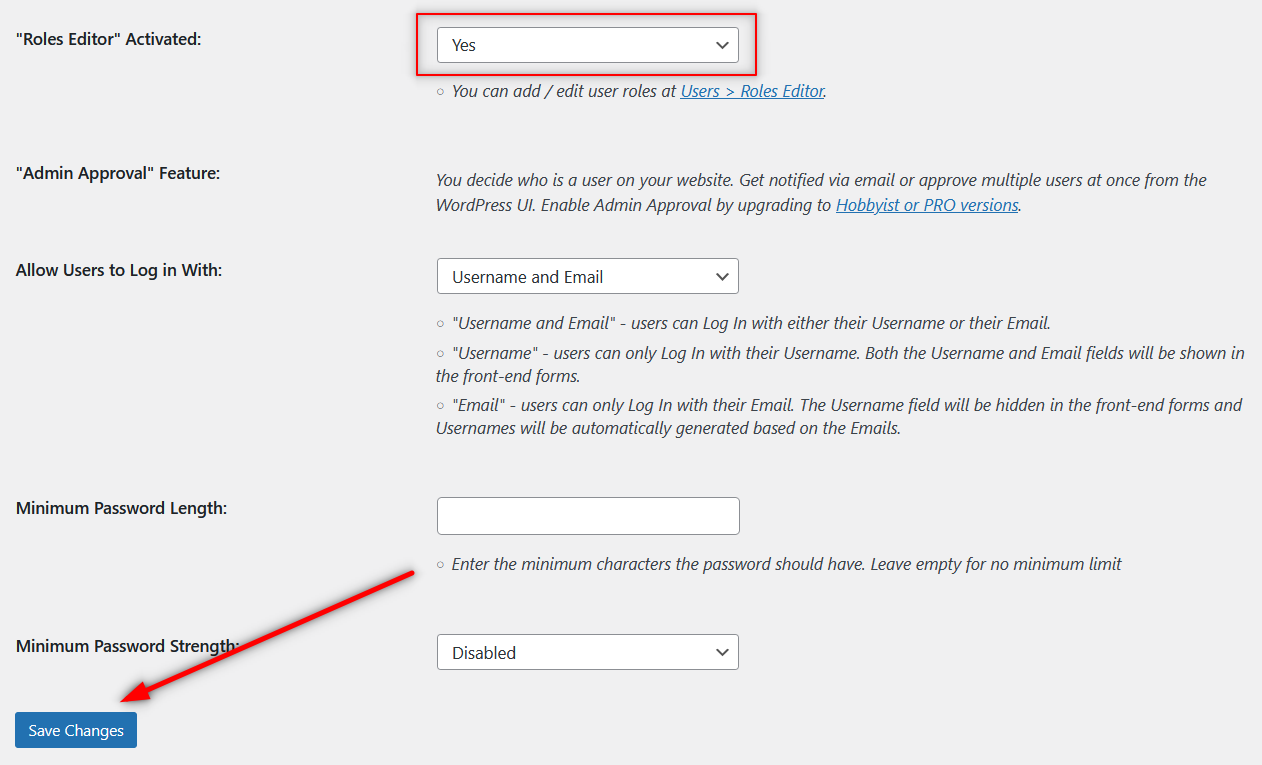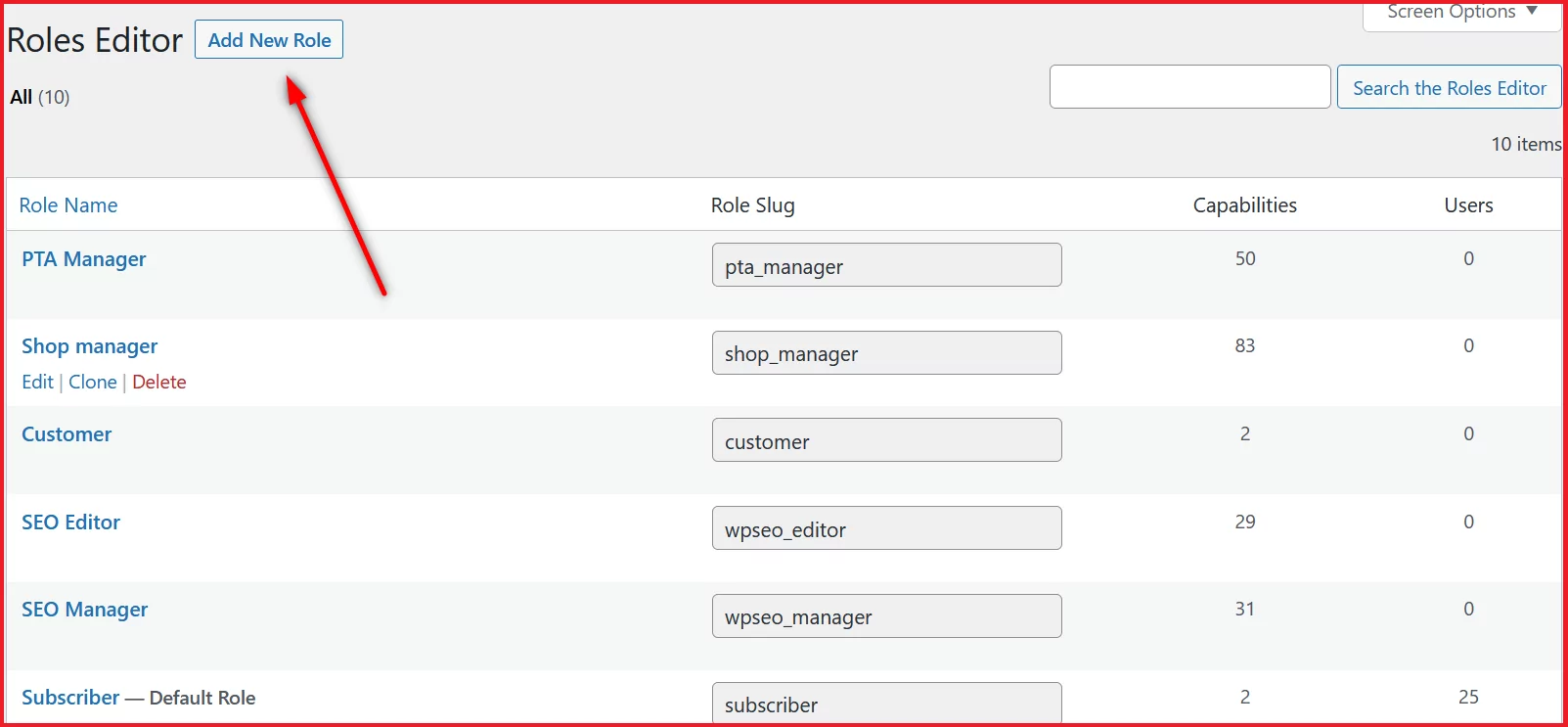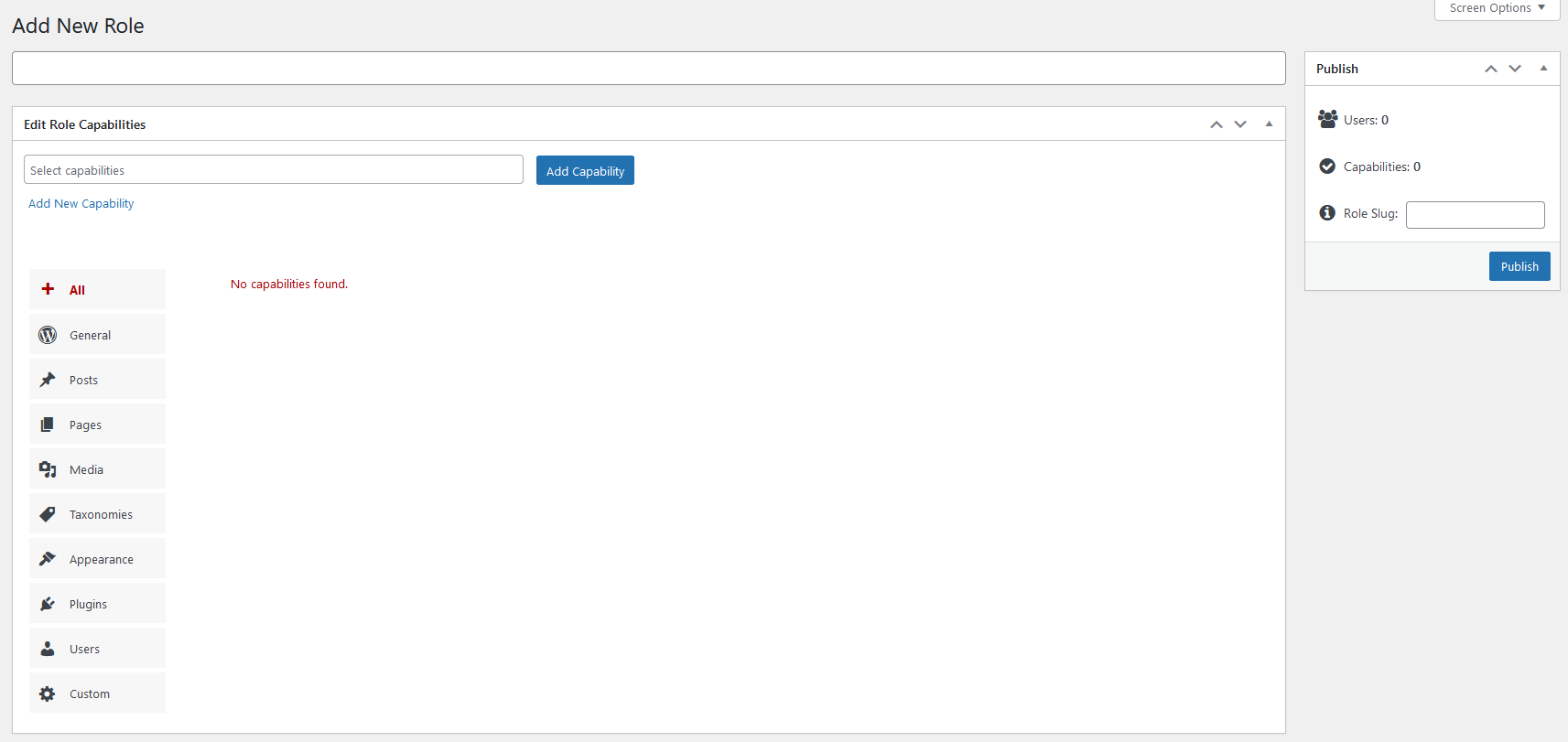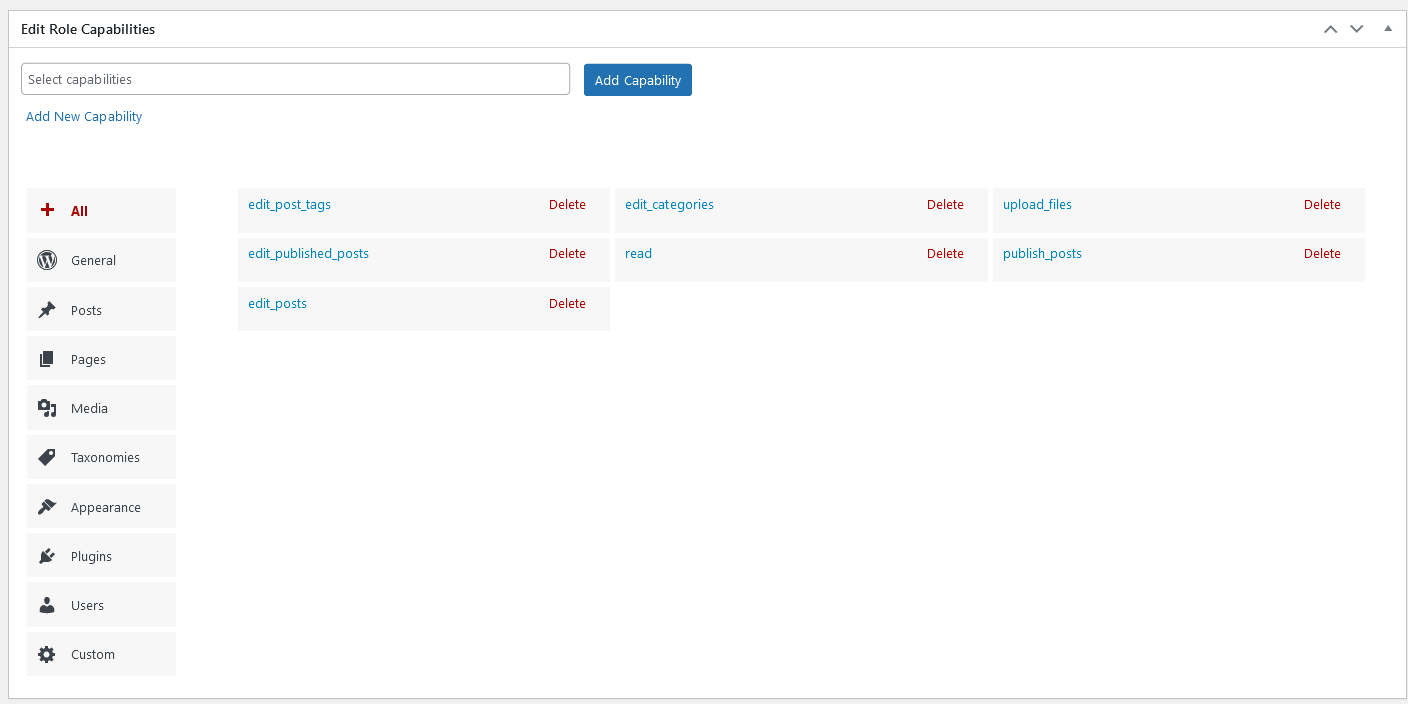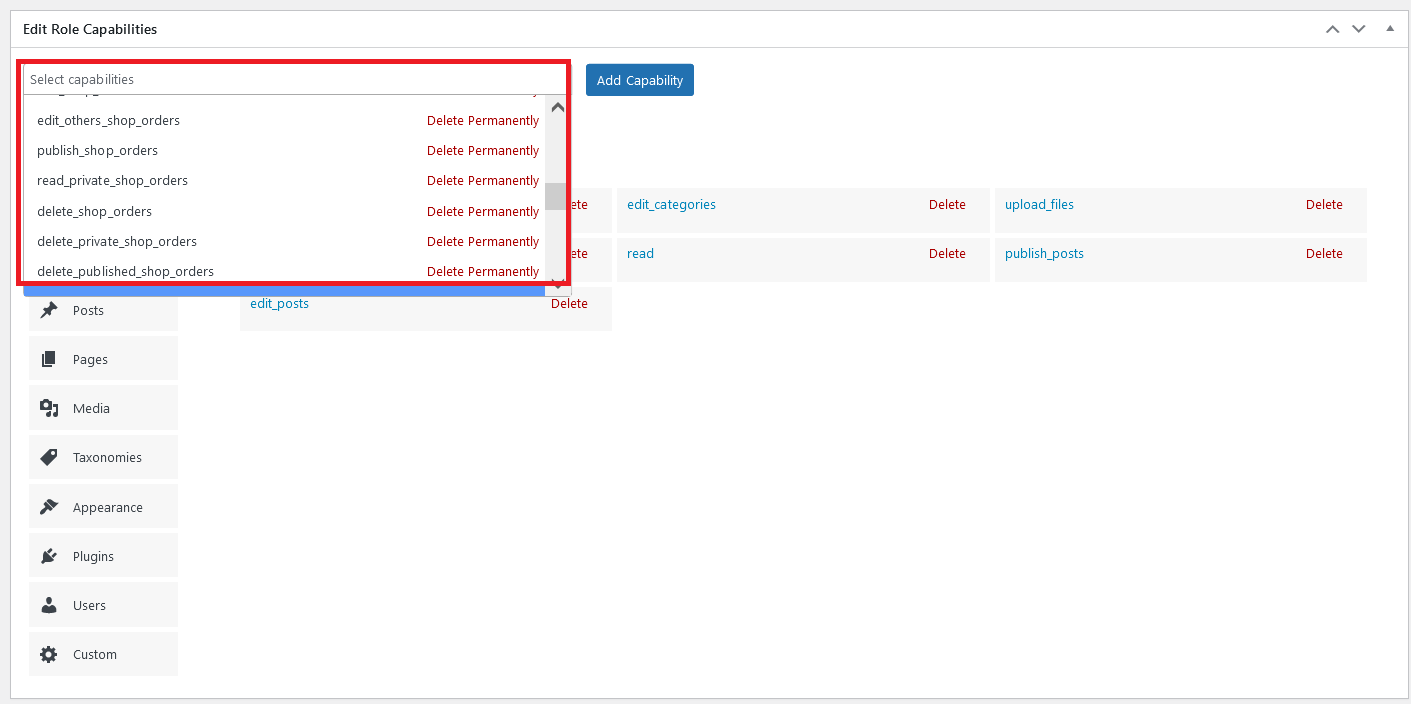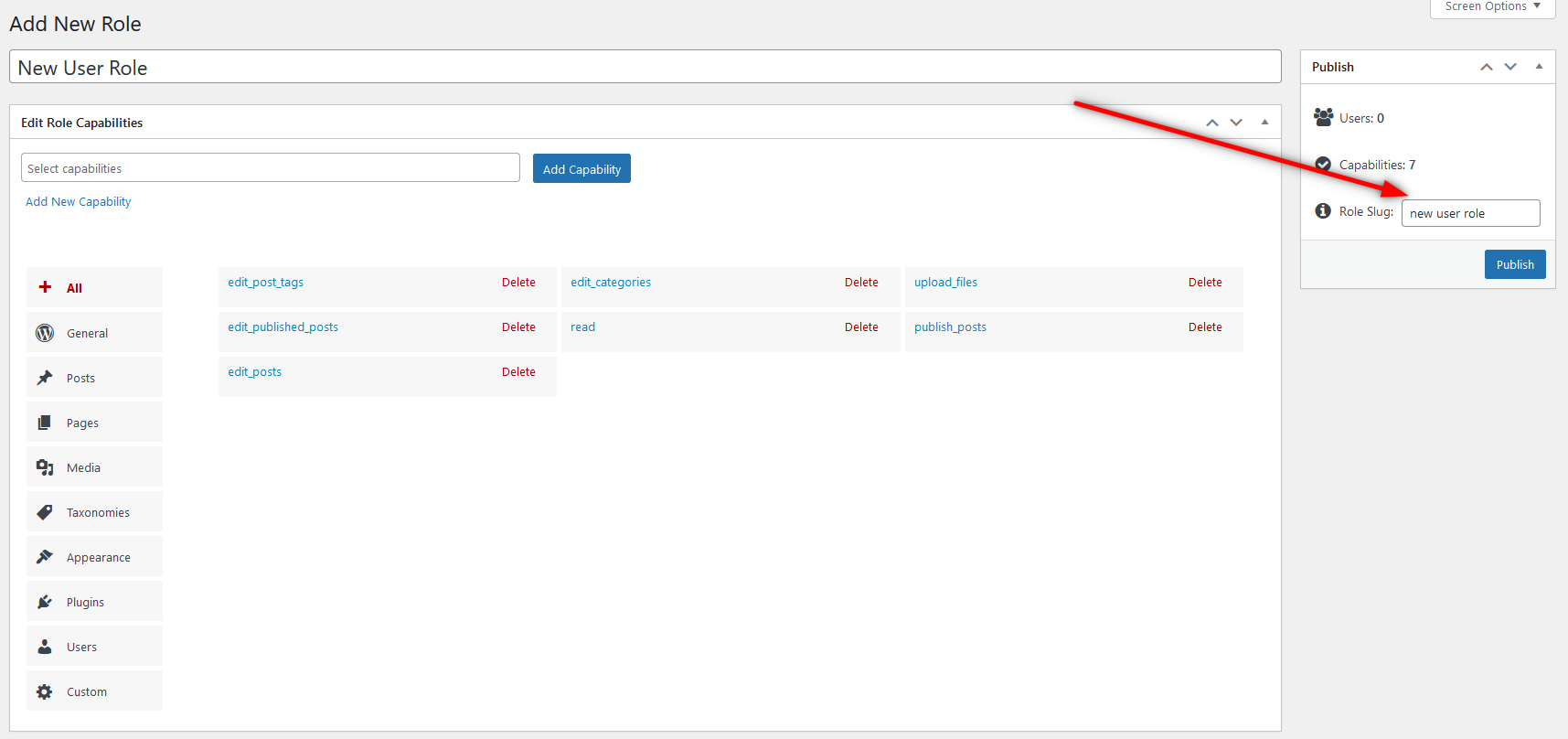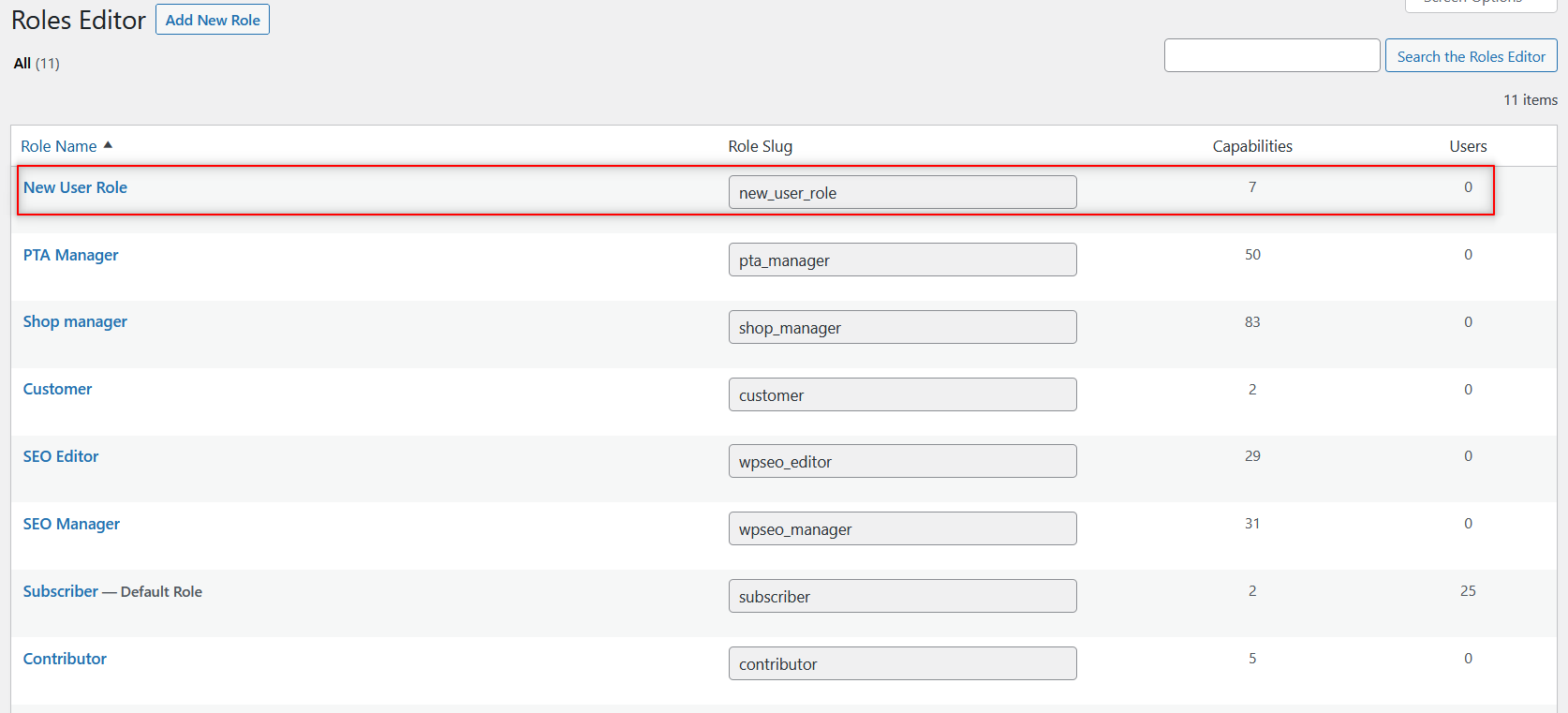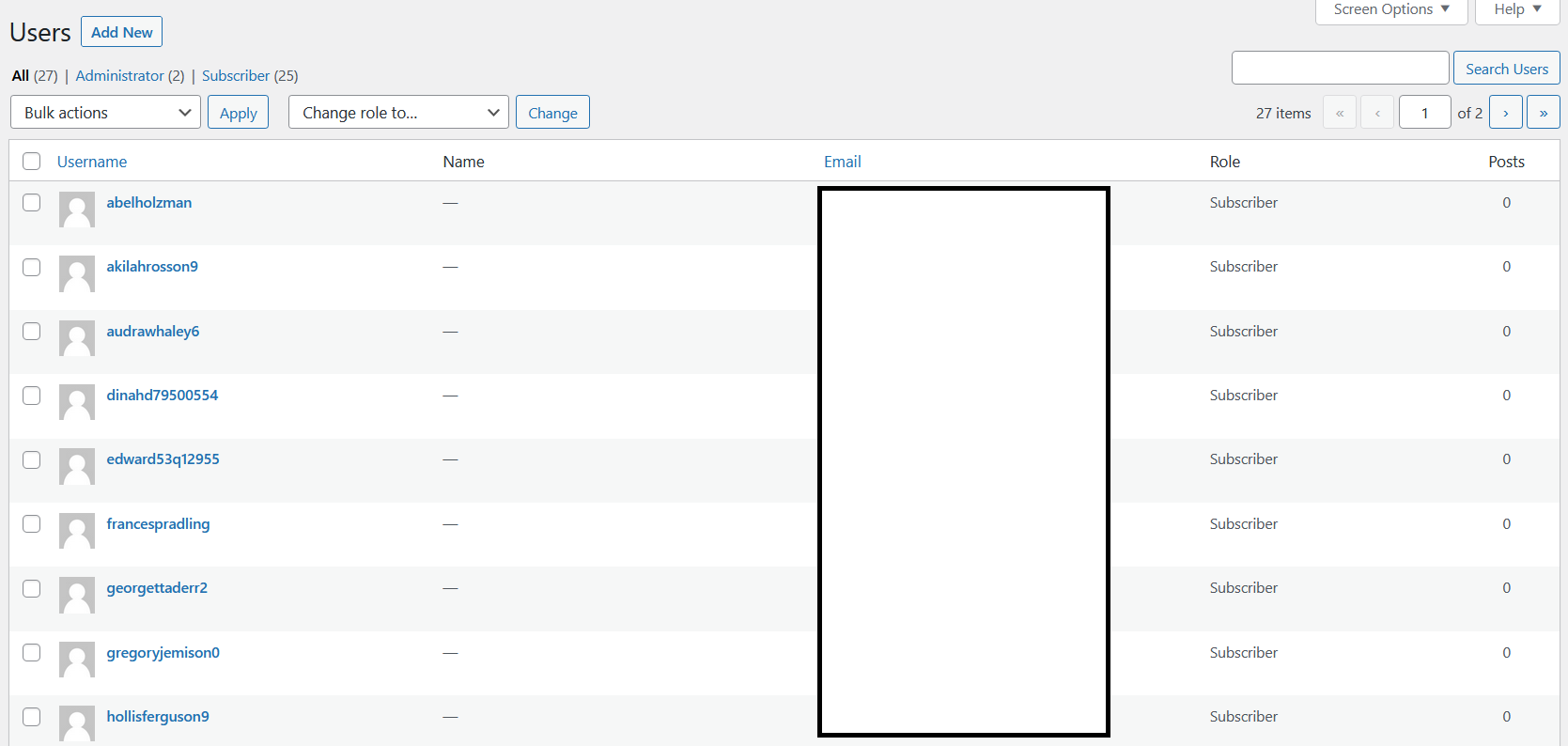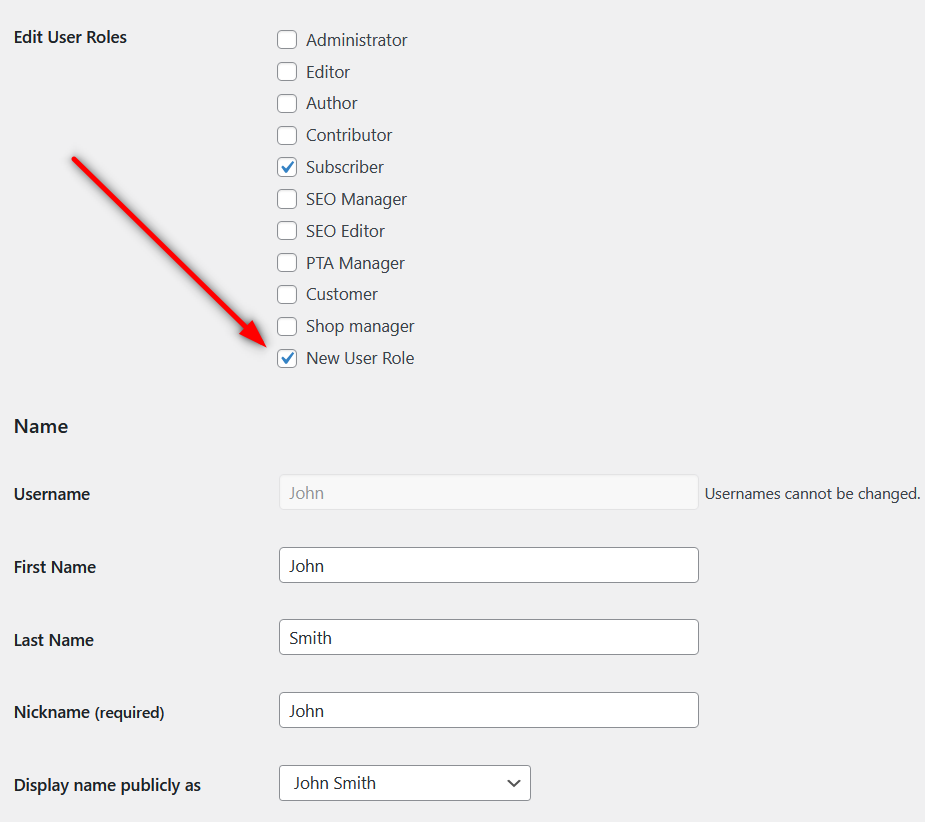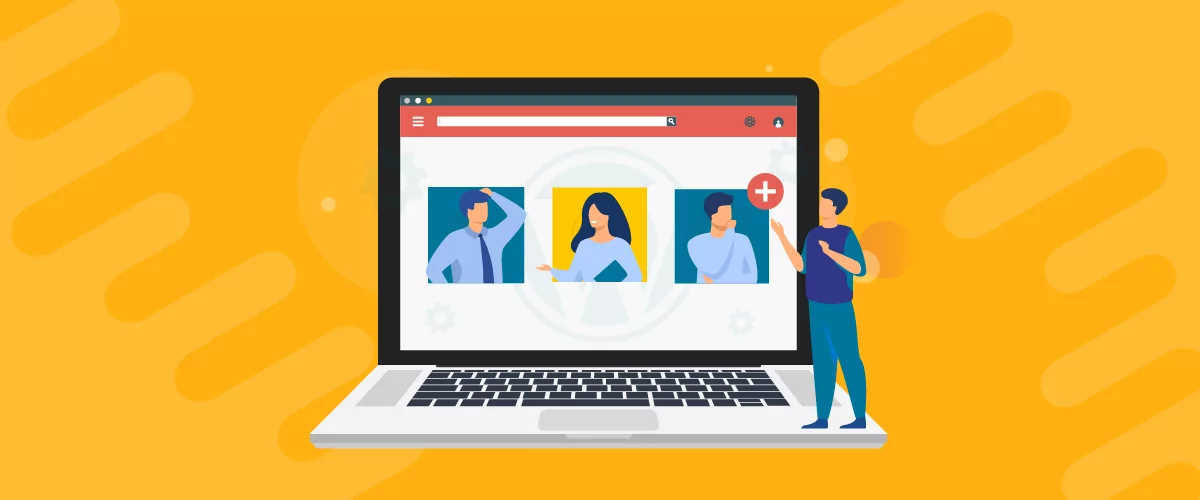
Table of Contents
Are you looking to add a new user role in WordPress or WooCommerce?
While WordPress offers a few user roles by default, it doesn’t offer the functionality to add new user roles or customize user roles for that matter. However, there’s a plugin available for pretty much every WordPress functionality you need, and adding user roles is no different.
You can use the plugin Profile Builder to easily add user roles as well as customize them the way you want. As a user management plugin, Profile Builder brings a lot more to the table which will help you add every kind of user management functionality to your WordPress website.
Why Edit, Remove, and Add User Roles in WordPress?
If you want to create a functional website, you must put some effort into actively managing user roles on your site. WordPress doesn’t offer much in terms of customizing user roles, but it’s an important functionality to have for most websites.
Here are some reasons you would want to have the flexibility of adding new user roles, removing user roles you don’t need, as well as editing existing user roles on your website.
- It allows you to have private content or premium sections or categories on your website that can only be accessed by certain user roles;
- You can modify the capabilities of existing user roles to fit your requirements;
- If you run a membership website, the ability to customize and add new user roles is going to be crucial;
- Segmenting a large list of users on your site between different, specific user roles makes it much easier for you to manage and market to them effectively;
- Customize user roles to allow some extra capabilities to existing user roles or limit certain capabilities;
- Remove user roles that you no longer need, helping you keep things organized and with effective user management.
Let’s now go a bit into why Profile Builder is the best WordPress plugin to add user roles and some of its other highlighting features.
Using Profile Builder to Add New User Roles in WordPress
As we mentioned above, WordPress doesn’t offer the option to add new user roles. Messing around with the code to add this functionality to your WordPress website can be a complicated task for most website owners.
This is where Profile Builder comes in. In addition to being a WordPress add user role plugin, it’s a complete user management plugin designed to easily add new user roles, edit existing user roles, remove unnecessary ones, and perform all kinds of customizations related to user management.
However, that’s only the tip of the iceberg in terms of what it can do. It offers many other functionalities as well.
Here’s a quick look at some of its other important features:
- Create customized registration, login, and other important pages on your website;
- Easily restrict content on your website based on different factors, including user roles;
- Set up custom redirects for different user actions that help you enhance your website’s overall user experience and get the most out of your website traffic;
- Send customized emails to users on completing important actions like registration, email confirmation, and more;
- Create a large member directory with lots of features and customizations;
- Special WooCommerce add-on to customize certain features for WooCommerce stores.
The ability to add multiple user roles to your WordPress website is available in Profile Builder’s free version as well. However, a lot of the other features we listed above are only available in the Pro version.
So if you want to have control over every aspect of user management on your WordPress or WooCommerce website, we highly recommended going for Profile Builder Pro.
Profile Builder Pro
Profile Builder offers complete control over your user roles while allowing you to add all kinds of user management functionalities to your website.
Get Profile BuilderHow to Add a User Role in WordPress and WooCommerce
Install Profile Builder
Now that you’re aware of the importance of managing user roles and what Profile Builder has to offer, let me walk you through the process of adding user roles to your WordPress or WooCommerce website.
First, you’ll need to install Profile Builder. If you have purchased Profile Builder Pro, you will be able to download the plugin files from your account on Cozmoslabs.
If you want to use the free version first, you can install it from your WordPress dashboard. Just click on Add New under Plugins and search for Profile Builder in the search bar.
Then click on the Install Now button, followed by the Activate button. You can start using Profile Builder now.
Activate the Role Editor Functionality
Once Profile Builder is installed on your site, you also need to activate the Role Editor functionality. When you activate this functionality, it will add the ability to edit, remove, and add new user roles to your WordPress website.
Click on Settings under Profile Builder. Scroll down a bit and you will find the option to activate the Role Editor functionality. Make sure it’s set to Yes, scroll down to the end of the page, and click on the Save button.
Add User Roles in WordPress Using Role Editor
Once you activate the Role Editor functionality above, you will easily be able to add user roles to WooCommerce or WordPress. Simply navigate to Users → Roles Editor.
Here, you’ll find the list of all user roles active on your site here. To add a new user role, however, you need to click on the Add New Role button at the top.
You will now land on the page where you can create a new user role with all the capabilities you want it to have.
Start by naming your user role at the top. Then click on the Select capabilities section.
When you click there, the list of all capabilities will show up. Keep clicking on the capabilities you want to add.
Once you have added all the capabilities you want, click on the Add Capability button. Now all your selected capabilities will get listed under the search section.
As you can see in the image above, we are creating a customized editor user role for our website.
You can choose different types of capabilities, including those related to managing plugins, themes, the dashboard, comments, and more, all in a single user role.
Add User Roles in WooCommerce
Similarly, if you’re trying to add user roles for WooCommerce, you would also have the option to add WooCommerce related capabilities. These capabilities will show up in the capability list by default if you have WooCommerce installed on your site.
Publish Your New User Role
As a WordPress add user role plugin, Profile Builder also allows you to change your user role’s slug if you want. The role slug will be the user role name you have chosen by default.
Once you have added all the capabilities you want your new user role to have, you can go ahead and click on the Publish button. Your user role is now created.
You can find it listed under your user roles when you click on Roles Editor under the Users menu.
Add Users to Your New User Role
You can also start adding users to this user role. Be it new users or existing ones, you can easily add the new user role to your users.
You can add multiple roles to users when editing them, including the new ones you create.
To edit user roles for your users, click on Users → All Users from the dashboard.
Search for the user you want to add to this new user role. When the user shows up on this page, hover your mouse over their username. Then click on the Edit link under it.
As you scroll down a bit, you will find the user roles that particular user is listed under.
This user you can see in the image above is only listed under the Subscriber user role. We can easily add him to our newly created user role by just ticking the checkbox beside the New User Role, which is the user role we just created.
Similarly, we can tick as many user role checkboxes as we want. Once done, scroll down to the bottom of the page and click on the Update User button.
That’s it! Now, this particular user role will be listed under both Subscriber and New User Role.
Adding User Roles in WordPress Doesn’t Get Any Easier!
Well, it really can’t get any easier to add user roles in WordPress and WooCommerce than it does with Profile Builder. And as we discussed above, Profile Builder offers much more in terms of user management.
You can control, customize, and manage every aspect of user management on your WordPress or WooCommerce site.
Give Profile Builder a try and see how it transforms your website’s functionality for good!
Profile Builder Pro
Create beautiful front-end registration and profile forms with custom fields. Setup member directories, custom redirects, cutomize user emails & more using the all in one user management plugin.
Get Profile BuilderDo you still have any questions about adding user roles to WordPress and WooCommerce? Let us know in the comments and we’ll try to help!
Related Articles

WordPress Profile Builder: a Front-end User Registration, Login and Edit-Profile Plugin
Easily Login, Register and Edit your Profile Directly from the Front-end Profile Builder lets you add front-end forms that give your users a more flexible way to register, log in, and modify their profile information. If you allow public registration on your site, you don't want to force your users to use the backend WordPress […]
Continue Reading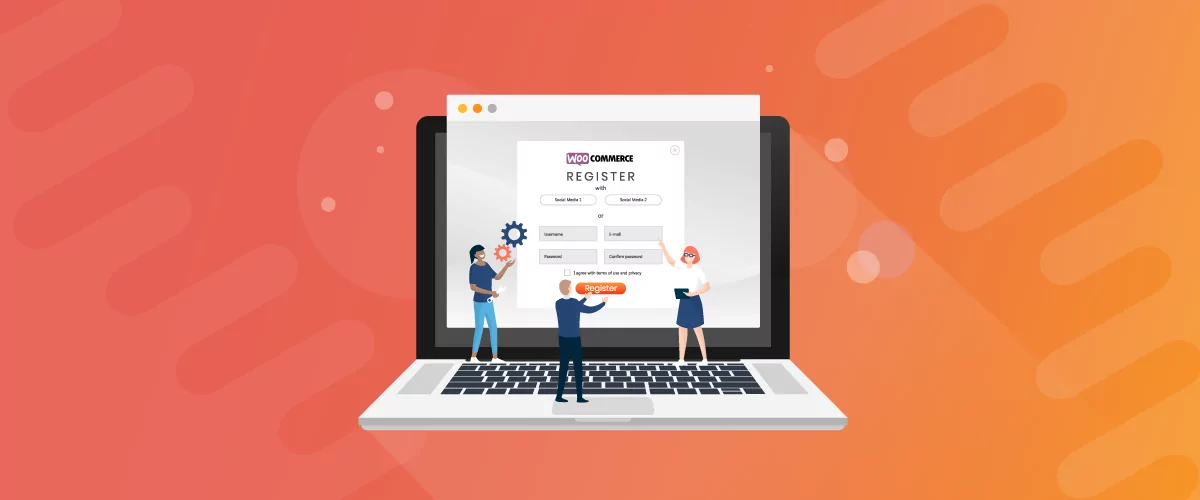
How To Customize WooCommerce Registration Form (2024 Ultimate Guide)
Customizing the WooCommerce registration form in WordPress is something you should consider doing if you want to get more from your WooCommerce store and from the customer registration process. However, the WooCommerce plugin only allows you to collect basic information about your new users. If you customize it using Profile Builder Pro, you can collect […]
Continue Reading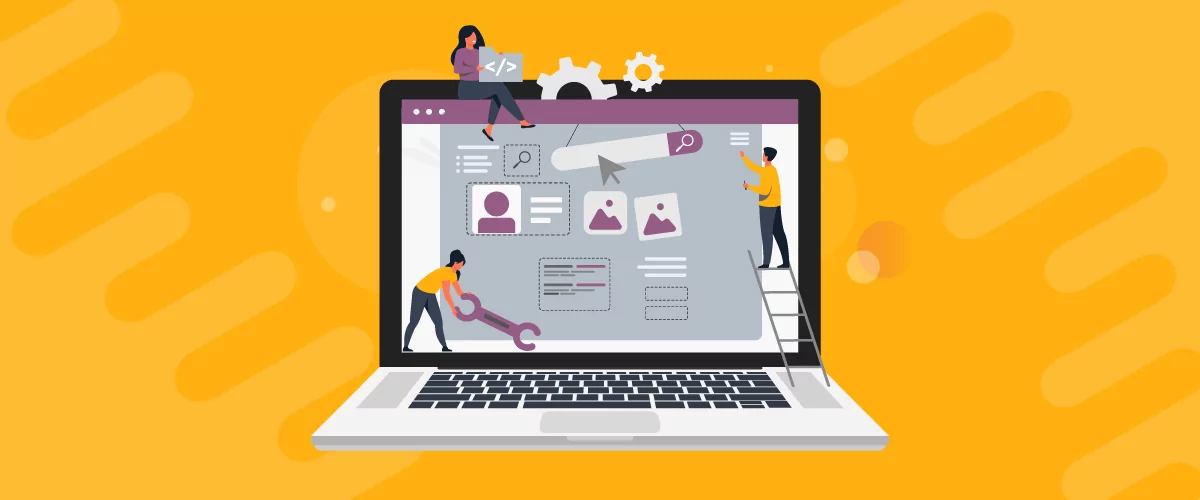
How to Edit WooCommerce My Account Page (Add Fields + More)
Looking for a simple way to customize the WooCommerce account page to add extra user fields and let customers manage their data from the front-end? How about adding custom user fields to the WooCommerce checkout page? In this post, you'll learn how to easily customize the WooCommerce account page using the Profile Builder plugin and its WooCommerce Sync add-on.
Continue Reading