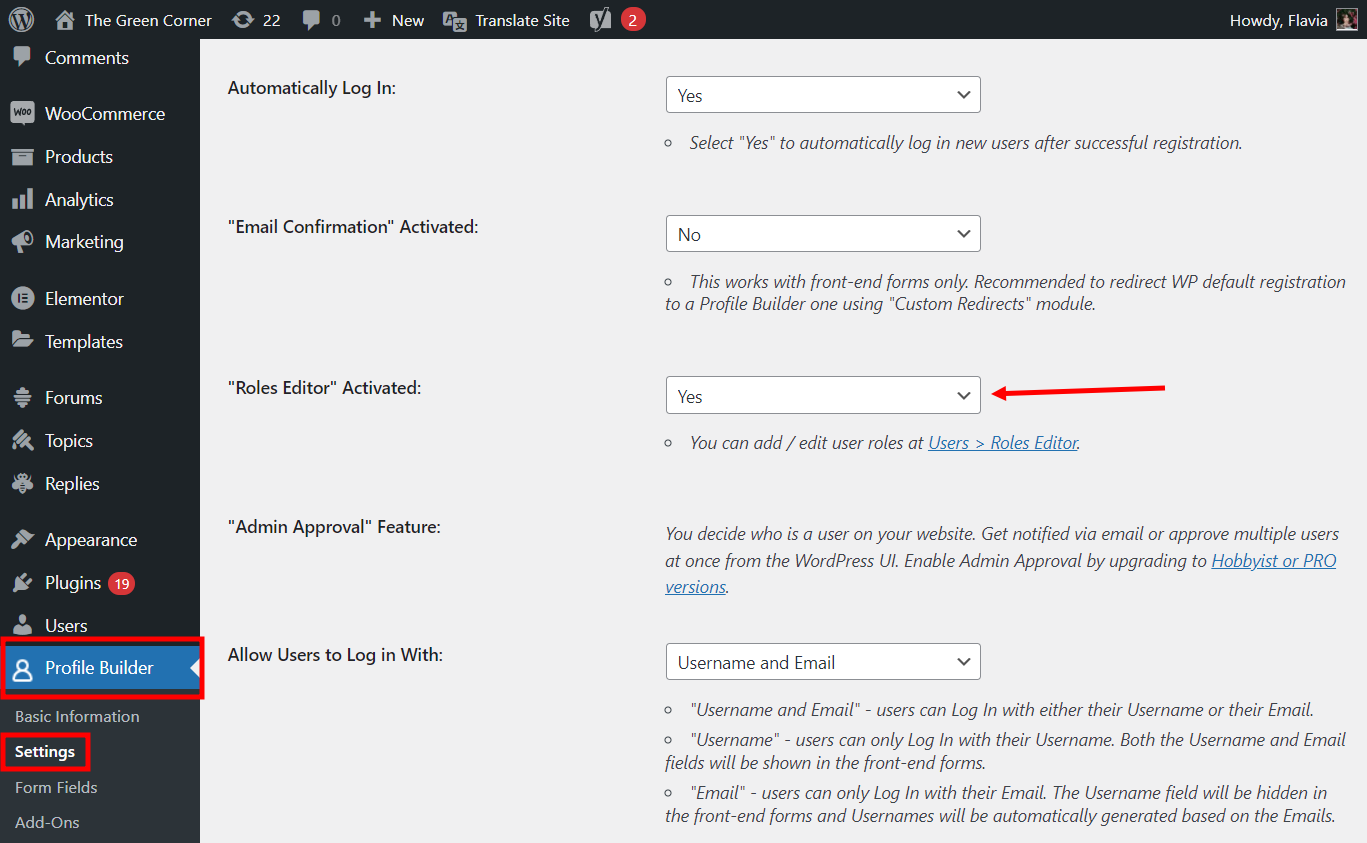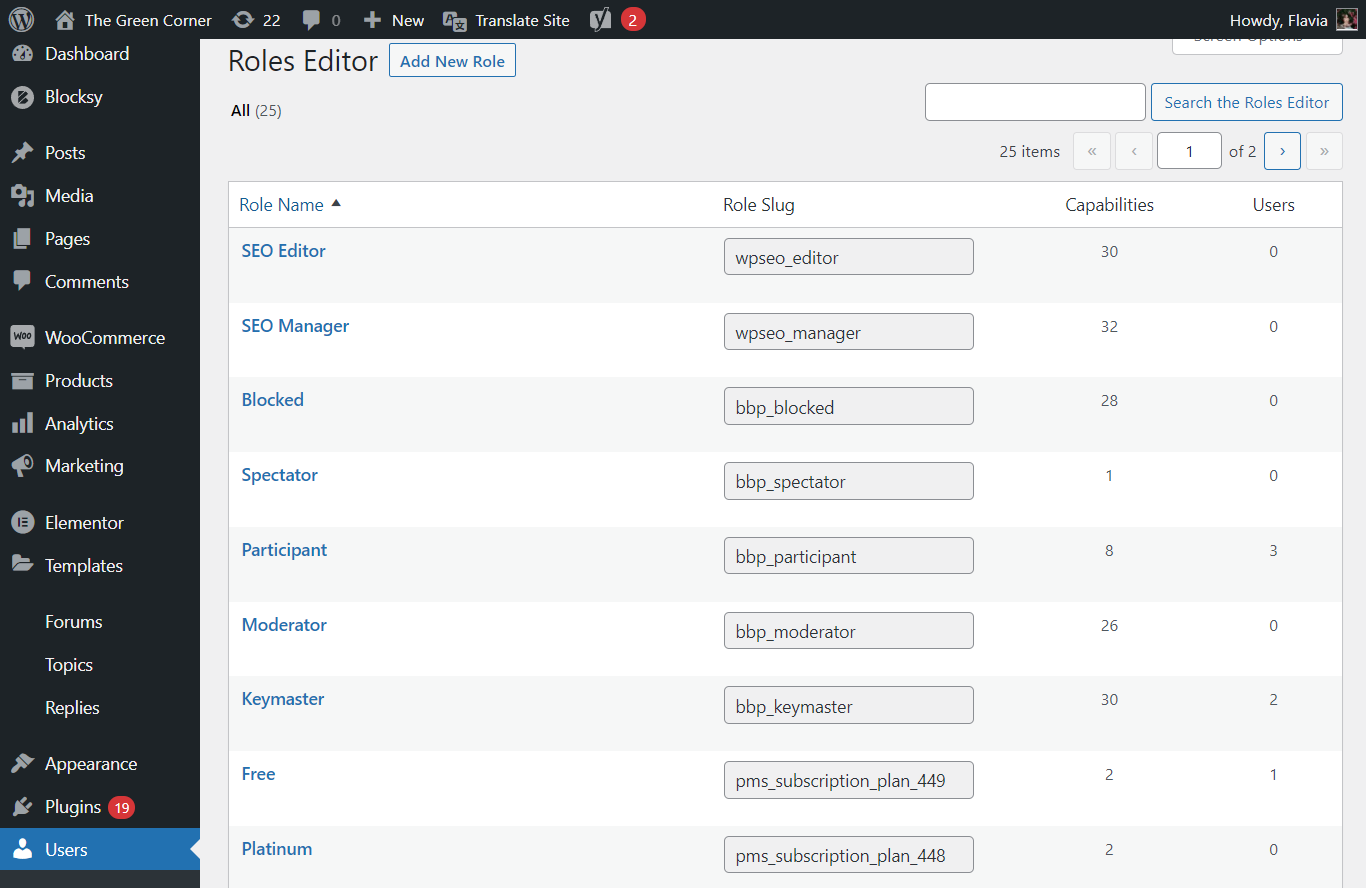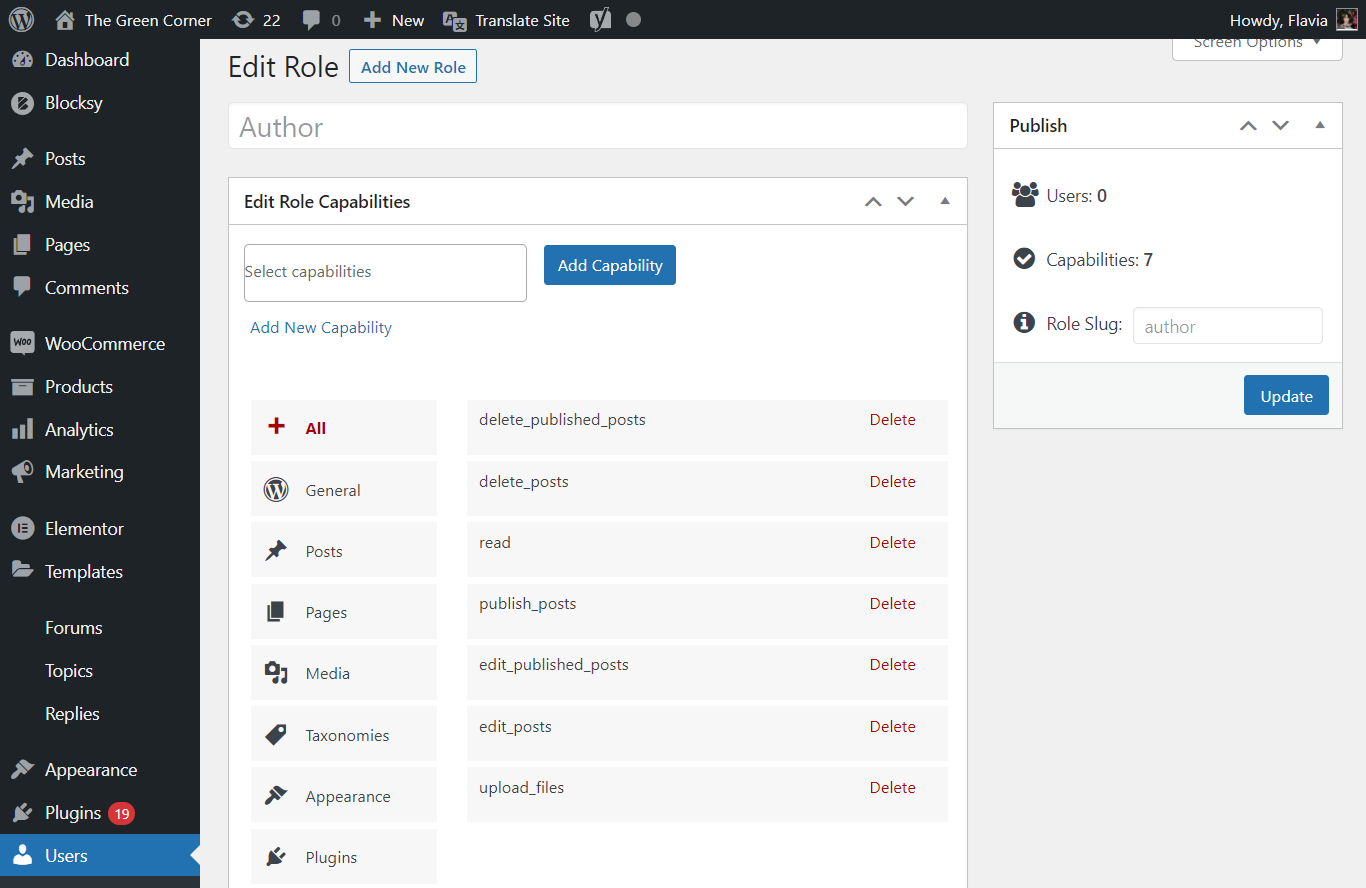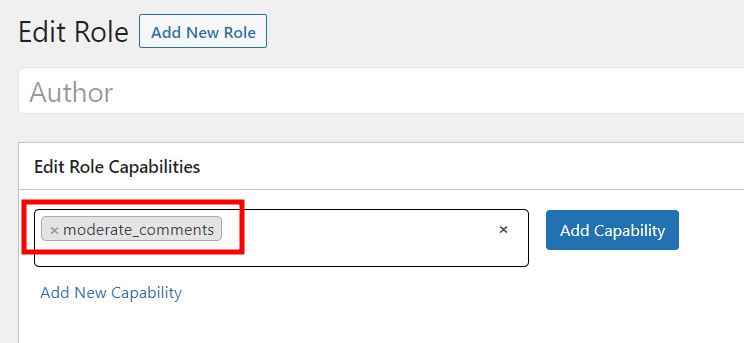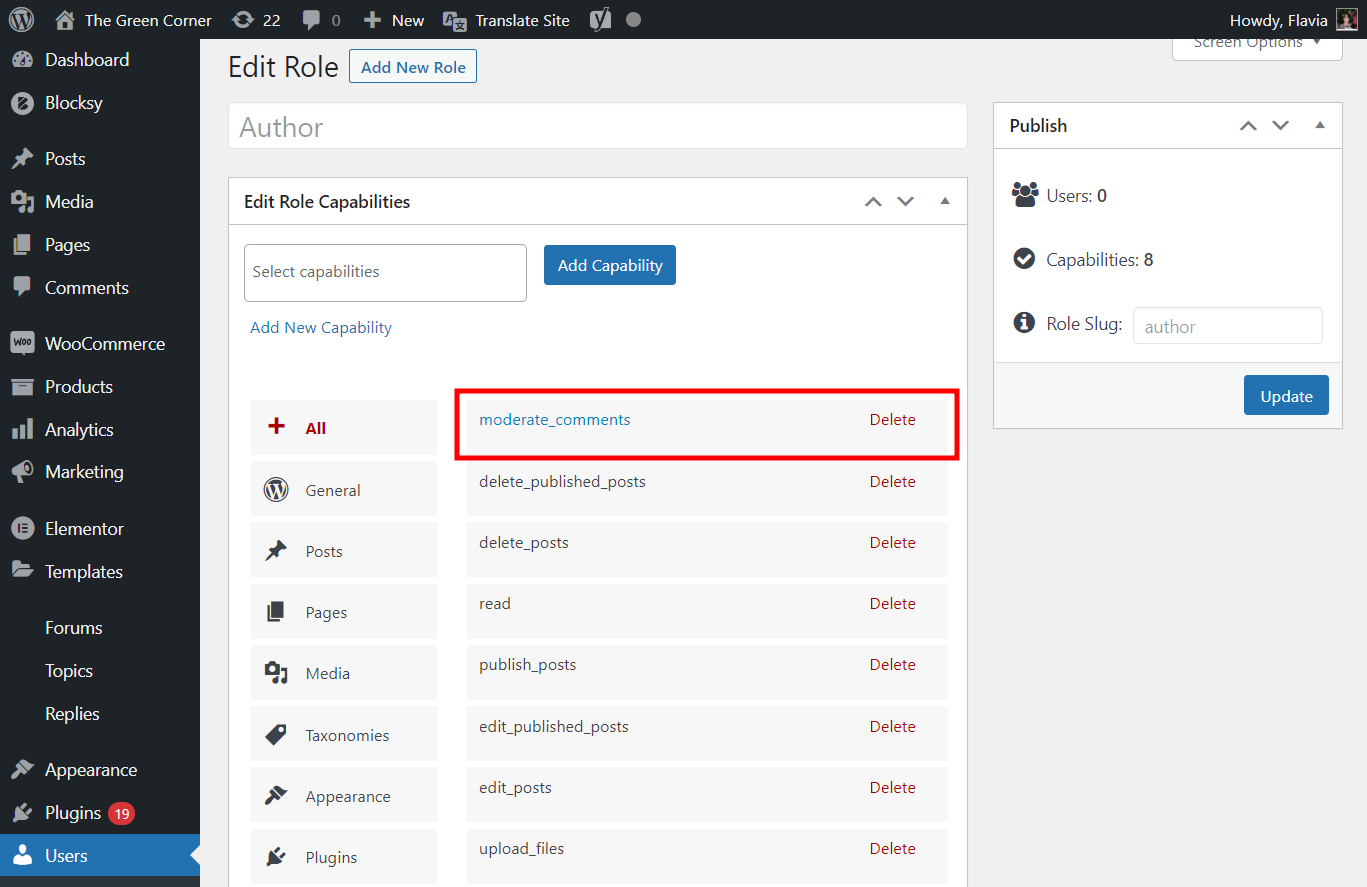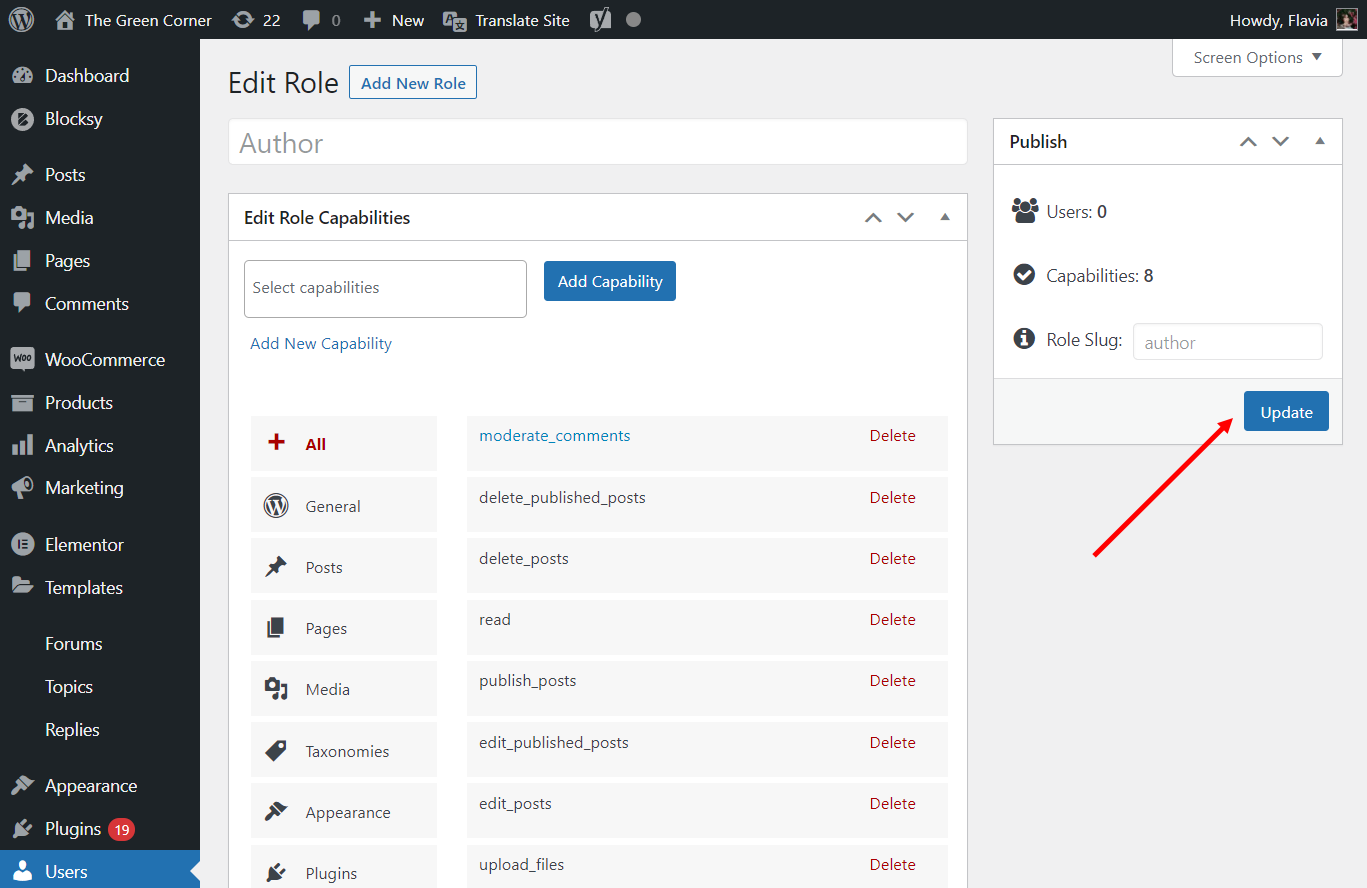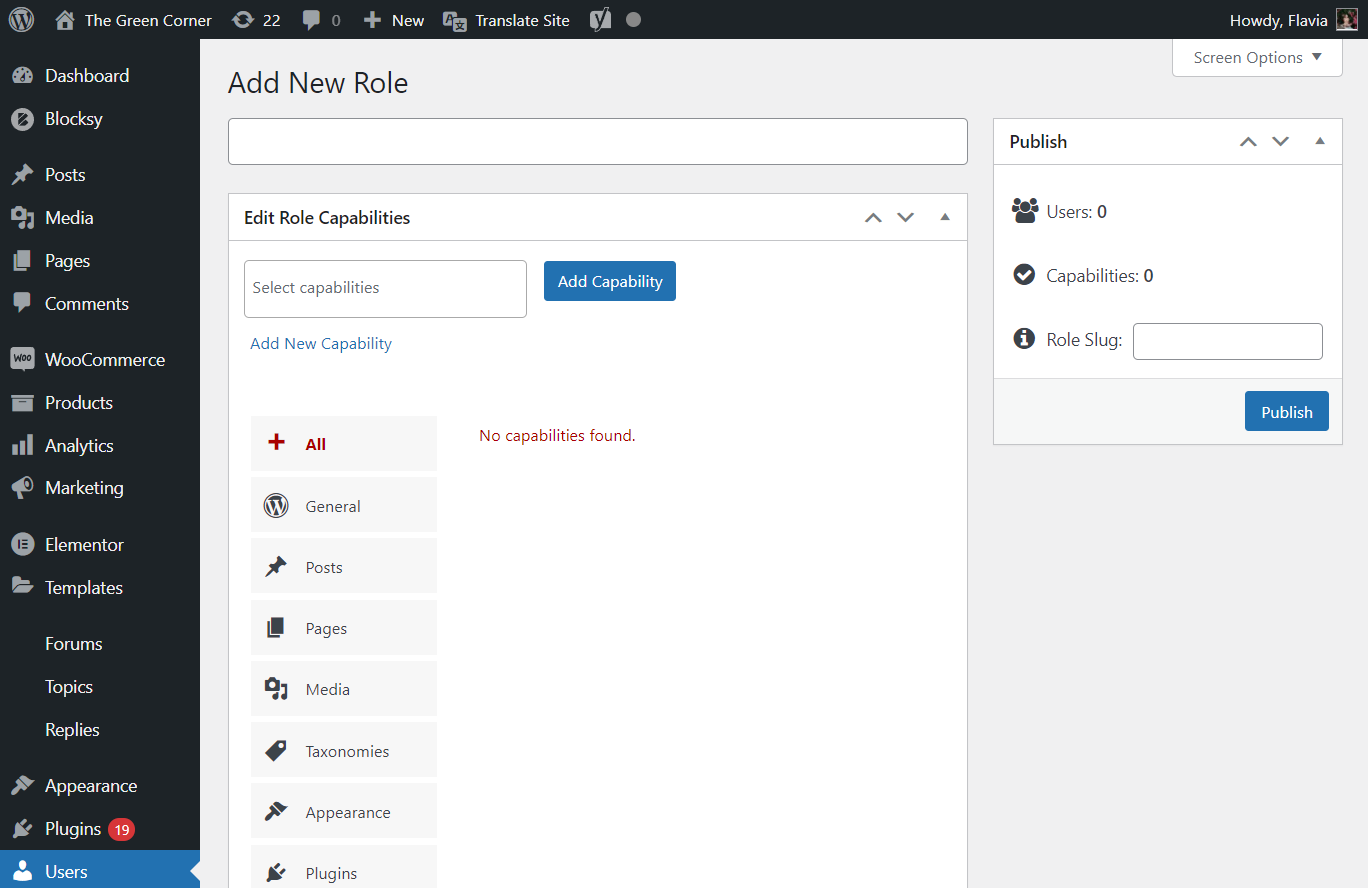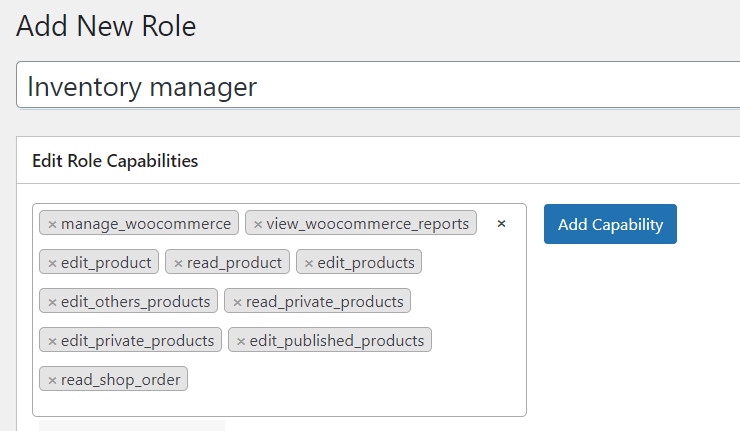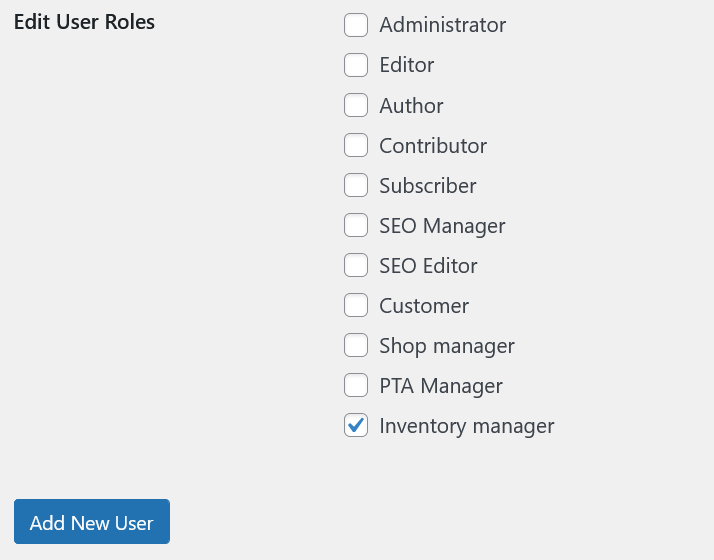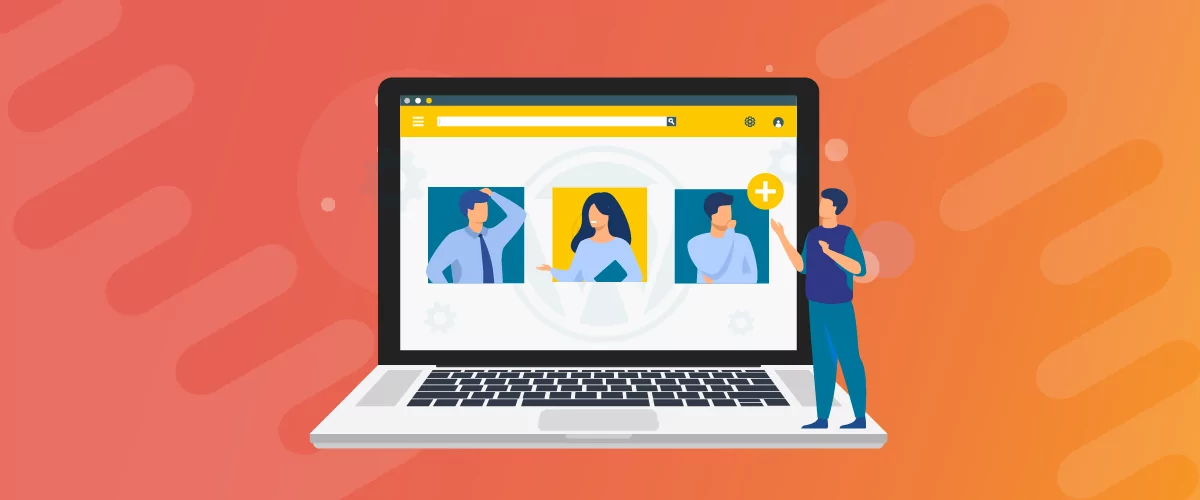
Table of Contents
Do you own a WordPress site and want to edit the default user roles? Maybe you want to add or remove certain capabilities for one or more of the available user roles? Or perhaps add a completely new custom user role?
Unfortunately, you can do none of these things on WordPress by default. Sure, it does give you 5 default user roles to help you manage your WordPress website, but it offers nothing in terms of control or customization.
However, as with pretty much all functionalities with WordPress, you just need a plugin to be able to edit user roles and also do much more. This is where Profile Builder comes in handy, as a user management plugin.
But before we dive into using Profile Builder to edit WordPress user roles, let me help you with some basic understanding of the default WordPress user roles. We’ll talk about the steps you need to follow in order to edit them, remove them, and add new ones too.
The Default WordPress User Roles
As we just mentioned above, WordPress offers a few user roles by default. They include the following:
- Subscriber
- Contributor
- Author
- Editor
- Administrator
These user roles are listed in order of the capabilities they are given by default, with the subscriber having the least number of capabilities, and the administrator enjoying all the privileges.
The administrator is generally the owner of the website and can add or remove other users. Similarly, the admin user has access to all the areas of the website, including the ability to delete content, add or remove plugins, change the website theme, change the WordPress settings, update website files, and more.
The Need to Edit User Roles in WordPress
While these user roles can turn out to be enough in terms of user management for some website owners, most others are going to need some help. And that’s simply because, while WordPress does allow these 5 user roles by default, it doesn’t offer any customizations for them.
So basically, you’re stuck with the predefined access rules and can’t make any changes to what these user roles can or cannot do. Moreover, you’re also pretty much stuck with only these 5 user roles, without the ability to add new roles or remove any of these existing default user roles.
This can surely be an issue in many cases. For example, if you’re running an e-commerce store using WordPress and WooCommerce, you will likely want to create a customer user role that may not fit into any of the default user roles offered by WordPress.
Similarly, some website owners may want their authors to be able to edit other authors’ posts as well. In some cases, it may also make sense to allow subscribers to contribute a post that you can later approve or reject. But with the default WordPress user functions, you won’t be able to do any of these things.
This is precisely why you need a plugin to manage user roles on your website. A complete user management plugin like Profile Builder will help you here, giving you the following benefits:
- Full control over all user roles on your WordPress website;
- Ability to create new custom user roles;
- Ability to add or remove capabilities from existing user roles;
- Ability to remove user roles that you don’t need;
- Clone certain user roles that you want to duplicate and later customize using the role editor.
While there are also other WordPress user role plugin options out there that may be able to do more or less the same things as Profile Builder, they do not offer many of the other features you get with Profile Builder.
Being able to edit user roles in WordPress is just one of the functionality areas of Profile Builder. The plugin offers much, much more in terms of user management functionalities, that would go a long way in helping you control and customize every aspect of the user management on your WordPress website.
How to Easily Edit WordPress User Roles Using Profile Builder
Editing user roles is surprisingly easy with Profile Builder. The process is straightforward and doesn’t involve any technical tasks. So let’s get to it!
Install and Set Up the Profile Builder Plugin
First of all, you’ll need to install and activate the Profile Builder Pro plugin if you haven’t already. You can do so by uploading the plugin you purchased from our website (download it from the Account page), or you can download it from the WordPress repository if you’re looking to try out the free version.
Once the plugin is activated, you need to enable the setting which activates the user role editor. Navigate to Profile Builder → Settings and scroll to find the “Roles Editor” Activated option. Click on the dropdown menu and choose Yes.
Scroll down to the bottom of the page and click on the Save Changes button. This will activate the User Roles Editor.
Now, when you hover over the Users menu item in the WordPress sidebar, you’ll be able to see a new Roles Editor option. If you click on it, you’re going to see a page like what you see in the image below:
As explained above, you can edit any of the existing user roles you see there, remove them if they are not needed (except for default user roles—you can’t delete those), and also add new custom user roles, by clicking on the Add New Role button at the top of the page.
But since we are discussing how to edit user roles, let me explain how you can do that in a few simple steps below.
Edit WordPress User Roles
Hover your mouse over to the user role you want to edit. Then click on the Edit option that appears right under it.
For this tutorial, we will edit the Author user role, so we click on the Edit button under the Author user role. Depending on the user you’re editing, you will see a page similar to what you see in the image below:
Here, you can see all of the capabilities the user role you’re currently editing has. You can also find the exact number of capabilities they have on the right side of your page, just as you like it’s shown in the image.
To make things much easier for you, Profile Builder has categorized user role capabilities into many different categories.
Now, in our case, let’s say we don’t want the Author user role to be able to delete the posts published on our WordPress website. For this, we’ll simply click on the Delete option right beside the “delete_published_posts” box, which is currently listed as one of the capabilities the Author user role has.
Next, we also want to add a capability that allows the authors on our WordPress website to be able to moderate the comments we get on published posts. So, to do this we click on the “Select capabilities” field in the top left side of the screen and start scrolling down the drop-down list until we find the capability that says “moderate_comments”.
When you click on a new capability to a user role you’re editing, you will see it in the Capabilities search field.
You can add as many capabilities as you want, except of course for the ones that the user already has. Once you’re done adding the capabilities you want, simply click on the Add Capability button.
We can then see the new capability being added to the Author user role here.
When you’re done making all the changes you want to the user role you’re editing, click on the Update button on the left. You will then see a message at the top saying that the role has been updated.
This is how easy it is to edit user roles with Profile Builder. You don’t need to touch the code, yet you can make all kinds of changes to the user role you want to edit in a few easy clicks.
Create Custom User Roles
Now that you know how to go about editing user roles on your WordPress website easily and quickly, let’s walk through the process of creating a new custom WordPress user role on your website.
As we mentioned above, you need to click on the Add New Role button at the top after navigating to the User Role Editor. This is the page you will land on:
Here, you’ll basically be able to build a new user role from scratch. You can add all kinds of capabilities, set the role slug on the left, and give the user role whatever name you want, by typing it in the field at the top and clicking the Publish button on the left when you’re done. Once you perform these steps, your new user role will go live.
Now, let’s make it even easier for you by doing it ourselves and explaining the steps using screenshots below.
Create a New User Role From Scratch – Example
Again, for the sake of this tutorial let’s assume we are running an e-commerce website built using WooCommerce and want an employee to manage our inventory, orders, and products on our website. We will add all the capabilities required to manage customer orders and update the product pages as the inventory changes.
We picked a few of the capabilities we think will be needed for this user role. Please note here that all of these capabilities are custom capabilities offered by Profile Builder since WordPress doesn’t offer any of these capabilities by default.
Let’s now click the Add Capability button. We will put the user role name as “Inventory manager”, which will also automatically set the role slug, but you can change it if you want to.
When we’re done adding capabilities, we can go ahead and click the Publish button. A message should appear at the top of the screen to let us know that the custom user role has been successfully created.
If you forgot to add a capability or simply want to edit your new user role, you can just go back, make your changes, and then hit the Update button. This will add all your new changes too.
Finally, to confirm that new users can actually be added for the role we’ve just created, we can go to Users → Add New and scroll all the way down. Here, you should find the new user role you’ve just created in the list of user roles available on your site. Below, you can see that the Inventory manager option is listed at the bottom.
Start Using Profile Builder with WordPress to Edit User Roles Today
While Profile Builder works great as a user role editor, it has a lot more to offer. As we said above, it’s a complete user management plugin and offers all kinds of features and functionalities you might need in order to manage users and user roles on your WordPress website.
So, apart from the ability to edit, manage and create user roles, here are just a few of the features that are available to you with Profile Builder:
- Create customized registration, login, edit profile, password reset, and various other forms;
- Allow registered users to manage their profile both from the front-end and back-end;
- Create a customized user directory on your WordPress website;
- Restrict content on your website that you want to sell access to with a membership subscription or encourage users to register to get access to the restricted content;
- Create a private WordPress website;
- Integrations with other related tools and services like Mailchimp, WooCommerce, BuddyPress, bbPress, and more.
If you’re looking for an all-in-one user management plugin for your WordPress website, that doesn’t require any coding skills, check out all the features it offers below.
Profile Builder Pro
Manage and edit WordPress user roles with the help of a simple, code-free plugin.
Get Profile BuilderRelated Articles

How to Customize the WooCommerce Login Page (No Code Needed)
Searching for a solution to customize the WooCommerce login page and otherwise control login behavior on your WooCommerce store? If you allow (or force) registration on your store, you'll want to create a user-friendly login experience so that your shoppers can easily log in to their accounts and access other key features. In this post, […]
Continue Reading
8 Best WordPress User Registration Plugins
Not sure what WordPress user registration plugin to use for your project? Going through all the WordPress user registration plugins can be disorienting. You may have spent hours and hours searching for plugins and tutorials to help you with your project, and you’re still as confused as you were when you started. Imagine finding the […]
Continue Reading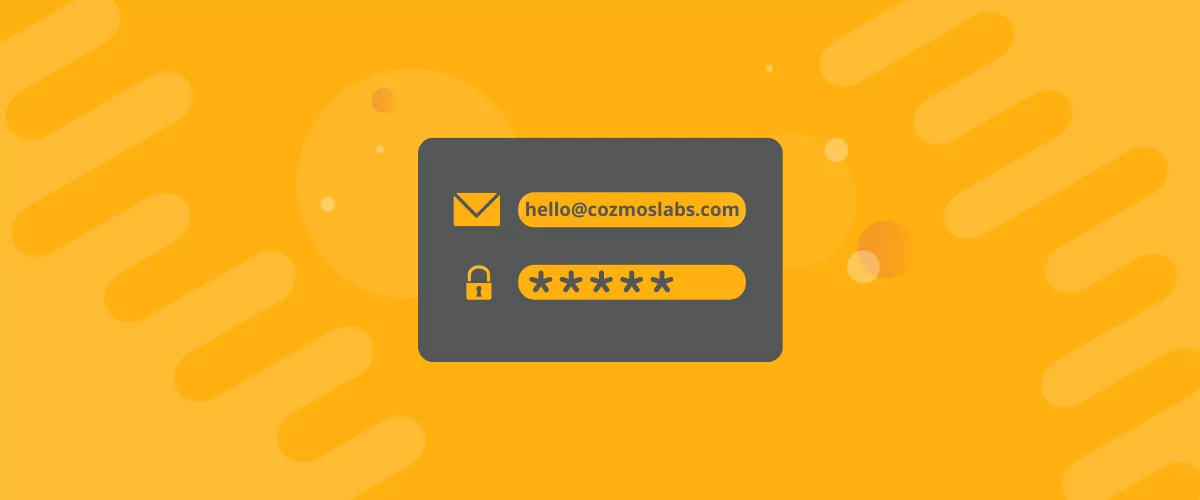
How to Customize WordPress Email Login Behavior (+ Registration)
Searching for a WordPress email login feature so that you can customize your site's login process, such as requiring users to use their email address instead of a username? By default, WordPress lets users log in with either their username and password or their email and password via the default login page. But if you […]
Continue Reading