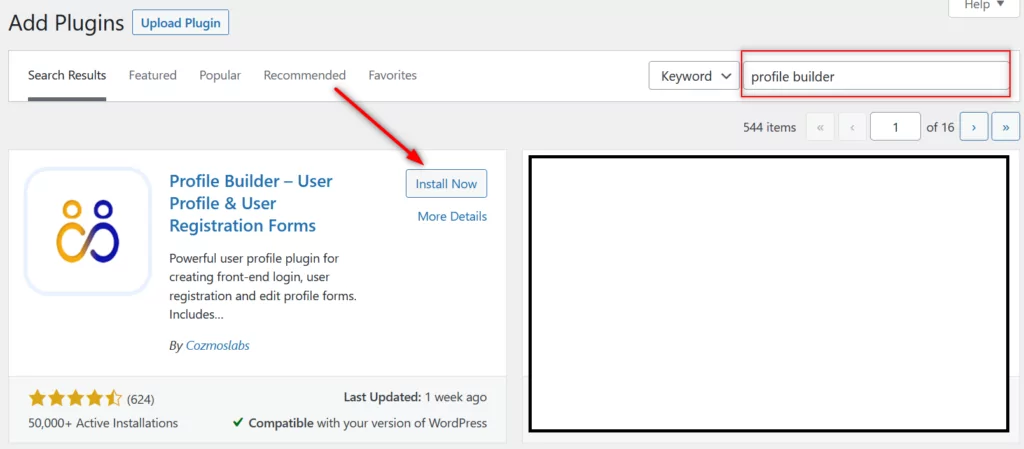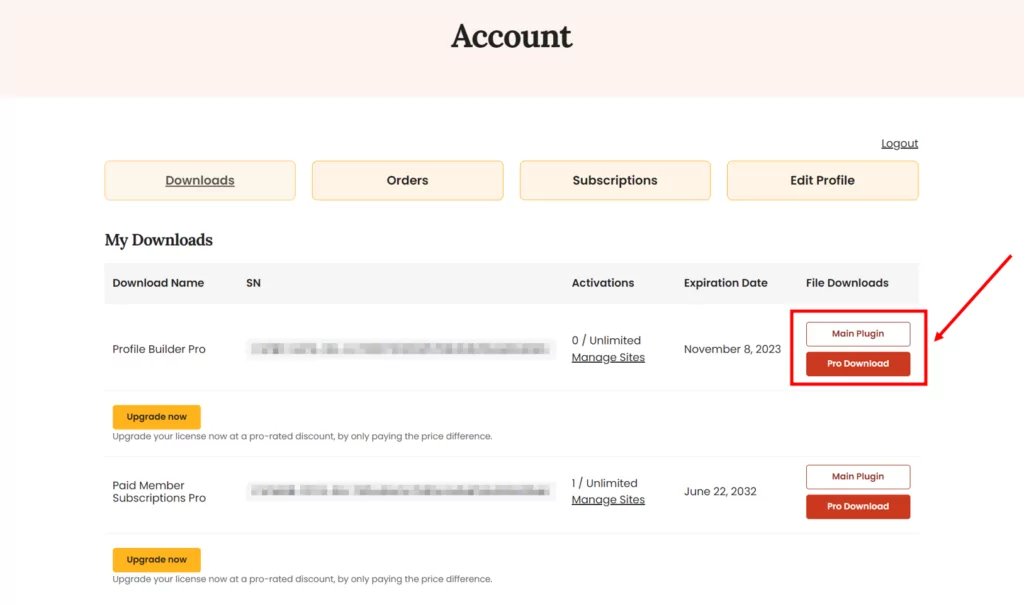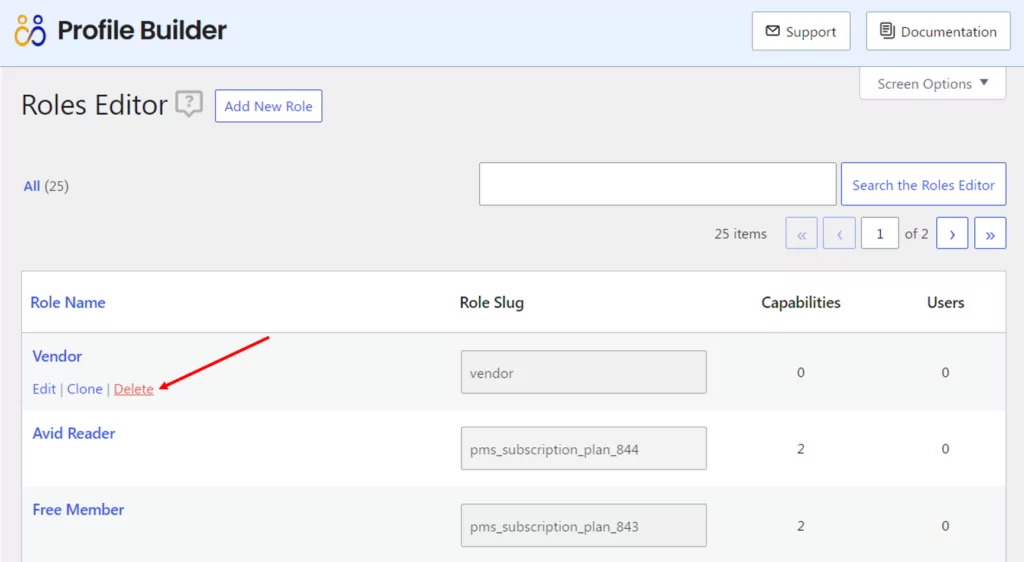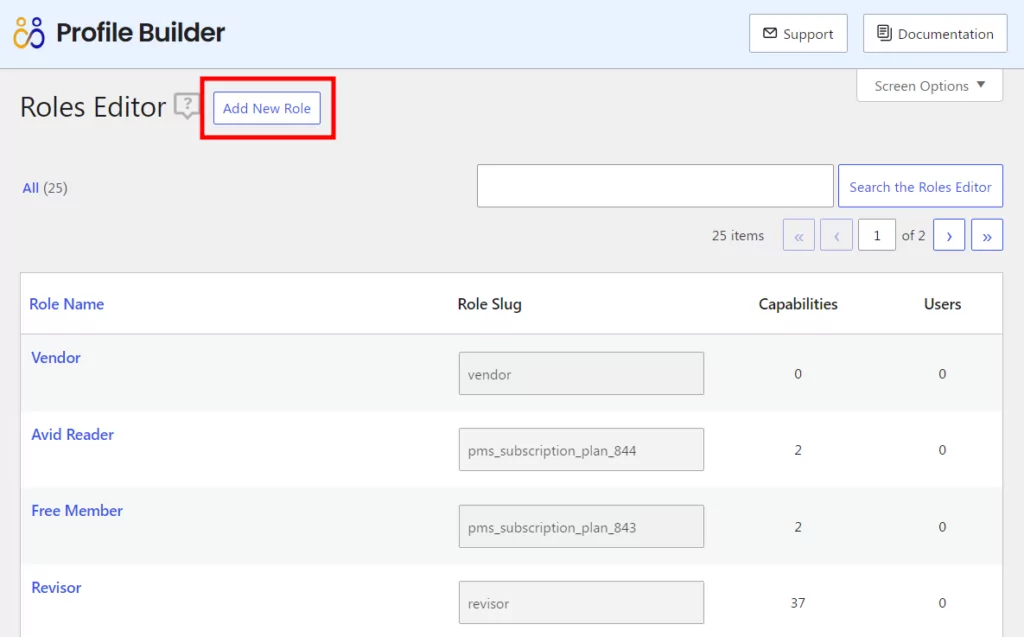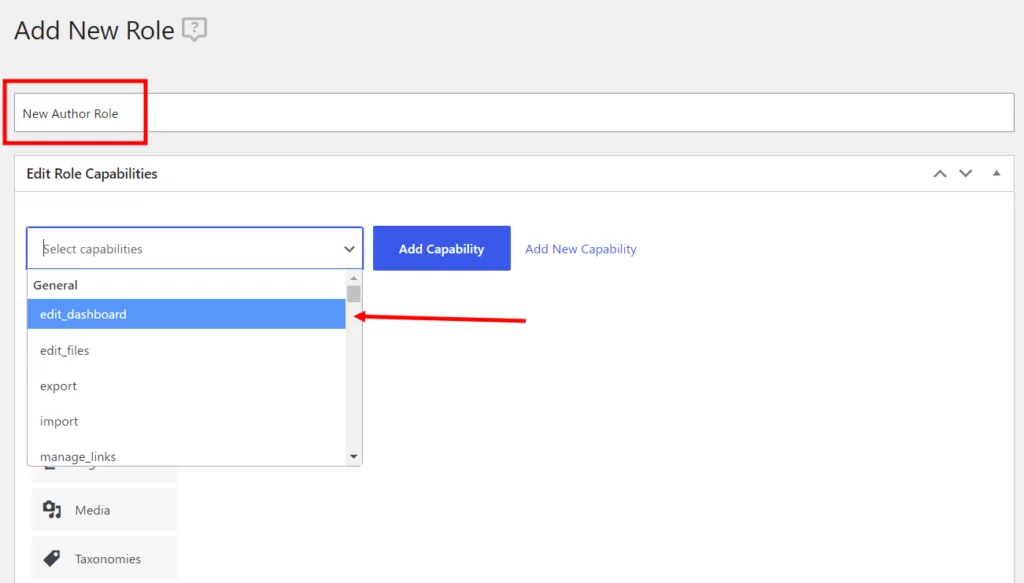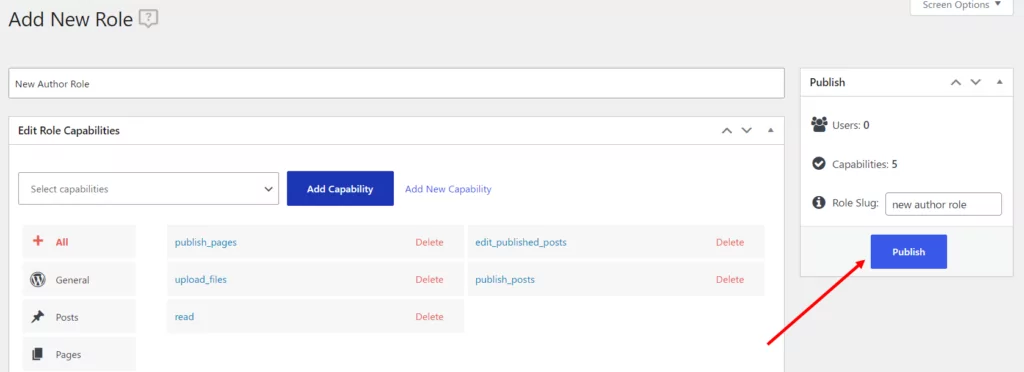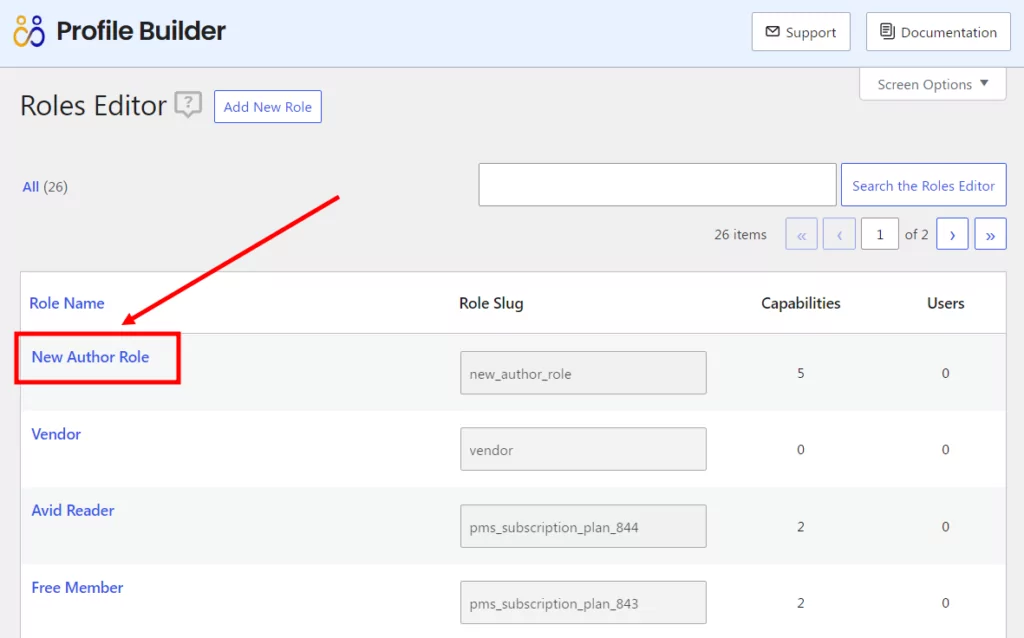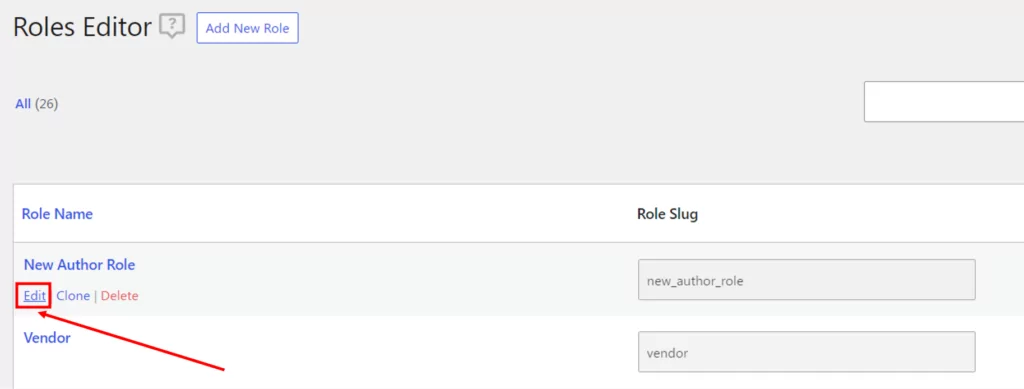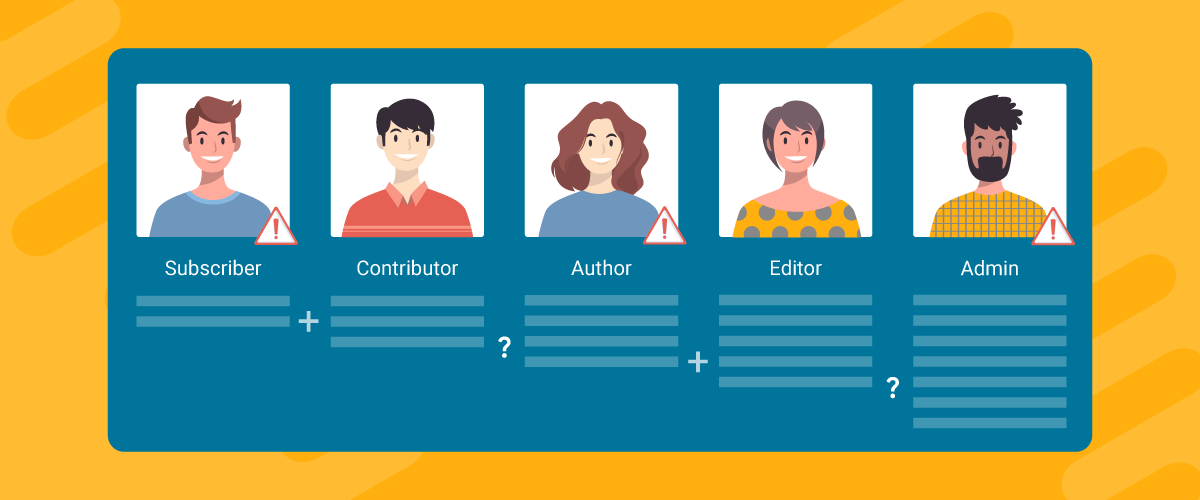
Table of Contents
If you’re having trouble with some of your WordPress user roles not working as intended, this guide is all that you will need to fix all issues. We will first look at some of the common issues related to WordPress user roles and then present a single solution in the form of a WordPress user role plugin and show you how to fix your user role problems using it.
So with that said, let’s get to the common reasons for WordPress user roles not working.
Why Are Your WordPress User Roles Not Working as Intended?
There could be many reasons your WordPress user roles aren’t working as intended. Let us mention some of the common ones below.
Developer Messing Up Some Code
If you have had a developer work on the backend of your WordPress site recently, chances are they may have made some changes to the code that led to issues with your user roles. Sometimes, some user roles may stop working altogether. Some of them may lose some of their capabilities, such as an editor user role not being able to add new posts.
Getting this fixed by another developer can be both expensive and complicated, but a good plugin can get the job done in no time.
Stuck With WordPress’ Default Capabilities
In some cases, there may be nothing wrong with your WordPress user roles, but they might just not have your desired capabilities by default. For example, some site owners may expect the author user role to also be able to edit the author’s own posts, but WordPress may not offer this capability by default in the author user role.
However, you would easily be able to add new capabilities to your WordPress user roles using a user role plugin.
Delete User Roles in WordPress
In some cases, you may just want to delete user roles on your WordPress site that are having issues or not working as intended. You can delete those user roles and add new user roles in WordPress with custom capabilities using a good WordPress user role plugin as well.
What Plugin to Use to Fix WordPress User Roles Not Working?
There are many plugins that let you manage user roles on your WordPress website. However, we recommend Profile Builder to fix all your issues related to your WordPress user roles not working.
Profile Builder is one of the most complete WordPress user management plugins out there, and it can do a lot more than just allow you to fix user roles on your site.
Here are some of its other important functionalities apart from managing and fixing WordPress user roles:
- Creating important user pages like customized registration, frontend login, and more;
- Using it as a WordPress permissions plugin or even a WooCommerce My Account customization plugin;
- You can even use it to manage WooCommerce password strength requirements;
- You can create different types of directs, including WordPress redirects to another page and subdomains;
- Offers advanced functionalities for WooCommerce, including setting up a WooCommerce private store and enabling approve user registrations in WooCommerce;
- Implement social login functionality by using it as a WooCommerce social login plugin.
There are tons more functionalities. While you get the ability to manage user roles in the free version of Profile Builder itself, you will need to get a pro license to get all the advanced features we listed above.
Below, we’ll guide you on how to fix any user role issues with Profile Builder.
Profile Builder Pro
Get the most complete user management plugin to fix your user role issues and customize every aspect of user management on your WordPress site.
Get Profile BuilderHow to Fix WordPress User Roles Not Working Using Profile Builder?
Different user role issues will require different fixes, but Profile Builder will help you with complete control and management of the entire user role system on your WordPress site.
Installing Profile Builder
But first, you will need to install and activate Profile Builder. If you’re going for the free version, go to your WordPress dashboard, click on Add New under the Plugins menu, type “Profile Builder” into the search bar, and then click on the Install Now and Activate button.
If you purchased Profile Builder Pro, you can download it from your account here on Cozmoslabs.
Just download the Profile Builder Pro plugin file and upload it by clicking on the Upload Plugin button at the top of your Add Plugins page.
Delete WordPress User Roles That Are Not Working
Some site owners have issues with some of the user roles on their site malfunctioning. It could be due to a variety of reasons, but a simple solution could just be to delete them and recreate them using Profile Builder.
To delete a user role, click on the Roles Editor option under the Users menu on your WordPress dashboard. This is a menu created by Profile Builder. If that option does not show up for you, you’ll have to enable it by going to Profile Builder → Settings. Look for the “Roles Editor” Activated section and set it to Yes from the dropdown.
Now, back in the Roles Editor section, you will find a list of all the user roles on your site. Click on the Delete link under the user role that isn’t working or causing problems.
Add New User Roles
As we mentioned above, you can recreate the user roles that weren’t working or the ones you deleted in the above step. Similarly, if you had any of your essential user roles deleted due to some error or mess-up in your website’s code related to user roles, you can add them back using Profile Builder.
Just click on the Add New Role button at the top of the Roles Editor page.
Name your new user role using the top field. Then start selecting the capabilities you want to add to it using the capabilities dropdown menu.
Once you have selected all the capabilities you want for the user role, click on the Add Capability button. They will all show up in the blank space below the capabilities option. That is it.
You now just need to click on the Publish button on the right, and your user role – be it the one that got automatically deleted or the one that had stopped functioning – will come back alive.
Now, this user role will also start showing up under your list of all the user roles on your site.
If you still need help, you can refer to our detailed tutorial on adding new user roles in WordPress and WooCommerce.
Editing Capabilities of User Roles
In some cases of user role issues, your user roles won’t get deleted. But some of their capabilities may get lost or not work properly.
You can also use Profile Builder to fix this since it allows you to edit and manage capabilities for existing user roles without touching the code.
Just go to the same Role Editor page. Then click on the Edit link under the user role you want to edit the capabilities for.
You will be able to delete existing capabilities or add new ones now. If you have any of your capabilities for your user roles not working properly or if any of the default capabilities have stopped working for any of your user roles, you can add them back here.
You can add them the same way you added new capabilities from scratch when adding the new user roles as explained above. Just delete the capabilities that aren’t working properly, and select them again from the capabilities field. You can also add any new ones you want.
Once that’s done, simply click on the Update button on the right just like we explained above. All the capabilities for your user role should start working normally again.
Again, if you want to understand any of these steps in more detail, we have an entire post dedicated to explaining how to add role capabilities to user roles.
Replace Your Faulty User Role Plugin
Maybe you haven’t had any developer mess anything up on the backend of your WordPress site or didn’t make any changes to the code yourself. In a lot of cases, it might just be the plugin you’re using for managing user roles that may be the culprit.
Some user roles aren’t updated for a long time. This can lead to a variety of problems, including your user roles not working properly, especially the ones you created using the plugin.
Similarly, a plugin that hasn’t been updated for a long time can also invite hacking attempts on your WordPress site. In addition, a plugin that isn’t updated frequently enough may also stop being compatible with your WordPress site, since WordPress as a platform keeps getting updated.
And the plugins need to be updated as well to keep up with the WordPress updates.
So if your plugin is not keeping pace with the updates, you can uninstall it and replace it with Profile Builder. This is because Profile Builder is updated very actively, with improvements and new features getting released fairly frequently as well.
We also make sure it never gets incompatible with any of the latest versions of WordPress. Profile Builder keeps getting updated to always be compatible with the most recent version of WordPress.
You can uninstall your existing user role plugin by clicking on the Installed Plugins option under the Plugins menu, finding your faulty user role plugin on the list, and then first clicking on the Deactivate link and later the Delete link.
Then install and activate Profile Builder by following the steps we walked you through above.
Fix All the Issues Related to Your WordPress User Roles Not Working With Profile Builder
Profile Builder has been designed as a complete WordPress user management and user role solution, that is both flexible and easy to use. It can help you fix all your user role problems in just a matter of clicks.
Moreover, using the premium version, you get many advanced features that let you control, manage, and customize every area of user management on your WordPress website.
Profile Builder Pro
Quickly fix every user role issue and get all possible advanced functionalities with the ability to customize user management tasks in a few simple clicks.
Get Profile BuilderIf you have any questions about any of the solutions we explained in this tutorial, feel free to let us know in the comments below.
Related Articles

WordPress Profile Builder: a Front-end User Registration, Login and Edit-Profile Plugin
Easily Login, Register and Edit your Profile Directly from the Front-end Profile Builder lets you add front-end forms that give your users a more flexible way to register, log in, and modify their profile information. If you allow public registration on your site, you don't want to force your users to use the backend WordPress […]
Continue Reading
5 Best WordPress User Management Plugins
By default, WordPress lets you add different types of users to your website. However, you might be looking for a more flexible way to manage the people who interact with your content. If this is the case, you can use a WordPress user management plugin to manage authors and contributors. With an efficient user management […]
Continue Reading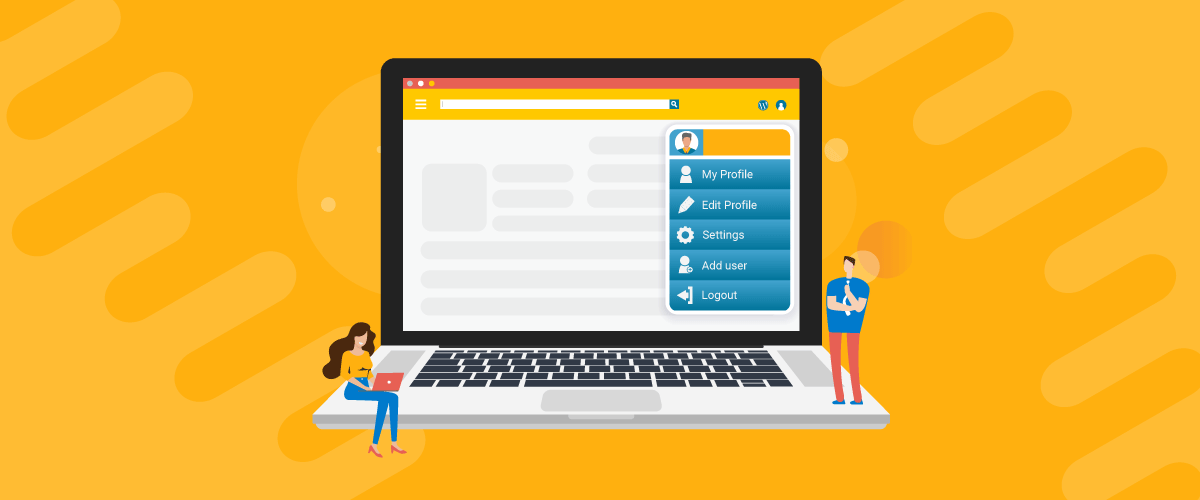
What’s the Best WordPress User Profile Plugin? 5 Options Compared
Do you want to give your site members professional-looking profiles? A WordPress user profile plugin can easily add this functionality to your site. But if you don't know what you're looking for, you might end up with the wrong tool. There are plenty of beginner-friendly plugins that let you create member profiles - and even […]
Continue Reading