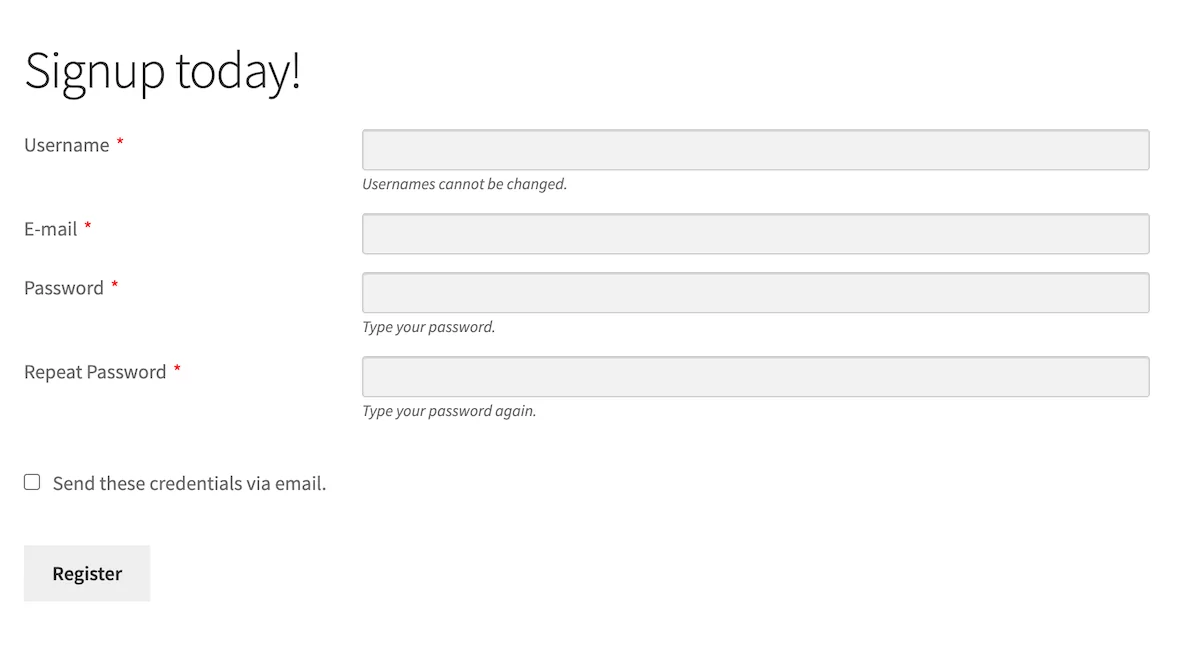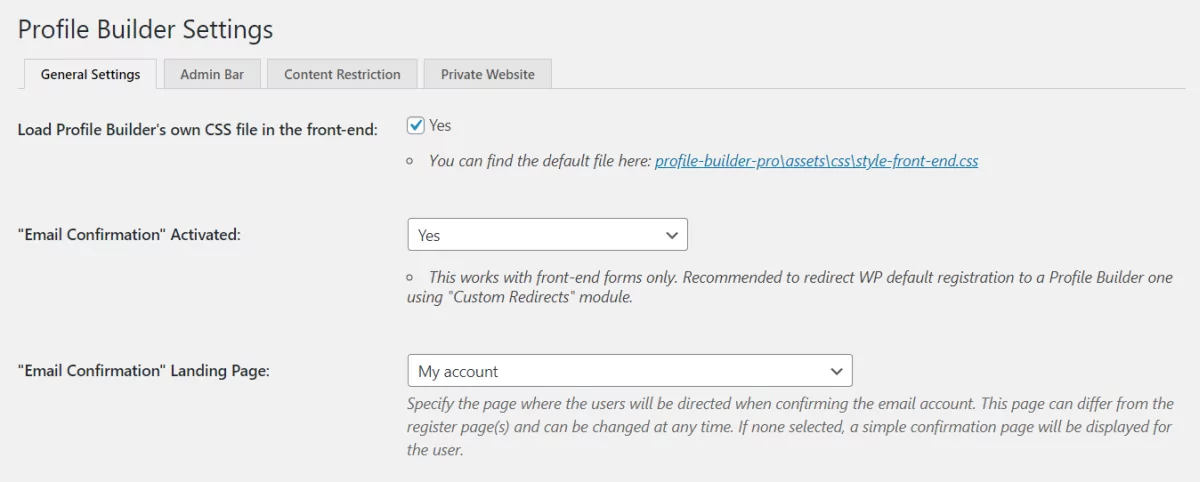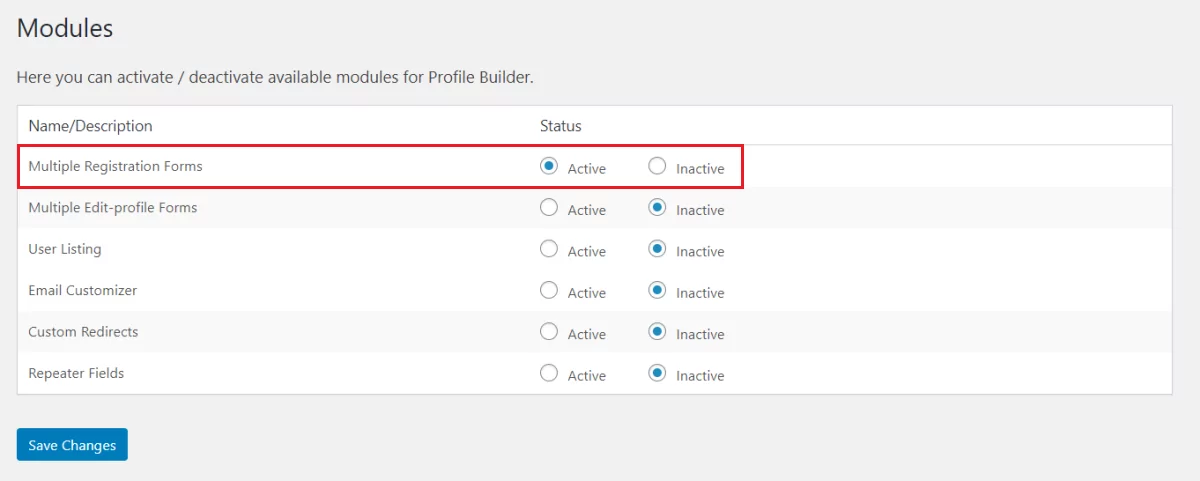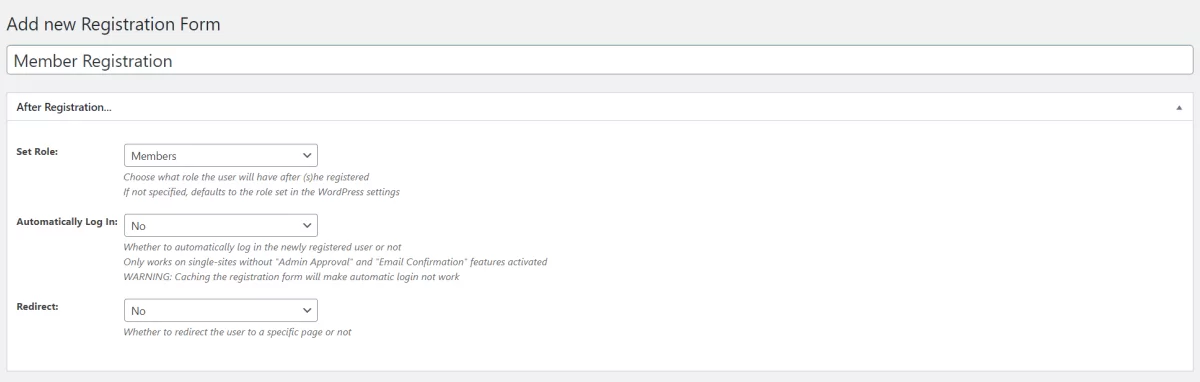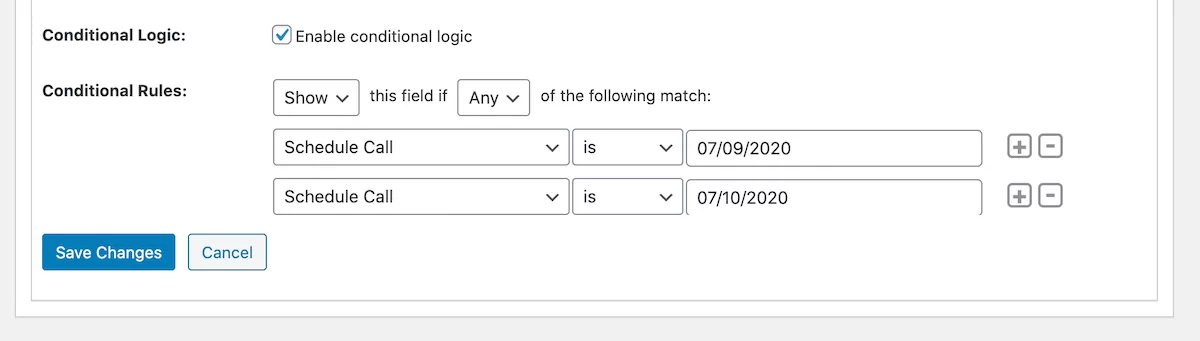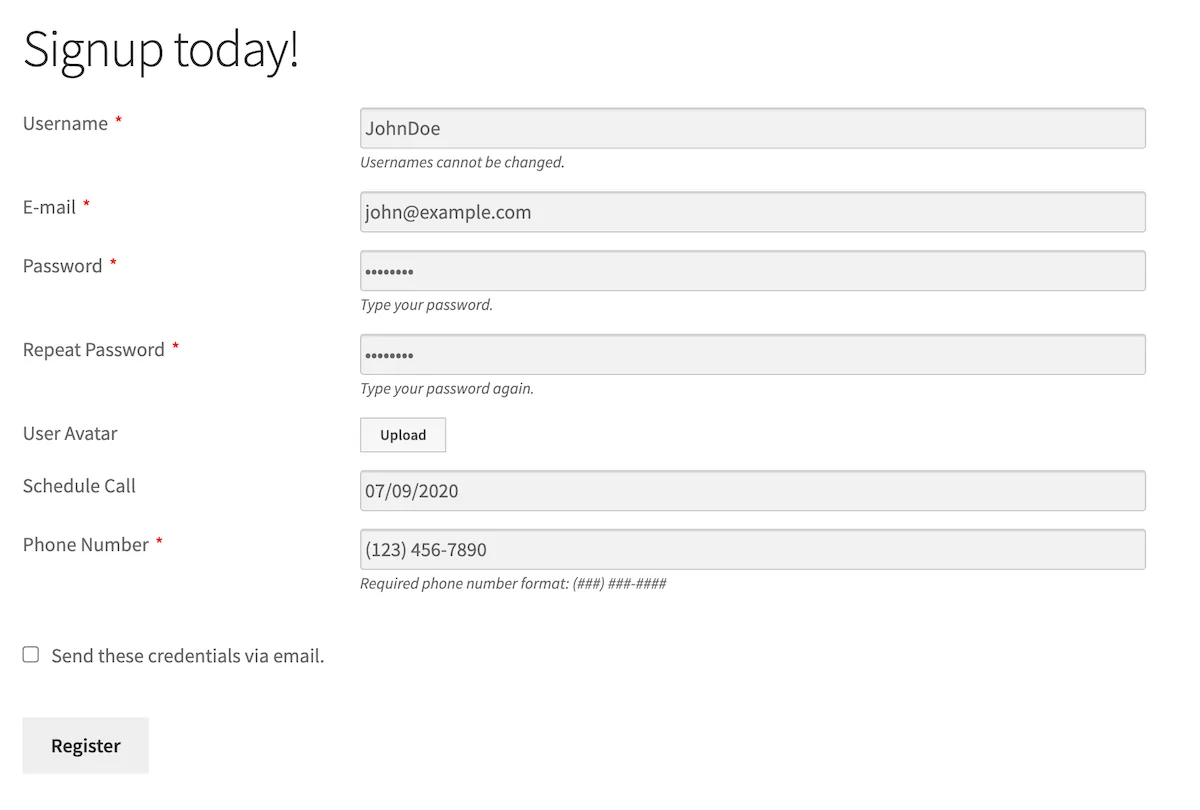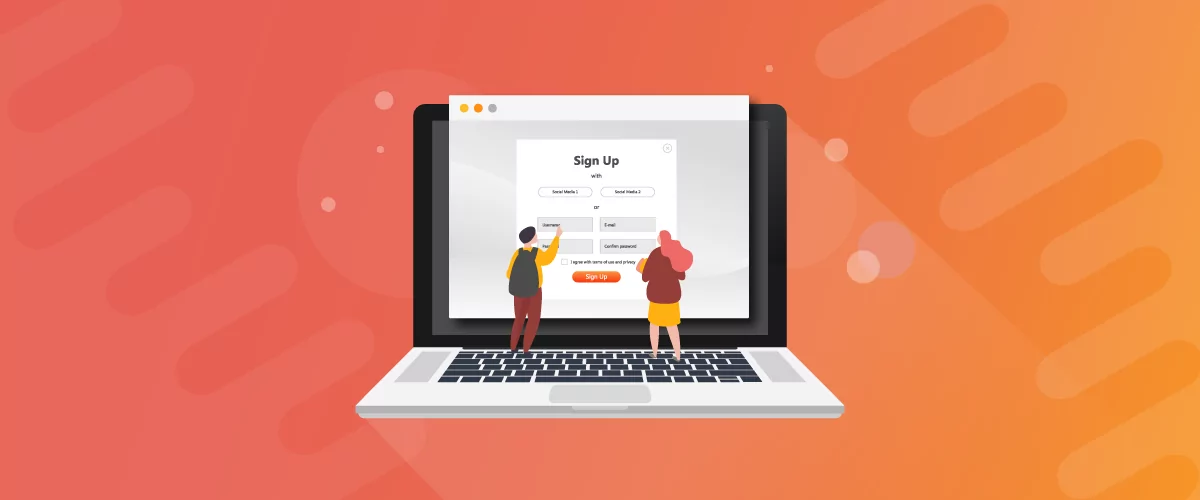
Table of Contents
There are tons of scenarios where you might need to add a WordPress signup form to your website. For example, you might need to use it to create user profiles for end-users that register to your site so that you have a record of all important contact details and can build an email list.
A WordPress signup form can also help you from a security standpoint by helping you prevent user registration spam. In addition to this, a customizable signup form lets you control what information you collect from registrants before they can signup to become members of your website.
A custom front-end signup form that aligns with your brand messaging and connects with your email marketing service to help you boost conversions and sales.
WordPress signup forms are essential for all sorts of websites including membership websites, subscription websites, online businesses, learning platforms, and much more.
In this article, we’ll go through how to add a WordPress signup form to your website using the Profile Builder Pro plugin.
Introducing Profile Builder Pro
Profile Builder Pro is a WordPress signup form plugin that lets you create engaging front-end signup forms. You can easily create registration forms, profile forms, and login forms by using shortcodes.
The key benefit of this approach is that you can add a signup form just about anywhere on your site – in a post, page, custom post type, or widget. This gives you the flexibility to add WordPress signup forms to your sidebar or footer, depending on the theme you’re using. And, you don’t have to use an email marketing service like Mailchimp.
Profile Builder Pro is an all-in-one user registration and management plugin for WordPress sites. It’s also worth mentioning that it’s GDPR-compliant out of the box.
The Profile Builder Pro plugin packs a ton of powerful features to help you add a WordPress signup form to your website and deliver a good user experience to visitors.
Profile Builder Pro Key Features
As we mentioned earlier, it comes with support for shortcodes that make it easy to add custom front-end signup forms to your website. You can add the shortcodes anywhere on your site to render signup forms on the front-end including widgets, posts, pages, and custom post types.
These include:
- Registration page or signup form
- Login form
- Edit profile form
- Password reset form
- Logout form
In addition to this, you can set up email confirmation for user signup to prevent spam registrations and signups. What this means is that users will receive an email notification after they complete the WordPress signup form (or registration page) prompting them to confirm their email address. This simple but powerful built-in feature helps you fight spam effectively.
One of the neat features on offer with Profile Builder Pro is that you can add extra profile fields to your signup and edit profile forms. For example, you can add a reCAPTCHA field or an avatar upload field. The avatar upload feature works with most WordPress themes and also appears in comments and bbPress forums. This is especially useful for membership site owners that want to personalize the user’s experience as much as possible.
The best part is that Profile Builder Pro lets you drag and drop profile fields however you’d like. In other words, you can re-order and mix the default and extra user fields to get the look and feel you want from your forms.
And, finally, you can configure conditional logic for fields to implement dynamic front-end signup forms for your site’s visitors. This means that you can choose to show or hide signup form fields based on the user’s previous selection.
Customizing Your WordPress Signup Forms
One of the key benefits of using a flexible and extendable forms plugin is that you can customize your WordPress signup forms whenever and however you’d like using add-ons. Profile Builder Pro, for example, integrates with a number of add-ons that let you customize your signup forms and enhance their functionality.
Custom CSS Classes on Fields
The Custom CSS Classes on Fields add-on, as the name suggests, lets you add custom CSS classes to your signup form fields. This is an easy way to customize your form’s design and enhance its visual appeal. For example, you can use this to tweak the form to match your brand. All of this is possible without using Mailchimp or any other email marketing service.
Passwordless Login
You can use the Passwordless Login add-on to let subscribers and members login to their account without having to use a password. To set it up, all you have to do is install the add-on to your site and add a shortcode to a page or widget on your site. This way, users can log in to their account simply by clicking a link sent directly to their email address.
Admin Approval
If you’d like to double down on preventing spam registrations or simply need a way to manually accept user signups, then you can enable admin approval for new users. This way, you can decide who gets to have an account on your website and who doesn’t. The Profile Builder Pro plugin will automatically notify you whenever someone fills out the WordPress signup form. Alternatively, you can approve or reject users directly from the WordPress back-end.
Multiple Signup Forms
Profile Builder Pro lets you create multiple signup forms for your WordPress website. This makes it easy for site owners to create different forms for different user roles. For example, you might create different signup forms for Buyers and Sellers on your site. This is useful for anyone that needs to collect different information from different user roles in order to complete their registration.
Repeater Fields
The Repeater Fields add-on for Profile Builder Pro lets you add repeater front-end form fields or groups of fields to your signup forms and user profiles. For example, you can use this to give users the option to enter multiple phone numbers or email addresses when they’re signing up.
How to Add Signup Forms to Your WordPress Site Using Profile Builder Pro
As we mentioned earlier, you simply need to use the [wppb-register] shortcode to add a signup form (registration page) to your site’s front-end. A basic signup form might look something like this:
Next, we’ll go through how you can further customize and extend your signup forms using Profile Builder Pro.
Step #1: Set Up Email Confirmation
The first thing you want to do is set up email confirmation to make sure each one of your users uses a valid email address. Here’s how:
Go to Profile Builder > Settings from the WordPress dashboard. Next, click on the General Settings tab to access the form settings. Use the dropdown to set the “Email Confirmation” Activated option to Yes.
Next, select the page you want to redirect users to after they’ve confirmed their email address using the “Email Confirmation” Landing Page option.
Once you’re done, click the Save Changes button to continue.
Step #2: Add Extra Profile Fields
At this time, your WordPress signup form is probably pretty bare-bones. You can use Profile Builder Pro to add extra profile fields to your signup form to collect more information from users. Here’s what you need to do:
Go to Profile Builder > Form Fields from the WordPress admin panel to access the form builder. You can add, edit, delete and reorder (using drag and drop) user registration custom fields from the Manage Form Fields screen.
From here, you can add default field types and extra field types to your WordPress signup form. For example, you might consider adding reCAPTCHA or avatar upload custom fields to your forms.
And once you’ve added a form field to the form builder, you’ll be prompted to configure the field properties. This includes the form field’s title, type, meta-name, description, default value, and whether or not it’s required.
Step #3: Create Multiple Signup Forms
Profile Builder Pro’s Multiple Registration Forms module lets you add multiple front-end signup forms to your site each with different form fields for different user roles. This way, you can assign different user roles automatically depending on the form they fill out.
For example, let’s say you have two registration forms i.e. Buyer Registration and Seller Registration. People who fill out the Buyer Registration form will be assigned the Buyers user role. And people who fill out the Seller Registration form will be assigned the Sellers user role. This helps you keep new users organized on the back-end.
First, enable the Multiple Registration Forms module by navigating to Profile Builder > Modules.
Next, configure the After Registration… metabox for each new form you create.
Configure the following settings:
- Set Role. This is the user role that will automatically be assigned to people after they fill out the form.
- Automatically Log In. Use this to decide whether the user should automatically be logged in or not after they sign up.
- Redirect. This option lets you decide whether the user should be redirected to a different WordPress page after signing up or not.
Once you save changes, you’ll get a shortcode that you can add to any page or widget on your site to render the signup form on the front-end.
Step #4: Configure Conditional Logic
With the Profile Builder Pro plugin, you also have the option to configure conditional logic for certain fields in your signup form. This means that you can choose to show or hide fields on the front-end based on the user’s input.
Here’s an example:
Let’s say you want to apply conditional logic to the Phone Number field. First, tick the checkbox next to the Conditional Logic option to enable conditional logic. Once that’s done, you will be able to configure conditional logic rules.
For instance, you might want to ask for the user’s phone number only if they choose to schedule a call on July 9th or July 10th. For this, we would set the conditional rules as follows:
The phone number field only appears on the front-end when the user sets the date picker field to July 9th or July 10th.
Add Signup Forms to Your WordPress site today!
Using Profile Builder Pro – and its wide range of add-ons – you can easily create customizable WordPress signup forms. This makes it easy to register users, collect important user information and keep track of registrations on the back-end.
The WordPress signup form plugin comes with a number of handy features that let you create multiple signup forms, add extra profile fields to your signup forms, reduce spam and enable conditional logic. It’s an all-in-one solution for adding signup forms to WordPress.
Need a way to register users quickly? Use Profile Builder Pro to add signup forms to your website today!
Profile Builder Pro
Create beautiful front-end registration and profile forms with custom fields. Setup member directories, custom redirects, cutomize user emails & more using the all in one user management plugin.
Get Profile BuilderRelated Articles
WordPress User Avatar Tutorial: Let Users Upload Custom Profile Pictures
Searching for a way to let users on your site upload a custom WordPress user avatar or profile picture? By default, WordPress relies on the Gravatar service for user profile pictures, which means that your site will show the avatar associated with each user's email in Gravatar. However, this isn't ideal because not all users […]
Continue Reading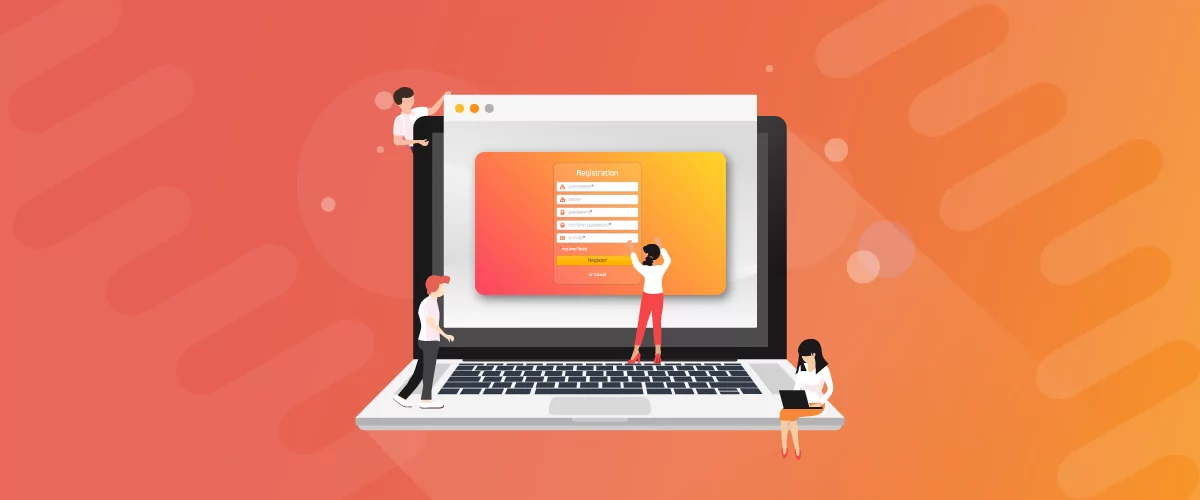
WordPress Form Builder Plugin for User Registration (Step by Step Tutorial)
Having a WordPress form builder for user registration on your WordPress site saves you from having to create user accounts manually. In other words, you can give prospective students, members, or customers the option to create their own user account. This way, they don’t have to get in touch with you using a contact form […]
Continue Reading
8 Best WordPress User Registration Plugins
Not sure what WordPress user registration plugin to use for your project? Going through all the WordPress user registration plugins can be disorienting. You may have spent hours and hours searching for plugins and tutorials to help you with your project, and you’re still as confused as you were when you started. Imagine finding the […]
Continue Reading