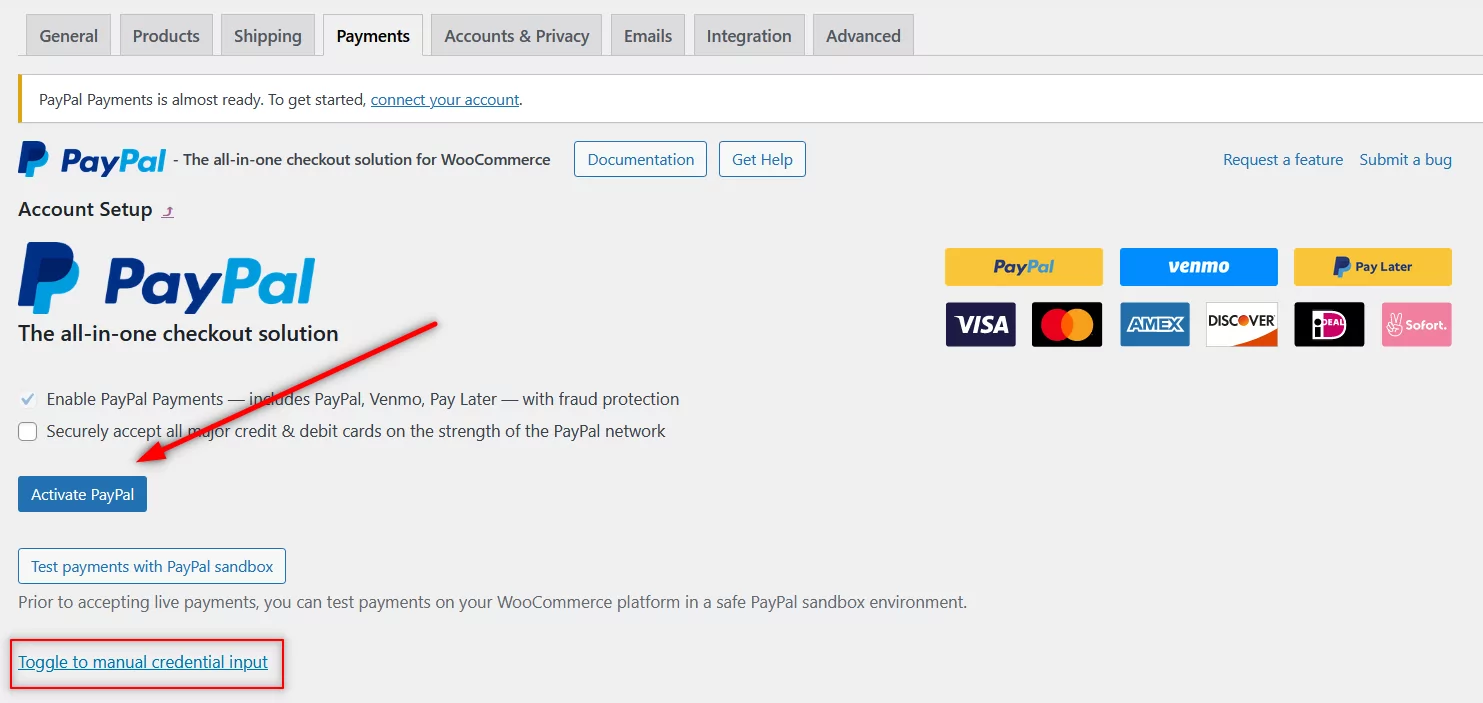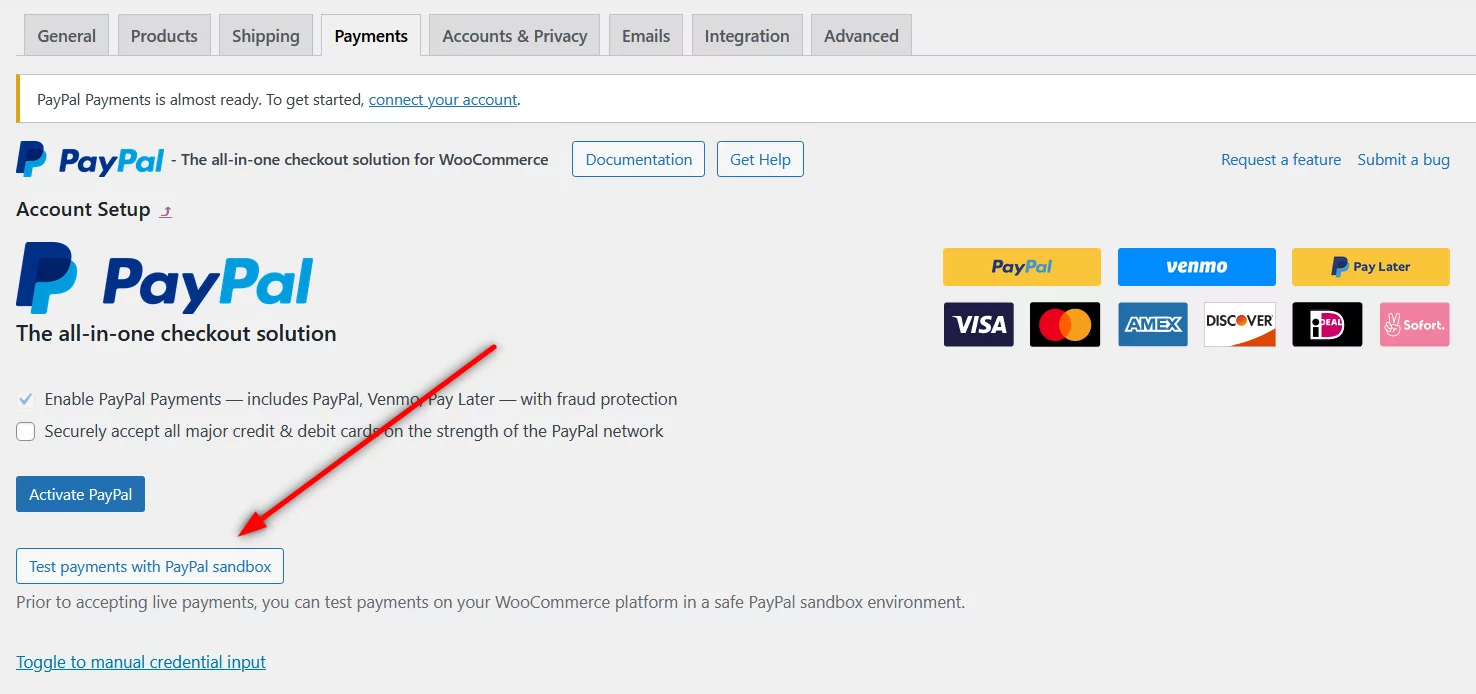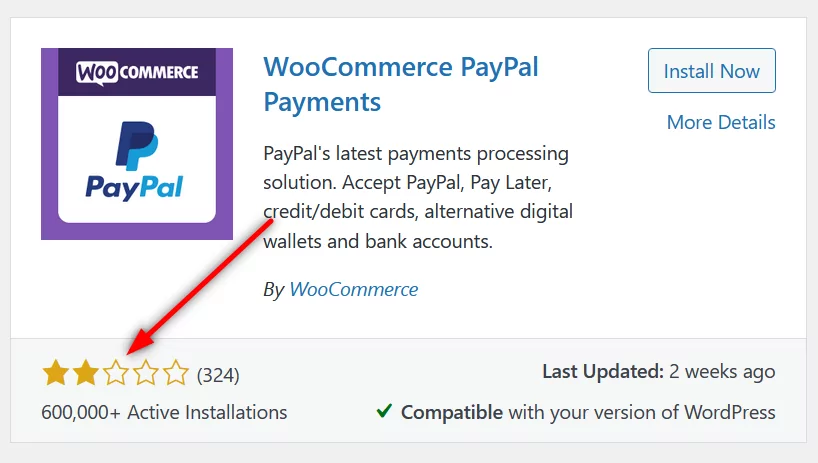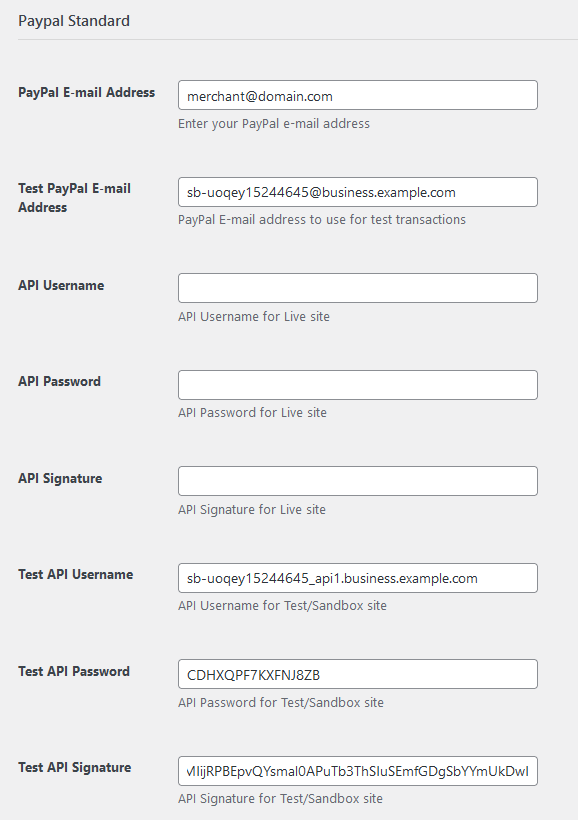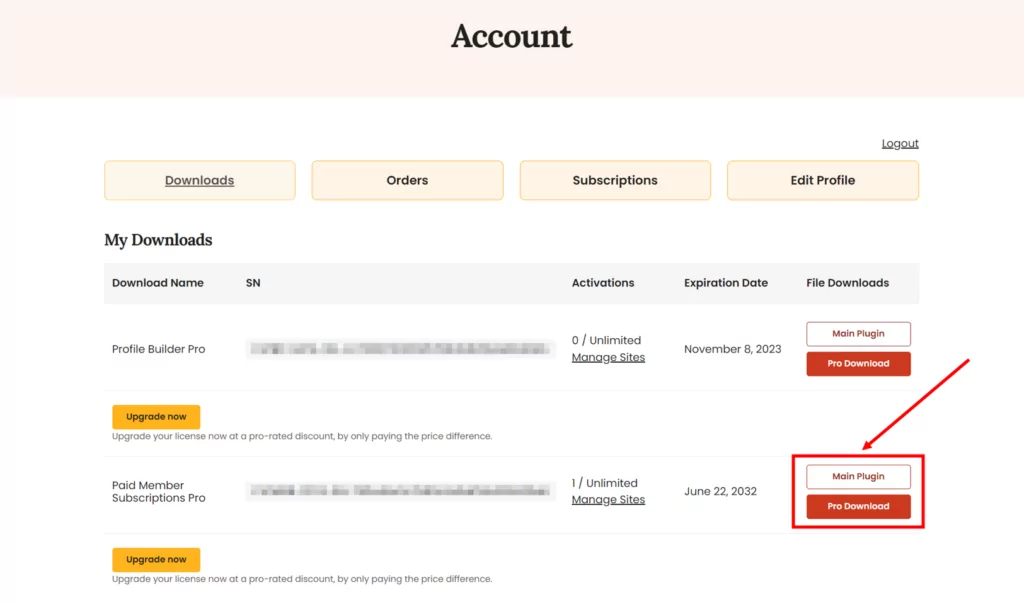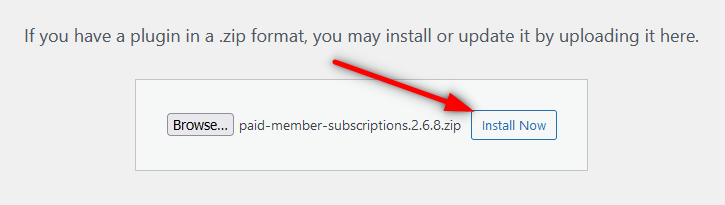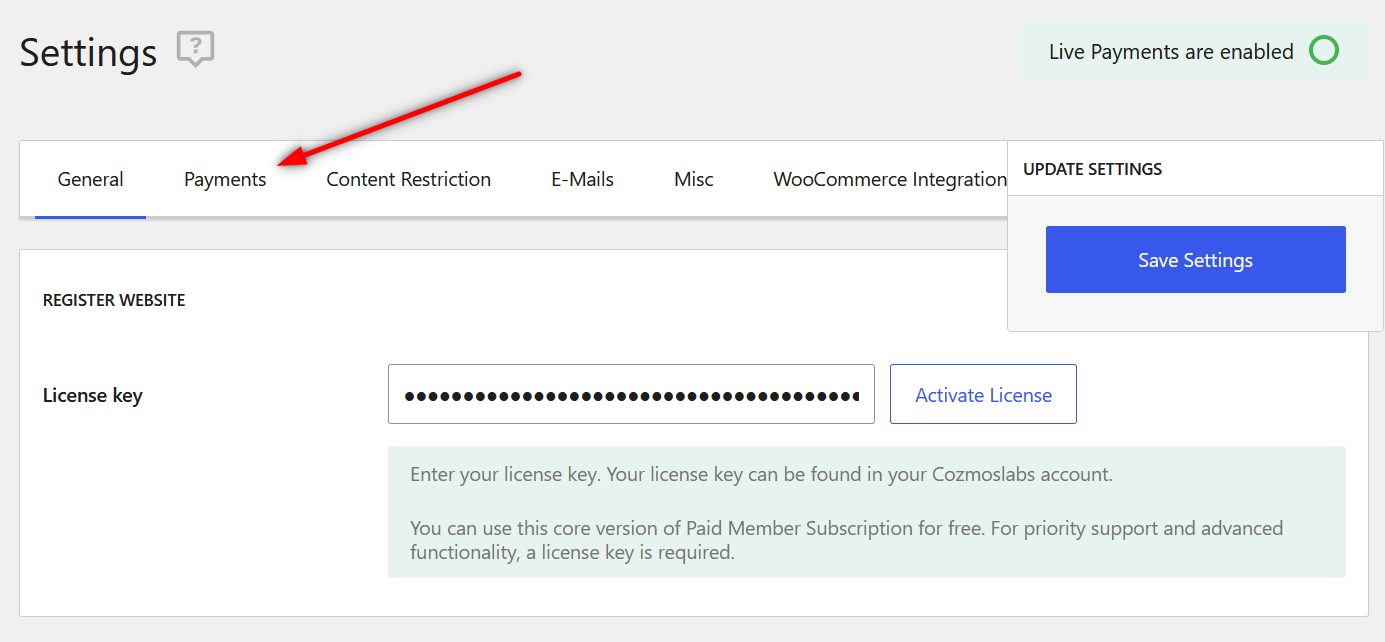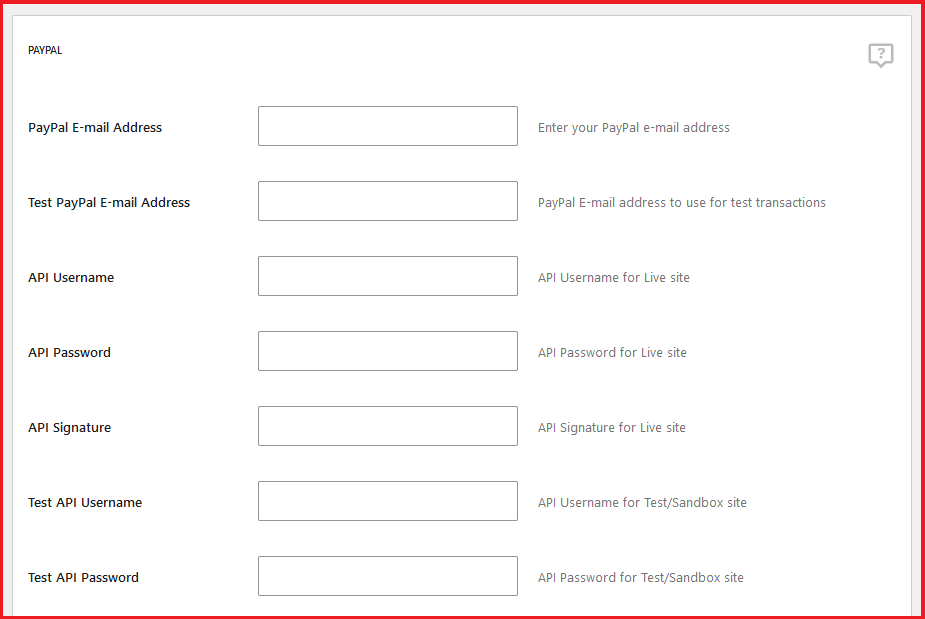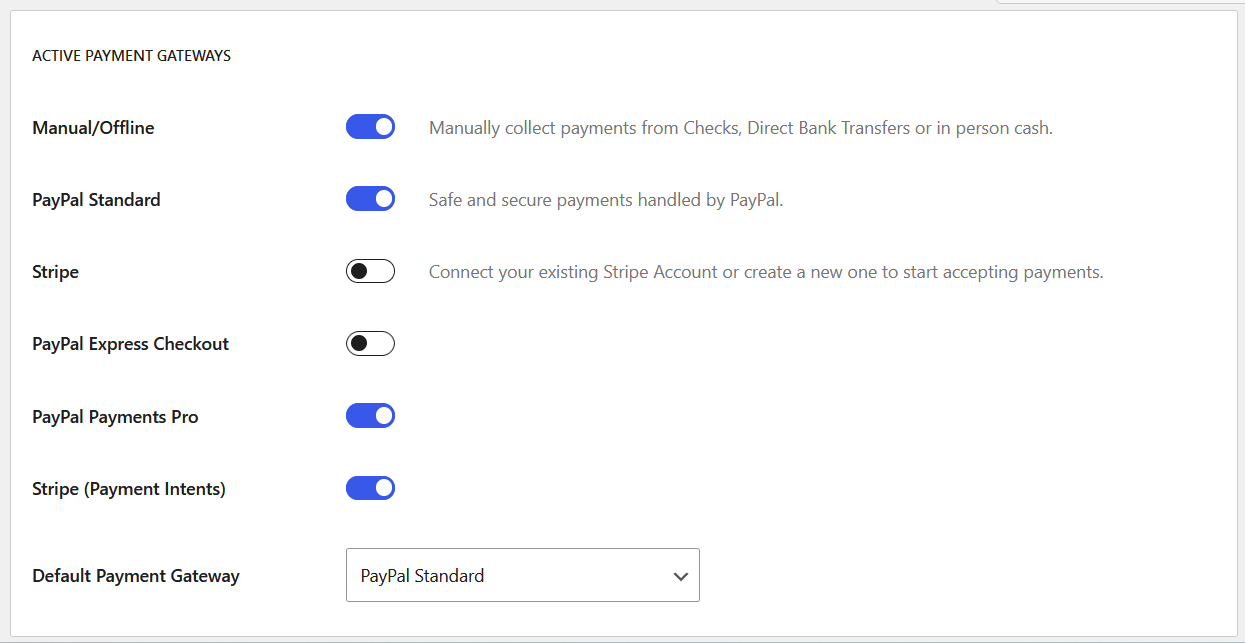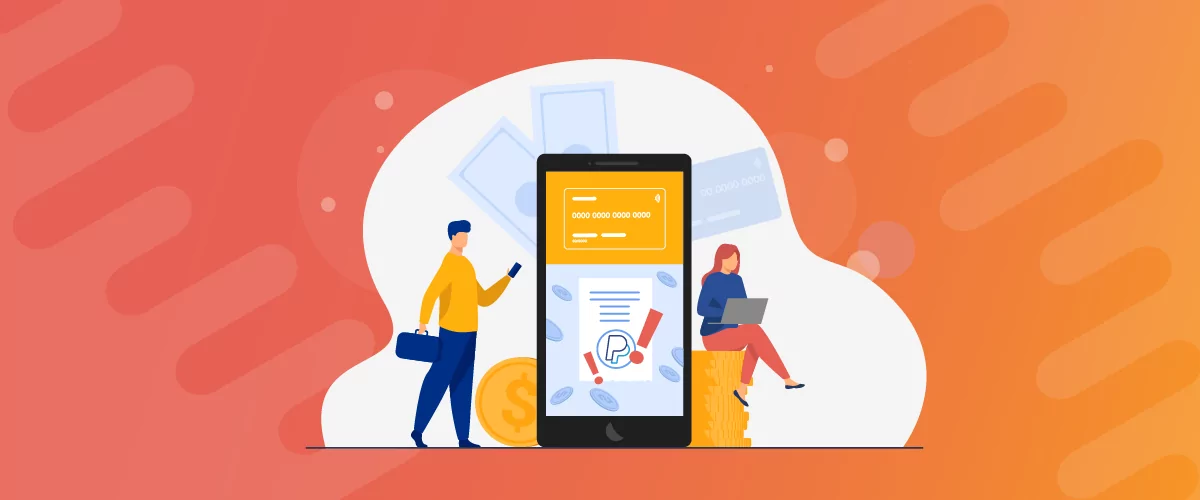
Table of Contents
- 1 WooCommerce PayPal Payments Not Working – Reasons and Solutions
- 2 Are You Using the WooCommerce PayPal Payments Plugin?
- 3 Get Your WooCommerce PayPal Payments Working Again!
PayPal is inarguably one of the most popular payment methods globally. Most WooCommerce sites – or any e-commerce sites for that matter – use PayPal as their payment gateway.
Many store owners use the WooCommerce PayPal Payments plugin to connect their store with their PayPal account. It’s a plugin developed and being supported by WooCommerce and PayPal together.
However, a lot of store owners also report WooCommerce PayPal Payments not working for them. Similarly, many WooCommerce store owners also face issues with other WooCommerce PayPal plugins they use.
In this post, we will discuss some common issues associated with WooCommerce PayPal Payments and WooCommerce PayPal not working reasons in general.
WooCommerce PayPal Payments Not Working – Reasons and Solutions
There can be a wide range of reasons for PayPal payments not working on your WooCommerce store. They can range from something as small as incorrect API details to something as complicated as PayPal putting a hold on your account.
So let’s discuss some of the most common errors and payment issues and learn how to fix them the right way.
Error in Account Details or Credentials
One of the most common reasons for WooCommerce PayPal Payments not working is entering invalid or incorrect account details during the setup process.
So if WooCommerce PayPal is not working on your store, the first thing to do would be to check all the details you have entered. The API details are one area where a lot of site owners mess up.
Even a small error will cause payment failures or other technical issues. So double-check all the details.
You can log in to your PayPal account to retrieve your API details again. Please follow the steps explained here to find your PayPal account API details and copy them directly into your WooCommerce PayPal plugin settings.
Problem with Manual Setup or Lack of Plugin Updates
There are cases where store owners seemingly set everything up correctly yet end up having some issues with receiving payments. These issues can affect a small number of payments you receive, or can even entirely prevent you from receiving funds.
These are some specific errors that can often be very hard to figure out. This could also be due to using an outdated plugin or a plugin that is known to have certain types of payment handling issues.
If you think this could be the case with you, check for any updates for your payments plugin. If you notice that your plugin hasn’t released an update for a long time, it’s time to change your payments plugin to another one that’s better maintained and supported by the developer. We will talk in detail about this later in our post.
However, if your plugin has been updated recently, the next thing to do would be to use the automatic wizard from the plugin if available. This would eliminate the chances of errors or any faulty configuration to a great extent.
Manual setups are a lot more susceptible to errors and mess-ups than using an automatic setup process.
It doesn’t guarantee that you will never encounter any issues in the future though. But it’s a good way to rule out any issues with your manual setup.
Not Testing in a Sandbox Environment
Nowadays pretty much all PayPal plugins allow testing your PayPal account with your WooCommerce store in a “sandbox” environment. It basically means that your plugin and PayPal will create a virtual environment and perform some fake transactions just like real transactions are performed to test if everything is working properly.
Using the sandbox environment before setting things up to receive real payments can significantly reduce the chances of failed payments or WooCommerce PayPal issues.
That said, a successful sandbox test doesn’t guarantee a failproof payment system either. Many stores end up with payment errors even after a successful sandbox test. More on that below.
Issues with Your PayPal Account
If the fake payments went through in the sandbox environment but failed when you tried to receive real payments from your customers, then the most likely cause is a problem with your PayPal account.
If you’re not aware, let us tell you that PayPal is known to suddenly put different types of restrictions on merchant accounts for any abnormalities they may notice. If you have been getting a higher number of refund requests or have had some of your customers start a dispute against you, then there’s a possibility that PayPal might have restricted your account.
There could be technical reasons too, but they are much more likely to be related to your PayPal account than the plugin or a conflict on your WooCommerce site. So you need to contact PayPal customer service and ask them to review your account.
Running WooCommerce Custom Payment Gateways
If you are using WooCommerce custom payment gateways on your store, then it could also be one of the reasons you’re having trouble receiving payments. If you have modified the WooCommerce class code to integrate a custom payment gateway, it could result in a conflict with your other payment methods too.
This is one reason custom payment gateways are not generally recommended unless you’re sure you’re really going to need them. If you have to use them for some reason though, you need to spend adequately on getting the right technical help to integrate them properly.
If you have a custom payment gateway built into your store and your PayPal payments are not working or certain payments aren’t going through, then you need to hire a developer to review the code and check if everything is in order. This is especially if you have made some updates to your PayPal payments plugin while your custom payment gateway integration has remained the same.
The same goes for stores that are running multiple payment gateways with WooCommerce. You need to check if any custom code you may have added to your site’s files is functioning properly and have not been altered due to any updates.
Using Multiple Payments Plugins
Conflicts between different plugins designed to serve the same purpose are not uncommon with WordPress. Be it a WordPress membership plugin or a WooCommerce Stripe payments plugin, if you’re using more than one of the same kind then the possibility of a ‘conflict’ between them on your site is very real.
They tend to interfere with each other’s functioning since they try to perform the same actions. Simply put, if you’re having PayPal payments issues on your store and using multiple PayPal payments or even general payments plugins, then try deleting/deactivating all but one of them to see if that resolves the issues.
Specific WooCommerce Payments Errors
Let’s also quickly go through some specific yet common errors and what they usually reflect.
10002 Error: This error is associated with incorrect API details. You need to recheck the API details you have entered.
10565 Error: This error is specific to certain payments only. If a user from a non-supported country is trying to make a direct credit card checkout without leaving your site, then it can result in a payment failure. This specific payment facility is only available to users from US, UK, and Canada.
10413 Error: This error is triggered when there’s a mismatch in the total cart amount and the amount being calculated and requested from PayPal by another plugin on your site. Ideally, you need to avoid using plugins with similar functionalities that can lead to such conflicts.
11586 Error: This error might mean that certain merchant functionality is not yet enabled for your account. This might lead to certain payments not going through. You need to contact PayPal and request them to enable the “Direct Payment – Recurring Payments” functionality.
Are You Using the WooCommerce PayPal Payments Plugin?
Many users reading this post must be using the WooCommerce PayPal Payments plugin. It’s one of the most popular PayPal payments plugins, but unfortunately, it’s far from being the best one.
Here’s a quick look at the user ratings it got. Users don’t lie!
As you can see, this plugin has had a history of ending up with all kinds of payment issues. While some of them can be fixed, it’s hard to have a very stable, reliable payment infrastructure for your WooCommerce store with this plugin.
And that brings us to the next thing we want to cover under this topic.
Consider a More Worthy Alternative in Paid Member Subscriptions
While specific payment errors involving your PayPal account or issues due to invalid credentials are understandable, frequent plugin-related payment issues are unacceptable. Using a more reliable PayPal payments plugin is going to help avoid a lot of payment errors in itself.
Paid Member Subscriptions is a complete WooCommerce payments plugin that allows you to accept payments using PayPal Standard, PayPal Express, recurring payments using PayPal, as well as even Stripe payments.
In other words, you don’t even need to have multiple payment plugins to accept payments using both PayPal and Stripe. This itself will help avoid many payment failures arising out of the conflicts between two different payment plugins.
In addition, it will also help avoid other issues in your WooCommerce store like WooCommerce coupons not showing or working, which is another common problem store owners find challenging to deal with.
Paid Member Subscriptions Pro
Paid Member Subscriptions is a highly reliable payments plugin that also comes with a huge range of other useful functionalities.
Get Paid Member SubscriptionsPaid Member Subscriptions – A Complete Package of Payments and Membership Functionalities
Paid Member Subscriptions is much more than just a payments plugin. It’s a complete WordPress membership plugin as well. You can create a subscription website with different pricing tiers or sell products or services with recurring payment plans.
It also offers many useful functionalities that help in setting up a successful WooCommerce store, such as creating private products in WooCommerce for premium users or subscribers, hiding products based on user roles, and even creating a WooCommerce private store.
There are many more features like email reminders, pay-what-you-want pricing, free trials, and so on.
You can accept payments using PayPal Standard even in the free version of Paid Member Subscriptions. In fact, you can even accept recurring payments through PayPal Standard and Stripe with the free version. However, other payment gateways like PayPal Express and other useful functionalities are only available in the paid version.
Sandbox Functionality in Paid Member Subscriptions
Paid Member Subscriptions allows you to use a sandbox environment to test payments before taking things live. We also have detailed documentation you need to set up a sandbox test here.
You just need to enter the test account details into the settings in Paid Member Subscriptions and it will test the payment environment for you.
How to Set Up PayPal Payments with Paid Member Subscriptions?
Setting up PayPal payments with Paid Member Subscriptions is incredibly easy. First, download, install, and activate Paid Member Subscriptions from the Plugins page on your WordPress dashboard.
Now, if you want to get access to all the useful features, purchase the pro version of the plugin here. Then log in to your Cozmoslabs account. You can download the pro version of the plugin there and the free version as well if you haven’t already done so.
Then upload the plugin from the same Plugins page that allows you to download and install new plugins. Just click on the Upload button at the top of the Plugins page, choose the pro plugin files, click on the Install Now button, and then activate the plugin.
Now click on the Settings option under the Paid Member Subscriptions menu. Then click on the Payments tab.
Scroll down to the bottom of the page. Enter all your PayPal account details.
You can choose and set up other payment gateways on the top part of the page. You can also choose the default payment gateway.
Then click on the Save Settings button that appears on the top-right of the page. Your store is now ready to start accepting payments through PayPal and the other payment gateways you have set up in Paid Member Subscriptions.
Get Your WooCommerce PayPal Payments Working Again!
The above guide will help you fix common errors that cause WooCommerce PayPal payments to stop working on your store. However, if the root cause of your payment issues is an unreliable PayPal payments plugin, then you need to go for Paid Member Subscriptions.
It will give you a stable payment infrastructure to work with while also helping you take your WooCommerce store to the next level with its wide range of useful functionalities.
So get it today and put your store’s payment-related issues to rest once and for all!
Paid Member Subscriptions Pro
Switch to PMS Pro for an impressively reliable payment infrastructure for your store.
Get Paid Member SubscriptionsRelated Articles

How to Set Up WooCommerce Stripe Subscriptions with Recurring Payments (3 Methods)
Are you searching for a way to set up WooCommerce Stripe subscriptions? Setting up recurring subscriptions is a great way to build regular, dependable revenue for your website. And when it comes to processing payments, Stripe is one of the top options thanks to its competitive fees and flexible feature set. However, WooCommerce doesn't include […]
Continue Reading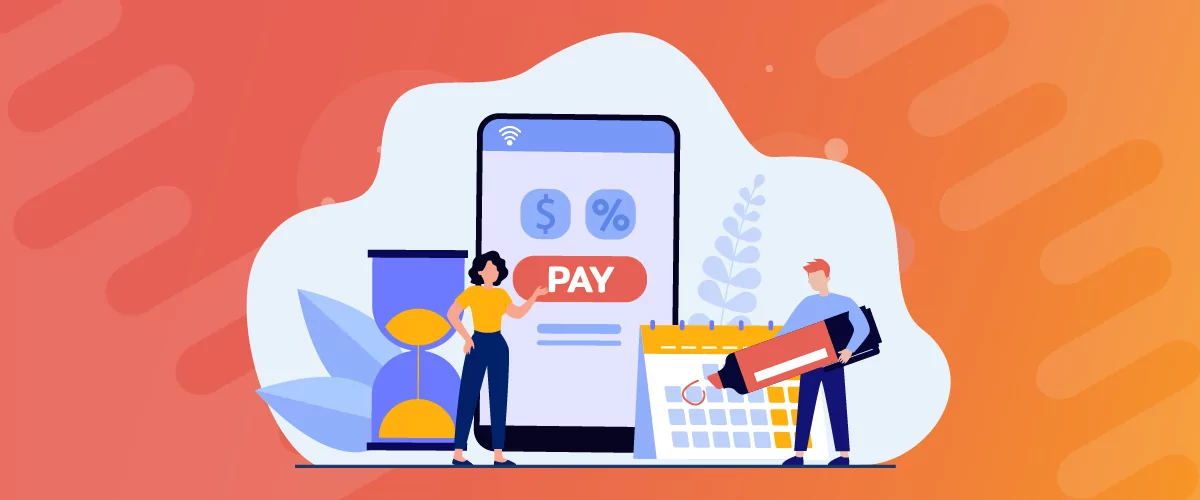
How to Set Up WooCommerce Recurring Payments
Can't figure out how to set up WooCommerce recurring payments for your business? You aren't alone. Building a subscription business is daunting, especially if it's your first time. There are many moving parts at any given time. Whether it's laying the foundation, creating content, marketing your membership site, or managing payments, there are plenty of […]
Continue Reading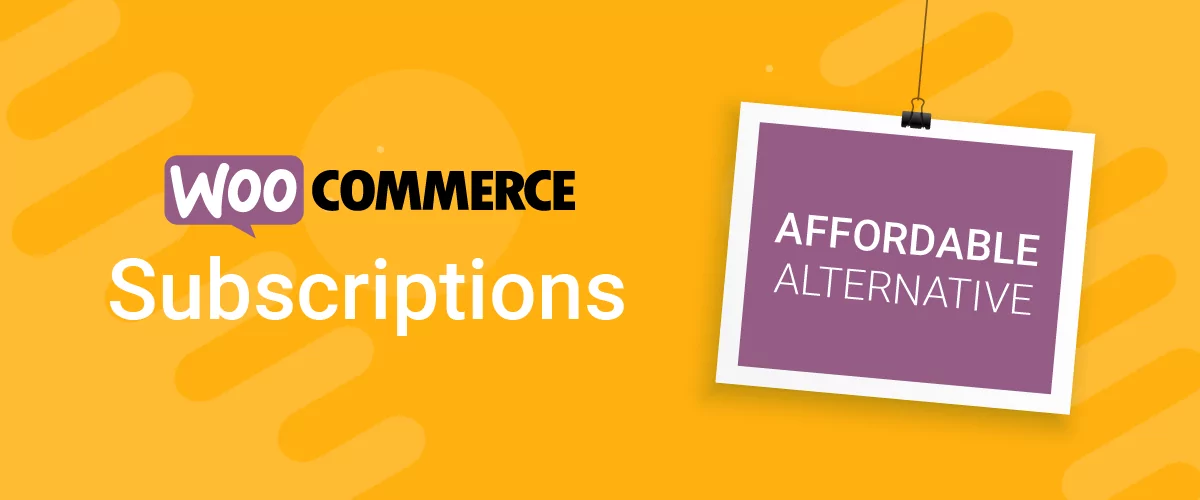
Best WooCommerce Subscriptions Alternative: Paid Member Subscriptions, a More Affordable and Complete Solution
Are you looking to sell subscription products on your WooCommerce site? One of the most popular ways to sell subscription products in WooCommerce is with the WooCommerce Subscriptions plugin. It lets you create WooCommerce products with recurring payments as a way to offer subscriptions to your customers. While this is an official extension from WooCommerce, […]
Continue Reading