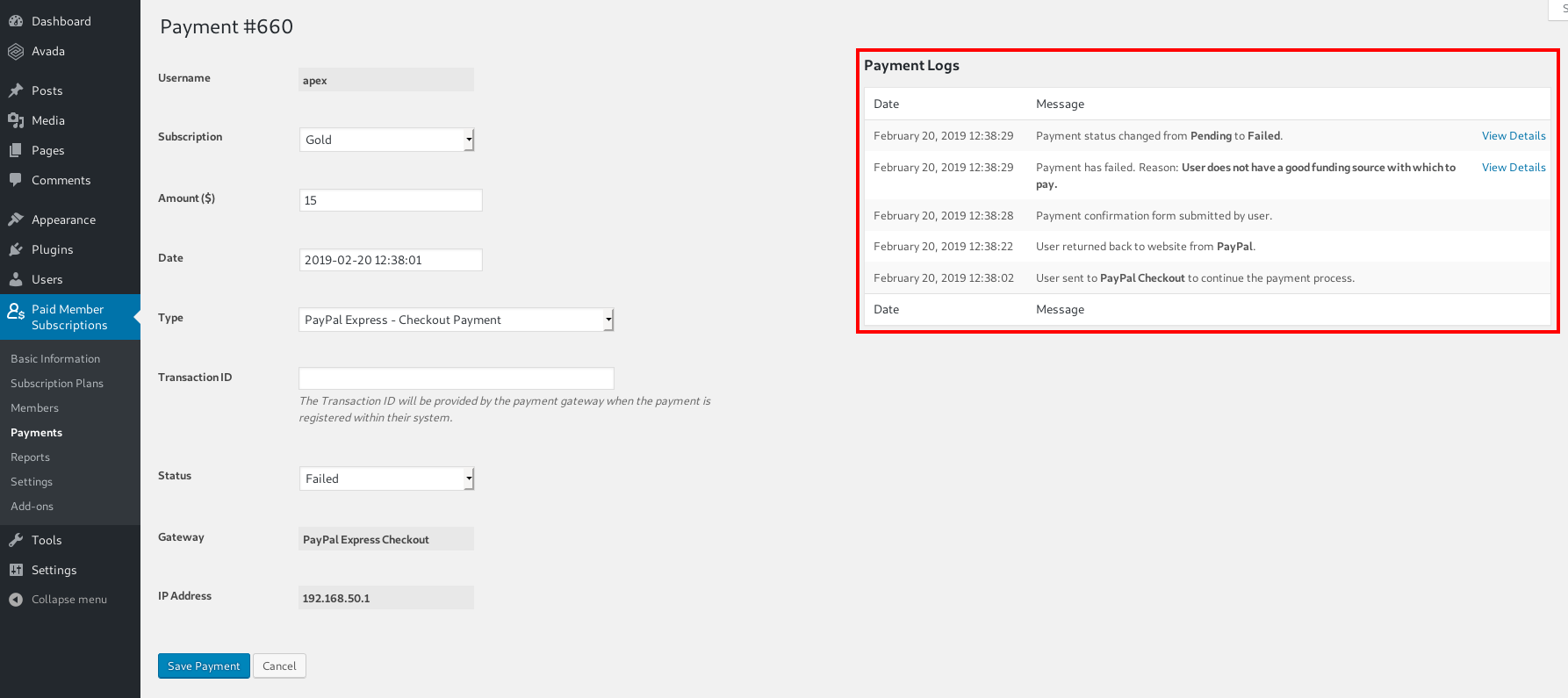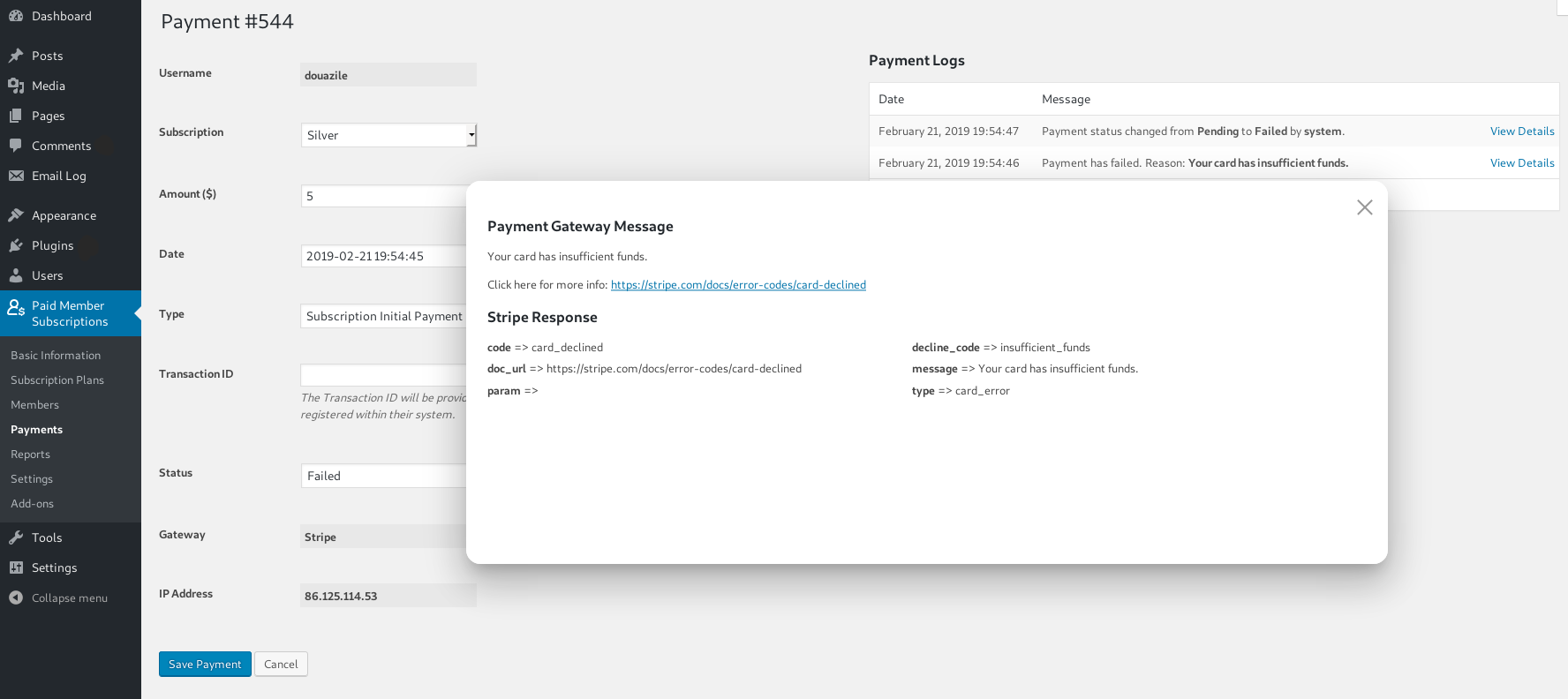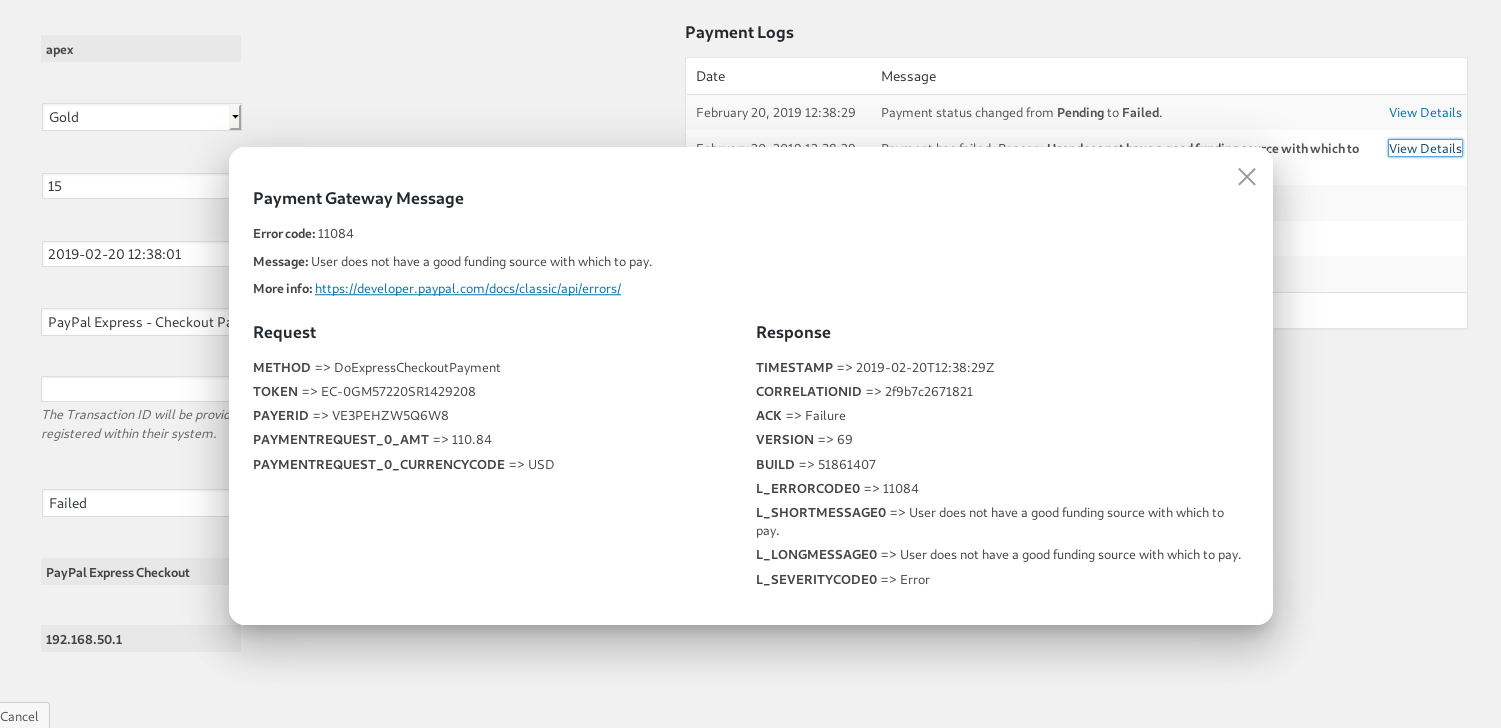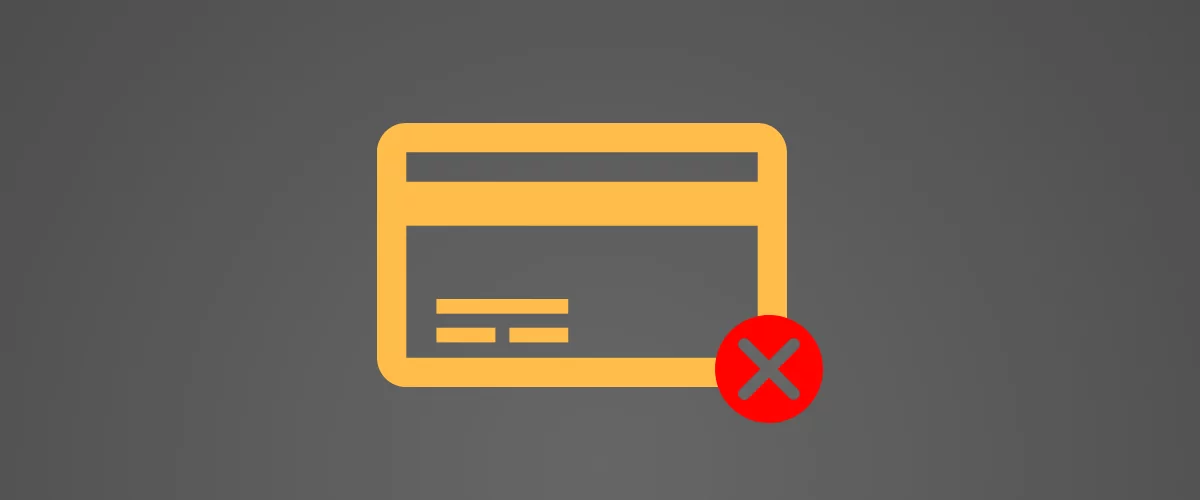
Table of Contents
If you’re running a paid membership website, failed payments will reduce your revenue.
On most WordPress membership sites, involuntary churn (resulted from issues such as failed payments rather than direct cancellations) has a significant impact on growth.
Learning how to deal with failed payments on your membership site and how to quickly identify the reason behind a failed payment can greatly reduce their negative effect. Using the right tools you can recover much of this otherwise lost revenue.
Top Reasons for Membership Failed Payments
First, let’s go through why some payments fail in the first place. Below are some of the most common scenarios for membership failed payments:
- Insuficient funds
- Expired card
- Bank refusing the charge (mostly due to fraud prevention)
One of the best ways to prevent this is to use a system that is very transparent when is comes to failed payments. It’s important that both the site owner and the client knows the exact reason why a payment failed. This way they can take quick action and fix the problem.
Introducing Payment Logs for Paid Member Subscriptions
Paid Member Subscriptions is a membership plugin that makes creating subscription plans and accepting payments a breeze. It’s also integrated with WooCommerce, allowing the admin to restrict product purchase or offer discounts to members.
In order to make it really easy to see the reason for a failed subscription payment, for each payment that the plugin registers you’ll have access to a detailed log.
As you notice we log payment failures but also different actions performed through the payment process, depending on the payment gateway.
Besides the specific steps a user takes when trying to complete the payment, in case something goes wrong, we’re also saving the error message and displaying it. By clicking “View Details” under a certain log, you can see the full details of a certain payment error.
Here’s an example of an insufficient funds error thrown by Stripe.
Or, in case you’re using PayPal Standard, you’ll be able to view the IPN response details.
Now that you have a clear picture on how Payment Logs look on the admin side, let’s move to the user (front-end) side.
In the front-end, in case of a failed membership payment, we’re displaying errors to the user for any payment methods that do not require IPN activation. That’s because this ads an extra delay in processing/completing a payment. In our case this means PayPal Standard.
Failed payments error messages are displayed for Stripe, PayPal Pro & Express.
We’re displaying this message to the user and directing him to retrying the payment.
This message is customized to have him complete the payment in as few clicks as possible. If the user is logged in, the message will also include a link that will take him to the Retry Payment form.
Conclusions
Failed payments are part of running a membership site. They happen. However, troubleshooting failed payments on your membership site is much easier when you have a clear picture of what went wrong. This way both you and your users can take steps to fix it.
Payment Logs for Paid Member Subscriptions will give you a clear picture of each step a payment goes through and where it got stuck. It is a great debugging tool, that will help you act much faster and recapture as many of those payments as possible.
You can check out this functionality by trying the Paid Member Subscriptions demo.
Related Articles

How To Create a Divi Membership Site
If you’re thinking of building a membership site in WordPress, you’ll need a solid theme and a membership plugin that pairs well with it. In this complete guide, we’ll show you how to create a Divi membership site using the popular Divi theme in combination with the Paid Member Subscriptions plugin.
Continue Reading
Membership Blog: Why Start One, Popular Examples and How To
I think you will agree starting a membership blog seems daunting, especially for a first-timer. Talk to just about any beginner who has never created a membership blog (or even a simple website), and they will field questions such as: Why should I start a membership blog? What kind of content, products, or services should […]
Continue Reading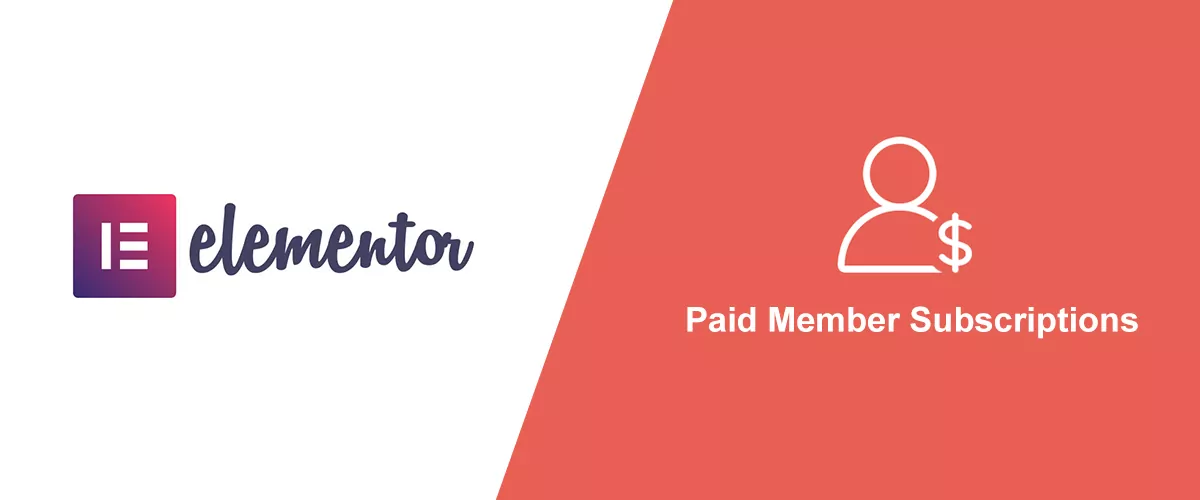
How to Build an Elementor Membership Site with Paid Member Subscriptions
Are you looking to add membership functionality to your Elementor site in WordPress? Perhaps you want to create subscription plans, restrict access to premium content, and accept payments within the popular page builder. The good news is that you can use Paid Member Subscriptions to do all this and more. For example, you can customize restriction […]
Continue Reading