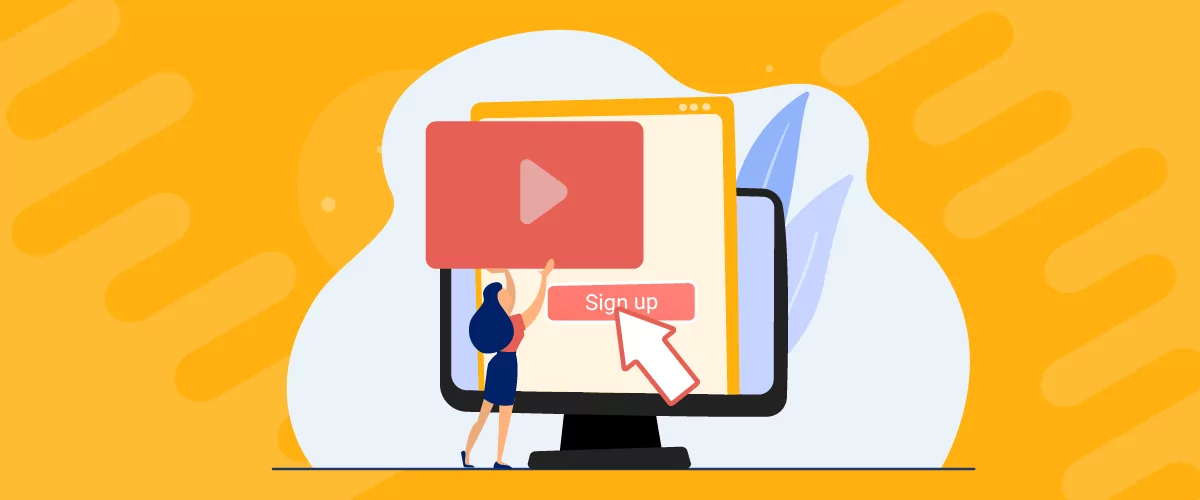
Table of Contents
In recent years, the popularity of digital learning has risen significantly. Therefore, you might be wondering how to create video training courses that can expand your reach and make your content more accessible. However, this can be difficult if you don’t have any experience.
Fortunately, with the right tools, it’s relatively easy to create video training courses in WordPress. You can install a handy beginner-friendly plugin and add your video course content. Then, you’re able to restrict access to your courses and accept payments.
In this post, we’ll take a look at the benefits of video training courses. Then, we’ll show you how to create a video training course for your website. Let’s get started!
The Benefits of Video Training
The global online education market is expected to reach $325 billion by 2025 since the market has been steadily growing at a rate of 7 percent. As such, the number of students enrolled in online courses has increased drastically, and is expected to grow further.
Therefore, it’s a great idea to offer your own collection of online video training courses. Additionally, remote learning is an easy way to attract more users since it isn’t restricted by locations, dates, and times. As such, it’s a more accessible alternative to in-person classes.
What’s more, video courses offer an engaging way to educate users. Thanks to the visual nature of videos, it can be easier for students to understand how to achieve a certain task. Plus, it can make learning more enjoyable.
If you’re not sure about what type of video training courses to offer, social media courses tend to appeal to a wide audience since plenty of individuals and businesses use social media every day:
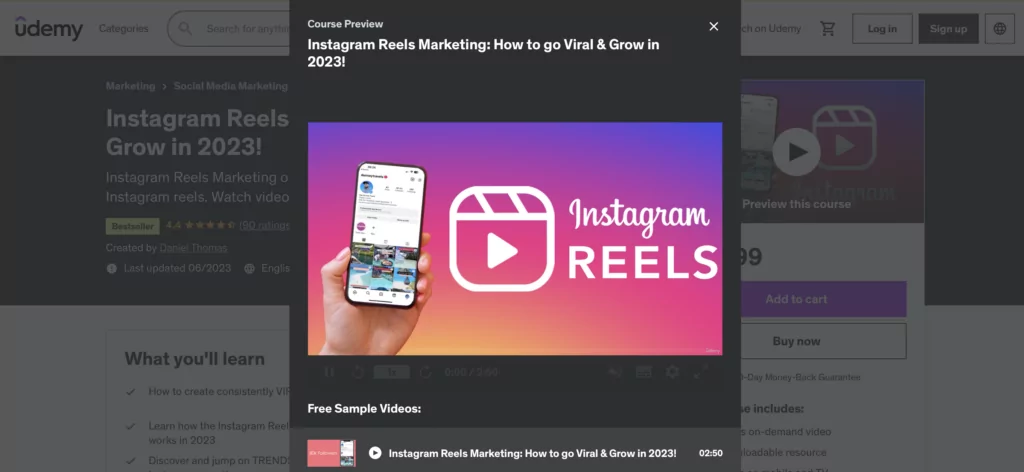
Therefore, you might show users how to use certain platforms to build a following or grow a business. What’s more, you can capitalize on the rise of Artificial Intelligence (AI) and show people how to use AI tools.
Of course, there are also plenty of niche markets that you can occupy. For example, you can teach users how to create art and crafts. Or, you might produce a fitness video course where you can demonstrate the exact movements that your clients need to perform.
How to Create Video Training Courses in WordPress
Now that you know the benefits of online learning, we’re going to show you how to create video training courses in WordPress.
Step 1: Install and Activate Paid Member Subscriptions
If you’re wondering how to create video training courses in WordPress, you’ll first need to find the right plugin to add this functionality to your website. Although there are a few options, Paid Member Subscriptions makes an excellent choice:
Paid Member Subscriptions Pro
Accept (recurring) payments, create subscription plans and restrict content on your website. Easily setup a WordPress membership site using Paid Member Subscriptions.
Get Paid Member SubscriptionsThis plugin makes it easy to register new students, restrict access to premium course materials, and set up subscription plans. Better yet, there’s a free version of the plugin, but you can also upgrade to a paid plan to get access to a number of useful add-ons.
To get started, you’ll need to install the Paid Member Subscriptions plugin through your WordPress dashboard. If you’re using the free version, head to Plugins and click on Add New. Then, search for the plugin and select Install Now. Once this is complete, click on Activate.
If you’re using Paid Member Subscriptions Pro, you’ll still need to install the free version of the plugin. Then, purchase your preferred plan from the website and download the zip file from the Cozmoslabs account dashboard.
Now you can add the file to WordPress by selecting the Upload button in the Plugins screen. However, you’ll also need to add your license key to activate the plugin on your site.
At this point, you should see a Paid Member Subscriptions tab appear in your WordPress sidebar. Click on this tab and select Open Setup Wizard to configure some important settings:

For example, you can have the plugin create pages for your course (login, account management, password reset etc). And, you can also set up your preferred payment gateway.
Step 2: Add Your Video Lessons
Now that you’ve installed the Paid Member Subscriptions plugin, you’re ready to add your video training course content. Although you can add content as regular WordPress pages, it can be more effective to add content as custom post types.
This way, you can create a separate type of content just for your course lessons. To do this, you’ll need to install the free Custom Post Types plugin.
Upon successful activation, head to the WCK tab in your WordPress sidebar and select Post Type Creator:
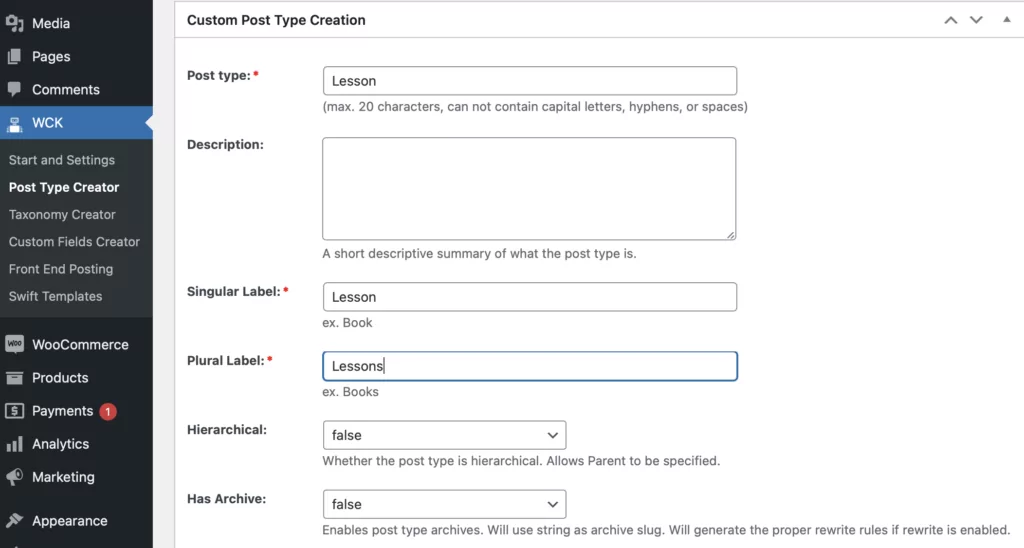
Now, enter “lesson” in the Post type and Singular Label boxes. Then, type “lessons” in the Plural Label box. You can make additional changes here, but remember to click on Add Entry before you exit the page.
If you’re creating multiple courses, you can also set up categories (known as taxonomies) to organize your content. To do this, click on the WCK tab and select Taxonomy Creator.
Here, enter “course” in the Taxonomy and Singular Label boxes. Then, type “courses” into the Plural Label.
Where it says Attach to, check the lesson box. And finally, set the Hierarchical dropdown to true:
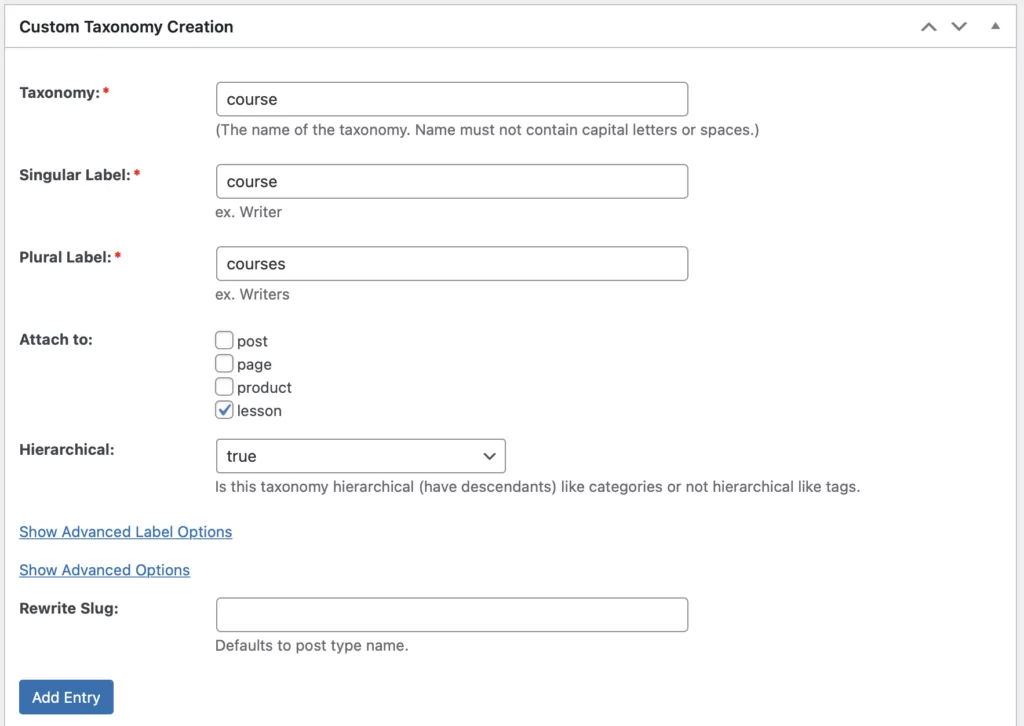
Again, click on Add Entry to save the changes.
Now, to add your video content to your course, click on the Lessons tab and select Add New. This will open the Block editor where you can add your course content.
Here, you’ll find dedicated blocks to embed self-hosted videos or third-party videos from sites like YouTube and Vimeo:
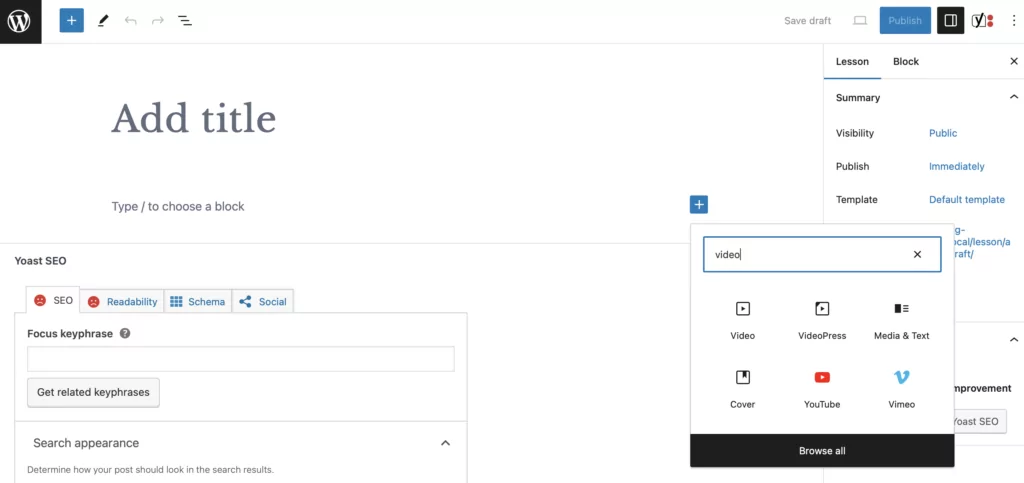
Once you’ve added your video, find the Courses section in the Lesson sidebar to the right of the screen:
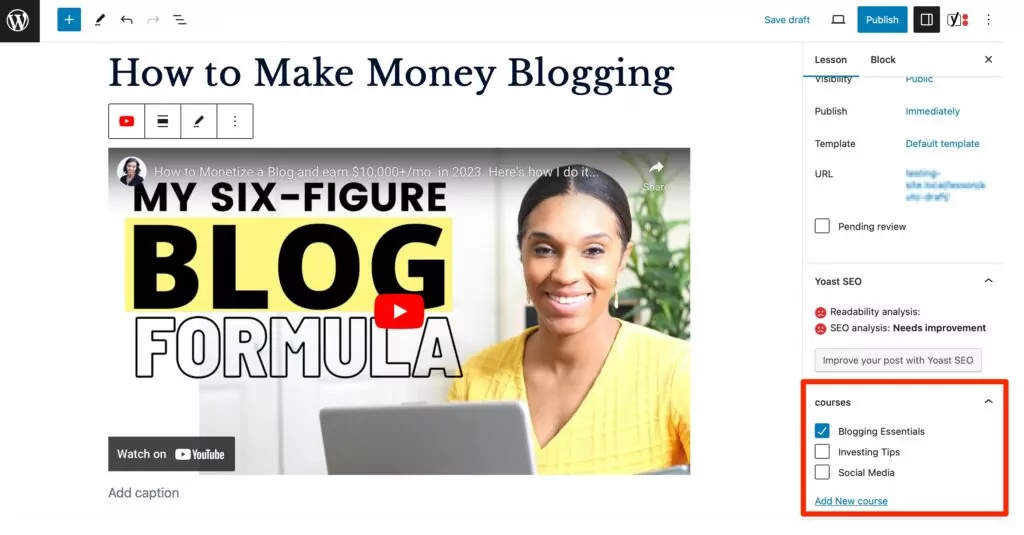
Here, you can add your lesson to a specific course (or create a new course if needed).
Step 3: Set Up Your Video Training Membership Levels
Although we’ve shown you how to create video training courses using Paid Member Subscriptions, you can also set up membership levels that grant access to certain courses. For example, you might offer a level that gives users access to just one course.
Or, you can create course bundles, so that users can purchase a membership level and get access to all your courses. To set this up, navigate to the Paid Member Subscriptions tab. Then, select Subscription Plans and click on Add New.
Here, enter a name for your membership plan and set the price and duration of the course:
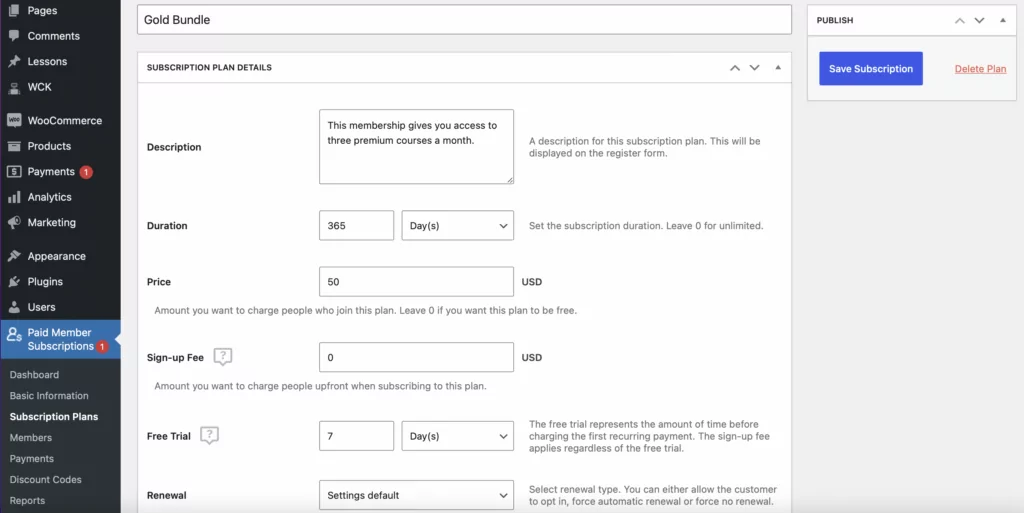
You can also configure other useful settings here. For instance, you can charge a signup fee, configure a free trial period, and enable automatic membership renewals.
When you’re happy with the settings, click on Save Subscription. Then, repeat the process to add multiple plans.
Step 4: Restrict Access to Your Premium Video Training Courses
Although you might make certain courses available to anyone, you can also protect courses from unauthorized access. This way, only those with the appropriate membership plan are able to access your premium video training courses.
The quickest way to restrict access to your course is to install the Global Content Restriction add-on. However, this option is only available to those with a premium Paid Member Subscriptions plan.
In this instance, head to the Add-ons tab within Paid Member Subscriptions. Then, click on Activate besides the Global Content Restriction option:
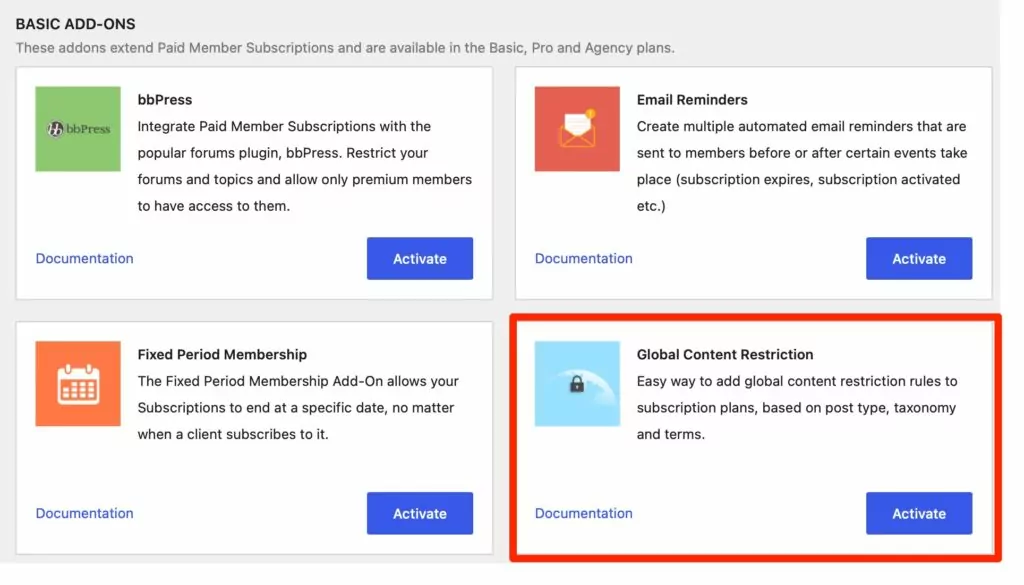
Once the add-on has been activated, go to Paid Member Subscriptions and select Subscription Plans. Now, select the relevant plan and scroll down to the Global Content Restriction box:
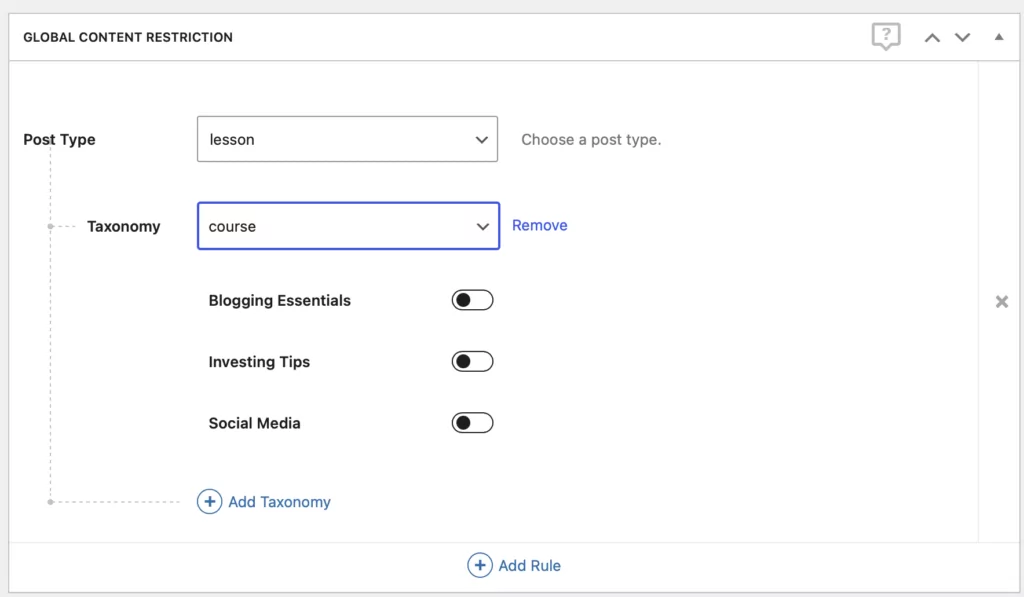
Here, select lesson at the Post Type dropdown and choose Course as the Taxonomy option. Then, provide access to the right courses using the toggles.
Conclusion
With the popularity of digital learning, it’s a great idea to utilize video training to improve the availability and accessibility of your courses. Better yet, if you have a WordPress website, this is relatively straightforward to set up with the right plugin.
To recap, here’s how to create video training courses in WordPress:
- Install and activate Paid Member Subscriptions.
- Add your video lessons.
- Set up your video training membership levels.
- Restrict access to your premium video training courses.
Paid Member Subscriptions Pro
Accept (recurring) payments, create subscription plans and restrict content on your website. Easily setup a WordPress membership site using Paid Member Subscriptions.
Get Paid Member SubscriptionsDo you have any questions about how to create video training courses in WordPress? Let us know in the comments below!
Related Articles

How to Sell Group Memberships in WordPress using Paid Member Subscriptions
Selling group memberships on your WordPress site is a great way to increase revenue by making subscriptions purchase more convenient to certain customers. You don’t even need to completely reinvent the wheel if you already have a membership site of your own. In this post, we’re going to walk you through the process of using […]
Continue Reading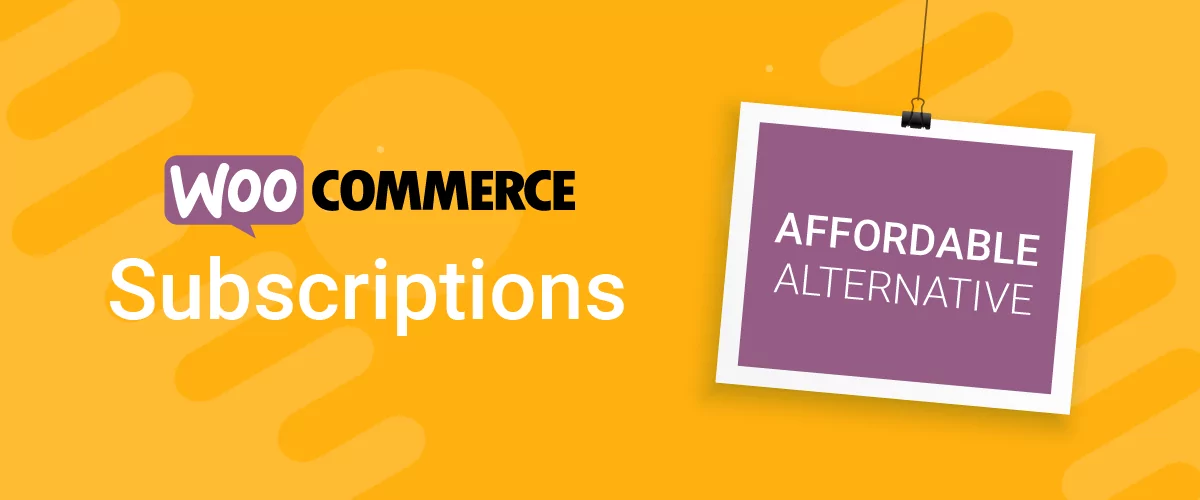
Best WooCommerce Subscriptions Alternative: Paid Member Subscriptions, a More Affordable and Complete Solution
Are you looking to sell subscription products on your WooCommerce site? One of the most popular ways to sell subscription products in WooCommerce is with the WooCommerce Subscriptions plugin. It lets you create WooCommerce products with recurring payments as a way to offer subscriptions to your customers. While this is an official extension from WooCommerce, […]
Continue Reading
How to Set Up WooCommerce Stripe Subscriptions with Recurring Payments (3 Methods)
Are you searching for a way to set up WooCommerce Stripe subscriptions? Setting up recurring subscriptions is a great way to build regular, dependable revenue for your website. And when it comes to processing payments, Stripe is one of the top options thanks to its competitive fees and flexible feature set. However, WooCommerce doesn't include […]
Continue Reading

