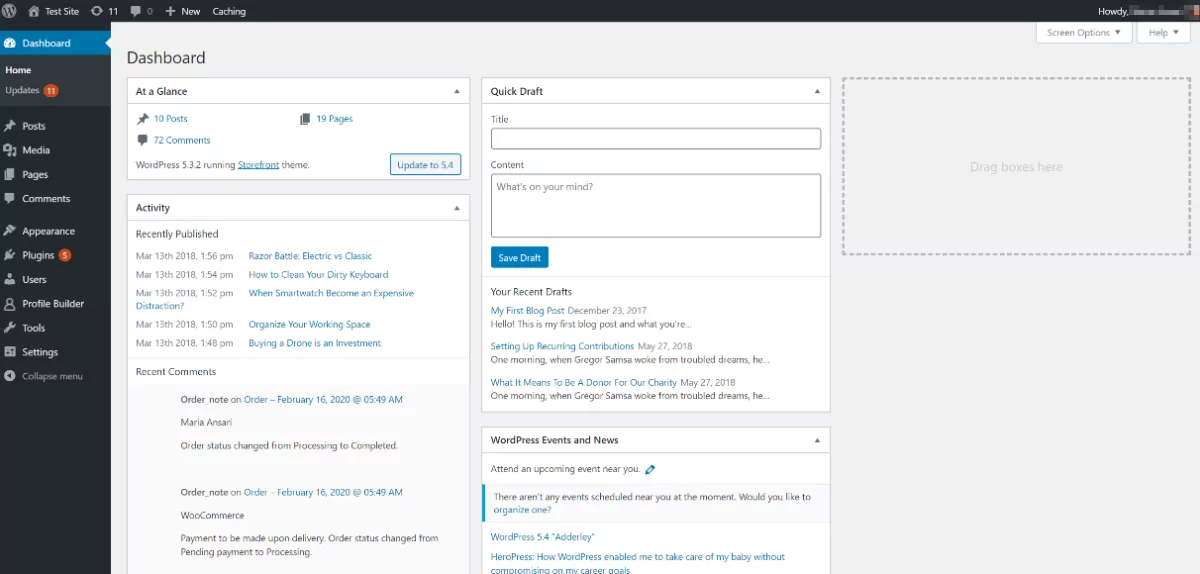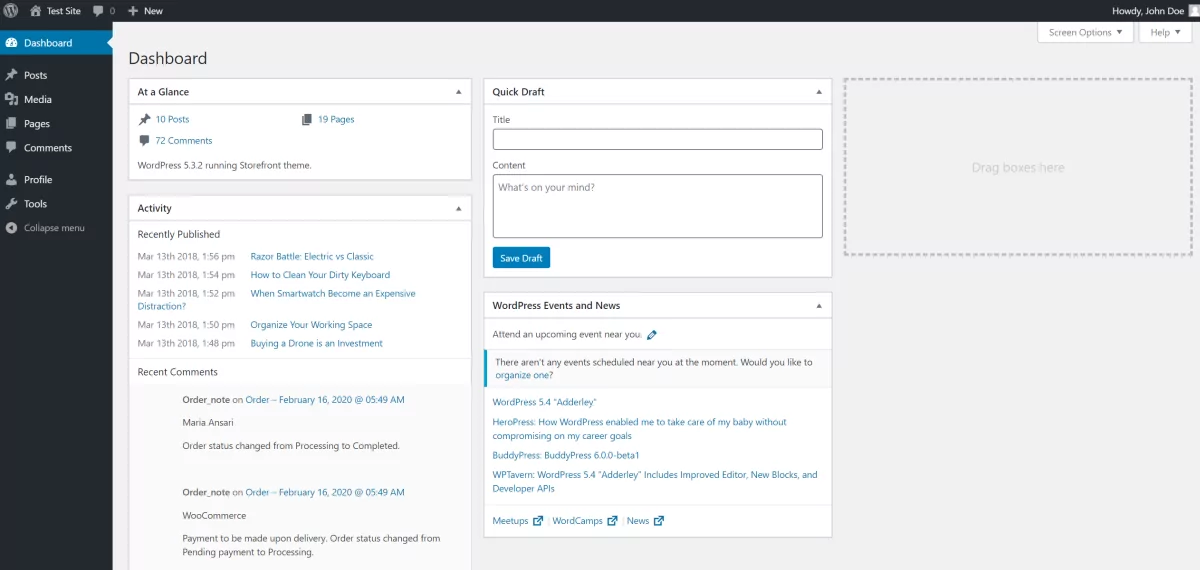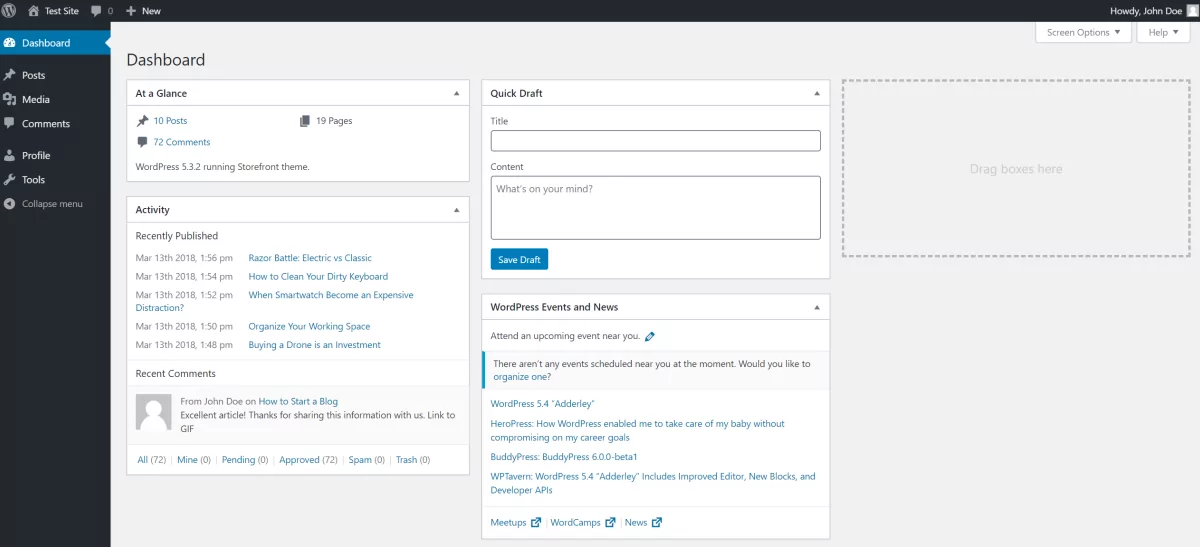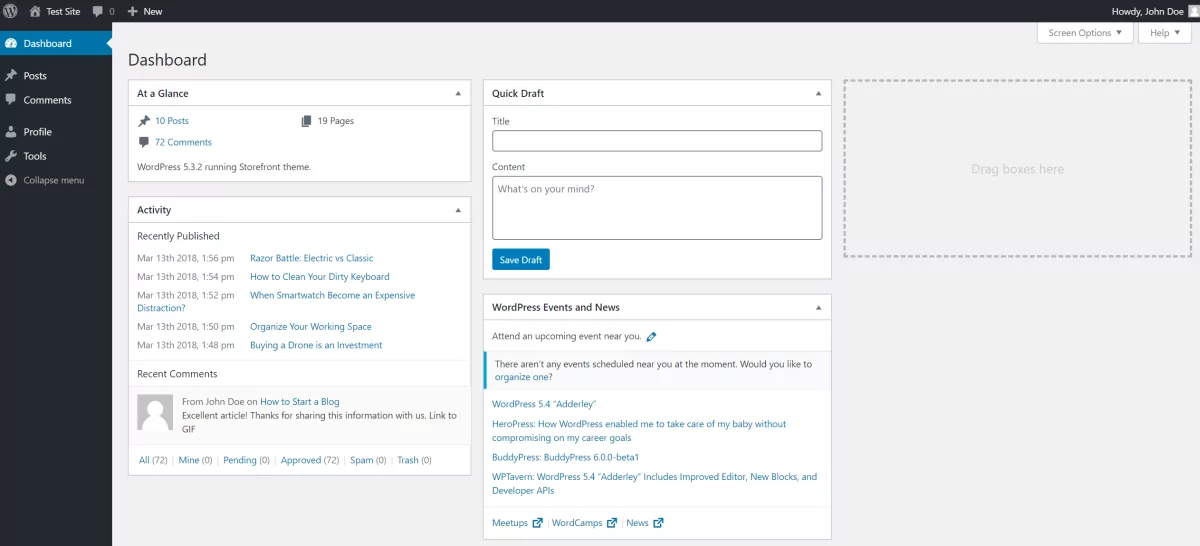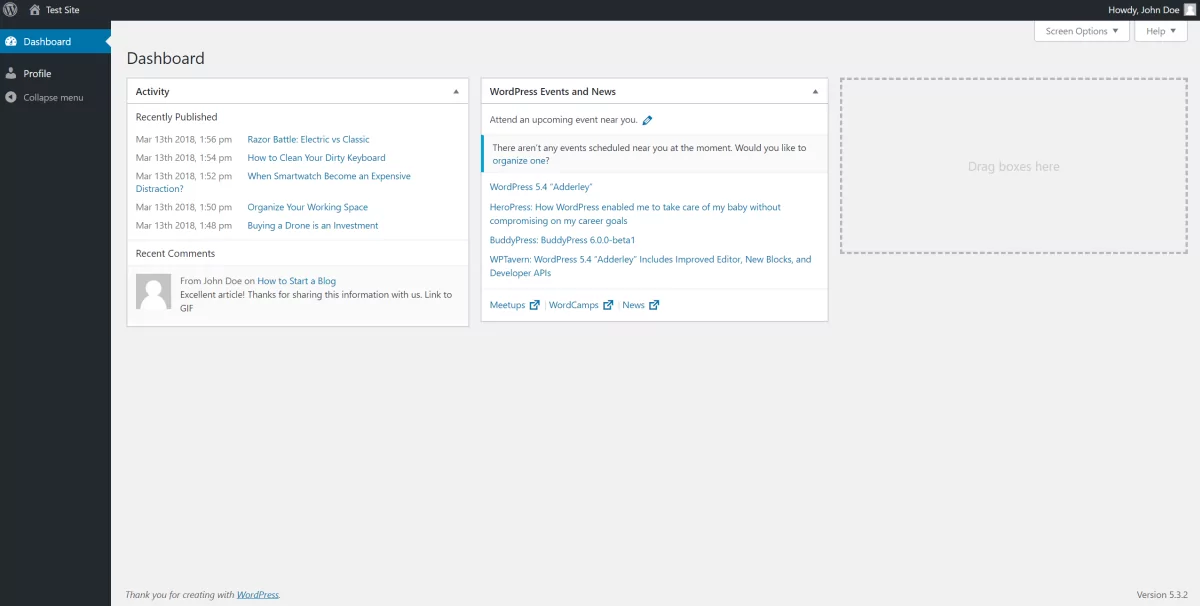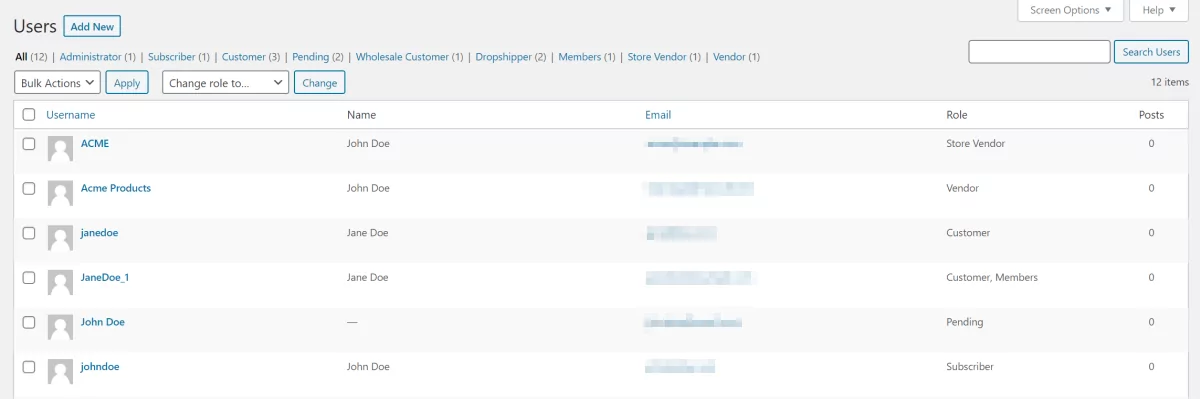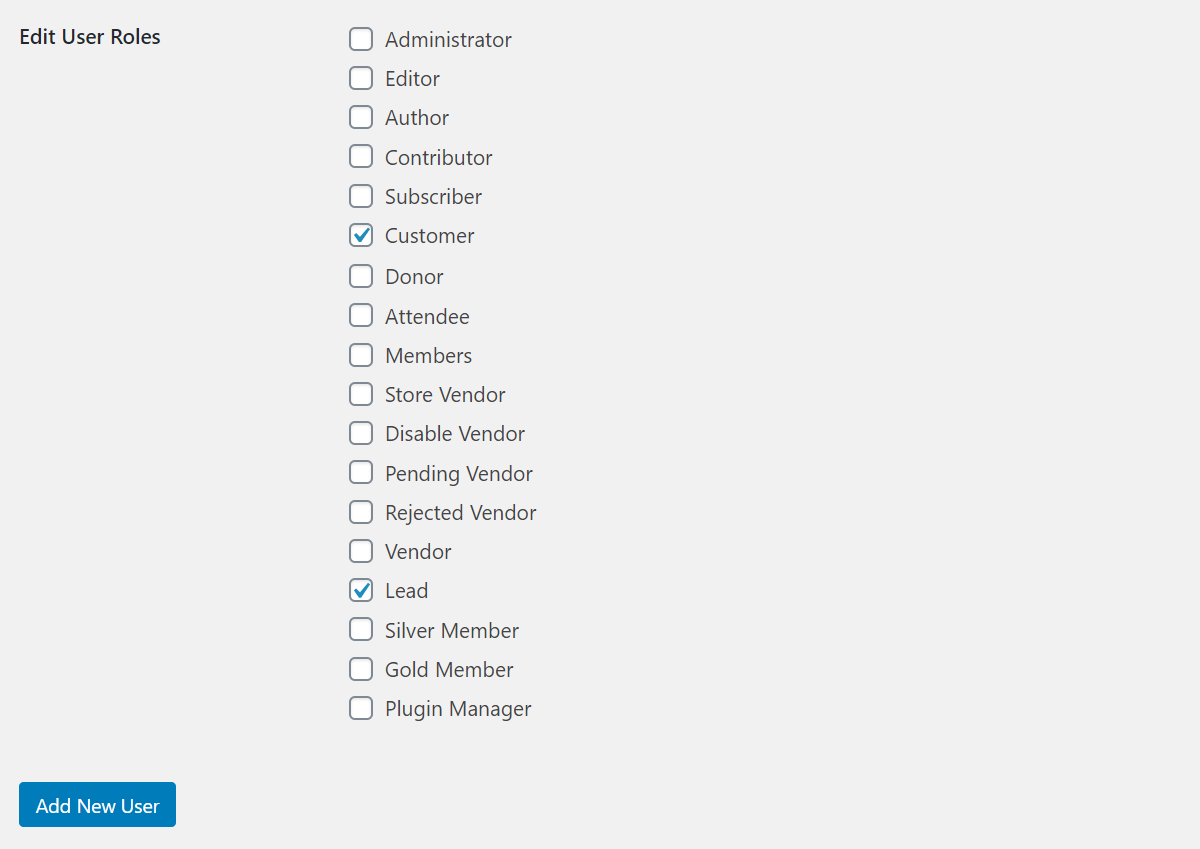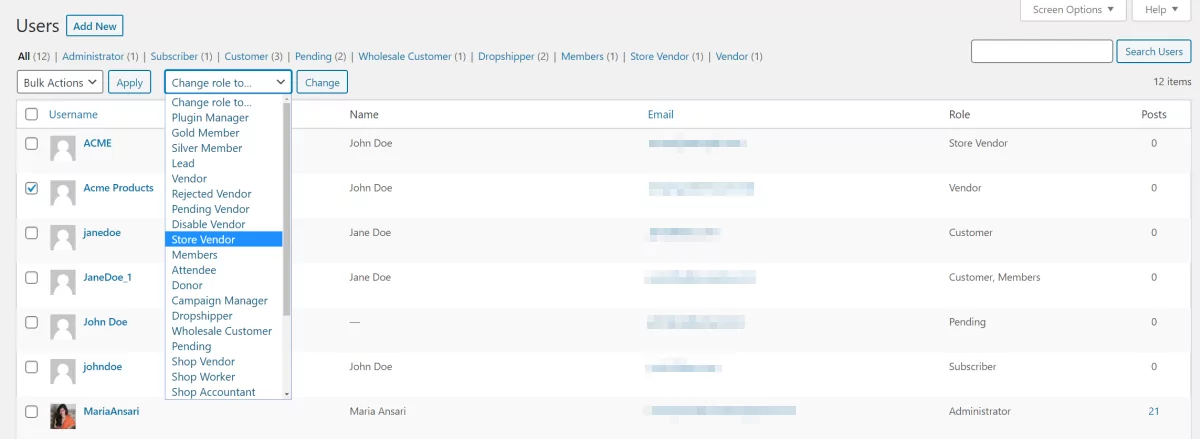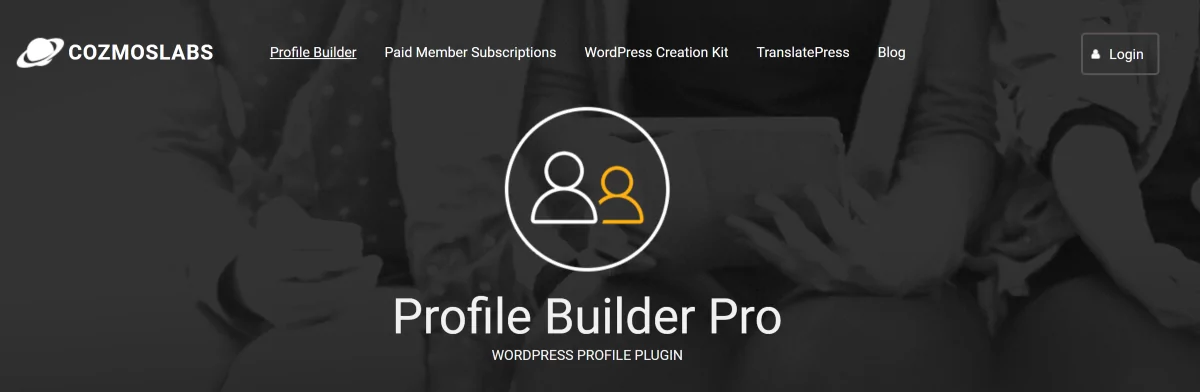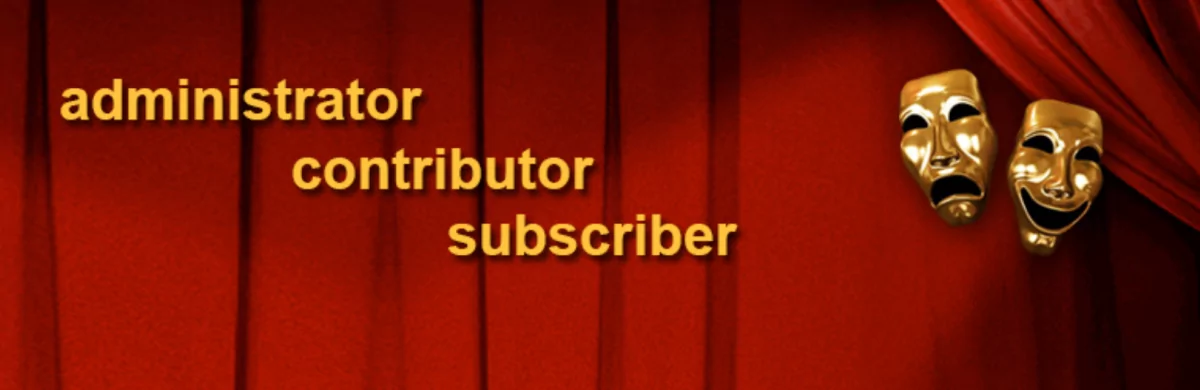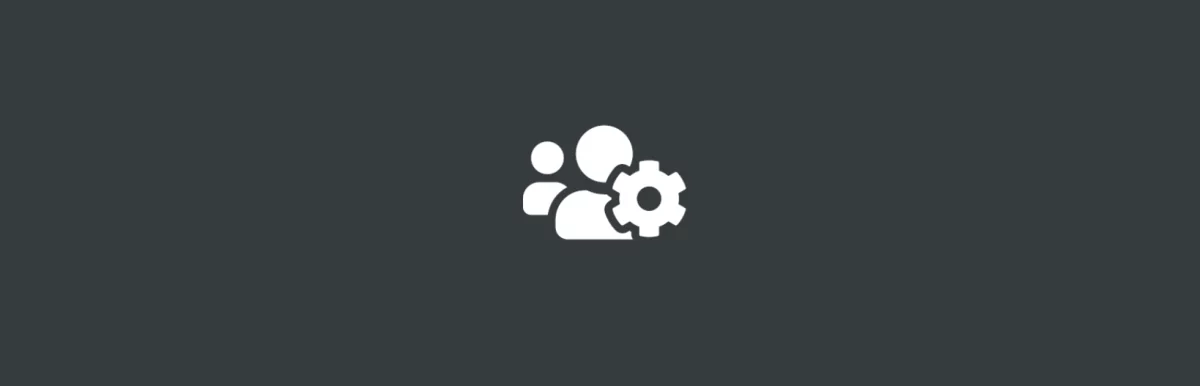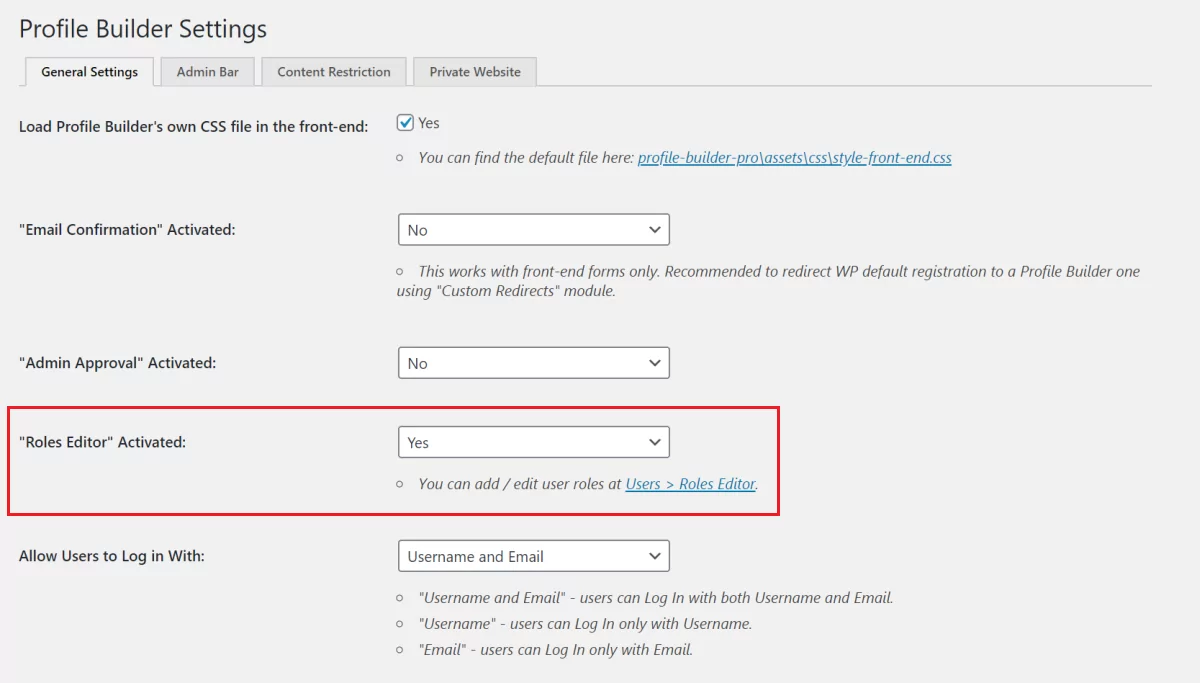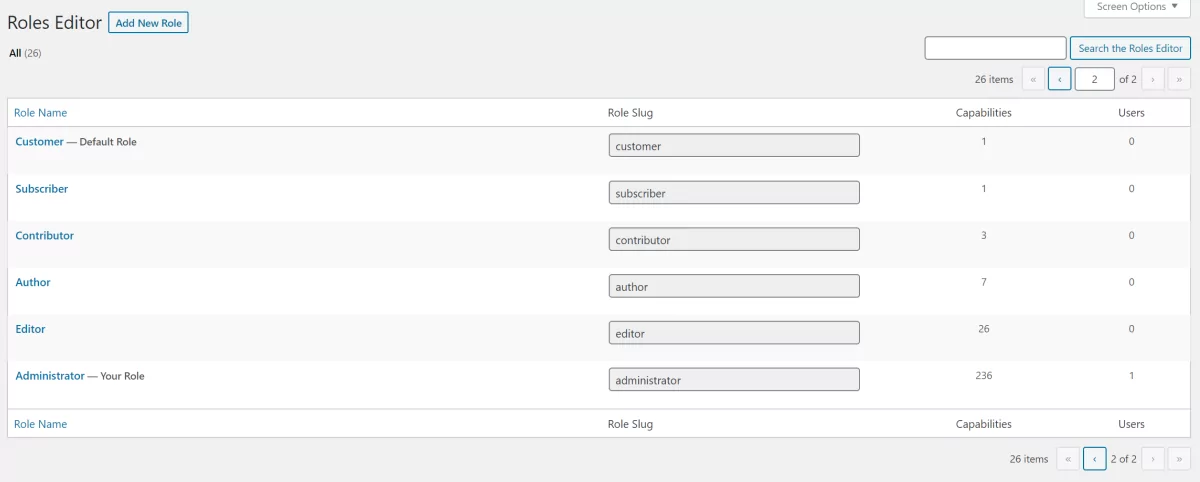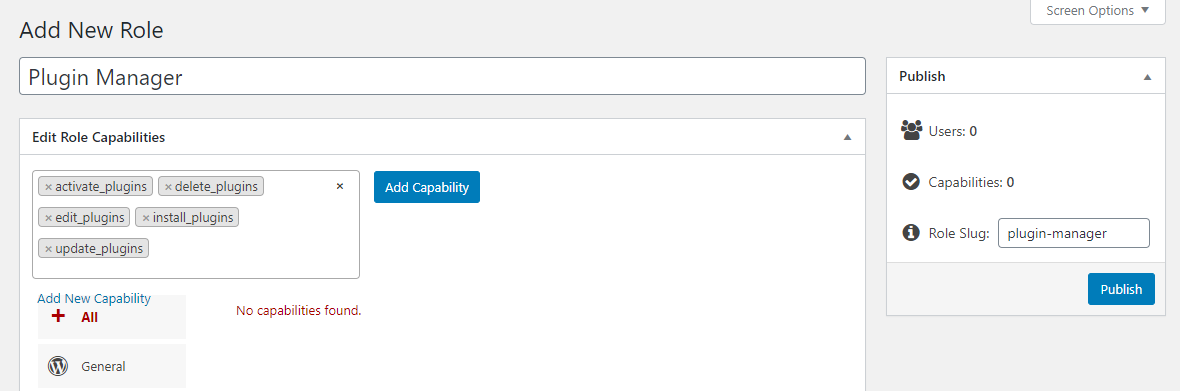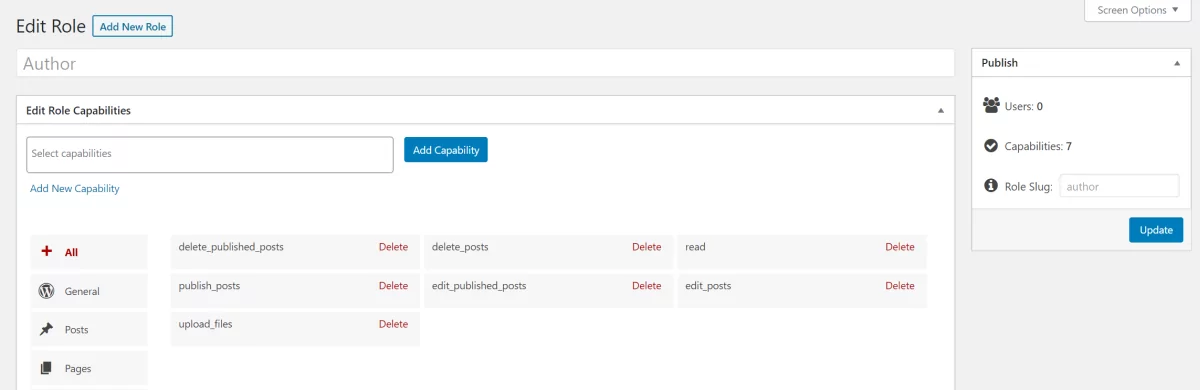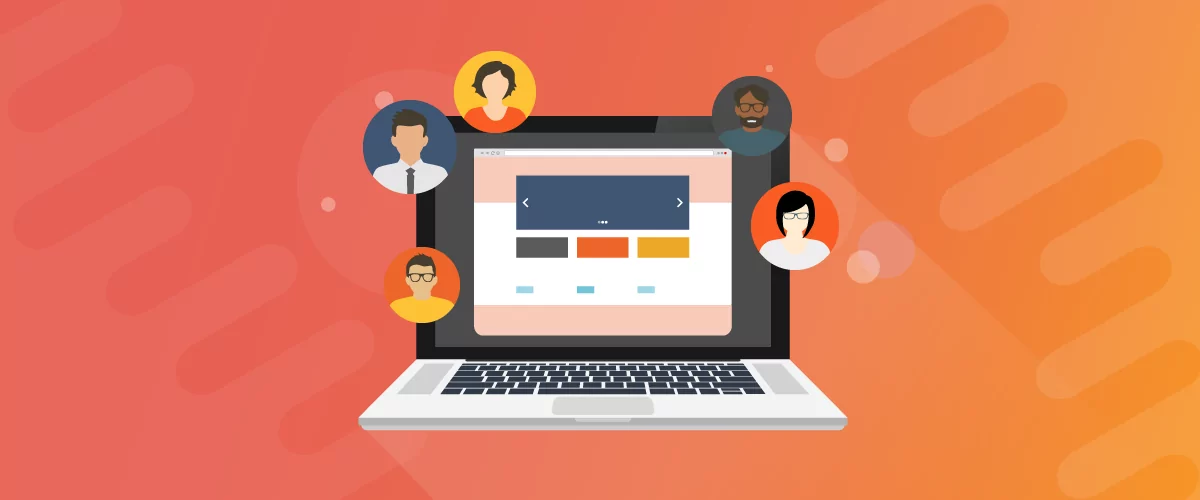
Table of Contents
WordPress user roles allow you to assign different capabilities to users on your website. This is especially useful for WordPress sites that require users to create an account (such as membership sites) or sites that need to grant different access permissions to different users (such as online magazines).
Having different user roles on your WordPress site makes it easy to assign (and revoke) capabilities. For example, if you want to add new members to your website that have certain access permissions, you can simply create a new user role for them. You can full control!
Here are some other major advantages of having different WordPress user roles:
- Granting different permissions to different types of users helps secure the website.
- Lets you assign different users the functionality they need to do their job, nothing extra. For example, authors can write new posts but they can’t edit other people’s posts.
- You’re able to prevent users from making changes to the site without authentication.
In this article, we’ll explain what WordPress user roles are and how you can use them on your WordPress site. We’ll also show you how to customize a user role on your website using the Profile Builder Pro plugin.
WordPress user roles
In simple terms, WordPress user roles let site owners decide what users can and cannot do within the website. Website owners can assign and manage various actions using WordPress user roles such as:
- Write and edit posts
- Create pages
- Create categories
- Moderate comments
- Manage plugins and themes
- Manage other users
- Edit WordPress dashboard
- Upload files
These actions are called capabilities in WordPress. WordPress comes with six predefined user roles out of the box.
Default WordPress user roles
Here’s a brief overview of the default WordPress user roles and what they can see once they’re logged into the WordPress back-end:
Super Admin
Users with this user role can perform all available capabilities. Super Admin users have access to the site network administration features and all other features.
Administrator
Administrators have access to all administration features within the single WordPress site. They see the Posts, Media, Pages, and Comments menu items in addition to all WordPress settings and all plugin menu items in the sidebar menu. Unlike other WordPress user roles, administrators can fully manage the WordPress back-end and have full access to installed themes and plugins and their settings. Additionally, administrators are able to see all dashboard widgets.
Editor
Editors can publish and manage blog posts within WordPress. This includes posts created by other users. Users with this user role can see the Posts, Media, Pages, and Comments menu items in addition to Profile and Tools. Unlike administrators, users with the Editor user role cannot install or activate themes and plugins in WordPress. Additionally, editors are able to see all dashboard widgets, including those related to WooCommerce.
Author
People with the Author user role can publish and manage their own blog posts in WordPress. Users with this user role can see the Posts, Media, and Comments menu items in addition to Profile and Tools. This means that they can create posts, add media to them, and publish them from the WordPress back-end. However, unlike users with the Editor user role, they cannot create new pages in WordPress. Authors can see all dashboard widgets except for those related to WooCommerce.
Contributor
Users with the Contributor user role can write and manage their own blog posts. However, unlike users with the Author user role, contributors cannot publish blog posts. Users with this user role can see the Posts and Comments menu items in addition to Profile and Tools. However, they cannot create new pages in WordPress or upload media files. Similar to users with the Author user role, contributors can see all dashboard widgets except for those related to WooCommerce.
Subscriber
These are users who can only manage their user profiles. They cannot create posts or pages, install themes or plugins, or manage WordPress settings. In addition to this, users with the Subscriber user role can only see Activity and WordPress Events and News dashboard widgets.
When you first install WordPress, an Administrator account is automatically created for you. It’s worth noting that the capabilities of users with the Administrator user role differ between single site and WordPress multisite installations.
How to view, edit, and add user roles to WordPress
Users with the Super Administrator or Administrator user role can view and edit users in WordPress and assign user roles to them. Head over to Users > All Users to get started with managing WordPress user roles.
From here, you can add new users and assign them user roles. You can also change the user roles of existing users and view all users and their corresponding user roles. Simply click the checkbox next to the user role(s) you’d like to assign to the new user.
For example, if you create a new user, you can use the Edit User Roles option to assign them the correct user role(s).
You can also select multiple user roles from the Users screen and use the Change role to… option to change them to a different user role. Click the Change button to continue once you’ve selected the user role.
WordPress user roles plugins
There are several WordPress user role plugins out there that allow you to better manage users on your site’s back-end. Here are three of the most popular WordPress user role plugins:
#1: Profile Builder Pro
Profile Builder Pro is a WordPress user role plugin that lets you better manage user registrations in WordPress. It comes with various shortcodes out of the box for front-end login, registration, and edit profile and password reset forms. In addition to this, it also comes with a built-in Roles Editor that you can use to create, edit, delete, and duplicate user roles. Using the Roles Editor, you can also add and remove user role capabilities. For example, you can create a new user role like Members and assign whichever user role capabilities you’d like to it. It’s incredibly intuitive and easy to use.
#2: User Role Editor
User Role Editor is a free WordPress plugin that lets site owners change user roles and user role capabilities. You can also use it to add new WordPress user roles and customize capabilities. However, you need to upgrade to the premium version of the plugin to block admin menu items for user roles or decide which widgets to show.
#3: Members
The User Role Editor by Members plugin is a user role and capability editor plugin that lets you assign multiple user roles to any user. In addition to this, you can also use it to explicitly deny capabilities, clone existing roles, and restrict access to content for specific user roles.
Here’s another article if you want to dive deeper into what other WordPress plugins are available to you to manage user permissions and change roles.
How to customize a user role on your website
Out of the box, WordPress doesn’t give you the option to create new user custom roles. For this, you will either have to add custom code to your website or use a plugin, like Profile Builder Pro. As we mentioned above, the Profile Builder Pro plugin features an easy-to-use Roles Editor option that lets you add and customize WordPress user roles. This is the easiest way to manage WordPress user roles or even troubleshoot user roles that are not working properly.
Profile Builder Pro
Get full control of your user roles. Profile Builder Pro is the all in one user registration management plugin you need for your WordPress website.
Get Profile BuilderOnce you have the Profile Builder Pro plugin installed and activated to your website, head over to Profile Builder > Settings from the WordPress admin panel. Next, scroll down till you reach the “Roles Editor” Activated: option and use the dropdown to set it to Yes. Click the Save Changes button to proceed.
Now, you can head over to Users > Roles Editor to add and edit WordPress user roles. Depending upon the user roles you already have created on your site, it might look something like this:
Add new user role
To add a new WordPress user role, click the Add New Role button. Next, give the user role a title and select capabilities. You can add as many user role capabilities as you’d like.
For example, if you wanted to add a WordPress maintenance user to your website who would be in charge of managing plugin, you might call them a Plugin Manager and assign them the following capabilities:
- activate_plugins
- delete_plugins
- edit_plugins
- install_plugins
- update_plugins
You’ll notice that the Role Slug is automatically added to the Publish meta box on the left-hand side once you enter the user role title. Click the Publish button to proceed. A new user role will automatically be created.
Edit user role
To edit an existing user role, simply head over to Users > Roles Editor from the admin panel and hover over the user role you want to edit. You’ll see options to edit, clone, and delete the user role. Clicking the Edit link will take you to the Edit Role screen from where you can edit the user role’s capabilities.
For example, let’s say you wanted to edit the Author user role. By default, users with the Author user role can:
- delete_published_posts
- publish_posts
- upload_files
- delete_posts
- edit_published_posts
- read
- edit_posts
Using Profile Builder Pro’s Roles Editor, you can delete whichever capabilities you’d like from the Author user role. In addition to this, you can also select new capabilities to add to the user role. As mentioned before, you can add as many user role capabilities as you’d like.
Create and customize WordPress user roles
WordPress user roles let you define the actions different users can take on your website. This way, you can grant each user access to what they need and nothing more. This helps you keep your site secure and you can rest assured that new users won’t accidentally ‘break’ your site.
Although WordPress comes with six different user roles out of the box, it gives you the flexibility to create as many user roles as you’d like. And, with the Profile Builder Pro plugin, you can easily customize user roles on your website. Its built-in Roles Editor option is incredibly easy to use.
Profile Builder Pro
Get full control of your user roles. Profile Builder Pro is the all in one user registration management plugin you need for your WordPress website.
Get Profile BuilderRelated Articles

How to Customize the WooCommerce Login Page (No Code Needed)
Searching for a solution to customize the WooCommerce login page and otherwise control login behavior on your WooCommerce store? If you allow (or force) registration on your store, you'll want to create a user-friendly login experience so that your shoppers can easily log in to their accounts and access other key features. In this post, […]
Continue Reading
8 Best WordPress User Registration Plugins
Not sure what WordPress user registration plugin to use for your project? Going through all the WordPress user registration plugins can be disorienting. You may have spent hours and hours searching for plugins and tutorials to help you with your project, and you’re still as confused as you were when you started. Imagine finding the […]
Continue Reading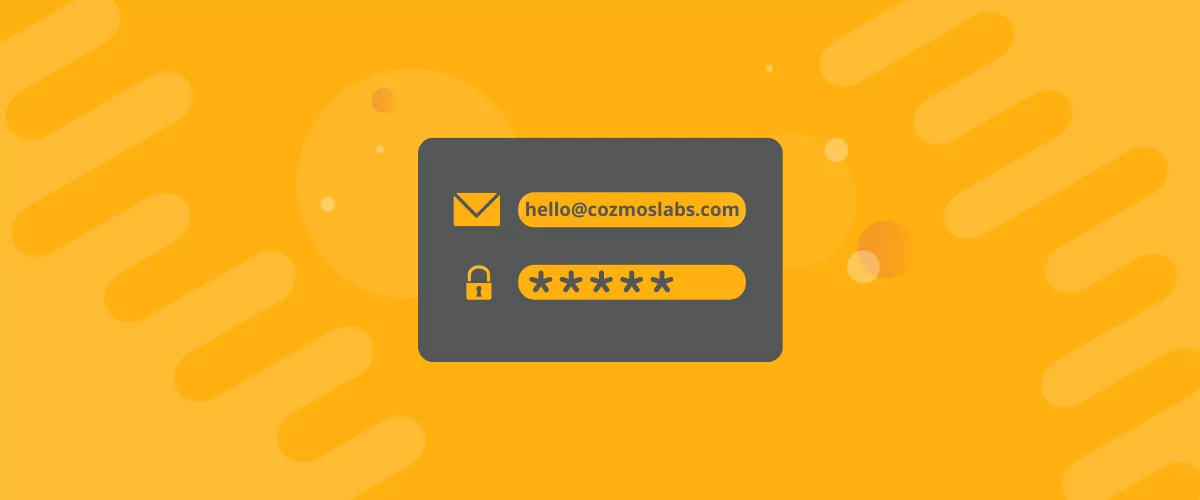
How to Customize WordPress Email Login Behavior (+ Registration)
Searching for a WordPress email login feature so that you can customize your site's login process, such as requiring users to use their email address instead of a username? By default, WordPress lets users log in with either their username and password or their email and password via the default login page. But if you […]
Continue Reading