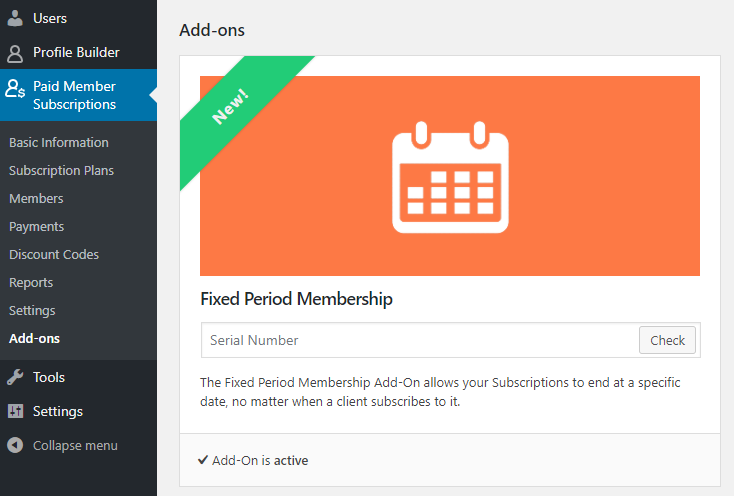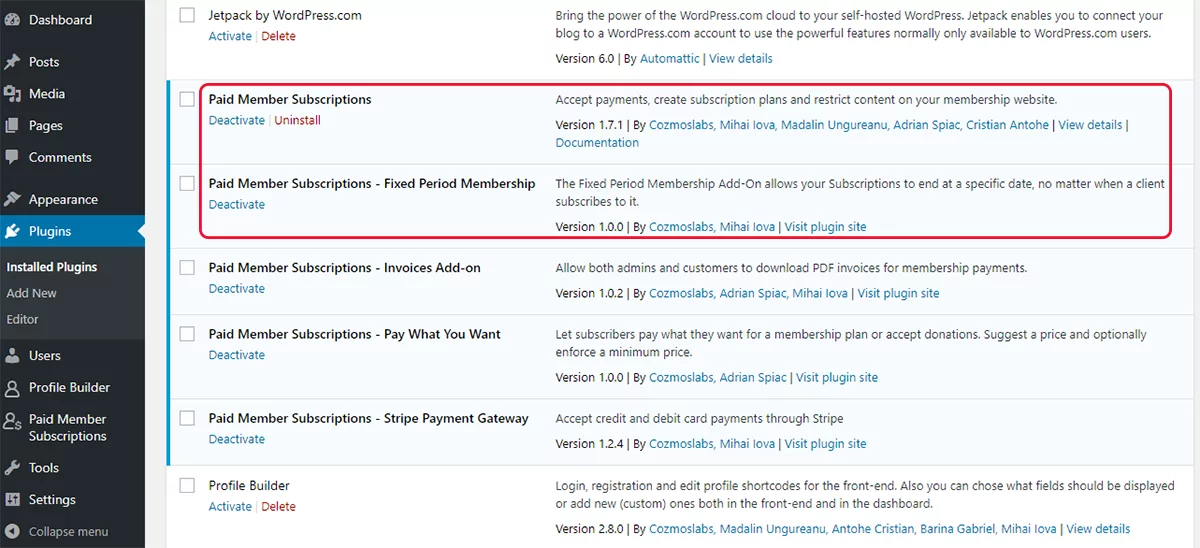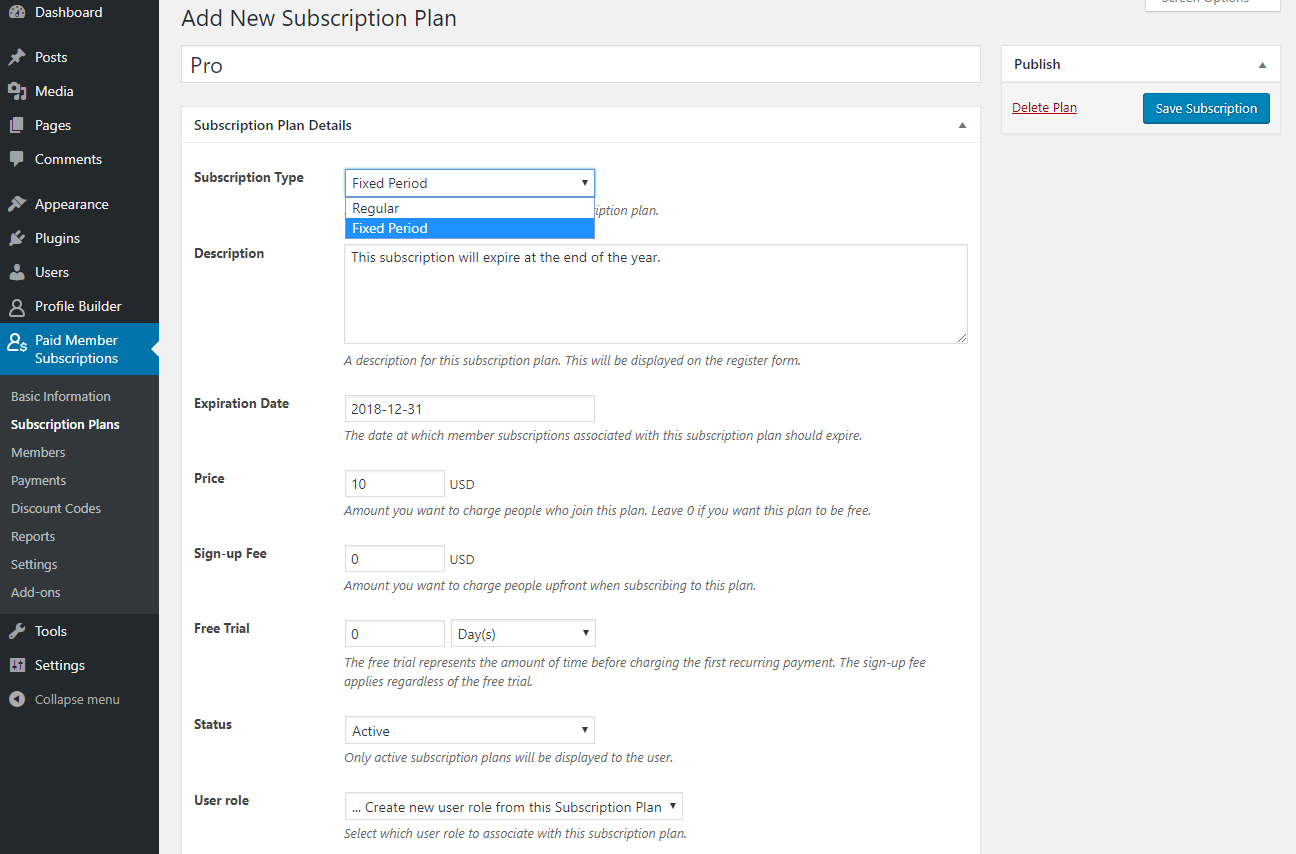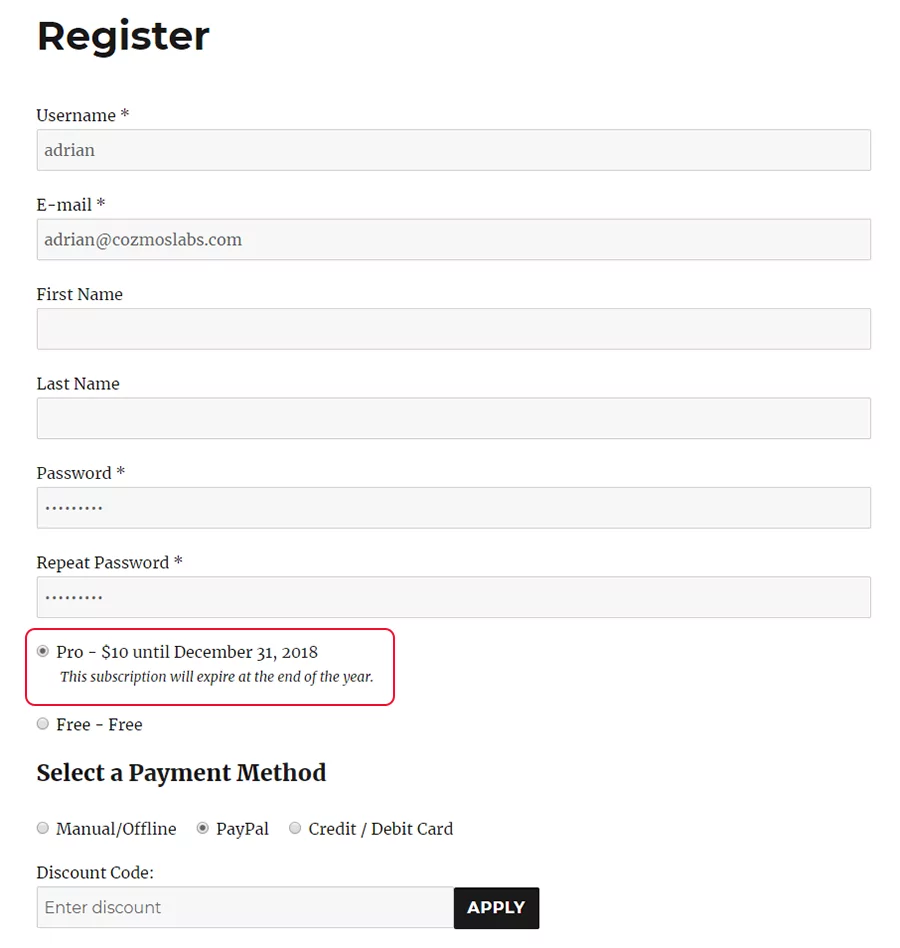Unlike regular membership plans, which grant access for an amount of time depending on the purchase date, Fixed End Date Subscriptions grant access to members ending at a specific date, no matter when they were purchased.
Some of the most common requests for this feature include having a subscription plan that ends at the end of the year, or for schools/universities setting expiration dates that end at the end of the school year/semester.
Setting the subscription duration to end at a specific date is easy to accomplish using the Fixed Period Membership add-on for Paid Member Subscriptions.
Creating a Fixed End Date Subscription
The first step is to install and activate both the Paid Member Subscription plugin, as well as the Pay What You Want Add-on (available in the Hobbyist & Pro versions).
Next, we’ll go ahead and create a new subscription plan.
Under Paid Member Subscriptions menu, navigate to “Subscription Plans” and click “Add New”. After entering the subscription title, you’ll notice a “Subscription Type” select drop-down, allowing you to choose between a “Regular” and a “Fixed Period” subscription.
Selecting the fixed period subscription will display an “Expiration Date” date-picker, allowing you to set a fixed expiration date for this membership plan. Next, after filling in the remaining subscription details, simply click “Save Subscription” button and you’re done.
Members who will sign up for your fixed end date subscription will have it expire at the end date you have specified, independent of the sign-up date.
Related Articles
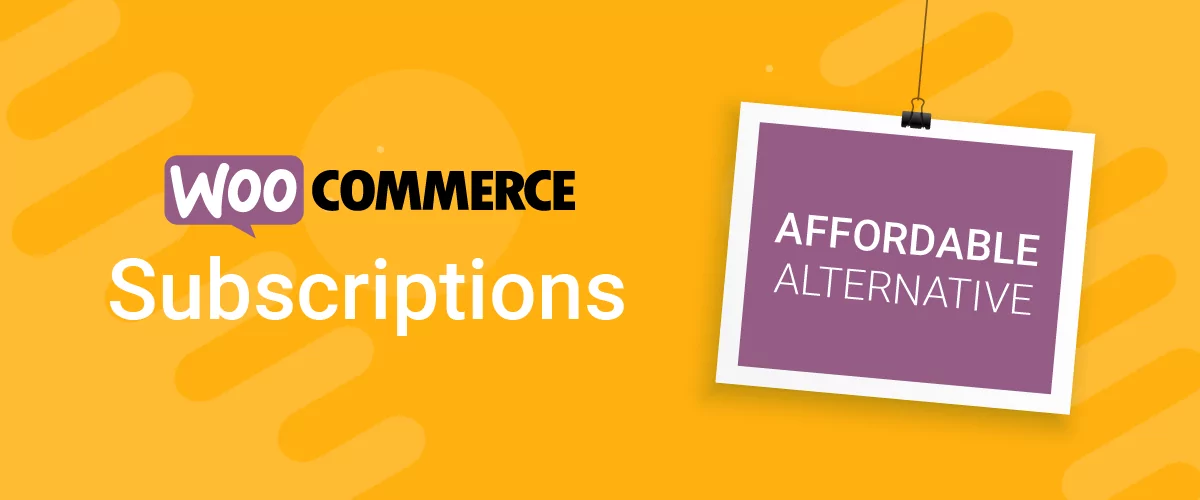
Best WooCommerce Subscriptions Alternative: Paid Member Subscriptions, a More Affordable and Complete Solution
Are you looking to sell subscription products on your WooCommerce site? One of the most popular ways to sell subscription products in WooCommerce is with the WooCommerce Subscriptions plugin. It lets you create WooCommerce products with recurring payments as a way to offer subscriptions to your customers. While this is an official extension from WooCommerce, […]
Continue Reading
How to Set Up WooCommerce Stripe Subscriptions with Recurring Payments (3 Methods)
Are you searching for a way to set up WooCommerce Stripe subscriptions? Setting up recurring subscriptions is a great way to build regular, dependable revenue for your website. And when it comes to processing payments, Stripe is one of the top options thanks to its competitive fees and flexible feature set. However, WooCommerce doesn't include […]
Continue Reading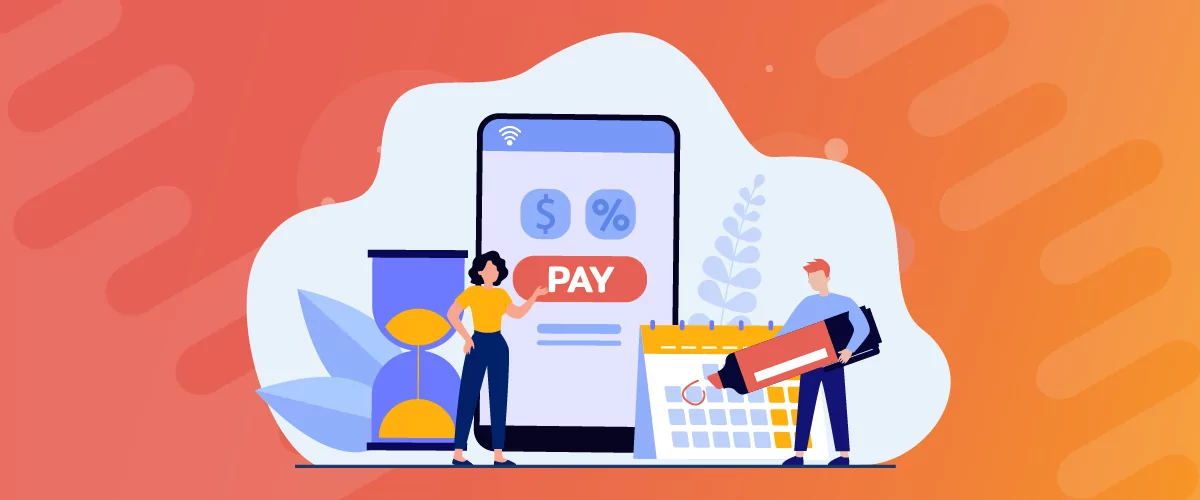
How to Set Up WooCommerce Recurring Payments
Can't figure out how to set up WooCommerce recurring payments for your business? You aren't alone. Building a subscription business is daunting, especially if it's your first time. There are many moving parts at any given time. Whether it's laying the foundation, creating content, marketing your membership site, or managing payments, there are plenty of […]
Continue Reading