
Table of Contents
If you’re a membership site owner, one of the most effective things that can help you boost your site revenue as well as retention rate, is setting up a WooCommerce store for your members. Or, if you already have a store, you might be looking for a way to set up WooCommerce restrict content functionality to limit access to your products.
If you restrict WooCommerce product purchase for non-members and offer special member prices for products, your members will feel like they’re part of a select club.
Besides great content, not having access to a certain product might trigger a standard user to join in and become a member. Done right, product sales will add to your overall membership site revenue.
In this post, you’ll learn how to restrict WooCommerce content in a couple of ways:
- Restrict access to WooCommerce products entirely. Only users with the proper permissions will be able to even browse your products.
- Make your products public but only let users with the proper permissions make a purchase.
You’ll be able to restrict access by user role or membership levels, and you can create custom WooCommerce memberships tailored to your store.
Finally, you can also offer special discounts to active members as an extra incentive.
Follow along to learn how to set up content restriction at your WooCommerce store…
WooCommerce Restrict Content Tutorial
Follow the steps below to restrict WooCommerce content at your store.
1. Install Paid Member Subscriptions
To restrict WooCommerce content, you need the Paid Member Subscriptions plugin.
Paid Member Subscriptions is an easy-to-use WordPress membership plugin that lets you create unlimited membership levels. You can either give access for free or charge users a one-time or recurring fee (or both, with different membership levels for free and paid users).
In addition to letting you restrict access to posts, pages, and custom post types, Paid Member Subscriptions has a built-in WooCommerce integration that lets you:
- Restrict access to WooCommerce products, either completely or just purchasing
- Offer special discounts to active members
To get started, purchase and install the Paid Member Subscriptions plugin.
Paid Member Subscriptions Pro
Restrict WooCommerce products on your site without breaking a sweat.
Get Paid Member Subscriptions2. Create Subscription Plans
After installing Paid Member Subscriptions, you first need to create the core pages and membership levels that you’ll use to restrict WooCommerce content.
First, you should create the core pages and add the [pms-register], [pms-account] and [pms-login] shortcodes for users to sign-up, manage their subscriptions and log in.
Next, we’ll move to creating the actual subscription plans. In the admin menu, under Paid Member Subscriptions, click Subscription Plans. From here we’ll be able to create subscription plans for your users to sign up. Simply click the “Add New” button and fill in the subscription plan details.
We’ll add three hierarchical subscriptions, Gold, Silver and Free.
If you want to charge for access to your membership plans, you can set up payment gateways like Stripe and PayPal from the Paid Member Subscriptions Settings area.
For paid memberships, you can also offer a discounted trial period or charge a one-time signup fee.
3. Restrict Access to WooCommerce Shop page
Let’s say we want to restrict the WooCommerce Shop page to members-only. This means the page will only be visible to logged-in users subscribed to one of our 3 subscription plans: Free, Silver, and Gold.
Visitors and non-members will not be able to see the Shop page products.
For this, under Pages, find the Shop page and click Edit Page. Paid Member Subscriptions will automatically add a “Content Restriction” box under the page content, giving you options for restricting the WooCommerce shop page to members-only.
Under Content Restriction → Display For, make sure to select the subscription plans that have access to the Shop page. In our case, all three of them. We want all members to view the Shop page, but only Silver and Gold subscribers to be able to purchase products. Which leads us to…
4. Restrict WooCommerce Product Purchase & View to Members-only
Now, let’s say you want to restrict access to a specific product or product(s).
To get started, open the regular editor for the product that you want to restrict. Underneath the normal Product Data box, you’ll notice the new Content Restriction box.
This box lets you restrict access in a few ways:
- Who can view the product
- Who can purchase the product
- Special discounts for certain membership levels
To restrict access to a specific product, all you need to do is check the box next to the user role or roles that you want to give access to this specific product:
You can also enable custom restriction messages, per product. In this case, you can let Free subscribers know that they cannot purchase this product unless they upgrade to Silver or Gold.
That’s it! You have now restricted WooCommerce product purchase to everyone but members of Silver and Gold subscription plans. Also, we have restricted the Shop page to non-members.
Besides this, Paid Member Subscriptions also offers an easy way to set discounted product prices to members based on their subscription plan.
Restrict WooCommerce Content Today
With Paid Member Subscriptions, you can easily restrict access to your entire WooCommerce store or just specific products. Thanks to the built-in integration, you can restrict WooCommerce content right away, without the need to set up any special compatibility.
Plus, as a full membership plugin, Paid Member Subscriptions also lets you restrict other WordPress content, like individual posts or entire taxonomies or custom post types.
Purchase the plugin today and you’ll be able to restrict WooCommerce content in no time:
Do you have any questions about how to follow this WooCommerce restrict content tutorial? Leave a comment and we’ll do our best to help.
Related:
Manage WooCommerce Customer Fields with Profile Builder
How to Create a Membership Pricing Table
Related Articles

How To Create a Divi Membership Site
If you’re thinking of building a membership site in WordPress, you’ll need a solid theme and a membership plugin that pairs well with it. In this complete guide, we’ll show you how to create a Divi membership site using the popular Divi theme in combination with the Paid Member Subscriptions plugin.
Continue Reading
Membership Blog: Why Start One, Popular Examples and How To
I think you will agree starting a membership blog seems daunting, especially for a first-timer. Talk to just about any beginner who has never created a membership blog (or even a simple website), and they will field questions such as: Why should I start a membership blog? What kind of content, products, or services should […]
Continue Reading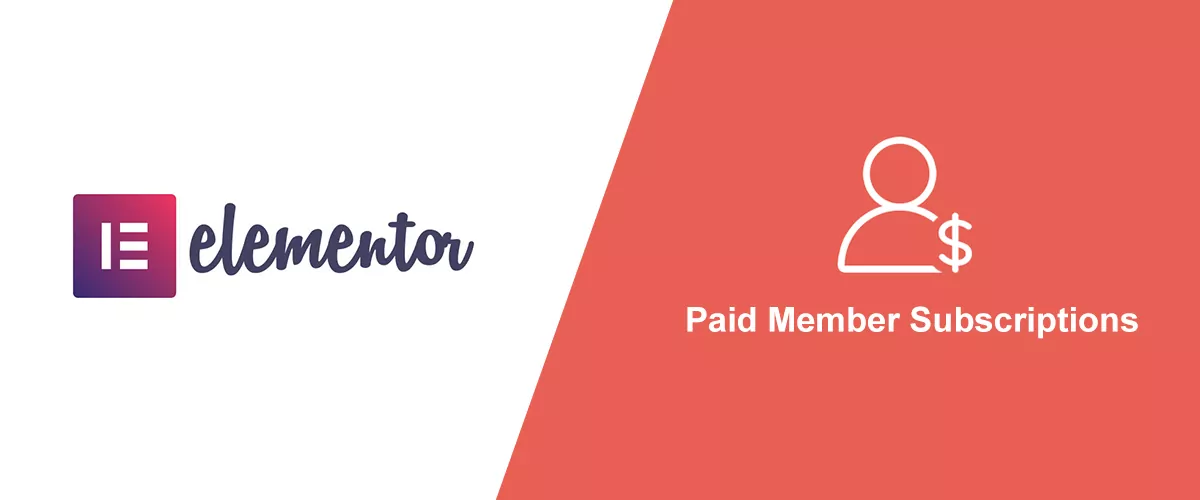
How to Build an Elementor Membership Site with Paid Member Subscriptions
Are you looking to add membership functionality to your Elementor site in WordPress? Perhaps you want to create subscription plans, restrict access to premium content, and accept payments within the popular page builder. The good news is that you can use Paid Member Subscriptions to do all this and more. For example, you can customize restriction […]
Continue Reading


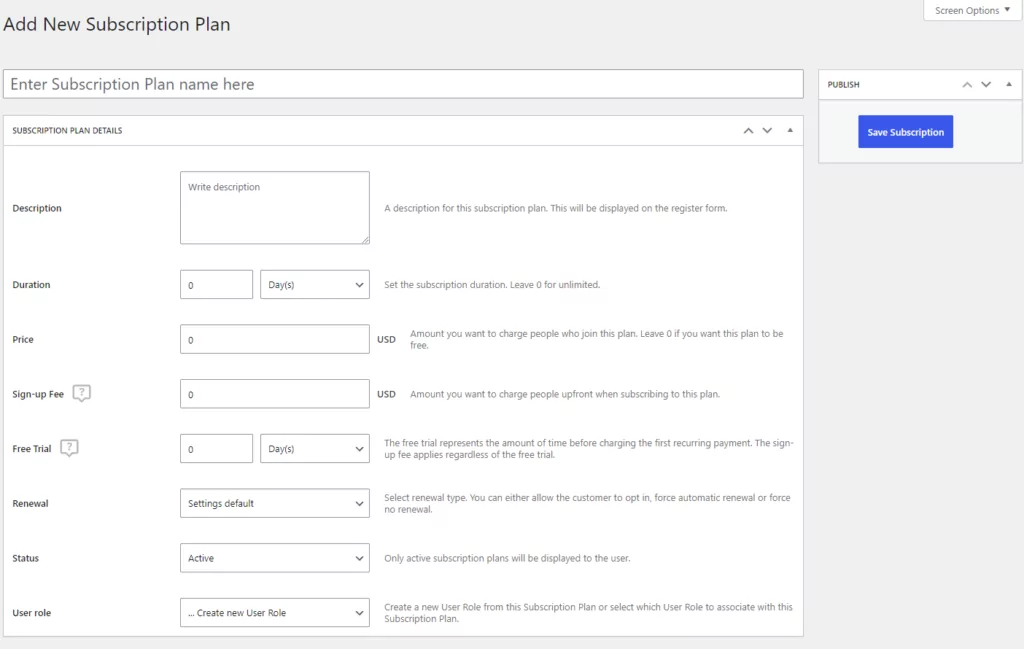
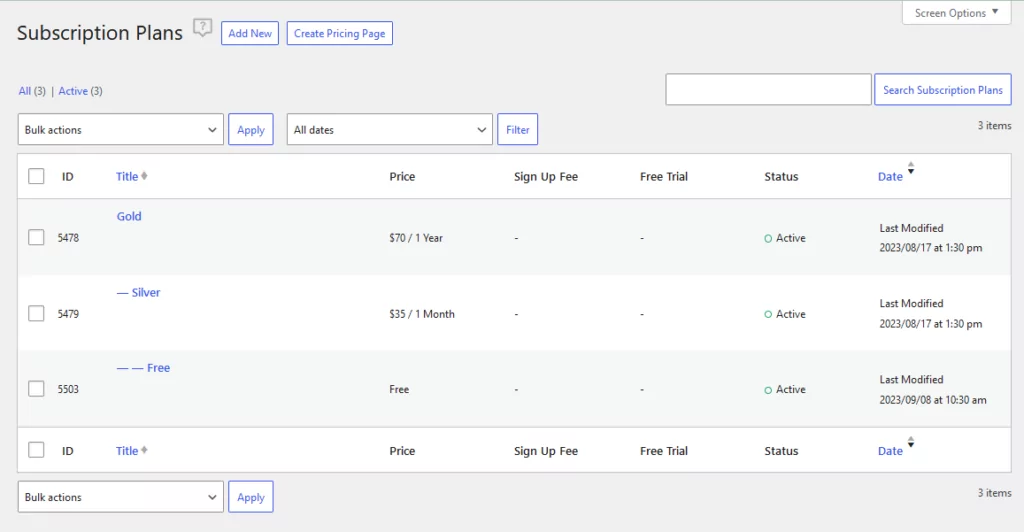
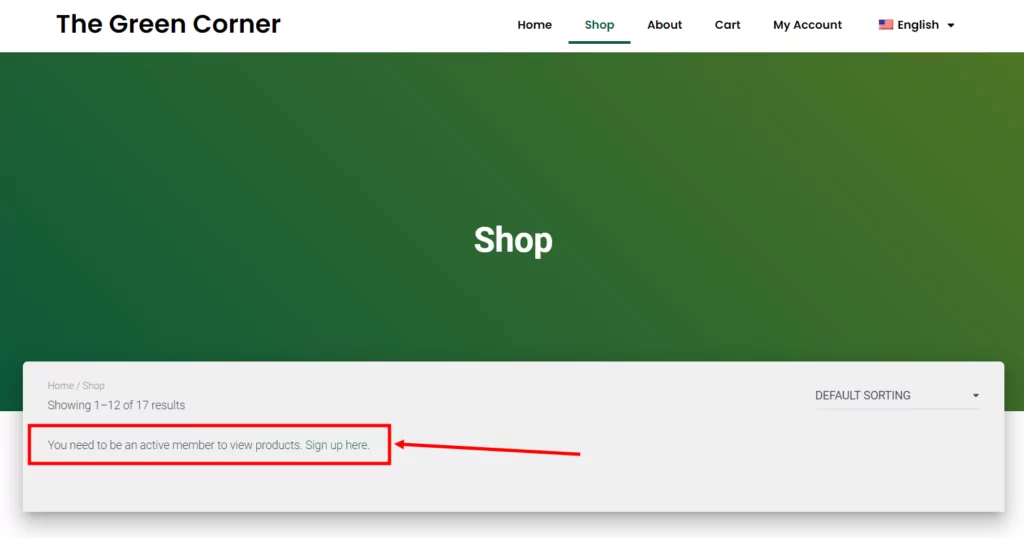
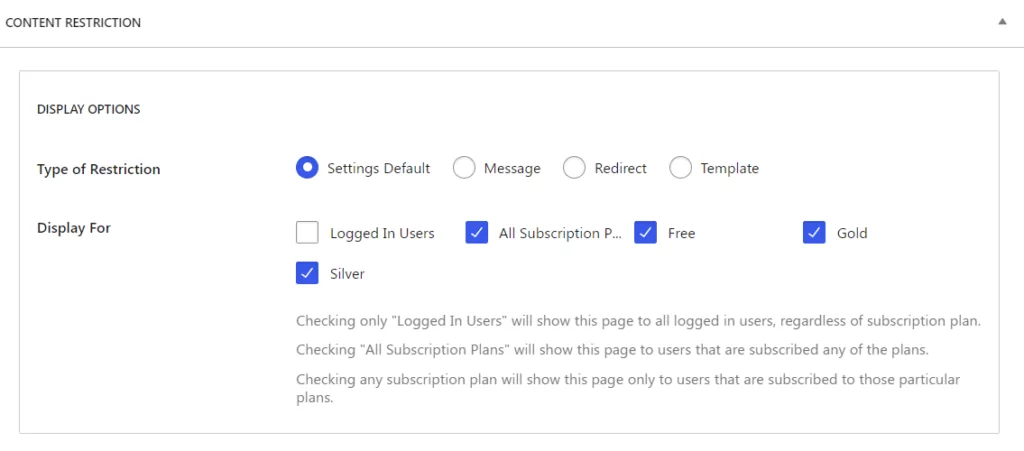
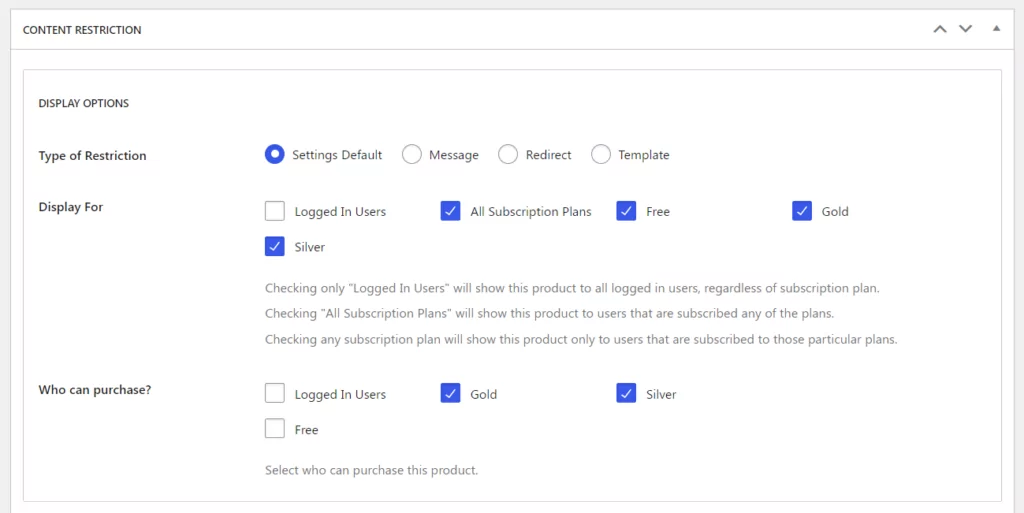
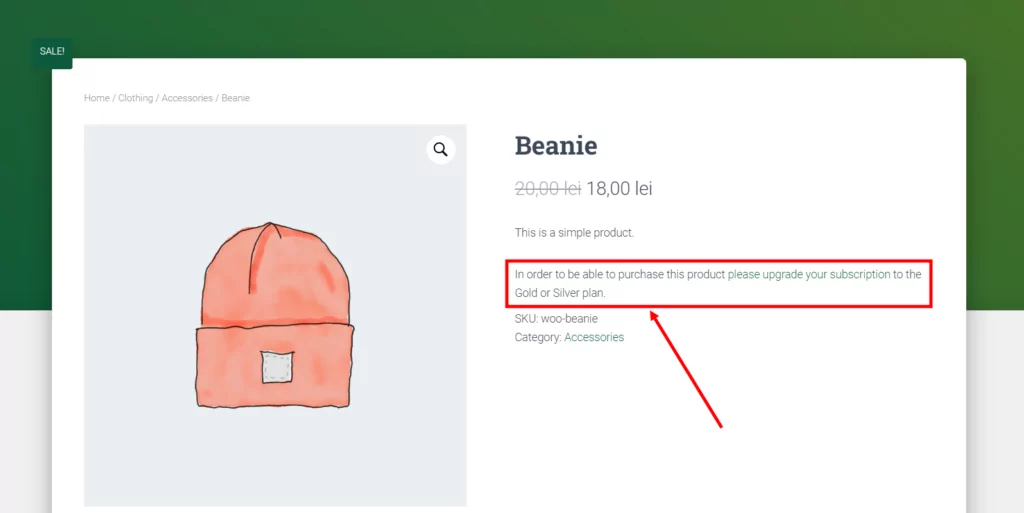
Hello,
I have a client who owns a radio station. They sell their listeners discount coupons that are provided by local businesses. These businesses are provided advertising spots on my client’s radio station in exchange for the discount coupons. My client then sells the coupons to get their money for the advertising.
They need to restrict the purchase of a discount coupon for each buyer to once every so many days; such as 30, 45, 60, 90 etc, depending on the discount coupon being offered. (They don’t want too frequent use of the coupons.)
Is there a good way to apply such a restriction?
Thanks,
Mike
Hello Mike,
Using our product you cannot apply such a restriction at this time.
Regards.
Hi, I was wondering the following:
If I have a membership site, where they can register vehicles and can buy some kind of permit for that vehicle; could that be done also with Woocommerce? So, if they register 2 vehicles, and wnat to buy one permit: Buy > Permit > select for what vehicle (select one of the two) > Buy. That’s the question…. I’m curious – could not figure this one out yet.