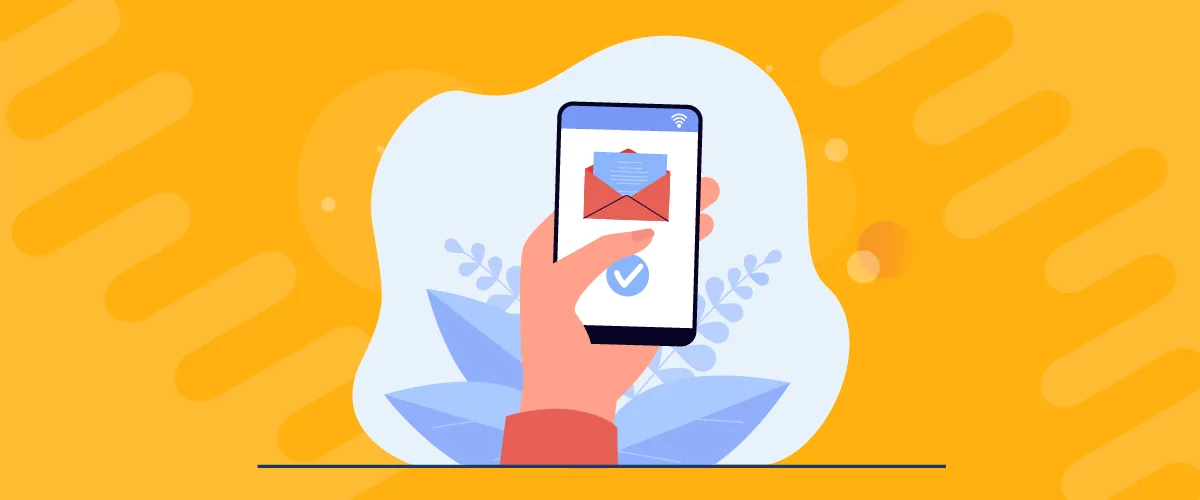
Table of Contents
As a store owner, you always want to stay on top of the orders you get. It goes a long way in effective order management as well as stepping in quickly if something goes wrong with an order.
WooCommerce offers some basic functionality to manage order notifications, but that’s pretty much where it ends. Just basic functionalities.
If you need to go beyond that or need a little bit of customization here and there, you need to look beyond WooCommerce’s built-in notification functionality and implement a more advanced notification management system on your store.
So stick around as we discuss everything you need to know about effective WooCommerce order notification management and go through all the details and important steps involved.
Managing WooCommerce Order Notifications Using Default Functionality
As we mentioned above, WooCommerce does send order notifications by default and also lets you manage it to some extent.
You can find the settings listed under WooCommerce → Settings → Emails.
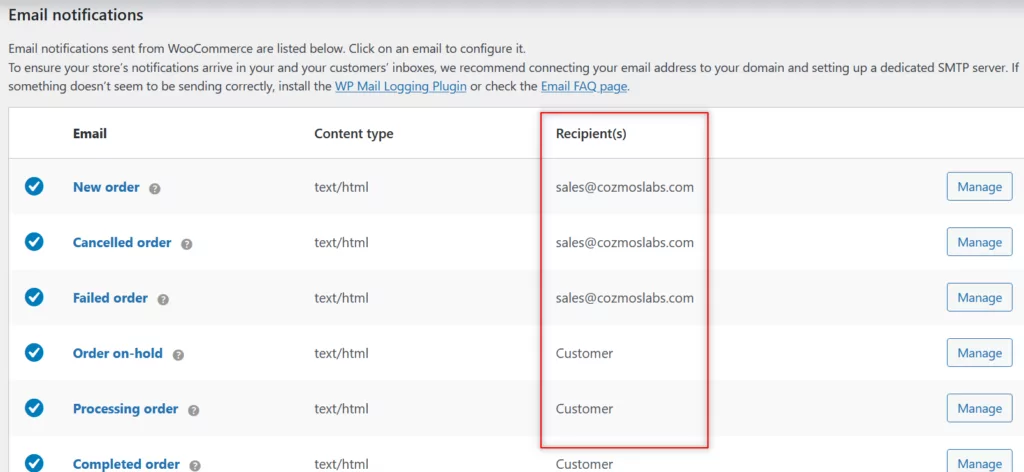
By default, the admin user email associated with your site will be listed here. You can change it to any other email.
Moreover, you can also add additional emails. You just need to separate the emails using a comma.
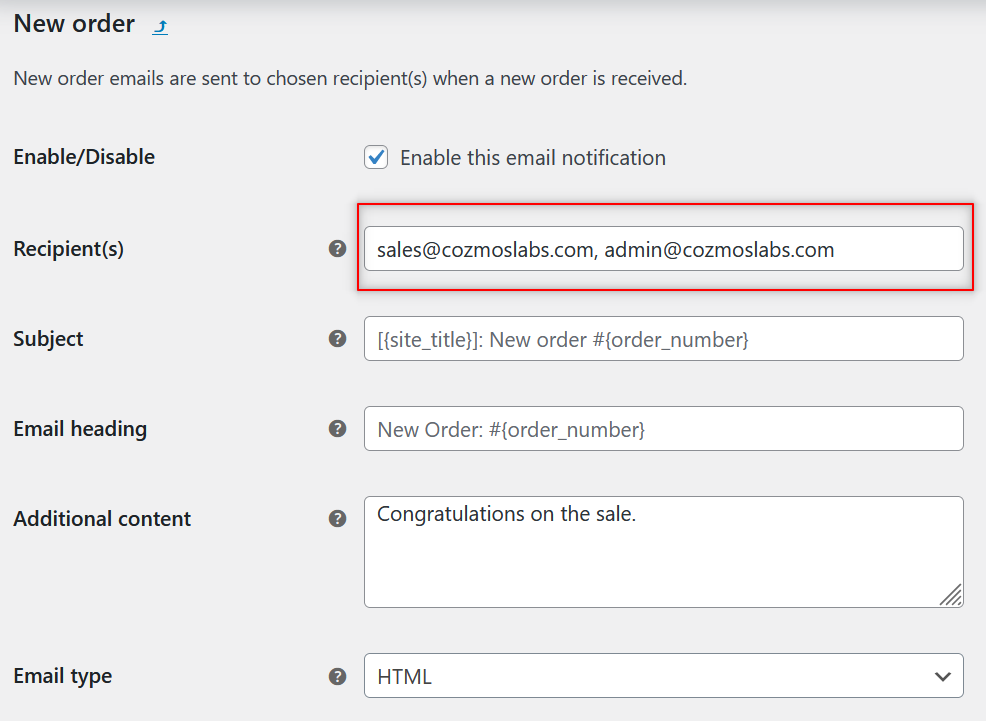
Once you add all the emails you need notifications sent to separated using commas, you can scroll down to the end of the page and click on the Save Changes button.
So as we just saw you can make WooCommerce send email notifications related to orders to multiple emails.
But we understand that these basic features may not be enough for many store owners. And this is where a WooCommerce notification plugin comes in.
The Need for a WooCommerce Notification Plugin
WooCommerce’s default functionality would allow you to send the WooCommerce sale notifications to multiple email addresses. And that’s not only for new orders, but for canceled and failed orders as well.
WooCommerce also sends a number of different types of emails to the customer by default. Here’s a list of emails sent to the customers by default based on their order status.
However, none of these email types offer an option to add additional email. This means that the admin or store owner won’t be sent an email for these updates, only the customer will.
Similarly, you can’t send different types of emails to different email addresses. For example, if you want the order notification emails for different product categories sent to different email addresses, WooCommerce doesn’t allow you to do that by default.
There are many situations where this kind of functionality is needed. Let us take a quick look at them below.
- Dropshipping store: If you’re running a dropshipping business where you’re using different suppliers for different product categories, you will want the notification emails for different products to be handled differently rather than all of them being sent to a single or all the email addresses involved;
- Large e-commerce business: A large e-commerce business will likely have different departments handling different product categories, calling for the need for customization of the different emails being sent;
- Marketplace WooCommerce stores: Some WooCommerce stores operate as a marketplace platform allowing different sellers to sell their products, hence requiring different product sale notification emails to be sent to their respective sellers.
These are just some of the general, most common reasons. Customization of sale notification emails is needed for many different tasks.
What’s the Best WooCommerce Notification Management Plugin?
There are many order notification plugins that offer different sets of functionalities. For managing and customizing notification emails, however, the WooCommerce Multiple Email Recipients is a good choice.
It does all of the things we mentioned above. You can set up different email recipients based on the products ordered. In fact, you can make it send the order notification emails to multiple email addresses, while still customizing them to specific products.
You also get to offer your customers the flexibility to include additional email addresses to receive their order updates.
Moreover, the notification emails related to specific order updates such as refunds, which are only reserved for the customer email by default in WooCommerce, also become customizable with this plugin.
So along with the customer email, you can also receive all kinds of order updates on the email address you want.
WooCommerce Multiple Email Recipients is a paid plugin and currently costs $49 per site.
Send Canceled Order Emails to Customers
Again, talking about the default functionalities of WooCommerce, you cannot send email notifications for failed orders to the customers. This can be a major challenge for almost all WooCommerce stores.

Imagine a customer placing an order that they later cancel for some reason. However, in the absence of any official confirmation from the store about their order, they might be left wondering whether their order has been canceled or it might still get shipped.
They might also want to know when and how they will be refunded if their payment goes through. Not notifying your customers about these failed orders can lead to a bad customer experience.
However, while WooCommerce doesn’t allow sending emails for canceled orders to customers by default, the plugin we reviewed above does. So if this is an important feature for you, that’s one more reason to get the plugin.
Simple Sale Notification Plugin
Not every store owner is looking for email notifications. Many of them just want to get sales notifications in a way they find convenient for important order updates like new orders, refunded orders, and more.
If this is what you’re looking for, then the YITH Desktop Notifications for WooCommerce might fit your needs better.
This plugin is designed to simply keep you updated about important order updates. As the name suggests, it sends you notifications on your desktop in real time.
You can receive notifications for new orders, failed orders, refund requests, changes to order status, and more right on your desktop. What’s more, it even lets you set notifications for your products going out of stock or getting low on stock.
Then there’s a fair bit of customization as well. Each order-related notification will also contain a link to the processed order and allow you to customize the details that need to be included in the notification. Furthermore, you can choose different user roles as email recipients based on the status of the orders.
For example, you can choose to send all failed orders to your shop manager, so that they can follow up with the customer and help them complete the payment successfully.
This plugin also allows you to receive notifications based on the user roles of your customers. You can choose to only receive sales notifications from customers belonging to a particular user role while ignoring the rest.
This plugin typically costs $69.99/year, but it’s currently being sold at a discounted price of $45.49/year as part of the ongoing Black Friday sale.
Should You Use Fake Sales Notifications?
Displaying social proof on your store is one of the proven ways to improve your conversion rate and increase sales. However, some WooCommerce store owners take it too far by using plugins that display live fake sale notifications on their store.
This gives their website visitors an impression that a lot of their products are being sold, inspiring confidence in the quality of their products and making them more likely to make a purchase. When in fact, there are no products being sold, and the notifications are all fake generated by the plugin in a random manner.
This practice is not only unethical but can also be illegal depending on the country you’re based in. We would never recommend using such shady tactics to improve your sales.
That said, you can take the idea and use it in a genuine way. Instead of displaying fake sales notifications, you can display live real sales notifications on your store.
If your store gets a sale every few minutes or so, this functionality can help you improve your conversion rate significantly.
What Plugin to Use?
If you want to employ this marketing tactic and want a plugin that would do everything for you, then the FOMO & Social Proof Notifications by TrustPulse is a good choice. It will display the purchases being made on your store in real time, as well as many other additional actions like the number of visitors checking a product currently, instant notifications for people signing up, and a lot more.
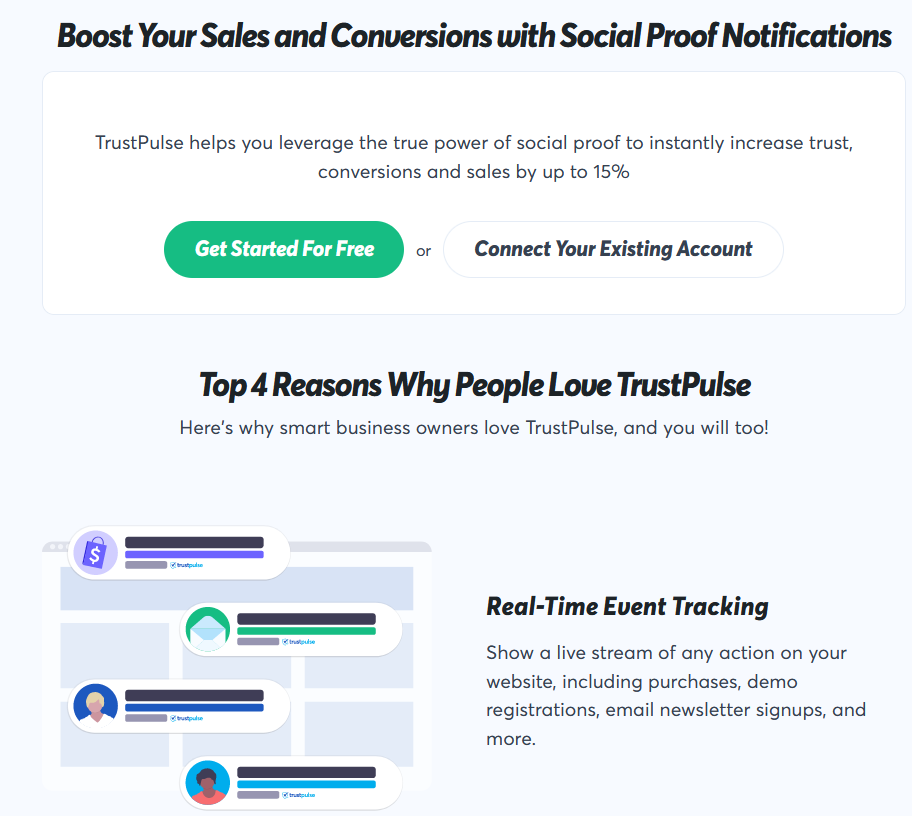
It could turn out to be a useful plugin for a WooCommerce membership website as well. It’s free to try for a month but will cost a minimum of $9 per month if you want to continue using it past the first month.
However, as part of a Black Friday sale, the most basic plan is currently being sold at $5 per month. It allows you to use the plugin on 2 WordPress or WooCommerce sites.
Handle Your WooCommerce Order Notifications Smartly
We hope the information and knowledge we shared in this post will help you manage your order notifications smartly while allowing you to always stay on top of your orders. You will be able to manage order notifications in the form of emails and desktop alerts, stay informed on other important information, as well as boost your sales using the plugins and ideas we shared above.
Finally, if you also need a plugin to handle recurring payments just as smartly as you will now handle your order and sales notifications, then look no further than Paid Member Subscriptions. It’s a WordPress membership site plugin that also comes with the functionality to manage all types of payments across both PayPal and Stripe.
Have a question that wasn’t covered above? Ask away in the comments below.
Related Articles
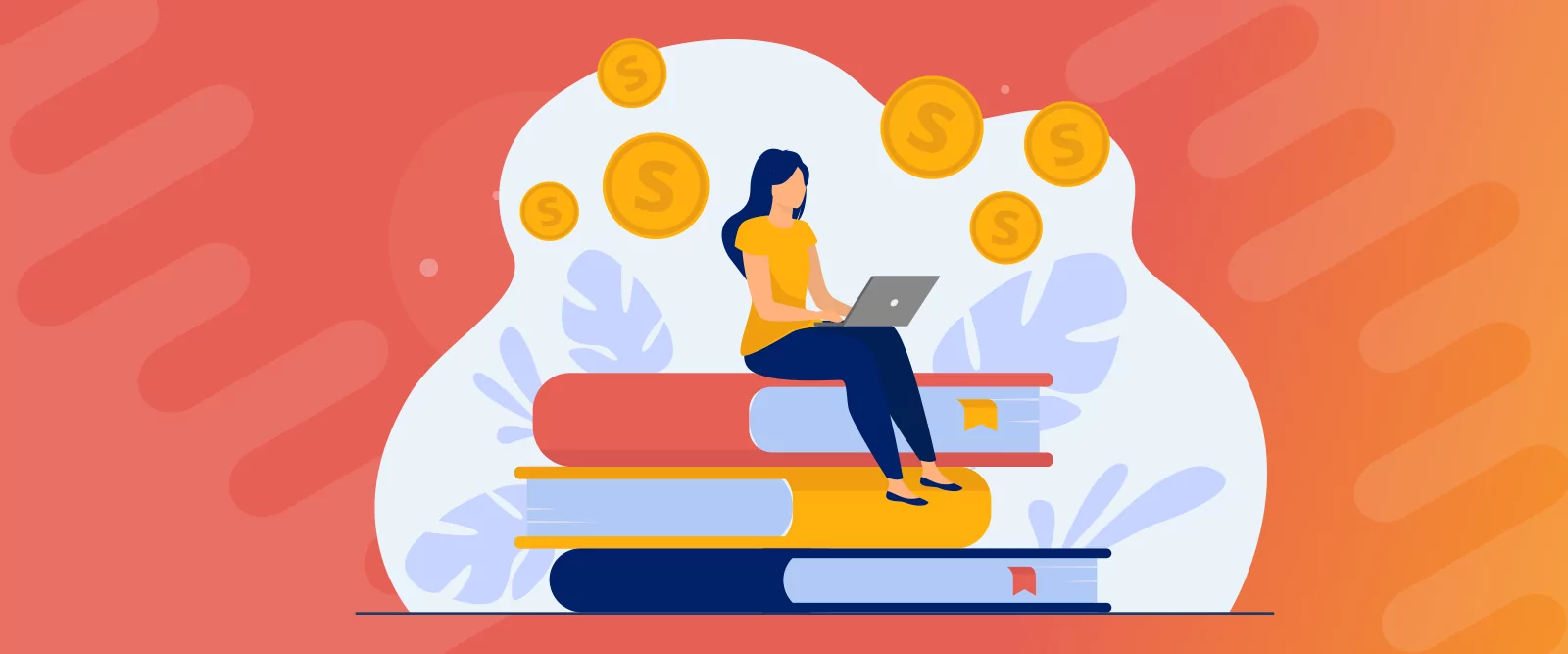
How to Sell Courses with WooCommerce
Are you looking to sell courses with WooCommerce? If that's a resounding yes, prepare to learn everything you need to start today, even if it's your first time, and you're on a tight budget. The eLearning market has grown tremendously in the last few years, offering individuals and businesses additional revenue opportunities. While this is […]
Continue Reading
27+ WooCommerce Must Have Plugins for 2025: Improve Your Store
What are the WooCommerce must have plugins that every store needs? If you found your way to this post, that's probably the issue you're dealing with right now. While the core WooCommerce plugin offers most of the basic functionality that you need for a store, pretty much all WooCommerce stores rely on dozens or even […]
Continue Reading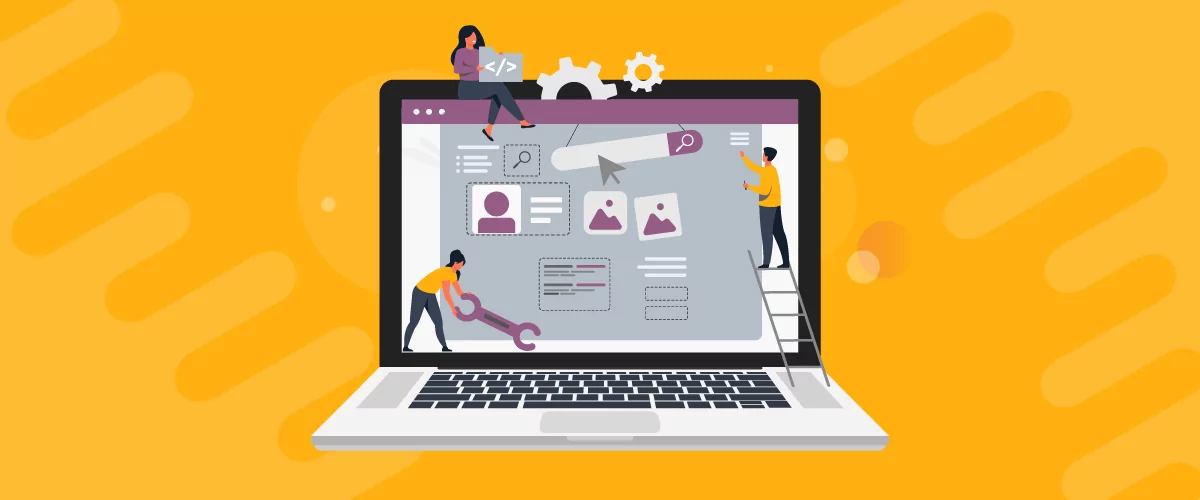
How to Edit WooCommerce My Account Page (Add Fields + More)
Looking for a simple way to customize the WooCommerce account page to add extra user fields and let customers manage their data from the front-end? How about adding custom user fields to the WooCommerce checkout page? In this post, you'll learn how to easily customize the WooCommerce account page using the Profile Builder plugin and its WooCommerce Sync add-on.
Continue Reading
