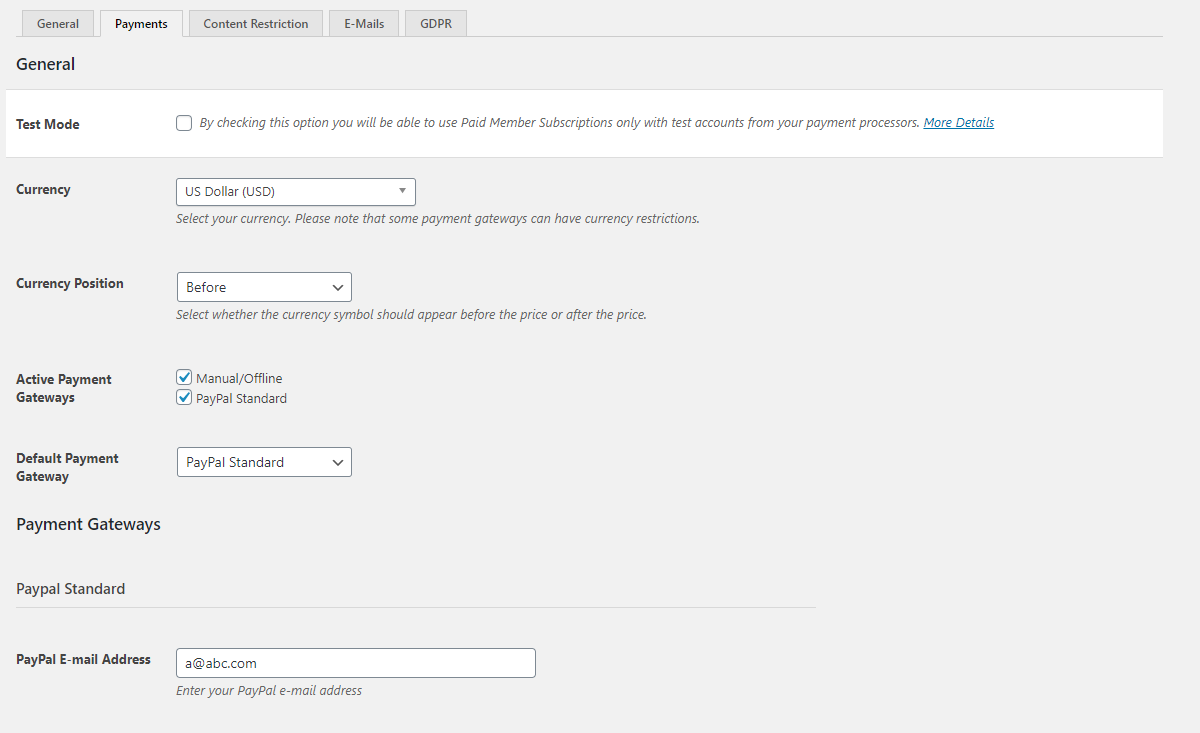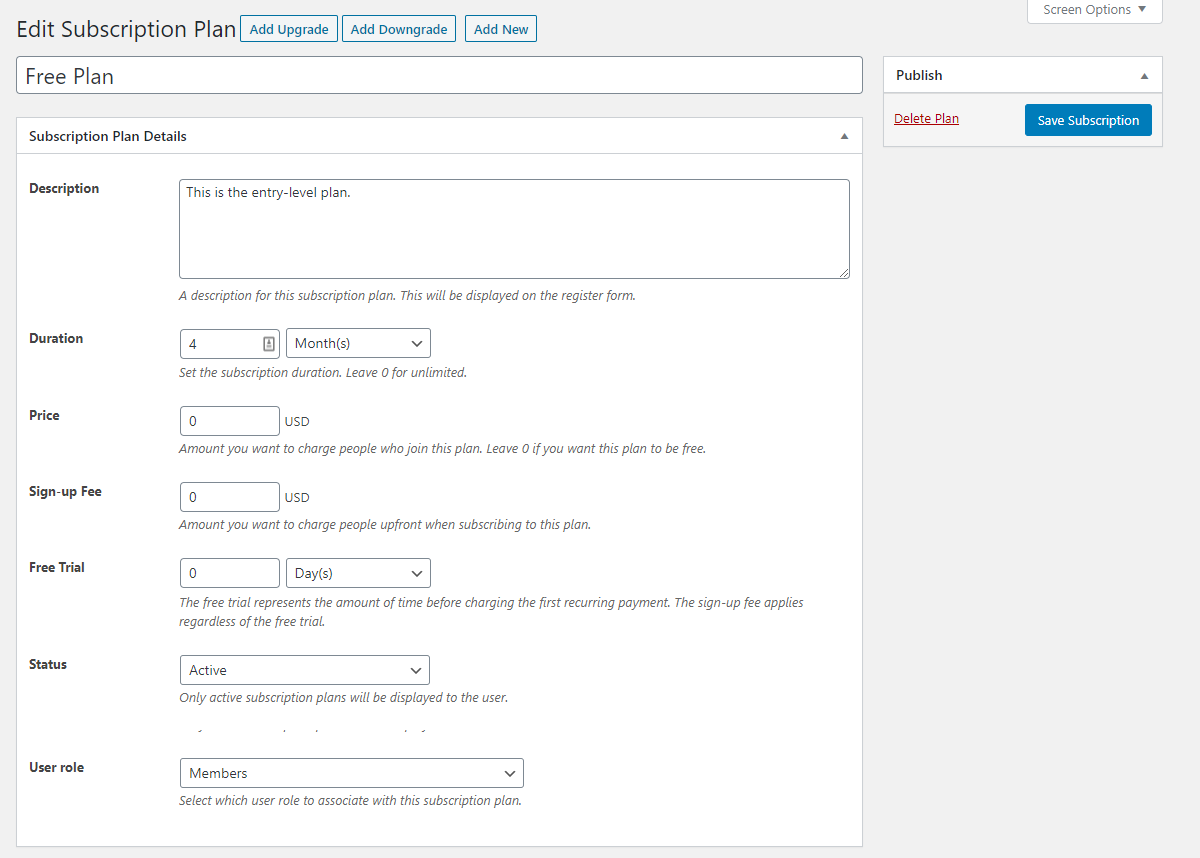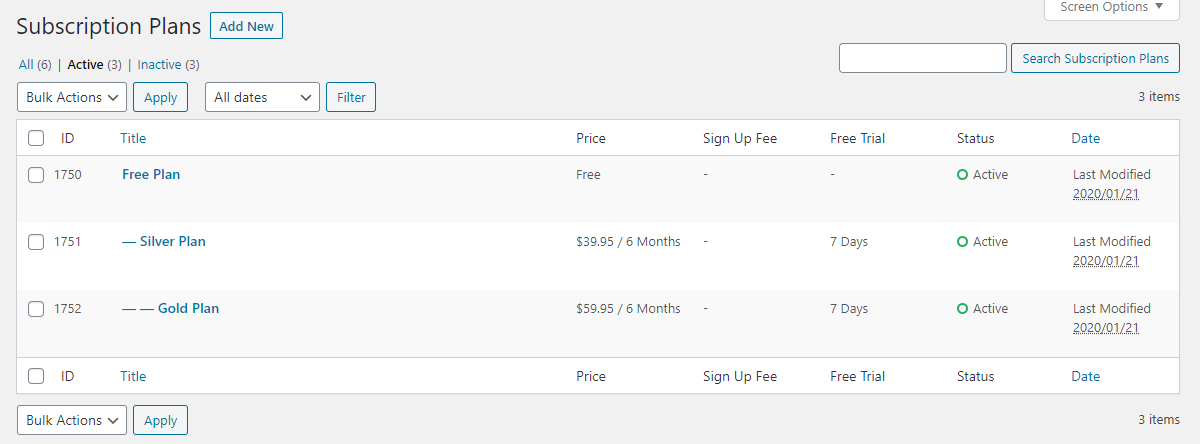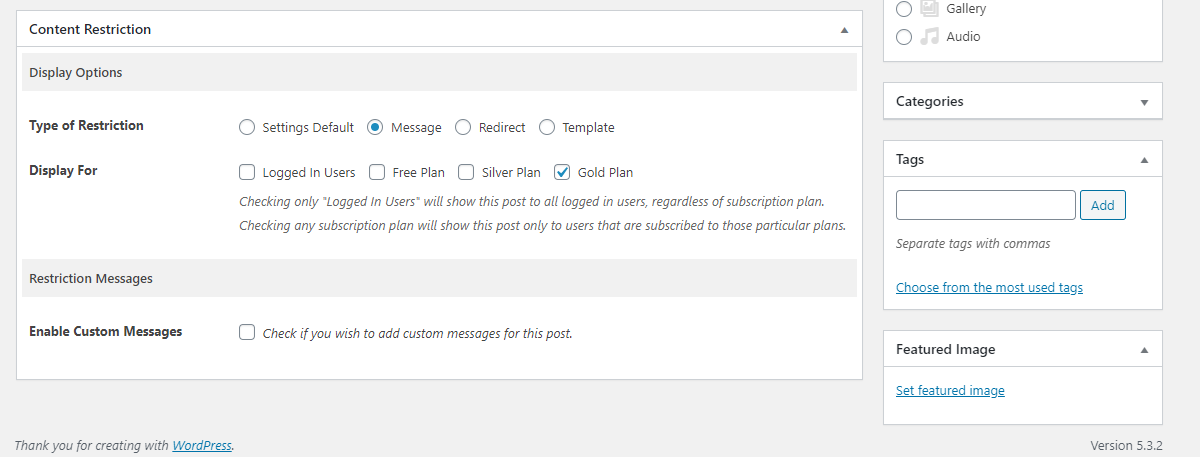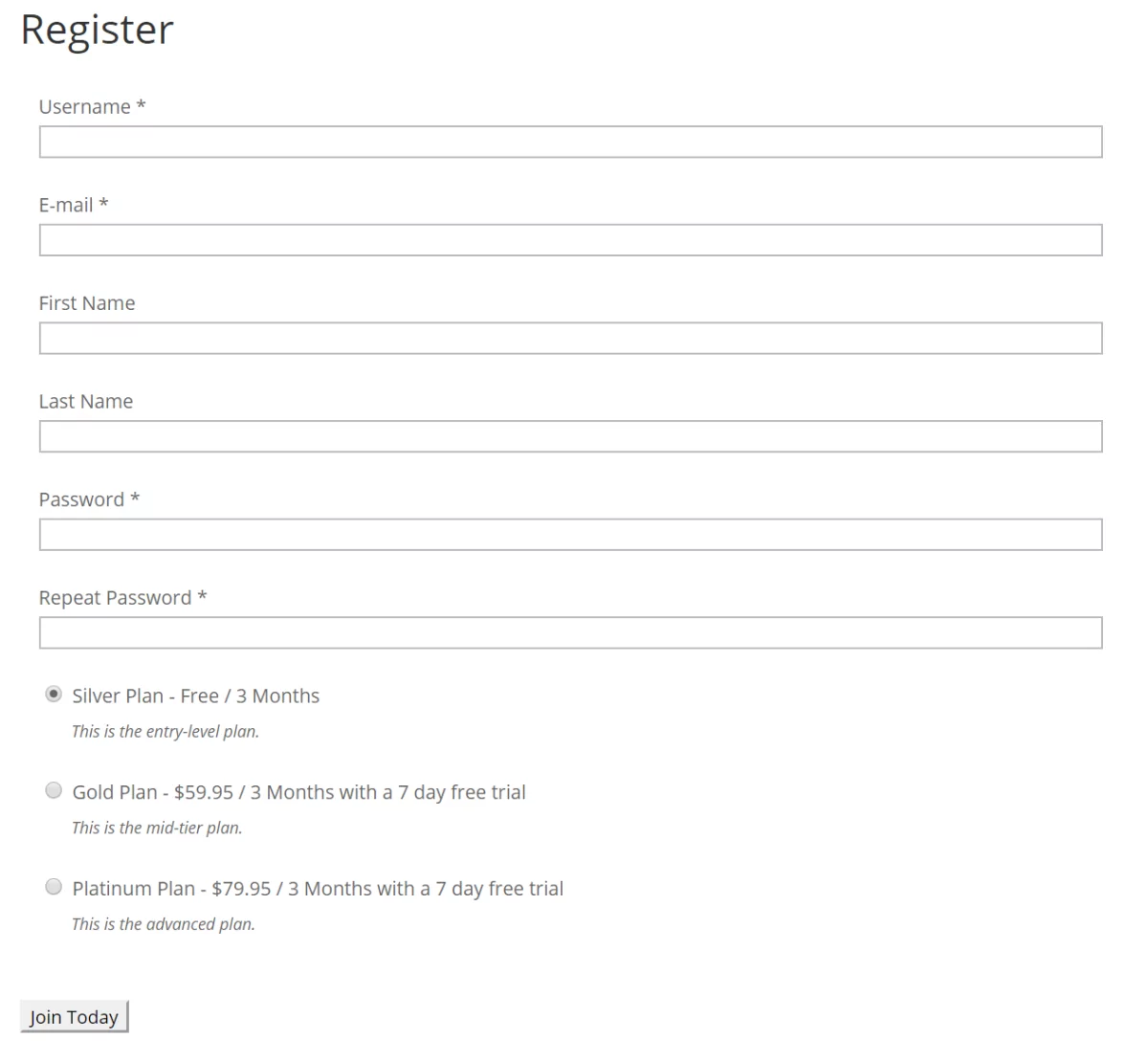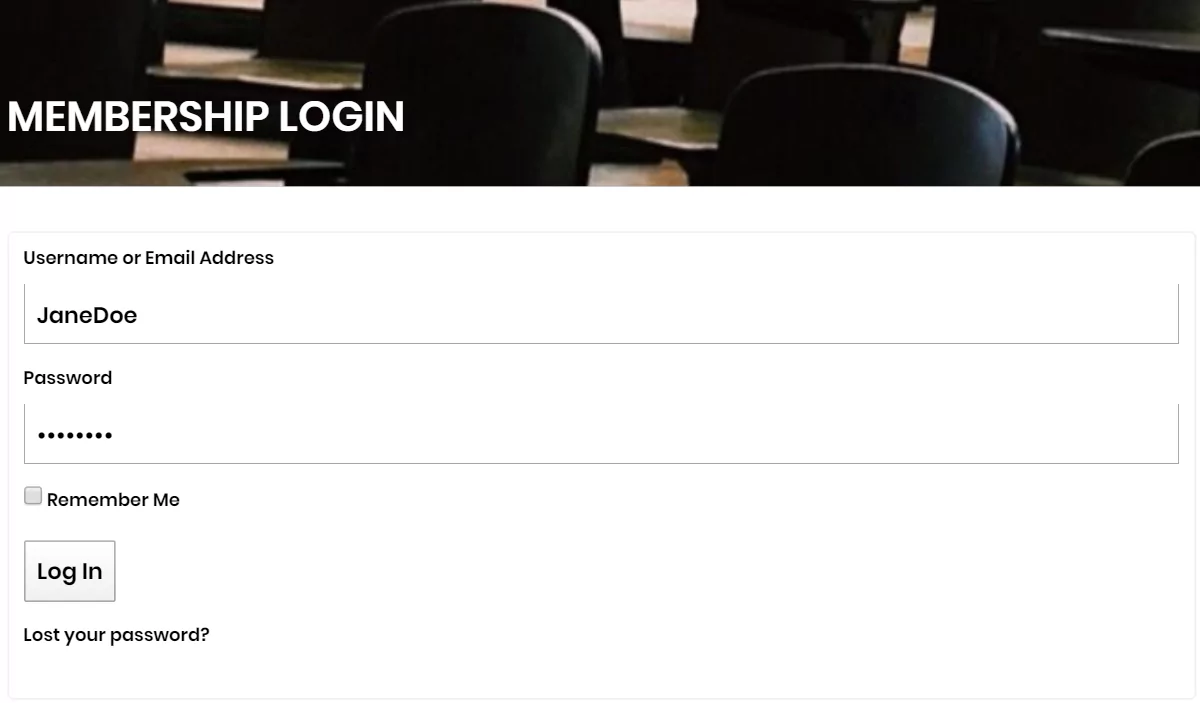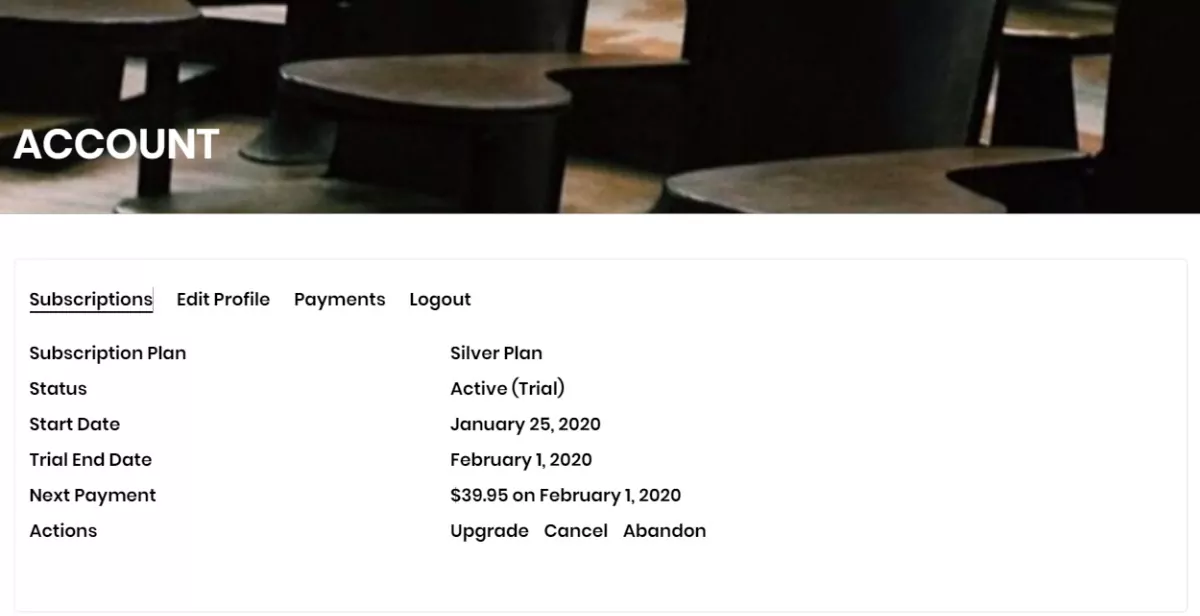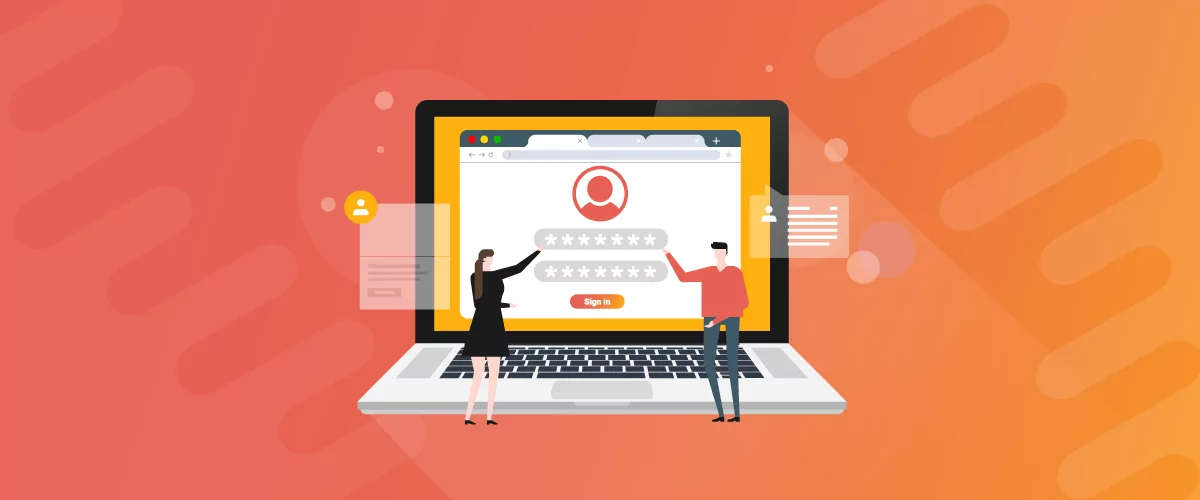
Table of Contents
A membership website builder for WordPress lets you build a premium content library that only registered members can access. You can use this to share exclusive articles, video content, tutorials, private forums, or online courses with your members.
Building a membership website using the WordPress content management system is a great way to generate recurring revenue for your business. For example, you can create an exclusive community, charge users for access to premium content, or drip content (like online courses) to learners.
Paid Member Subscriptions Pro
Accept (recurring) payments, create subscription plans and restrict content on your website. Easily setup a WordPress membership site using Paid Member Subscriptions.
Get Paid Member SubscriptionsIn this article, we’ll cover what you need to build a membership website and take a look at some of the best membership website builder plugins. We’ll also explain what features to look for in a membership website builder.
Finally, we’ll show you step-by-step how to use Paid Member Subscriptions, a membership website builder plugin for WordPress, to build your membership site.
What you need to build a membership website in WordPress
In order to build a successful membership website in WordPress, you’ll need:
- A domain name e.g. com or learnhowtocook.com.
- Web hosting platform e.g. WP Engine, SiteGround, or GoDaddy, that provides an SSL certificate.
- WordPress CMS.
- A membership website builder plugin for WordPress.
Once you have your WordPress website up and running, you can install a membership website builder plugin on it and begin building the foundation of your membership website.
Next, we’ll step through some of the best membership website builder plugins for WordPress and help you decide which one is right for your membership site.
Best membership website builder plugins for WordPress
Finding the right membership website builder for your WordPress site can be difficult. Here, we’ll take a look at some of the best solutions in this space and highlight their standout features.
- Paid Members Subscriptions. Paid Member Subscriptions is a user-friendly membership website builder that lets you create subscription plans, restrict access to content, and accept one-time and recurring payments from members. In addition to this, it lets you create front-end registration, user login, and account pages for members.
- MemberPress. This is a premium membership plugin for WordPress that lets you build exclusive community forums, offer members coupons, drip content, and create subscriptions.
- Restrict Content Pro. This is a content restriction and membership plugin for WordPress that lets you create membership levels and create discount codes. It also comes with several member management features built-in.
However, if you’re looking outside of WordPress, a quick Google search for the best website builder might recommend going with membership site software like Wild Apricot, Weebly, Wix, or Squarespace. These tools offer drag and drop membership website builders and won’t require you to mess around with HTML or CSS. However, integrating an online store to sell digital products might cost you extra.
For this reason, we recommend going with a WordPress plugin instead of a hosted platform like Wild Apricot, Weebly, Wix, or Squarespace.
What to look for in a membership website builder
Ideally, you want to go for a membership website builder that comes with everything you need to get your membership site up and running. This way, you won’t have to worry about installing additional plugins or add-ons to integrate essential membership features into your website.
For starters, you need a membership website builder that lets you create front-end forms. The key benefit of this is that you can allow prospective members to register, login, and manage their subscriptions by themselves. This essentially takes a lot of the manual work off your plate.
In addition to this, you need the membership website builder to have a payment system built-in. This way, members will be able to make one-time or recurring payments for your subscription plans. Additional e-commerce features – like the option to sell digital products – are also nice to have.
It’s also a good idea to go for a membership website builder that lets you create subscription levels or membership levels, which is important for membership sites. It makes it easy to automate the registration process and let members upgrade (or downgrade) their subscription plan.
The membership website builder you choose to go with should have these essential features, at the bare minimum. The rest depends on the type of membership site you’re looking to run.
For example, if you want to offer access to exclusive online courses, you might want to go for a membership website builder plugin that lets you drip content or is focused on search engine optimization (SEO). Alternatively, you might need a simpler way to restrict access to content.
In the next section, we’ll show you how to set up a membership site in WordPress using the Paid Members Subscription plugin.
Setting up a membership website using the Paid Member Subscriptions plugin
Once you have your WordPress website set up with the Paid Member Subscriptions plugin, here’s what you need to do to build a membership website:
Setting up payment methods
Navigate to Settings from Paid Member Subscriptions and click on the Payments tab.
From here, you can set the:
- Currency – Choose which currency you want to accept subscription payments in.
- Currency position – Choose whether you want the currency symbol to appear before or after the price.
- Active payment gateways – Use the checkboxes to select which payment gateways you’d like to make available to members.
- Default payment gateway – Select which payment gateway should be the default for your membership site.
Out of the box, you can choose to accept payments via manual (offline) payment methods or PayPal Standard using Paid Member Subscriptions. However, the plugin offers a number of add-ons that let you integrate additional payment gateways like Stripe, PayPal Express, and recurring payments for PayPal Standard.
Creating different membership levels
Once you have payment methods set up, head over to Subscription Plans from Paid Member Subscriptions to create membership levels.
Click the Add New button to create the first subscription plan. This will be the parent subscription plan. Each plan you create after this will be either an upgrade (or downgrade) of it. For each subscription plan you create, you can enter:
- Description – You can enter a description of the subscription plan here. It will appear on your site’s front-end.
- Duration – Use this option to set the subscription duration.
- Price – This is the amount you want to charge for the subscription.
- Sign-up fee – You can enter a sign-up fee that members will be charged at the time of registration.
- Free trial – Set a period for the free trial (if you want to offer one).
- Status – Active subscriptions appear on the front-end.
- User role – This option lets you select which user role to assign to the subscription plan.
Once you click the Save Subscription button, you’ll see options to:
- Add Upgrade. This option lets you add a higher-tier plan that members can upgrade to.
- Add Downgrade. Use this option to add a lower-tier plan that members can downgrade to.
- Add New. This option lets you add a new subscription level. This is great for creating multiple tiered subscription plans. You can use this to set up different subscription level groups e.g.
- Cooking Course – Free plan, Silver plan, Gold plan
- Baking Course – Free plan, Silver plan, Gold plan
Setting up access rules based on membership plans
Once you’ve created subscription plans for your membership site, you can use the membership website builder plugin to set up access rules. With the Paid Member Subscriptions plugin, there are two ways to go about doing this:
- Using the Content Restriction meta box on the individual post, page, or custom post type.
- Using the [pms-restrict subscription_plans=”3,4″]Your content[/pms-restrict] shortcode.
The benefit of using the meta box option is that it lets you restrict access to the entire post, page, or custom post type. It also lets you decide what to show unauthorized visitors who try to access restricted content. You can choose to display a custom message, redirect them to a different webpage, or show a template.
The shortcode option, on the other hand, lets you restrict access to specific content on a post, page, or custom post type. This is useful if you want to display a message before the restricted content. For example, you could use it as an opportunity to encourage visitors to register for a membership plan or upgrade to a higher membership level.
Creating a pricing and registration page
With Paid Member Subscriptions, you don’t have to create a separate pricing page or pricing table. The plugin automatically detects the subscription levels you’ve created and showcases them in your registration form on the front-end.
To create the registration page, simply create a new page on your WordPress site and add the shortcode [pms-register] to it. This will automatically render a registration form on your site’s front-end that asks prospective members to:
- Enter their name, email address, and password.
- Select a subscription plan.
- Select a payment method.
Unlike hosted solutions (like Wix), the Paid Member Subscriptions plugin is a simple membership website builder that doesn’t require you to create separate pricing tables and link them to individual registration pages. It makes the entire membership registration process intuitive and seamless for your site’s visitors.
Once a prospective member registers for a membership plan, you can view their details by heading over to Members from the Paid Member Subscriptions menu item. This screen displays a complete member directory.
Adding login forms and account page
The last step is to add a login form to your membership website. This way, members can easily use their login credentials to gain access to exclusive content. With Paid Member Subscriptions, all you have to do is create a new page in WordPress and add the [pms-login] shortcode to the text editor.
This will automatically generate a login form on your site’s front-end. Remember to add the login page to your primary menu by navigating to Menus from the Appearance menu item in the sidebar. This makes it easy for members to login to the membership website.
Once that’s done, you can use Paid Member Subscriptions’ [pms-account] shortcode to create an account page for your site’s members. The main purpose of creating this page is to let members quickly view information about their subscription and payments. It also lets them edit their account information and manage their subscription plan.
Main features of a membership website builder
When choosing a membership website builder for your WordPress site, it’s important to go for a plugin that offers these essential features out of the box:
- Membership levels. The membership website builder should let you create unlimited membership levels. Having the option to create multiple tiered subscription plans might also be important to membership site owners that want to focus on different areas.
- Payments. The membership website builder should allow you to accept both one-time and recurring payments from your site’s visitors. In addition to this, it’s also a good idea to offer different payment gateways e.g. PayPal, Stripe, and credit cards as well as manual (offline) payment options.
- Access rules. It should be easy to restrict access to content on your membership site. The more fine-grained control you have over restricting access to content, the better.
- Registration, login, and account pages. You should be able to use the membership website builder to create a registration and login page for members. It’s also nice to have the option to let members manage their subscription plans by themselves.
- Email marketing. The membership website builder should give you the option to send members automated emails when they register for a membership plan, cancel their subscription, or when their subscription expires. With Paid Member Subscriptions, you can customize email settings from the Settings page.
The Paid Member Subscriptions plugin also comes with several premium add-ons that let you integrate with bbPress, offer discount codes, leverage global content restriction, set up email reminders, create event calendars, and so much more.
Paid Member Subscriptions Pro
Accept (recurring) payments, create subscription plans and restrict content on your website. Easily setup a WordPress membership site using Paid Member Subscriptions.
Get Paid Member SubscriptionsOnce your membership site starts to take off, you can take things to the next level using these add-ons.
Build your membership website today!
Paid Member Subscriptions is an all-in-one membership website builder for WordPress sites. It lets you create subscription levels, accept recurring payments, restrict access to content, and set up all of the essential pages including registration, login, and my account page for your membership organization.
Put simply, it makes it easy for small business owners to create a fully-functional membership site without having to worry about dealing with WordPress plugin conflicts or purchasing add-ons for essential membership features. Plus, it integrates seamlessly with popular SEO tools and social media integrations. In addition, you can customize your website design and add widgets to match your branding.
Our best advice is to go with a membership site builder plugin for WordPress instead of a membership site platform like Wild Apricot, Weebly, Wix, or Squarespace.
Check out Paid Member Subscriptions full list of features and set up your membership site using the best membership website builder for WordPress!
Related Articles

How To Create a Divi Membership Site
If you’re thinking of building a membership site in WordPress, you’ll need a solid theme and a membership plugin that pairs well with it. In this complete guide, we’ll show you how to create a Divi membership site using the popular Divi theme in combination with the Paid Member Subscriptions plugin.
Continue Reading
Membership Blog: Why Start One, Popular Examples and How To
I think you will agree starting a membership blog seems daunting, especially for a first-timer. Talk to just about any beginner who has never created a membership blog (or even a simple website), and they will field questions such as: Why should I start a membership blog? What kind of content, products, or services should […]
Continue Reading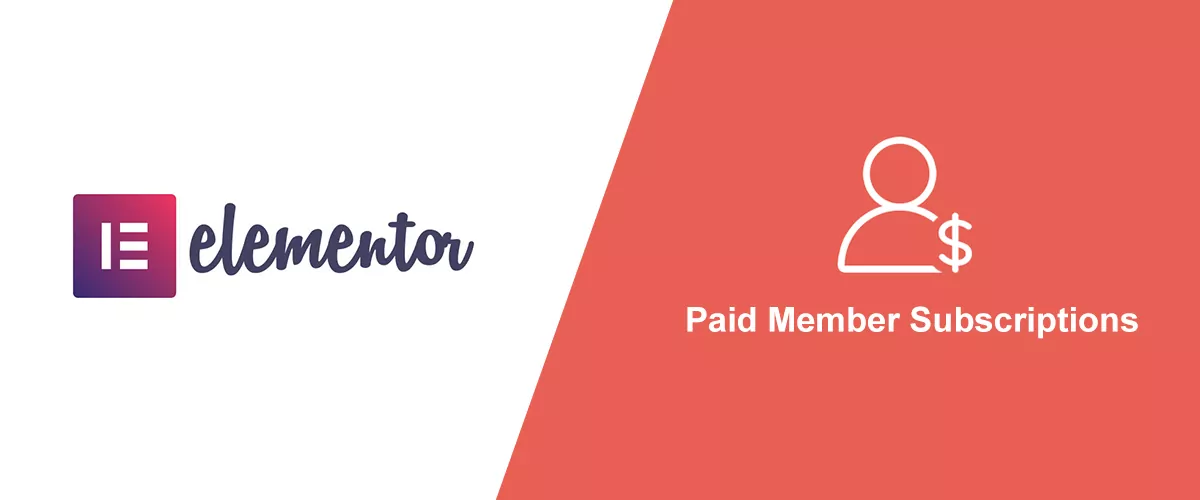
How to Build an Elementor Membership Site with Paid Member Subscriptions
Are you looking to add membership functionality to your Elementor site in WordPress? Perhaps you want to create subscription plans, restrict access to premium content, and accept payments within the popular page builder. The good news is that you can use Paid Member Subscriptions to do all this and more. For example, you can customize restriction […]
Continue Reading